Automation of trade: a view of a service engineer. Part two
The second part of the article on trade automation describes the use of bootable flash drives in the work of an on-site service engineer.
Programs for managing remote desktops on other computers help technical support to remotely solve problems. These programs were considered in the first part of this article. However, there are times when a problem cannot be solved remotely. Then help is provided "on the spot" of its occurrence [1]. This means going to the place of its origin as a technical specialist or service engineer. Now I will tell about it in more detail.
In some companies, the appearance of the field service engineer is strictly defined in the instructions. Clean, fresh and ironed clothes. Black dress pants. Classic monochrome shirt in blue or blue. Shoes or shoes of dark color and always clean. Shaved face. Clean and well-groomed hands. Neatly trimmed mustache or beard. All this may be part of the requirements for appearance. All field service engineers can also be provided with an engineer bag. In it - the necessary tools. This is a set of screwdrivers, a tool for crimping connectors for computer networks and the connectors themselves, multitester, thermal grease, mouse, patch cord, external hard drive, USB flash drive or flash drives and other tools. It is not uncommon, however, to carry tools with you not in a bag, but in a backpack, which is much more convenient on the road.
Problems requiring the exit of a service engineer can be very different. For example: there is no Internet, the printer does not print or other peripheral equipment does not work, the computer does not start. The tools listed above help to solve them. Unless, of course, they are in working condition. Maintain screwdrivers, connectors, mouse and patch cord in operation is simple. But to ensure the working status of flash drives and an external hard drive is more difficult. If the latter, for example, is used to store images of operating systems. Those that were prepared by IT departments of trade networks and transferred to service engineers. It is necessary to ensure the relevance of such images. Or flash drives. They should serve to restore the computer after a failure. When the operating system does not boot. Or for uploading one of the images stored on an external hard disk to a computer. Before performing all of these actions from a computer, it is sometimes necessary to save any user data. In some cases, it is also possible to do this exclusively with a bootable USB flash drive. Such, for example, with which you can run Mini Linux.
')
To do this, the flash drive must have the appropriate utilities. There is such a special Linux distribution based on Gentoo Linux. It is called SystemRescueCd. It includes many utilities. You can download the latest version of this distribution from the official SystemRescuecd website. Writing it to a USB flash drive is carried out as follows. There is the latest image of this distribution. And a flash drive formatted in FAT32. On Windows, run the installer. It has been preloaded from the official SystemRescueCd website. Run it as an administrator. And with its help we write the SystemRescueCd image to the USB flash drive and make it bootable.
In Linux, the same thing is done a little differently. Let there be the latest image of the SystemRescueCd distribution. Mount it for example
mkdir sysrcd-4.5.2
sudo mount -o loop systemrescuecd-x86-4.5.2.iso sysrcd-4.5.2
After that, run the sysrcd-4.5.2 / usb_inst.sh script:
cd sysrcd-4.5.2
sudo ./usb_inst.sh
The installer window will open, which will write the SystemRescueCd image to the USB flash drive and make it bootable.

Fig. 1. SystemRescueCd window
Now with the help of a flash drive you can restore the computer. Knowing, of course, how to use the utilities on it. You can read about this in the documentation on the official SystemRescueCd website. In this article, I will only limit myself to listing some of them: Windows password reset utility (ntpasswd), RAM test (memtest), hard disk test (mhdd), partition editor (gparted), VNC client (tigervnc), hard search the Linux disk and its loading (sgd).
Each distribution network has several computer configurations. For example, for cash registers, for director. Server. Video server. Such configurations are created, of course, by IT departments of trade networks. So that service engineers can recreate them on user computers. For this, the latter receive the appropriate instructions. At the same time, many instructions can be executed not only by a person, but also by a computer [2]. Therefore, IT staff write instructions not only for service engineers, but also for computers. That is, they also write computer programs [3]. Or prescribed in the instructions for service engineers use of certain programs.
Programs written by programmers of the aforementioned IT departments include programs for installing the operating system on a computer. They allow you to install the operating system configured as necessary. That is, that the cashier or the manager could work with her. That it was installed necessary for the user program. To do this, such programs are recorded on a USB flash drive. These programs can be distributed as images of optical discs. To write them to a USB flash drive, you can use programs like the dd utility for Linux.
There is also an alternative option to install an operating system that is configured in a certain way so that the cashier or manager can work with it. He is to use images of hard drives. Which need to be recorded on the user's hard disk. Such images can be prepared in various formats. In this case, the instruction for the service engineer prescribes the use of programs for recording disk images on the user's computer.
An example of such a program is Clonezilla Live. With its help, you can save an image of the hard disk, as well as restore it on another computer. Works with flash drives. To run this program from a flash drive, you must first install it there. This can be done, for example:
mkdir 2.3.2-22-i686-pae
sudo mount -o loop clonezilla-live-2.3.2-22-i686-pae.iso 2.3.2-22-i686-pae
cp -R 2.3.2-22-i686-pae / * / var / run / media / altuser / U
cd 2.3.2-22-i686-pae / utils / linux
sudo ./makeboot.sh / dev / sdb1
here / var / run / media / altuser / U is the directory to which the USB flash drive was mounted.

Figure 2. Clonezilla Live window
This is useful. For example, to save user data before reinstalling the system. When another way they can not save. Mini Linux is a lightweight version of Linux [4]. Not demanding on computer resources. Such as Lubuntu. You can write it to the USB flash drive using the Unetbootin cross-platform utility. It has a graphical interface. It is intuitive. Select the image of the optical disk, for example, lubuntu-15.04-desktop-i386.iso. Choose a flash drive. Click the OK button. The program will unpack the selected image on the USB flash drive and make it bootable.
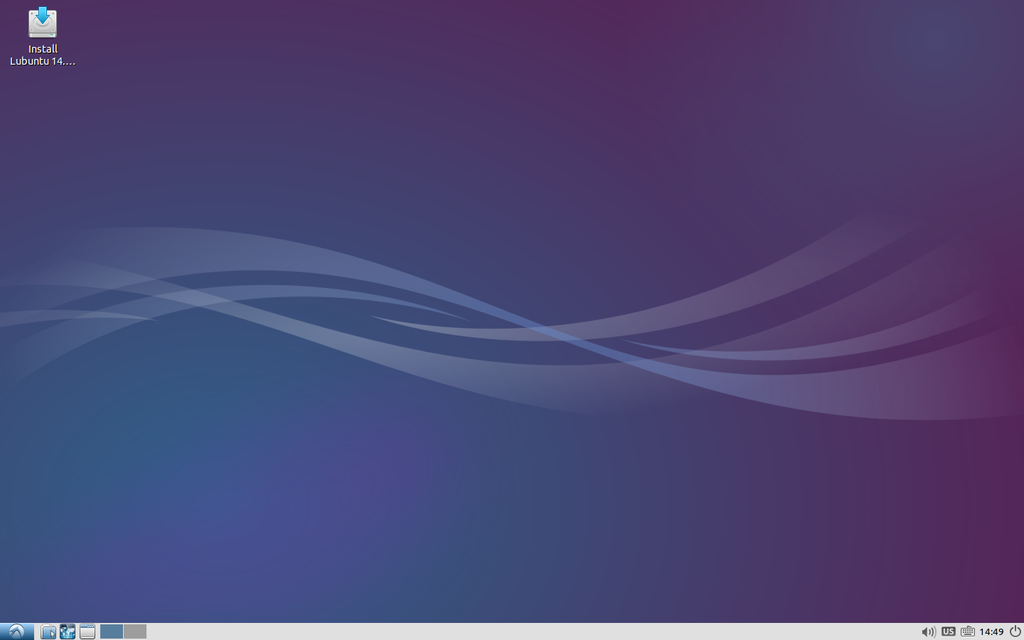
Fig. 3. Lubuntu window
Above were examples of commands for the Linux operating system. With their help, you can create a bootable flash drive to restore the computer after a crash and to install the operating system. However, bootable flash drives created in this way do not always help to get the desired results. For this, certain conditions must also be fulfilled. First, it is BIOS support for booting from USB. The BIOS must transfer control to the operating system loader, located in the first 512 bytes of the first sector of the USB drive. In this case, the manufacturer of the latter can play a crucial role, as well as the correct BIOS setting for booting from a USB flash drive. There is no single instruction for configuring the BIOS for booting from a flash drive. The procedure for configuring the BIOS strongly depends on its version.
Secondly, it is highly recommended when recording an optical disc image on a USB flash drive to strictly follow the instructions attached to it. Unless, of course, his developers took care of the availability of such instructions. Otherwise, it is likely to get a non-working flash drive. Booting up a computer is a complicated process [5]. No matter how great the experience of the service engineer to create bootable flash drives, he can not guarantee that it will be possible to create a bootable USB flash drive using any optical disk image without reading the instructions for it. Such instructions may differ significantly from those listed above.
In addition to the programs mentioned in the article, there are other programs designed to solve similar problems. In addition to SystemRescueCd, Hiren's BootCD is also suitable for restoring a computer. Not only Clonezilla can be useful for working with images of hard disks, but also Partimage utility included in SystemRescueCd. It is similar to Clonezilla for its intended purpose. As an alternative to the Lubuntu LiveCD, you can use ElementaryOS, and the same SystemRescueCd. Of course, this is not a complete list.
Murphy's law says: "If there is a possibility that some kind of trouble may happen, then it will happen" [6]. Well, when at hand the service engineer has several flash drives for solving problems of the same type with different programs. And even better when, in addition to this, they are also manufactured by different manufacturers. In the event of an unexpected failure of one of them was an alternative. Since, probably, no instruction on creating a bootable USB flash drive can guarantee that the bootable USB flash drive created in this way can be used on the user's computer that needs to be repaired.
The article is based on my experience as a field service engineer. I still have field flash drives with SystemRescueCd, Lubuntu and some others. The examples of commands given in the article for the Linux operating system are not experiments with a new operating system that have nothing to do with real life. With Linux, I worked at sales points and in the company office. Nevertheless, what could be called such experiments is still in the article. I mean using Clonezilla and Partimage. Although these utilities have the potential, I have not yet met a single system administrator or field service engineer who would use them in my work.
1. Technical Support - Wikipedia ru.wikipedia.org/wiki/Technical_support
2. Computer - Wikipedia ru.wikipedia.org/wiki/Computer
3. Computer program - Wikipedia ru.wikipedia.org/wiki/Computer_program
4. Mini Linux - Wikipedia ru.wikipedia.org/wiki/Mini_Linux
5. Initial computer boot - Wikipedia ru.wikipedia.org/wiki/Nachalnaya_agruzka_computer
6. Murphy's Law - Wikipedia ru.wikipedia.org/wiki/mmerfi
Introduction
Programs for managing remote desktops on other computers help technical support to remotely solve problems. These programs were considered in the first part of this article. However, there are times when a problem cannot be solved remotely. Then help is provided "on the spot" of its occurrence [1]. This means going to the place of its origin as a technical specialist or service engineer. Now I will tell about it in more detail.
In field
In some companies, the appearance of the field service engineer is strictly defined in the instructions. Clean, fresh and ironed clothes. Black dress pants. Classic monochrome shirt in blue or blue. Shoes or shoes of dark color and always clean. Shaved face. Clean and well-groomed hands. Neatly trimmed mustache or beard. All this may be part of the requirements for appearance. All field service engineers can also be provided with an engineer bag. In it - the necessary tools. This is a set of screwdrivers, a tool for crimping connectors for computer networks and the connectors themselves, multitester, thermal grease, mouse, patch cord, external hard drive, USB flash drive or flash drives and other tools. It is not uncommon, however, to carry tools with you not in a bag, but in a backpack, which is much more convenient on the road.
Problems requiring the exit of a service engineer can be very different. For example: there is no Internet, the printer does not print or other peripheral equipment does not work, the computer does not start. The tools listed above help to solve them. Unless, of course, they are in working condition. Maintain screwdrivers, connectors, mouse and patch cord in operation is simple. But to ensure the working status of flash drives and an external hard drive is more difficult. If the latter, for example, is used to store images of operating systems. Those that were prepared by IT departments of trade networks and transferred to service engineers. It is necessary to ensure the relevance of such images. Or flash drives. They should serve to restore the computer after a failure. When the operating system does not boot. Or for uploading one of the images stored on an external hard disk to a computer. Before performing all of these actions from a computer, it is sometimes necessary to save any user data. In some cases, it is also possible to do this exclusively with a bootable USB flash drive. Such, for example, with which you can run Mini Linux.
')
USB flash drive to restore the computer after a crash
To do this, the flash drive must have the appropriate utilities. There is such a special Linux distribution based on Gentoo Linux. It is called SystemRescueCd. It includes many utilities. You can download the latest version of this distribution from the official SystemRescuecd website. Writing it to a USB flash drive is carried out as follows. There is the latest image of this distribution. And a flash drive formatted in FAT32. On Windows, run the installer. It has been preloaded from the official SystemRescueCd website. Run it as an administrator. And with its help we write the SystemRescueCd image to the USB flash drive and make it bootable.
In Linux, the same thing is done a little differently. Let there be the latest image of the SystemRescueCd distribution. Mount it for example
mkdir sysrcd-4.5.2
sudo mount -o loop systemrescuecd-x86-4.5.2.iso sysrcd-4.5.2
After that, run the sysrcd-4.5.2 / usb_inst.sh script:
cd sysrcd-4.5.2
sudo ./usb_inst.sh
The installer window will open, which will write the SystemRescueCd image to the USB flash drive and make it bootable.

Fig. 1. SystemRescueCd window
Now with the help of a flash drive you can restore the computer. Knowing, of course, how to use the utilities on it. You can read about this in the documentation on the official SystemRescueCd website. In this article, I will only limit myself to listing some of them: Windows password reset utility (ntpasswd), RAM test (memtest), hard disk test (mhdd), partition editor (gparted), VNC client (tigervnc), hard search the Linux disk and its loading (sgd).
USB flash drive for installation on a computer operating system
Each distribution network has several computer configurations. For example, for cash registers, for director. Server. Video server. Such configurations are created, of course, by IT departments of trade networks. So that service engineers can recreate them on user computers. For this, the latter receive the appropriate instructions. At the same time, many instructions can be executed not only by a person, but also by a computer [2]. Therefore, IT staff write instructions not only for service engineers, but also for computers. That is, they also write computer programs [3]. Or prescribed in the instructions for service engineers use of certain programs.
Programs written by programmers of the aforementioned IT departments include programs for installing the operating system on a computer. They allow you to install the operating system configured as necessary. That is, that the cashier or the manager could work with her. That it was installed necessary for the user program. To do this, such programs are recorded on a USB flash drive. These programs can be distributed as images of optical discs. To write them to a USB flash drive, you can use programs like the dd utility for Linux.
There is also an alternative option to install an operating system that is configured in a certain way so that the cashier or manager can work with it. He is to use images of hard drives. Which need to be recorded on the user's hard disk. Such images can be prepared in various formats. In this case, the instruction for the service engineer prescribes the use of programs for recording disk images on the user's computer.
An example of such a program is Clonezilla Live. With its help, you can save an image of the hard disk, as well as restore it on another computer. Works with flash drives. To run this program from a flash drive, you must first install it there. This can be done, for example:
mkdir 2.3.2-22-i686-pae
sudo mount -o loop clonezilla-live-2.3.2-22-i686-pae.iso 2.3.2-22-i686-pae
cp -R 2.3.2-22-i686-pae / * / var / run / media / altuser / U
cd 2.3.2-22-i686-pae / utils / linux
sudo ./makeboot.sh / dev / sdb1
here / var / run / media / altuser / U is the directory to which the USB flash drive was mounted.

Figure 2. Clonezilla Live window
Mini Linux on a flash drive
This is useful. For example, to save user data before reinstalling the system. When another way they can not save. Mini Linux is a lightweight version of Linux [4]. Not demanding on computer resources. Such as Lubuntu. You can write it to the USB flash drive using the Unetbootin cross-platform utility. It has a graphical interface. It is intuitive. Select the image of the optical disk, for example, lubuntu-15.04-desktop-i386.iso. Choose a flash drive. Click the OK button. The program will unpack the selected image on the USB flash drive and make it bootable.
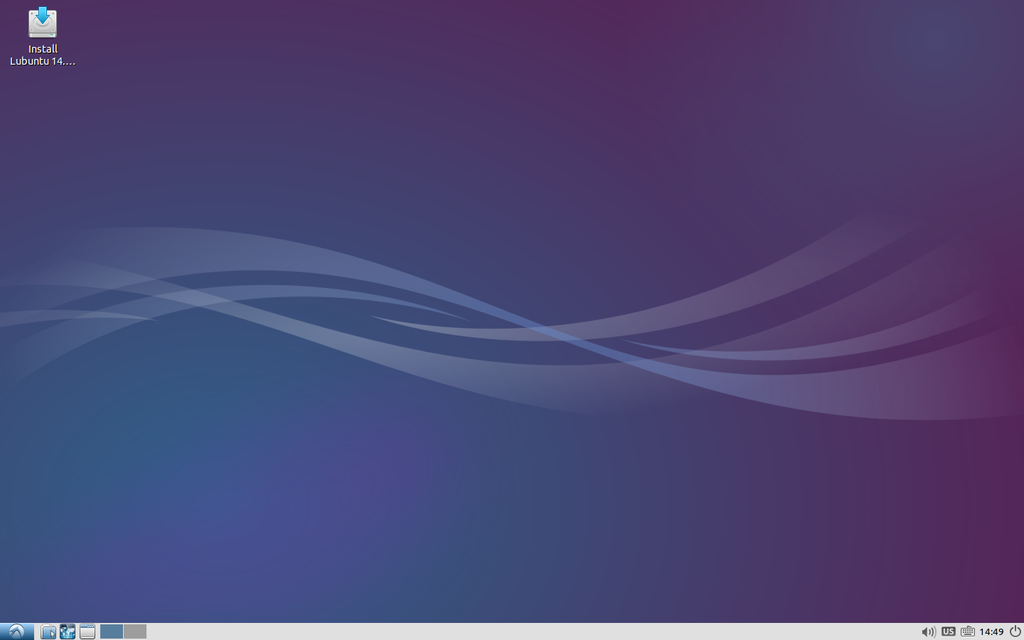
Fig. 3. Lubuntu window
Underwater rocks
Above were examples of commands for the Linux operating system. With their help, you can create a bootable flash drive to restore the computer after a crash and to install the operating system. However, bootable flash drives created in this way do not always help to get the desired results. For this, certain conditions must also be fulfilled. First, it is BIOS support for booting from USB. The BIOS must transfer control to the operating system loader, located in the first 512 bytes of the first sector of the USB drive. In this case, the manufacturer of the latter can play a crucial role, as well as the correct BIOS setting for booting from a USB flash drive. There is no single instruction for configuring the BIOS for booting from a flash drive. The procedure for configuring the BIOS strongly depends on its version.
Secondly, it is highly recommended when recording an optical disc image on a USB flash drive to strictly follow the instructions attached to it. Unless, of course, his developers took care of the availability of such instructions. Otherwise, it is likely to get a non-working flash drive. Booting up a computer is a complicated process [5]. No matter how great the experience of the service engineer to create bootable flash drives, he can not guarantee that it will be possible to create a bootable USB flash drive using any optical disk image without reading the instructions for it. Such instructions may differ significantly from those listed above.
In addition to the programs mentioned in the article, there are other programs designed to solve similar problems. In addition to SystemRescueCd, Hiren's BootCD is also suitable for restoring a computer. Not only Clonezilla can be useful for working with images of hard disks, but also Partimage utility included in SystemRescueCd. It is similar to Clonezilla for its intended purpose. As an alternative to the Lubuntu LiveCD, you can use ElementaryOS, and the same SystemRescueCd. Of course, this is not a complete list.
Murphy's law says: "If there is a possibility that some kind of trouble may happen, then it will happen" [6]. Well, when at hand the service engineer has several flash drives for solving problems of the same type with different programs. And even better when, in addition to this, they are also manufactured by different manufacturers. In the event of an unexpected failure of one of them was an alternative. Since, probably, no instruction on creating a bootable USB flash drive can guarantee that the bootable USB flash drive created in this way can be used on the user's computer that needs to be repaired.
Conclusion
The article is based on my experience as a field service engineer. I still have field flash drives with SystemRescueCd, Lubuntu and some others. The examples of commands given in the article for the Linux operating system are not experiments with a new operating system that have nothing to do with real life. With Linux, I worked at sales points and in the company office. Nevertheless, what could be called such experiments is still in the article. I mean using Clonezilla and Partimage. Although these utilities have the potential, I have not yet met a single system administrator or field service engineer who would use them in my work.
Sources used
1. Technical Support - Wikipedia ru.wikipedia.org/wiki/Technical_support
2. Computer - Wikipedia ru.wikipedia.org/wiki/Computer
3. Computer program - Wikipedia ru.wikipedia.org/wiki/Computer_program
4. Mini Linux - Wikipedia ru.wikipedia.org/wiki/Mini_Linux
5. Initial computer boot - Wikipedia ru.wikipedia.org/wiki/Nachalnaya_agruzka_computer
6. Murphy's Law - Wikipedia ru.wikipedia.org/wiki/mmerfi
Source: https://habr.com/ru/post/262373/
All Articles