Configure 3CXPhone for Windows softphone to work with Bitrix24
In the last article, we looked at the integration of 3CX Phone System with the corporate portal Bitrix24. However, we were asked whether it was possible to use IP phones, in particular, the 3CXPhone SIP client software, along with its own Bitrix24 Desktop application.
We answer - of course you can! However, you can only use the regular 3CXPhone for Windows v6 version, not the new 3CXPhone 12 / 12.5 / 14 version, since these versions use advanced monitoring and user statuses that are provided only by the 3CX server.
1. In the Telephony - Users section , select the user for whom you want to configure the softphone, and click the Configure link.
')

2. Select Connect Telephone - On. Record the connection settings provided and click Save .
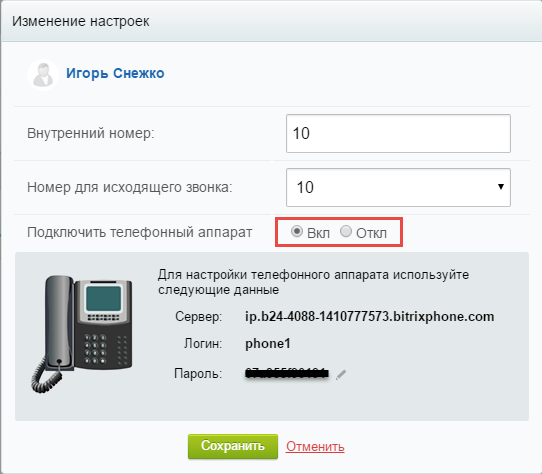
1. Download 3CXPhone for Windows v6 .
2. In the 3CXPhone interface, right-click and select Accounts , and then click the New button.
3. Fill in the fields of the new account, as shown in the figure.
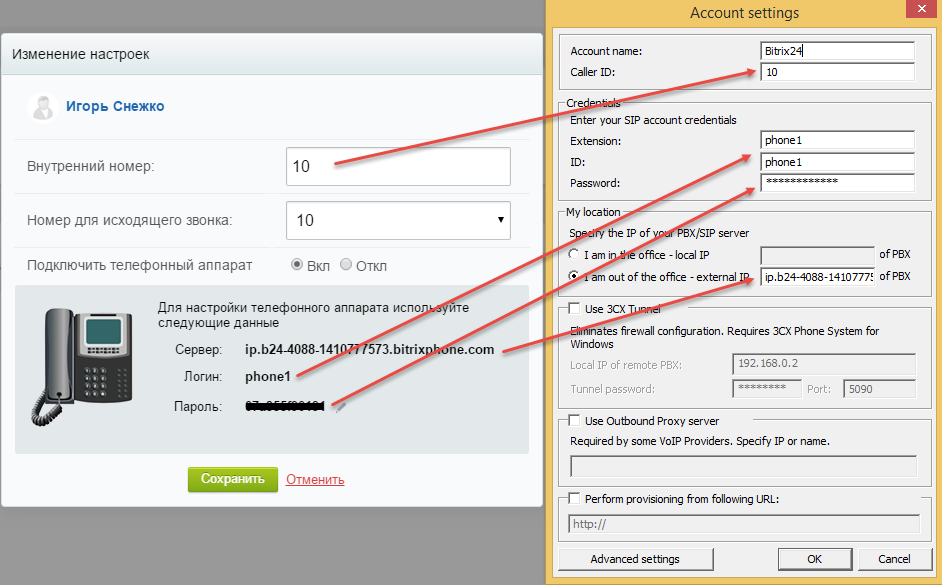
4. Double-click OK and the phone will connect.
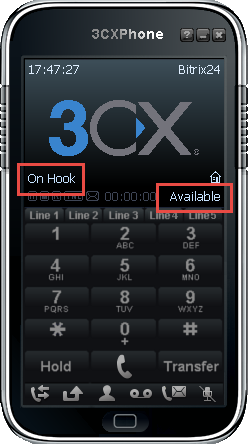
This completes the connection of the 3CXPhone softphone to Bitrix24.
We answer - of course you can! However, you can only use the regular 3CXPhone for Windows v6 version, not the new 3CXPhone 12 / 12.5 / 14 version, since these versions use advanced monitoring and user statuses that are provided only by the 3CX server.
Configure Bitrix24
1. In the Telephony - Users section , select the user for whom you want to configure the softphone, and click the Configure link.
')

2. Select Connect Telephone - On. Record the connection settings provided and click Save .
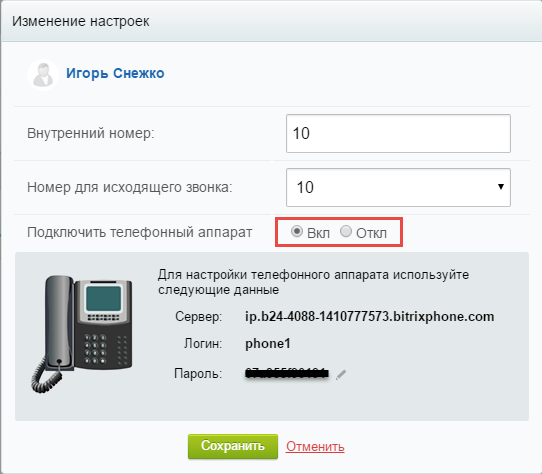
Configure 3CXPhone 6
1. Download 3CXPhone for Windows v6 .
2. In the 3CXPhone interface, right-click and select Accounts , and then click the New button.
3. Fill in the fields of the new account, as shown in the figure.
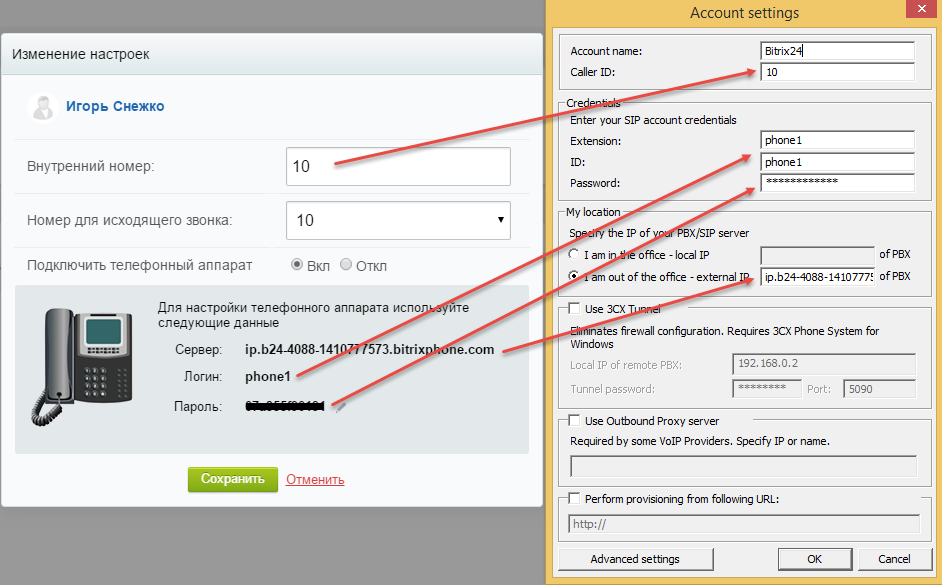
4. Double-click OK and the phone will connect.
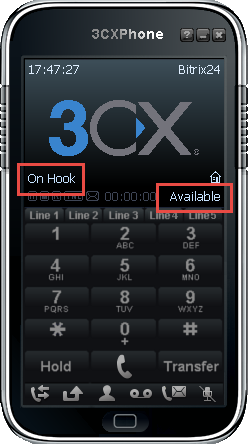
This completes the connection of the 3CXPhone softphone to Bitrix24.
Source: https://habr.com/ru/post/260815/
All Articles