Ubuntu + Aptana = ... Installing Aptana in pictures
Hello.
I fulfill the promise, I describe the installation of Aptana on Kubuntu 8.04.
What is Aptana?
On the official website, the developers say:
“Aptana Studio is a powerful development environment for web pages and web applications. There is support for developing JavaScript, Ruby on Rails, PHP using Ajax, DOM, HTML, CSS. In addition, plug-ins are provided that allow you to develop applications for Adobe AIR and Apple iPhone.
For sophisticated web developers, Aptana Studio Pro provides additional product manufacturing benefits as well as excellent support.
Aptana Studio 1.1 also has a built-in version of Aptana's Aptana server — Aptana Jaxer. ”
Yummy?
There are many similar instructions on the web, but I have not met it in Russian .
So do not judge strictly, with the world on a thread ...
So let's get started.
Preamble: I use Yakuake, because the terminal pictures will be nontrivial.
So.
From the official site download Aptana .
As long as the download takes place, we prepare.
1. If not installed Java - install, together with some additions:

UPD from Maniak 'a colleague:
2. I am sure that most already have Firefox 2.0.0.x (I personally have 2.0.0.14).
If not, it doesn't matter: we execute the command in the console:
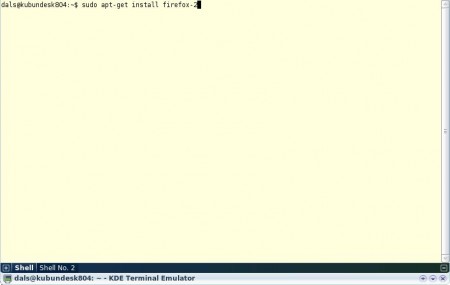
An explanation of why the "two": installed and the third beta, but it was very unstable,
it was somehow stressful (brakes, gmail was experiencing glitches in the interface, etc.).
3. Making sure that Aptana was safely copied to our car (about 73 Mb),
create a folder:
and zip the archive there.
Actually, the installation is complete :)
4. Next comes the sharpening for debugging our scripts. The bowels of the Internet gave
A wonderful solution for running Aptana with options:
4.1. Create a script in the / usr / local / aptana folder with the .sh extension (for example, runAptana.sh)
sudo nano /usr/local/aptana/runAptana.sh
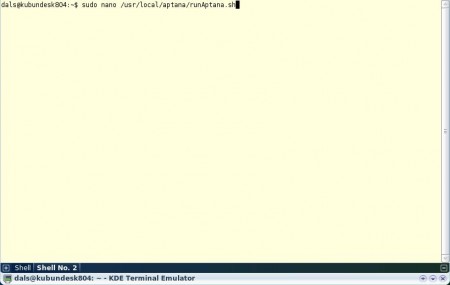
')
4.2. We write the following information into it:
Save :)

4.3. Making the script "executable." To do this, enter the console:
UPD from joedm :
5. Now connect our Firefox with Aptana to effectively debug future scripts:
5.1. From the console, call the Firefox profile manager.
and create a new profile, for example, AptanaDebug
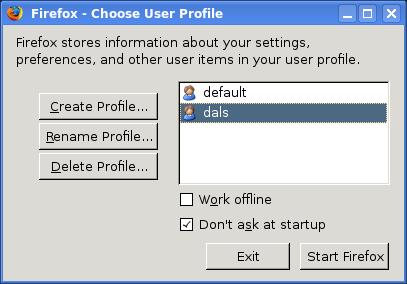
5.2. Launch Firefox with our new profile:
and use the developers of this product: install the extension, much easier life
(developed and debugged) under Firefox:
Firebug.xpi
With a clean soul, close Firefox.
6. Let's go back to Aptana: create a shortcut on the desktop for launching, call Aptana, as a command for launching we write:
and for beauty, as an icon, we attach the icon, “styrenny” from here:
Aptana's ico
Is done. Run our studio and finish it to the end.
7. Go to Run -> Debug ...
7.1. Select Web Browser in the left pane.
7.2. In the Name field: call our new configuration and write:
- Browser executable: / usr / bin / firefox-2
- Arguments: -P AptanaDebug -no-remote
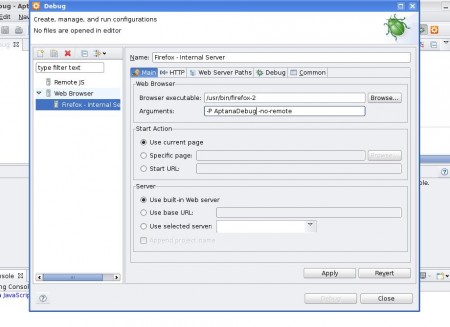
8. Save the changes made (Apply) - “beer is ready!”
Now when you start debugging, Aptana will automatically use our AptanaDebug profile in Firefox.
Thanks for attention.
Also a special thanks to Jason Leveille for my late ignition and valuable script, as well as the involuntary control of my actions.
I fulfill the promise, I describe the installation of Aptana on Kubuntu 8.04.
What is Aptana?
On the official website, the developers say:
“Aptana Studio is a powerful development environment for web pages and web applications. There is support for developing JavaScript, Ruby on Rails, PHP using Ajax, DOM, HTML, CSS. In addition, plug-ins are provided that allow you to develop applications for Adobe AIR and Apple iPhone.
For sophisticated web developers, Aptana Studio Pro provides additional product manufacturing benefits as well as excellent support.
Aptana Studio 1.1 also has a built-in version of Aptana's Aptana server — Aptana Jaxer. ”
Yummy?
There are many similar instructions on the web, but I have not met it in Russian .
So do not judge strictly, with the world on a thread ...
So let's get started.
Preamble: I use Yakuake, because the terminal pictures will be nontrivial.
So.
From the official site download Aptana .
As long as the download takes place, we prepare.
1. If not installed Java - install, together with some additions:
sudo apt-get install sun-java6-jre sun-java6-plugin sun-java6-fonts
UPD from Maniak 'a colleague:
After installing the apthans in the console, you need to runsudo update-alternatives --config java
and in the menu that appears, select/usr/lib/jvm/java-6-sun/jre/bin/java
Otherwise, instead of comfortable work in a good IDE, we get inhuman brakes.
2. I am sure that most already have Firefox 2.0.0.x (I personally have 2.0.0.14).
If not, it doesn't matter: we execute the command in the console:
sudo apt-get install firefox-2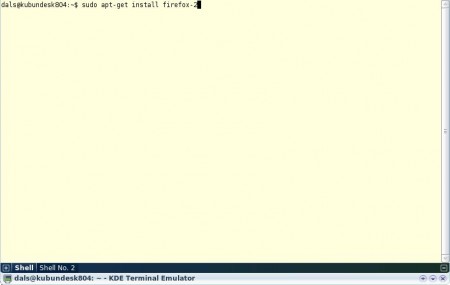
An explanation of why the "two": installed and the third beta, but it was very unstable,
it was somehow stressful (brakes, gmail was experiencing glitches in the interface, etc.).
3. Making sure that Aptana was safely copied to our car (about 73 Mb),
create a folder:
sudo mkdir /usr/local/aptanaand zip the archive there.
Actually, the installation is complete :)
4. Next comes the sharpening for debugging our scripts. The bowels of the Internet gave
A wonderful solution for running Aptana with options:
4.1. Create a script in the / usr / local / aptana folder with the .sh extension (for example, runAptana.sh)
sudo nano /usr/local/aptana/runAptana.sh
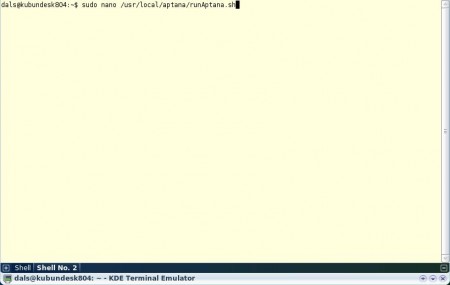
')
4.2. We write the following information into it:
#!/bin/bash
export MOZILLA_FIVE_HOME=/usr/lib/firefox
/usr/local/aptana/AptanaStudio
Save :)

4.3. Making the script "executable." To do this, enter the console:
sudo chmod a+x runAptana.shUPD from joedm :
in the script to run you need to add more
export LD_LIBRARY_PATH = $ MOZILLA_FIVE_HOME: $ LD_LIBRARY_PATH
or install xulrunner and register it ./xulrunner --register-global, then you will not need to put MOZILLA_FIVE_HOME.
5. Now connect our Firefox with Aptana to effectively debug future scripts:
5.1. From the console, call the Firefox profile manager.
sudo firefox-2 -Pand create a new profile, for example, AptanaDebug
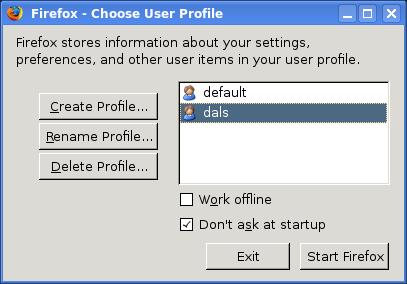
5.2. Launch Firefox with our new profile:
sudo firefox-2 -P AptanaDebugand use the developers of this product: install the extension, much easier life
(developed and debugged) under Firefox:
Firebug.xpi
With a clean soul, close Firefox.
6. Let's go back to Aptana: create a shortcut on the desktop for launching, call Aptana, as a command for launching we write:
/usr/local/aptana/runAptana.sh ,and for beauty, as an icon, we attach the icon, “styrenny” from here:
Aptana's ico
Is done. Run our studio and finish it to the end.
7. Go to Run -> Debug ...
7.1. Select Web Browser in the left pane.
7.2. In the Name field: call our new configuration and write:
- Browser executable: / usr / bin / firefox-2
- Arguments: -P AptanaDebug -no-remote
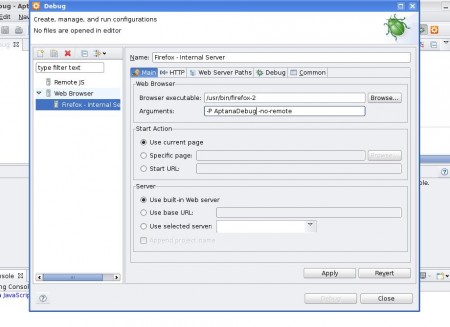
8. Save the changes made (Apply) - “beer is ready!”
Now when you start debugging, Aptana will automatically use our AptanaDebug profile in Firefox.
Thanks for attention.
Also a special thanks to Jason Leveille for my late ignition and valuable script, as well as the involuntary control of my actions.
Source: https://habr.com/ru/post/25970/
All Articles