Audio playback on Intel Edison via Bluetooth using the Advanced Audio Distribution Profile (A2DP)
During the implementation of projects on the Intel Edison board, it is sometimes necessary to reproduce sound. Alsa has been added to the latest versions of the Yocto image, and you can use a USB audio card. But greater mobility will give the use of the integrated Bluetooth module. For example, a device based on Intel Edison, which receives audio files over the network, may be stationary in one place in the room. You can listen to music anywhere in the room using conventional wireless headphones. So, let's begin.
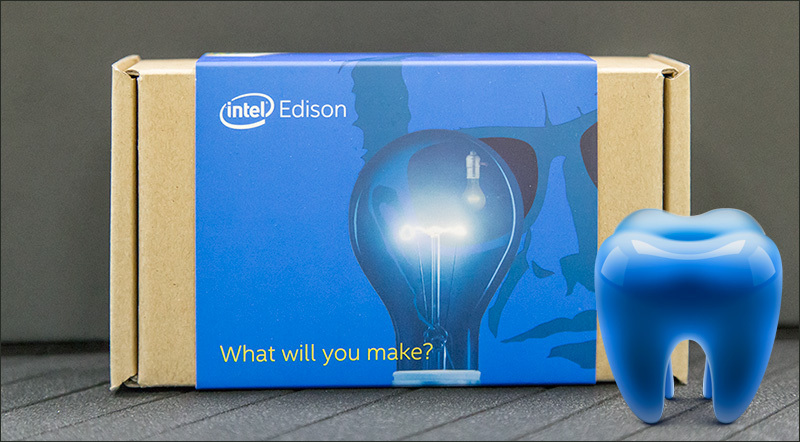
Turn on your Bluetooth device and make it visible. Enter the following commands in the terminal:
Scan available Bluetooth devices:
')
Find your device and join it (substituting its MAC address):
Establish a connection if necessary:
Close the bluetoothctl program:
Check that your A2DP device (in our case, LG headphones) was recognized in pulseaudio as a sink device and its name begins with bluez_sink
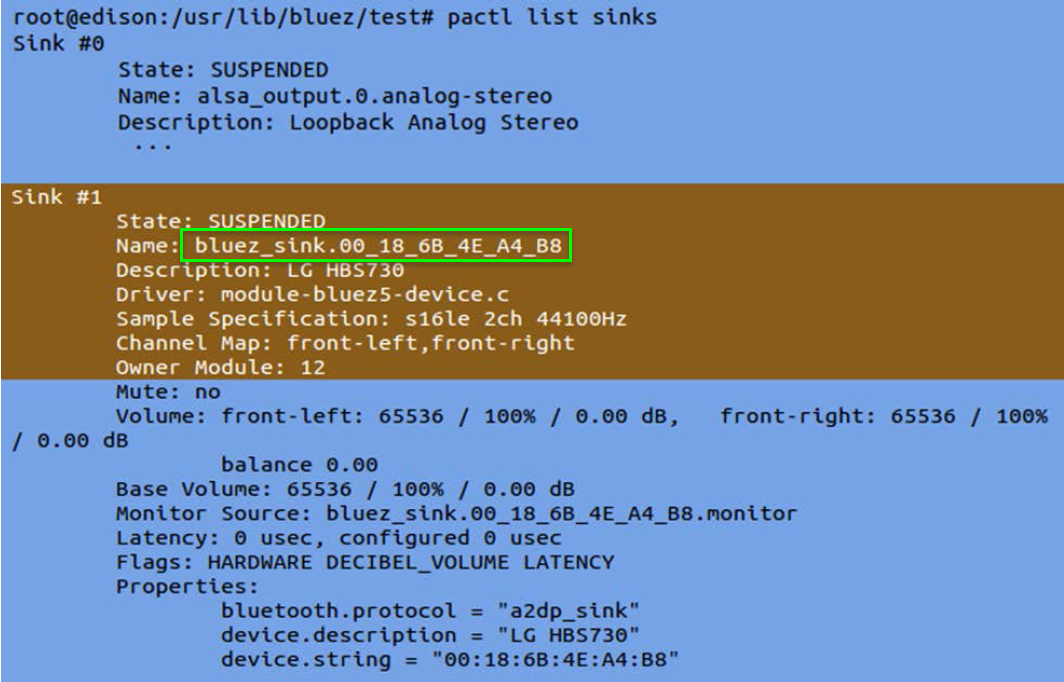
Configure the default sink for use in pulseaudio with the following commands, substituting the parameters of your device:
Copy the audio file in wav format to the Intel Edison board using scp (Linux) or pscp.exe (Windows) and play it through mplayer:
Use wav files, as there may be some difficulties when playing mp3 files.
If you received:
Check what device you have connected:
Delete the device to which you are connected (substitute the MAC address of your device):
Other useful bluetoothctl commands can be obtained as follows:
While checking this article I have some problems. The device could not be connected using the connect command, there was no pactl command. The Edison board was right out of the box, so all this was decided by flashing the new version of the Yocto image.
To reflash the board, you can use the following recommendation . I did a little different in Windows.
In the folder with the unpacked Yocto archive on a Windows computer, run flashall.bat. Perhaps you will also need the dfu-util.exe program, which should be placed in the same unpacked folder. The program itself is available by reference .
A discussion of dfu-util under Windows and a flashing of Edison can be found here and here .
See also:
» Workshop« Intel IoT ». Edison - the mighty "crumb"
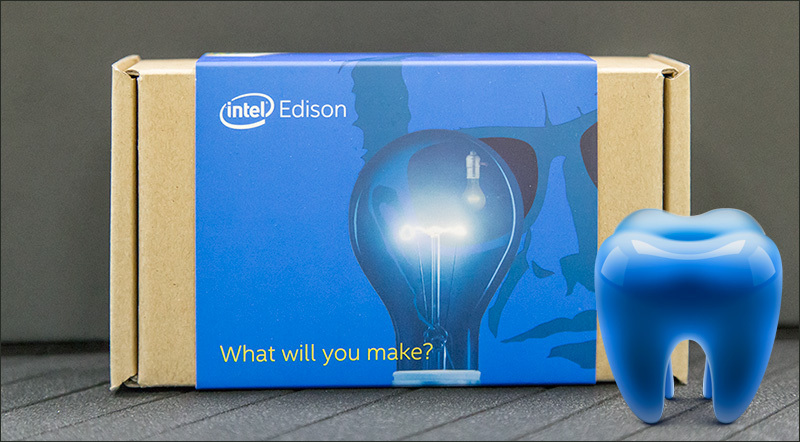
You will need
- Sound Bluetooth device, such as headphones or speakers.
- Intel Edison board connected to a WiFi network. (See Step 3: Get your Board Online ).
- Computer with music wav files located in our grid.
- An established terminal connection to the board via a serial port (See Set Up WiFi - Intel Edison ) or SSH.
Customization
Turn on your Bluetooth device and make it visible. Enter the following commands in the terminal:
rfkill unblock bluetooth bluetoothctl Scan available Bluetooth devices:
')
scan on Find your device and join it (substituting its MAC address):
pair 00:25:DB:05:72:F2 Establish a connection if necessary:
connect 00:25:DB:05:72:F2 Close the bluetoothctl program:
quit Check that your A2DP device (in our case, LG headphones) was recognized in pulseaudio as a sink device and its name begins with bluez_sink
pactl list sinks 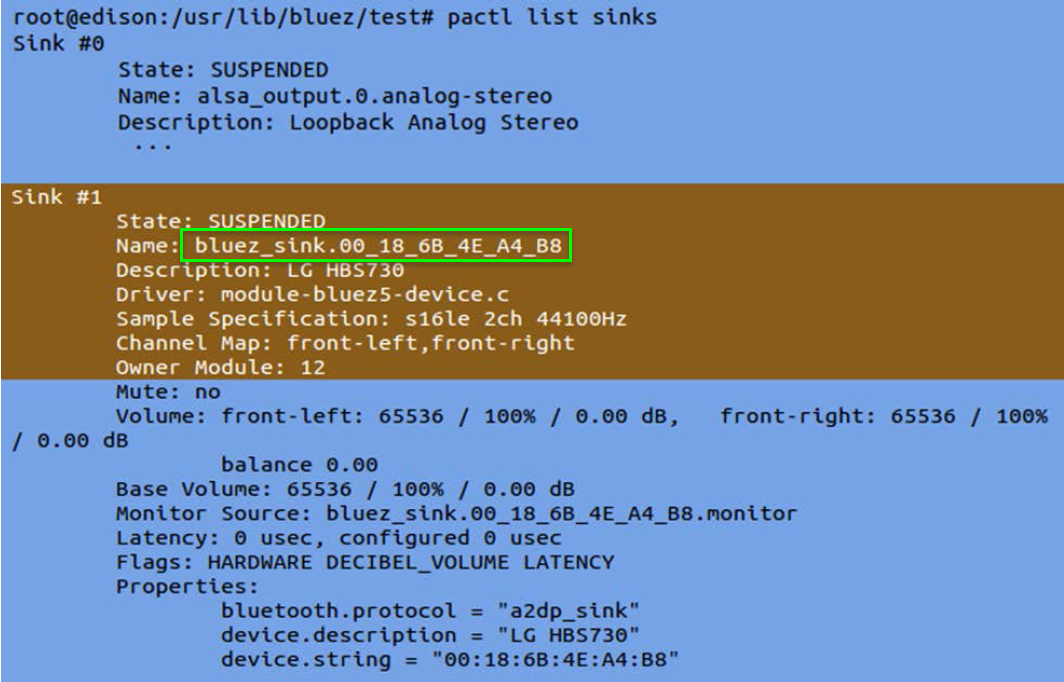
Configure the default sink for use in pulseaudio with the following commands, substituting the parameters of your device:
pactl set-default-sink bluez_sink.00_25_DB_05_72_F2 Copy the audio file in wav format to the Intel Edison board using scp (Linux) or pscp.exe (Windows) and play it through mplayer:
mplayer Intel_bong.wav2 Use wav files, as there may be some difficulties when playing mp3 files.
Troubleshooting
If you received:
Failed to pair: org.bluez.Error.AlreadyExists Check what device you have connected:
paired-devices Delete the device to which you are connected (substitute the MAC address of your device):
remove 78:24:AF:13:58:B9 Other useful bluetoothctl commands can be obtained as follows:
help Additional Information
From translator
While checking this article I have some problems. The device could not be connected using the connect command, there was no pactl command. The Edison board was right out of the box, so all this was decided by flashing the new version of the Yocto image.
To reflash the board, you can use the following recommendation . I did a little different in Windows.
In the folder with the unpacked Yocto archive on a Windows computer, run flashall.bat. Perhaps you will also need the dfu-util.exe program, which should be placed in the same unpacked folder. The program itself is available by reference .
A discussion of dfu-util under Windows and a flashing of Edison can be found here and here .
See also:
» Workshop« Intel IoT ». Edison - the mighty "crumb"
Source: https://habr.com/ru/post/258157/
All Articles