Can I deploy a virtual infrastructure on HP in 15 minutes?
Yes, if it is HP ConvergedSystem 200.

This year we wrote about the announcement of the HP CS200 for virtualization environments, now it is time to see how these systems work in business. Our colleagues from Belgium organized a demo booth of 3 systems to demonstrate all the capabilities of the HP hyper-convergent platform, and we publish a report on their work.
The organization of the booth pursued the goal in practice to show all the advantages stated on the HP website . The main one is the speed of deployment, namely the transition to the deployment of virtual machines in the vCenter interface within 15 minutes after power on. Here are all the steps that will be required to build such an infrastructure. Looking ahead, I’ll say that first I’ll need to determine 23 unused IP addresses, so check the list of available IP addresses and go ahead!
')
First note: the boxes are quite heavy - heavier than the HP ProLiant DL380. This is due to the fact that each HP CS200 contains 4 independent servers, each with its own processors and memory. The platform is supplied separately under the name HP ProLiant SL2500.

Immediately behind the sled for rack installation, we find an envelope with useful information for installation and Read First documentation.
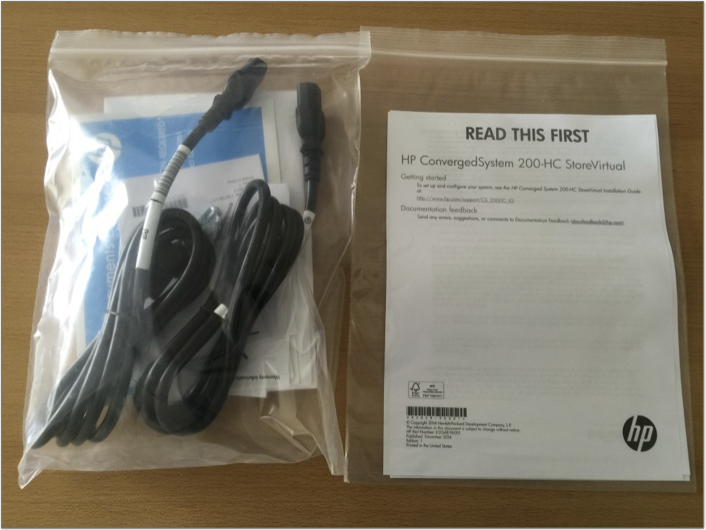
The current installation guide can be found on the HP website. Also available is a complete user manual .
The front panel has 24 compartments for installing small form factor disks (depending on the CS 200 model, this can be either fully SAS 10k disks or a hybrid version of SAS and SSD). The disks are physically divided between 4 server nodes in the chassis (6 disks per each node's RAID controller).


The back of the chassis allows you to see 4 independent server nodes with separate ports for connecting to the network.

Each node has 2 10Gb ports for connection to the network, and each node has 2 separate 1Gb ports that are not used in operation and are closed with plastic plugs. Since is a full-fledged ProLiant server, then each node has a separate iLO management port.
Belgian colleagues and our engineers were impressed by the design of each of the nodes: well-designed and thoughtful. Here is a picture of a detached CS200 node with 16 memory bars of 16GB each, 1TB of memory per chassis. Not bad!

Finally, on the top cover of the chassis, you can find all the necessary information for the first run, such as the initial iLO password of each server, and the system ID. Also notice the Windows license for the management VM (the description will be below).

By the way, the ProLiant SL2500 platform can be touched at the Moscow office of HP at Voikovskaya or negotiate testing at your site.
After connecting 2 power cables and 8 network cables (8x 10Gb), we begin the installation of the system.

On node 1 (bottom right of the chassis) we need to connect one of the 1Gb ports shown in the picture to the laptop for the initial launch. These ports will not be used anymore.
The system comes with a pre-installed ESXi and one management VM with Windows, on which vCenter will also be located. For the initial launch, we connect the laptop to the first node and run the OneView Instant-On fast deployment software. To do this, set the laptop IP address in the range 192.168.42.x (not 100), then connect via RDP to the management VM at 192.168.42.100. Login / password we find on the sticker on top of the chassis, the default is "administrator" and "hpcs200HC!".
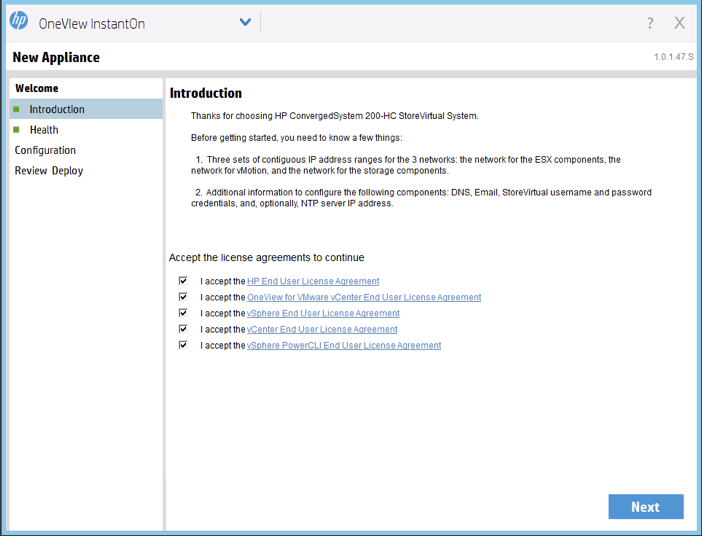
We assume that the user has already familiarized himself with all EULA's from HP and VMware, otherwise it will be difficult to meet the stated 15 minutes!
Click "Next"
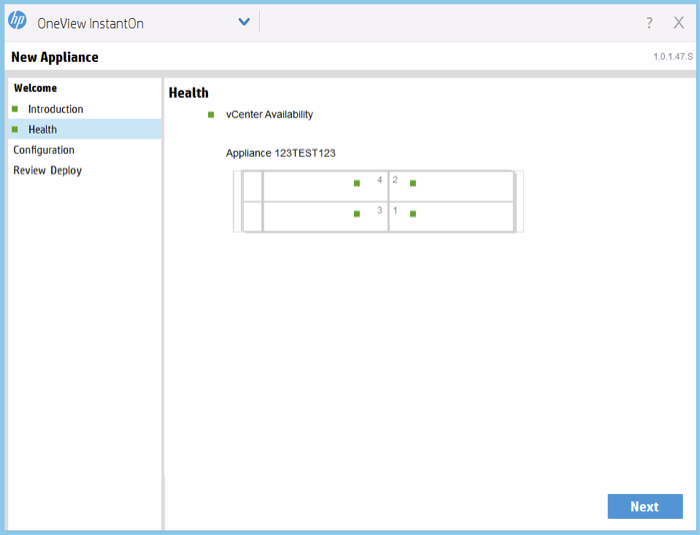
Over the usual ESXs 5.5 image, a special Discovery Agent is installed on the CS200 that will be used for the initial configuration. Green dots indicate that the installation is in normal mode and OneView Instant-On can easily communicate to these Discovery agents. You can also see that the system has recognized and detected vCenter, we can move on!
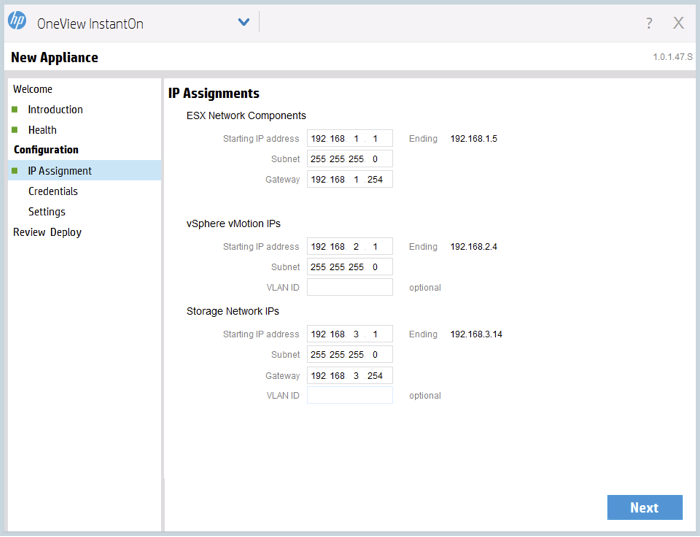
Here we will need our 23 IP addresses:
- 5 for ESXi hosts and vCenter management server;
- 4 for vMotion kernel's;
- 14 for iSCSI SAN;
So far everything is simple, further.
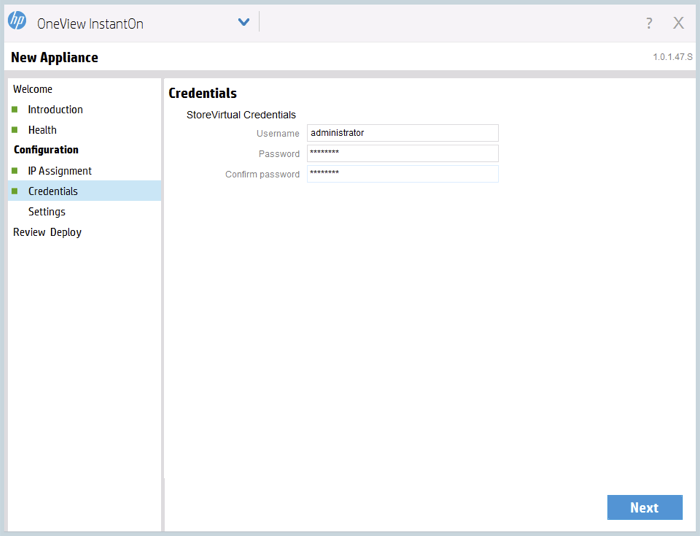
A typical question that arises when installing a StoreVirtual iSCSI SAN for a management group is setting access rights.
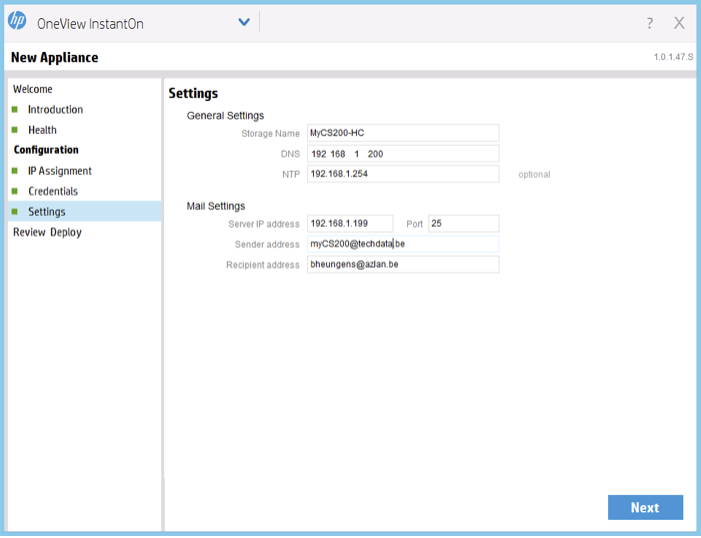
Some additional settings: DNS, NTP, email alerts.
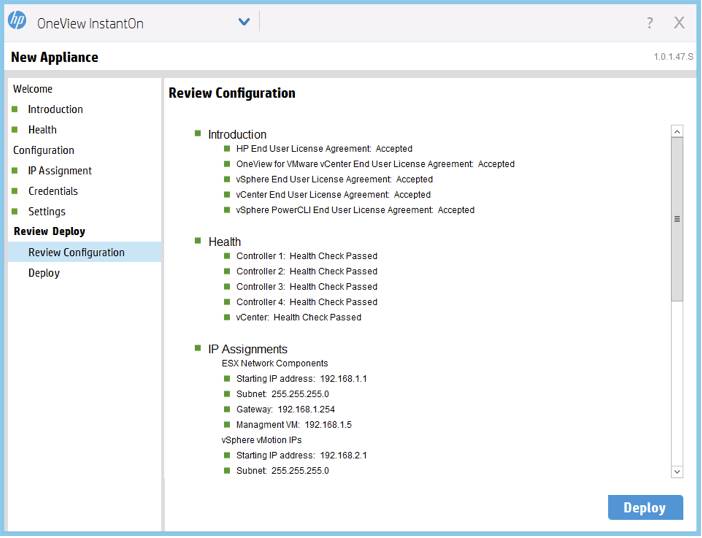
Preview information entered (all indicators are green, so everything is entered correctly) and click "Deploy". The system now applies all of the specified settings to 4 ESXi nodes and the VSA SAN is configured.
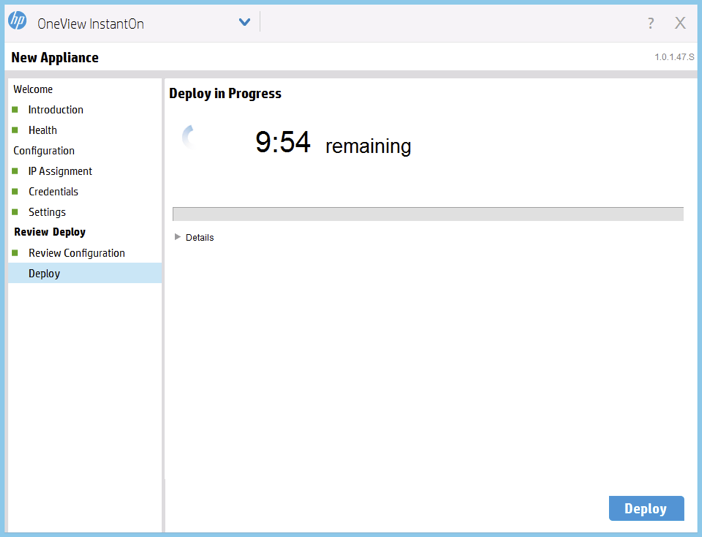
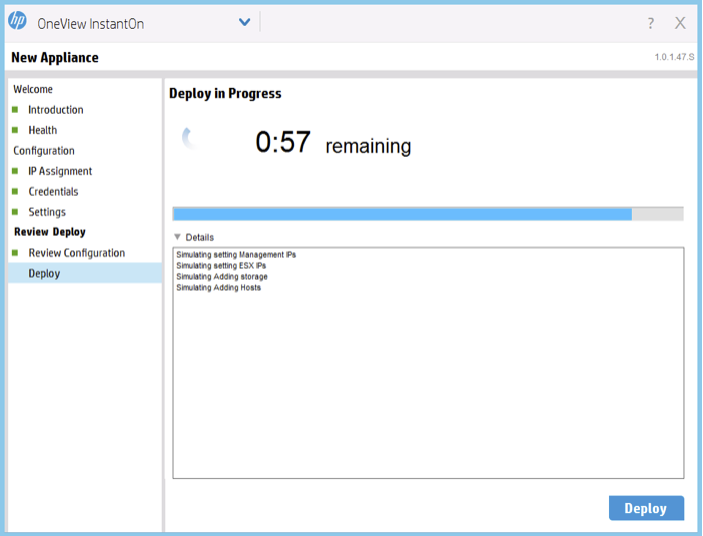
All detailed information is displayed in the installation window.
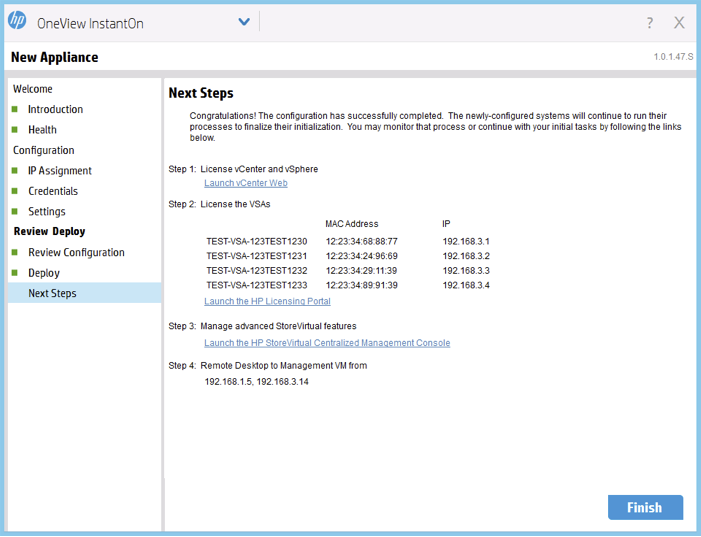
And finally, the system is fully deployed. Next through the web or windows client or you can connect to the vCenter and start deploying virtual machines.
The final step is to register VSA licenses on the HP Licensing Portal. Fulfilled in 15 minutes, as promised.
Rapid deployment speed for such a system is not enough, it is necessary that the system also works quickly. The benchmark Iomark-VM was selected for testing, which allows determining system performance as close as possible to actual conditions in a virtualization environment. The test was conducted on the HP ConvergedSystem 242-HC StoreVirtual system in a configuration that supports up to 144 virtual machines per chassis. Download the test .
Description of the workload embedded in the test:
- the load must be generated entirely on the system under test;
- the load is divided into a set of 8 threads;
- 70% IO should not exceed 20ms response time;
- the average response time of each application should not exceed 30ms;
Hypervisor operations tested in the test:
- cloning, deployment, loading, updating SW, deleting a VM;
- Data migration (storage migration).
CS200 Configuration Table:
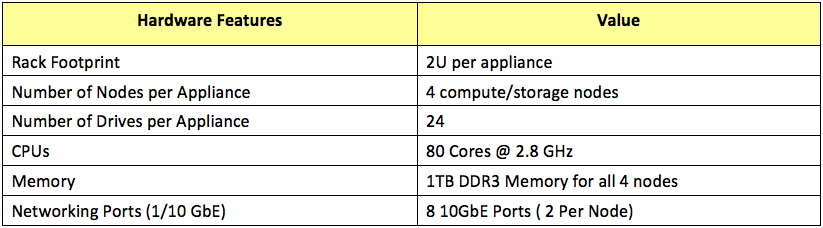
The characteristics of HP CS200, the number of tested virtual machines, response time and usable capacity tested in the test:

The price shown here is the Global List Price before discounts. Prices for you can ask the partners Hewlett-Packard.
Hypervisor Test Table:
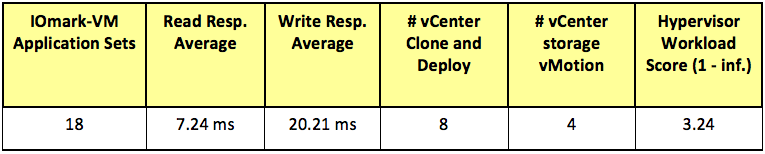
The disk subsystem configuration is available from the link to the test.
Logical configuration of HP ConvergedSystem 242-HC StoreVirtual:
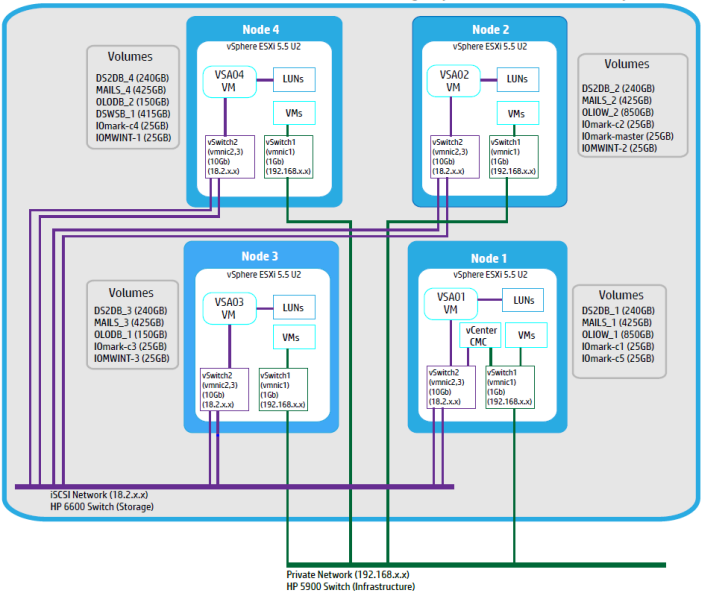
Stand stand:
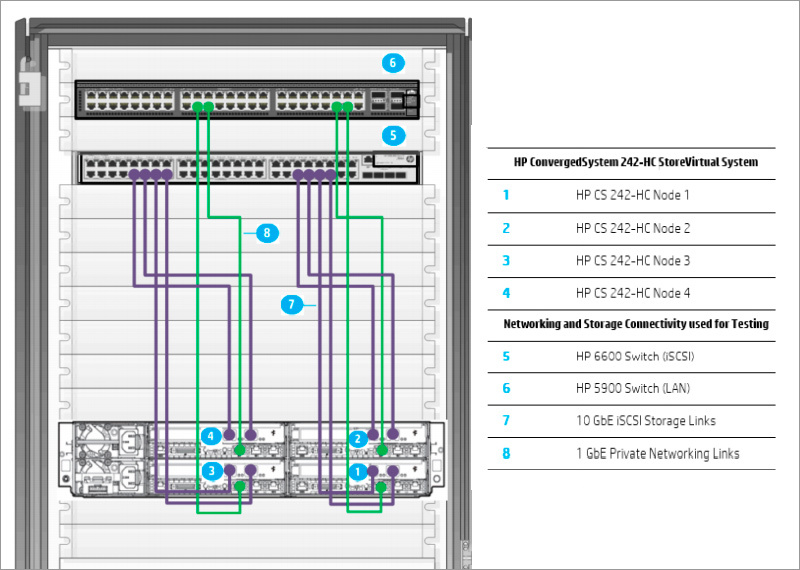
HP ConvergedSystem 242-HC StoreVirtual performance graph obtained after testing:
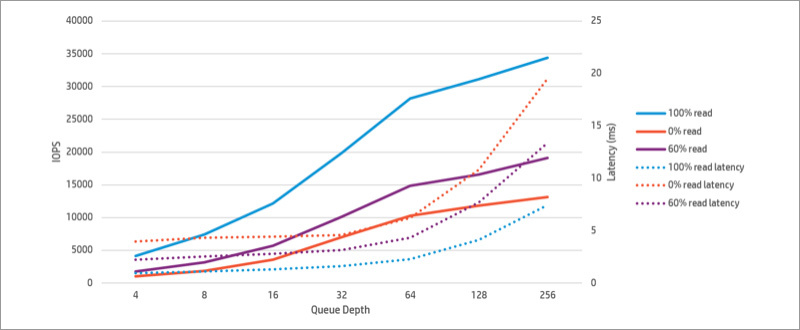
It turned out to be a very compact and very productive system for virtualization, which our European customers liked very much both in terms of usability, cost and performance. I hope you enjoy it. Watch for further announcements!
Our previous publications:
» HP StormRunner Load. A practical guide. Part II
» HP StormRunner Load. A practical guide. Part I
»The correct bonus for your new server
» Cost-effective HP servers for SMB and providers
» HP OpenStack Helion - First Meet
» SDN: alternative or addition to traditional networks?
» New network architectures: open or closed solutions?
» Implementing MSA in a virtualized enterprise environment
» HP MSA Disk Arrays as a Basis for Data Consolidation
» Multivendor corporate network: myths and reality
» Available HP ProLiant server models (10 and 100 series)
» Convergence based on HP Networking. Part 1
» HP ProLiant ML350 Gen9 - server with insane extensibility
Thanks for attention!

This year we wrote about the announcement of the HP CS200 for virtualization environments, now it is time to see how these systems work in business. Our colleagues from Belgium organized a demo booth of 3 systems to demonstrate all the capabilities of the HP hyper-convergent platform, and we publish a report on their work.
The organization of the booth pursued the goal in practice to show all the advantages stated on the HP website . The main one is the speed of deployment, namely the transition to the deployment of virtual machines in the vCenter interface within 15 minutes after power on. Here are all the steps that will be required to build such an infrastructure. Looking ahead, I’ll say that first I’ll need to determine 23 unused IP addresses, so check the list of available IP addresses and go ahead!
')
Unpacking
First note: the boxes are quite heavy - heavier than the HP ProLiant DL380. This is due to the fact that each HP CS200 contains 4 independent servers, each with its own processors and memory. The platform is supplied separately under the name HP ProLiant SL2500.

Immediately behind the sled for rack installation, we find an envelope with useful information for installation and Read First documentation.
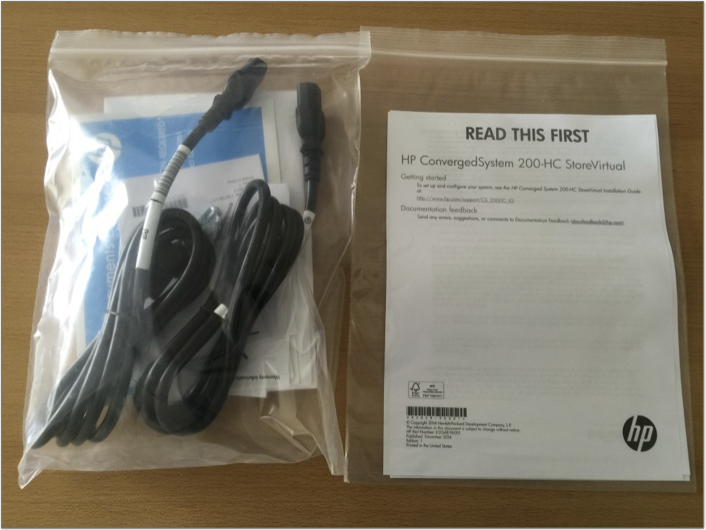
The current installation guide can be found on the HP website. Also available is a complete user manual .
The front panel has 24 compartments for installing small form factor disks (depending on the CS 200 model, this can be either fully SAS 10k disks or a hybrid version of SAS and SSD). The disks are physically divided between 4 server nodes in the chassis (6 disks per each node's RAID controller).


The back of the chassis allows you to see 4 independent server nodes with separate ports for connecting to the network.

Each node has 2 10Gb ports for connection to the network, and each node has 2 separate 1Gb ports that are not used in operation and are closed with plastic plugs. Since is a full-fledged ProLiant server, then each node has a separate iLO management port.
Belgian colleagues and our engineers were impressed by the design of each of the nodes: well-designed and thoughtful. Here is a picture of a detached CS200 node with 16 memory bars of 16GB each, 1TB of memory per chassis. Not bad!

Finally, on the top cover of the chassis, you can find all the necessary information for the first run, such as the initial iLO password of each server, and the system ID. Also notice the Windows license for the management VM (the description will be below).

By the way, the ProLiant SL2500 platform can be touched at the Moscow office of HP at Voikovskaya or negotiate testing at your site.
Launch
After connecting 2 power cables and 8 network cables (8x 10Gb), we begin the installation of the system.

On node 1 (bottom right of the chassis) we need to connect one of the 1Gb ports shown in the picture to the laptop for the initial launch. These ports will not be used anymore.
The system comes with a pre-installed ESXi and one management VM with Windows, on which vCenter will also be located. For the initial launch, we connect the laptop to the first node and run the OneView Instant-On fast deployment software. To do this, set the laptop IP address in the range 192.168.42.x (not 100), then connect via RDP to the management VM at 192.168.42.100. Login / password we find on the sticker on top of the chassis, the default is "administrator" and "hpcs200HC!".
We notice time!
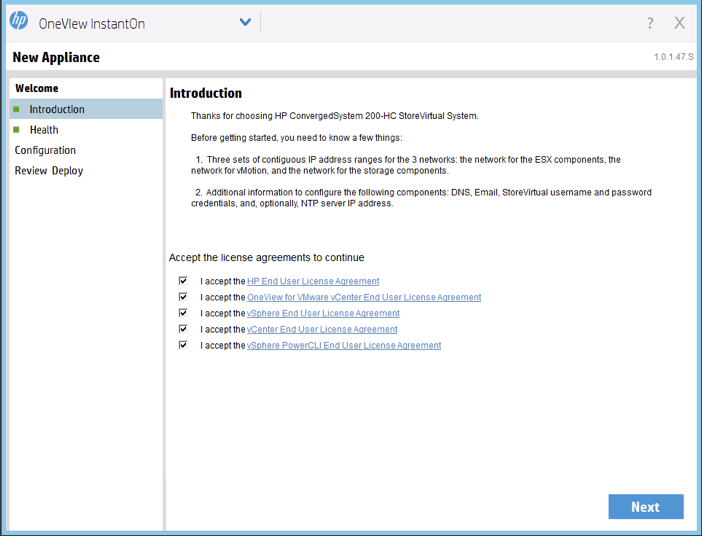
We assume that the user has already familiarized himself with all EULA's from HP and VMware, otherwise it will be difficult to meet the stated 15 minutes!
Click "Next"
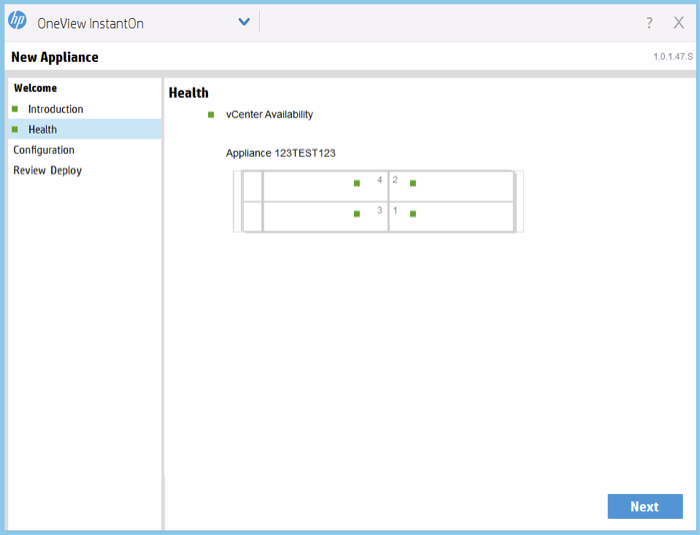
Over the usual ESXs 5.5 image, a special Discovery Agent is installed on the CS200 that will be used for the initial configuration. Green dots indicate that the installation is in normal mode and OneView Instant-On can easily communicate to these Discovery agents. You can also see that the system has recognized and detected vCenter, we can move on!
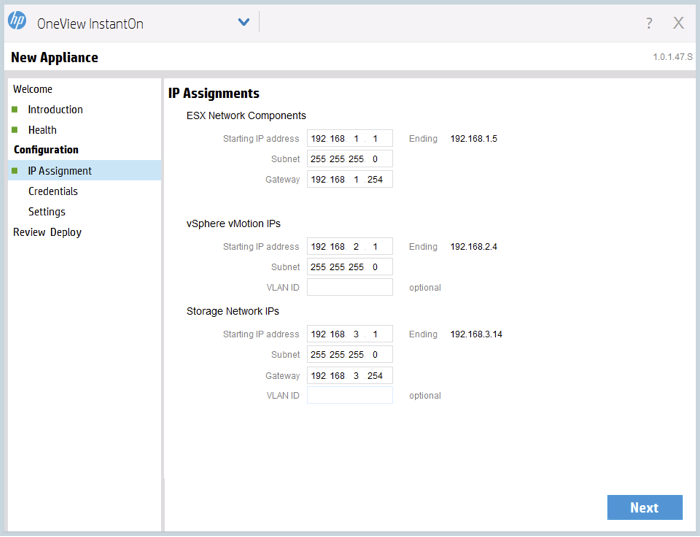
Here we will need our 23 IP addresses:
- 5 for ESXi hosts and vCenter management server;
- 4 for vMotion kernel's;
- 14 for iSCSI SAN;
So far everything is simple, further.
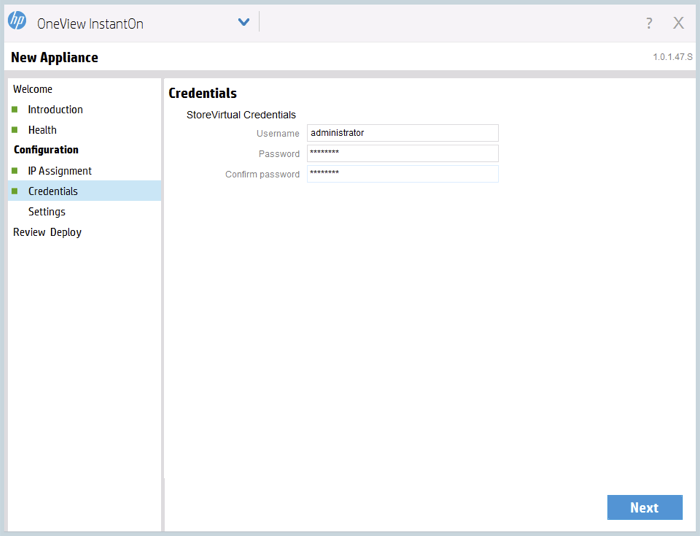
A typical question that arises when installing a StoreVirtual iSCSI SAN for a management group is setting access rights.
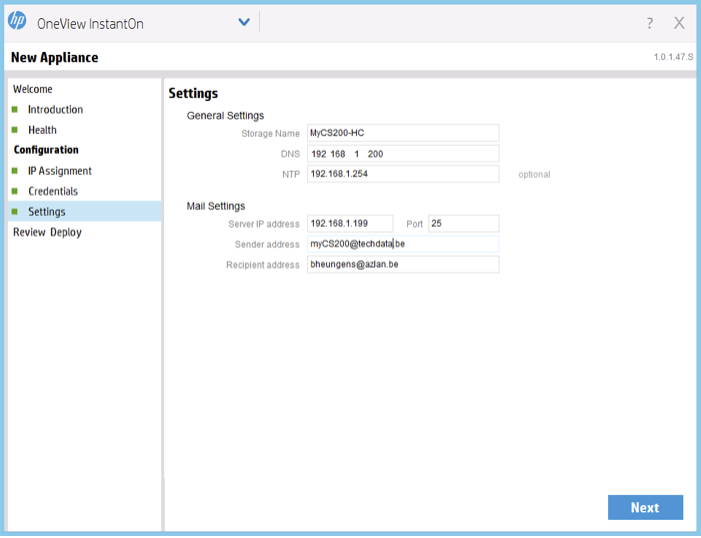
Some additional settings: DNS, NTP, email alerts.
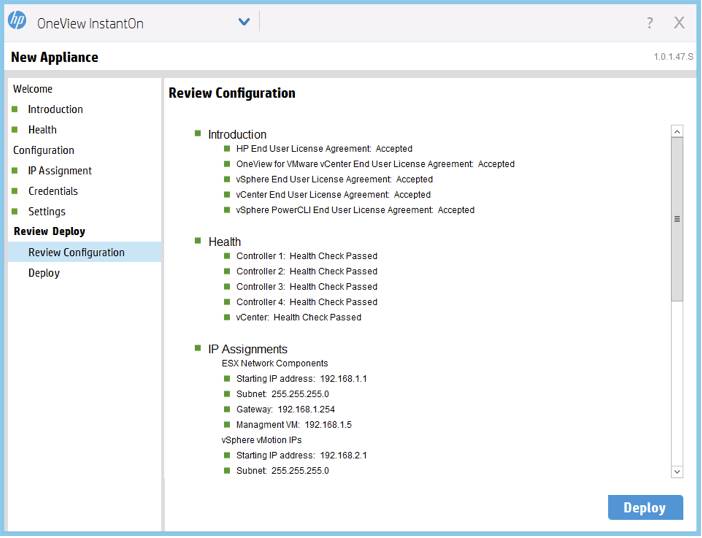
Preview information entered (all indicators are green, so everything is entered correctly) and click "Deploy". The system now applies all of the specified settings to 4 ESXi nodes and the VSA SAN is configured.
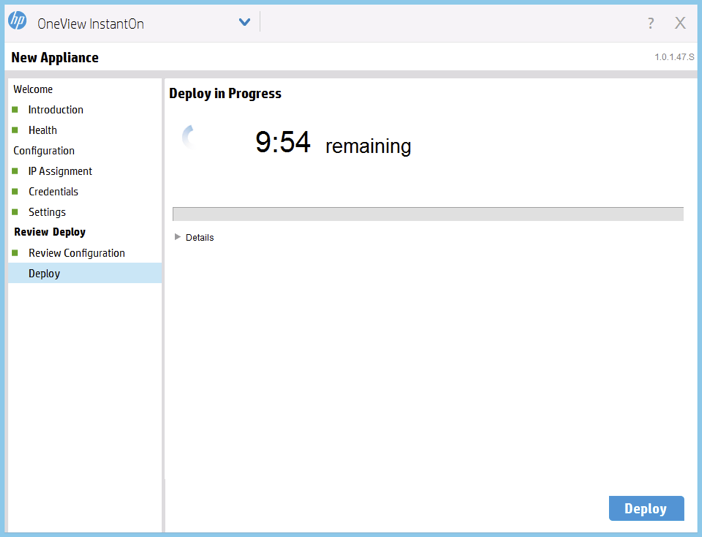
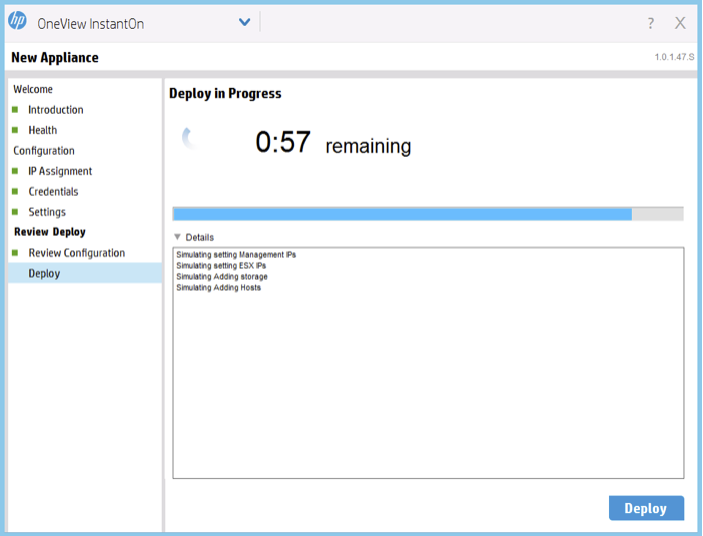
All detailed information is displayed in the installation window.
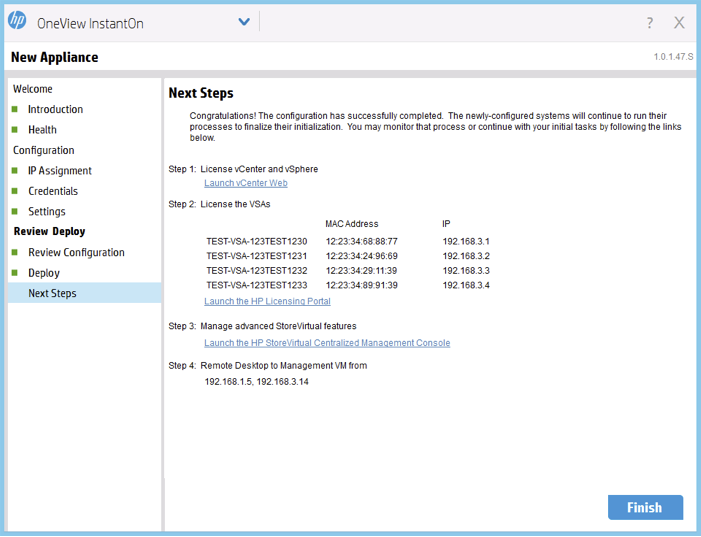
And finally, the system is fully deployed. Next through the web or windows client or you can connect to the vCenter and start deploying virtual machines.
The final step is to register VSA licenses on the HP Licensing Portal. Fulfilled in 15 minutes, as promised.
Testing
Rapid deployment speed for such a system is not enough, it is necessary that the system also works quickly. The benchmark Iomark-VM was selected for testing, which allows determining system performance as close as possible to actual conditions in a virtualization environment. The test was conducted on the HP ConvergedSystem 242-HC StoreVirtual system in a configuration that supports up to 144 virtual machines per chassis. Download the test .
Description of the workload embedded in the test:
- the load must be generated entirely on the system under test;
- the load is divided into a set of 8 threads;
- 70% IO should not exceed 20ms response time;
- the average response time of each application should not exceed 30ms;
Hypervisor operations tested in the test:
- cloning, deployment, loading, updating SW, deleting a VM;
- Data migration (storage migration).
CS200 Configuration Table:
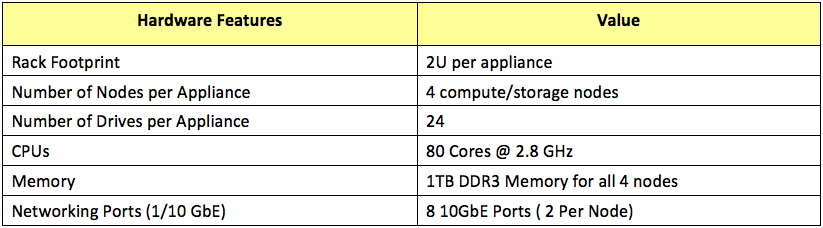
The characteristics of HP CS200, the number of tested virtual machines, response time and usable capacity tested in the test:

The price shown here is the Global List Price before discounts. Prices for you can ask the partners Hewlett-Packard.
Hypervisor Test Table:
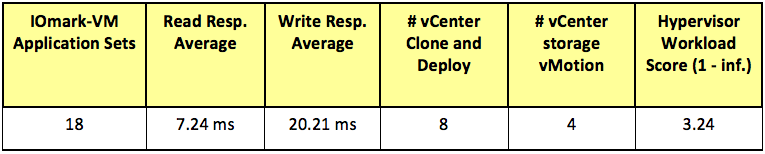
The disk subsystem configuration is available from the link to the test.
Logical configuration of HP ConvergedSystem 242-HC StoreVirtual:
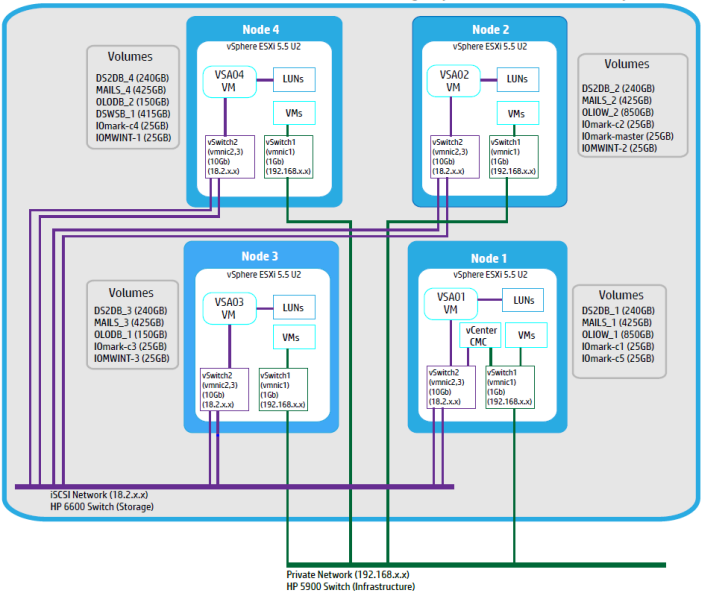
Stand stand:
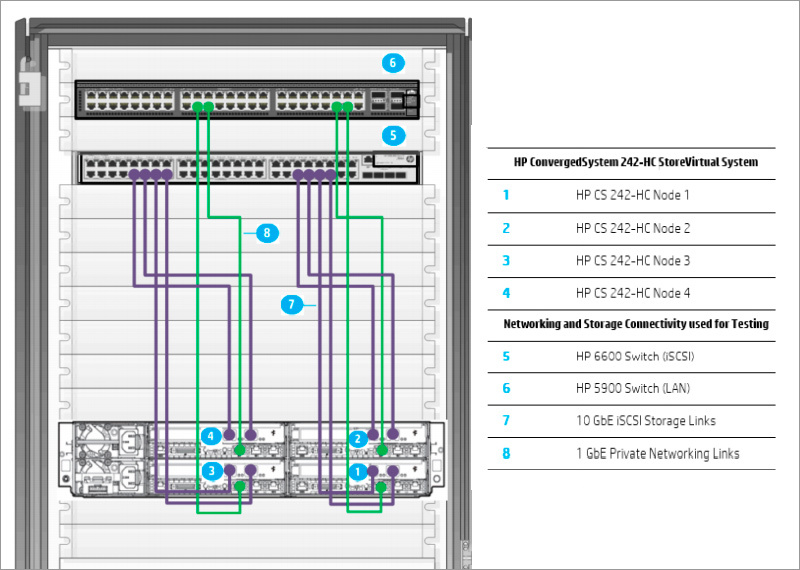
HP ConvergedSystem 242-HC StoreVirtual performance graph obtained after testing:
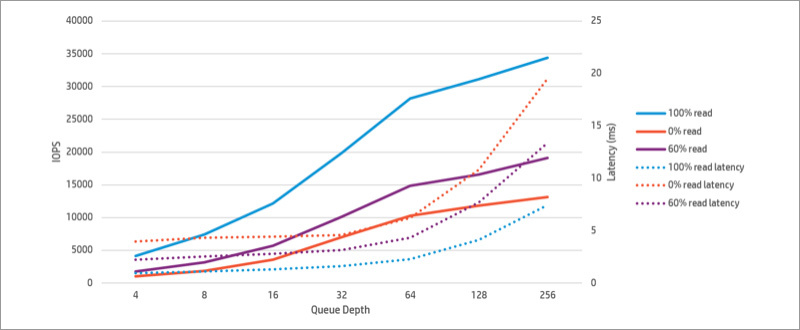
It turned out to be a very compact and very productive system for virtualization, which our European customers liked very much both in terms of usability, cost and performance. I hope you enjoy it. Watch for further announcements!
Our previous publications:
» HP StormRunner Load. A practical guide. Part II
» HP StormRunner Load. A practical guide. Part I
»The correct bonus for your new server
» Cost-effective HP servers for SMB and providers
» HP OpenStack Helion - First Meet
» SDN: alternative or addition to traditional networks?
» New network architectures: open or closed solutions?
» Implementing MSA in a virtualized enterprise environment
» HP MSA Disk Arrays as a Basis for Data Consolidation
» Multivendor corporate network: myths and reality
» Available HP ProLiant server models (10 and 100 series)
» Convergence based on HP Networking. Part 1
» HP ProLiant ML350 Gen9 - server with insane extensibility
Thanks for attention!
Source: https://habr.com/ru/post/257927/
All Articles