Redmine main menu
Today there was a desire to continue the series of articles about Redmine, how we use this system and what we have done in it. What are the problems in it, and how we solved them.
It will be a question of the main menu of Redmine, about a strip with links which gives access to the main functions of the system.
What are the problems with it !? Yes, at first, no. It looks something like this and completely solves its problems. But it is not so.
')

The fact is that Redmine allows third-party plugins to embed items into the main menu and over time, the latter turns into an incomprehensible mess of links, and using the system becomes completely inconvenient.
In the end, the screen width is no longer enough and some of the links are simply not displayed to the user. No adaptability!

What to do?
To structure the menu according to business functions, so that it becomes clear to users where to find the necessary function. This requires submenu items. But the difficulty is that each new plugin can add new items to the main menu. What to do then?
Resolving this issue after long torment and crutching decisions led to the writing of a separate plug-in responsible for the formation of the main menu of Redmine.
The basic concept is as follows:
Plug-ins can add items to the Redmine menu, but the items do not appear, they fall into a basket, from which the administrator should pull them out and put them where the item belongs (based on the product’s vision).
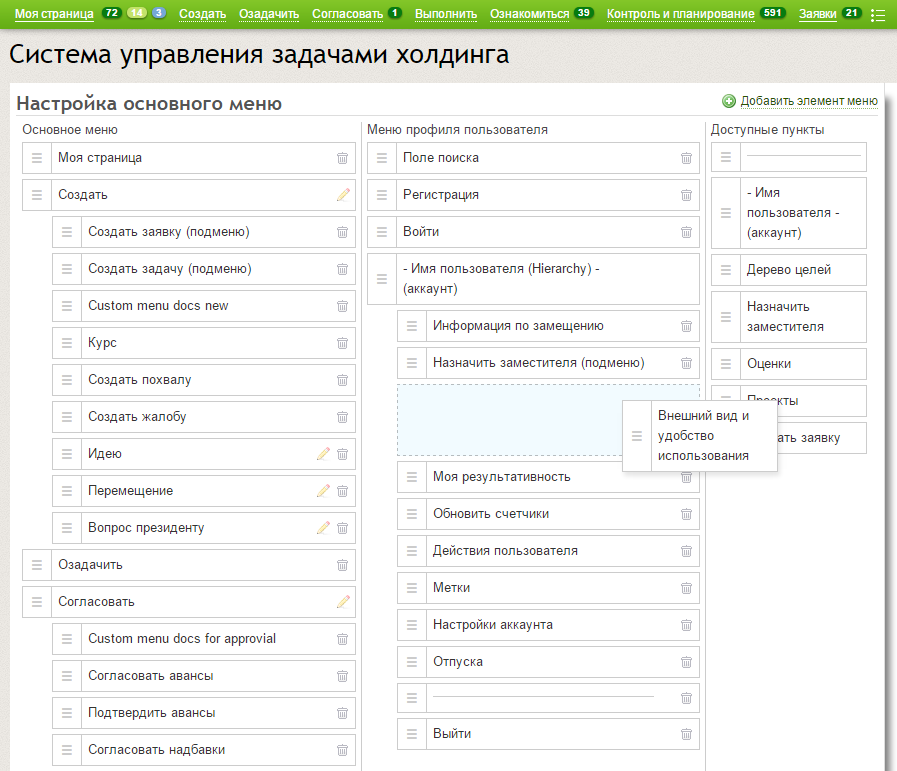
The administrator can create the main menu items and then drag and drop the links that were added by third-party plug-ins, and Redmine itself, to the main menu by dragging the mouse.
This is a very exciting and fascinating activity. You can sit for half an hour having fun by transferring menu items from one place to another.
As a result, you can make a logical main menu, we have it done according to the business functions of the system, but in a different way.

By the way, this is already an adaptive menu, it automatically adjusts to the width of the screen, and if everything does not fit, then a link appears on the right, which hides the remaining items.
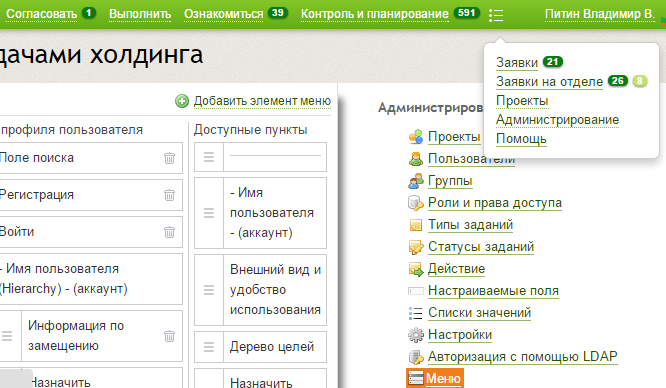
Well, this is not the whole set of buns, which can be obtained using this plugin.
First, you can add your own links that have not been added by third-party plugins. Though on an external site! This is a very useful feature. For example, you can override the standard link to the help page, which by default leads to redmine.org.
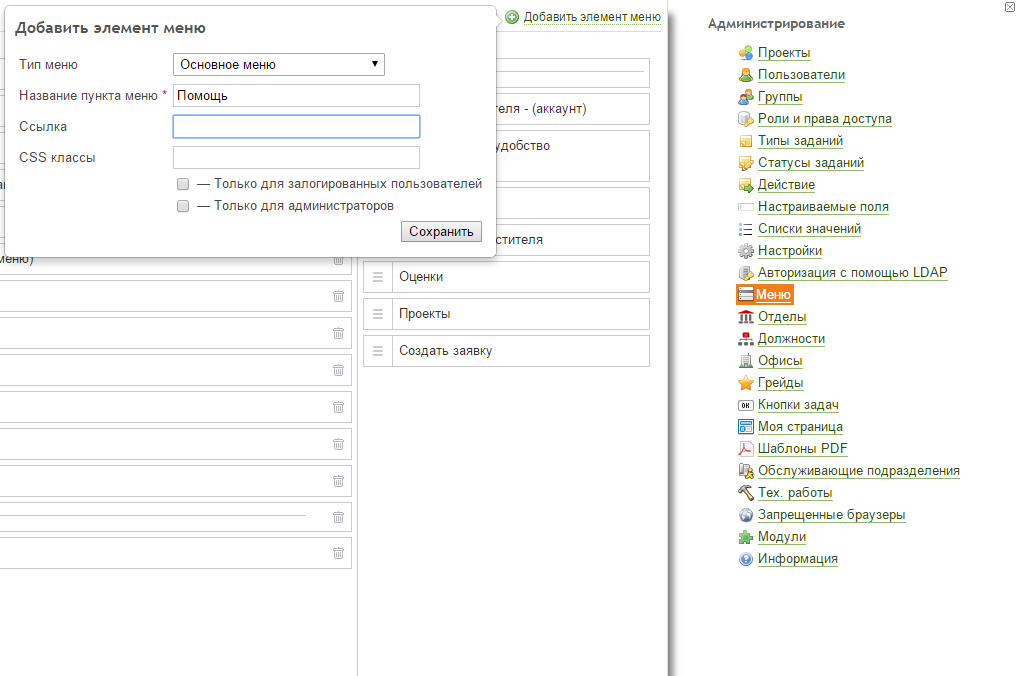
Secondly, there is an opportunity to use a separator, which will help to visually separate some submenu items from others.

And the plugin allows you to hide rarely used links on ordinary pages in a submenu. This is how it will look like on the task page:
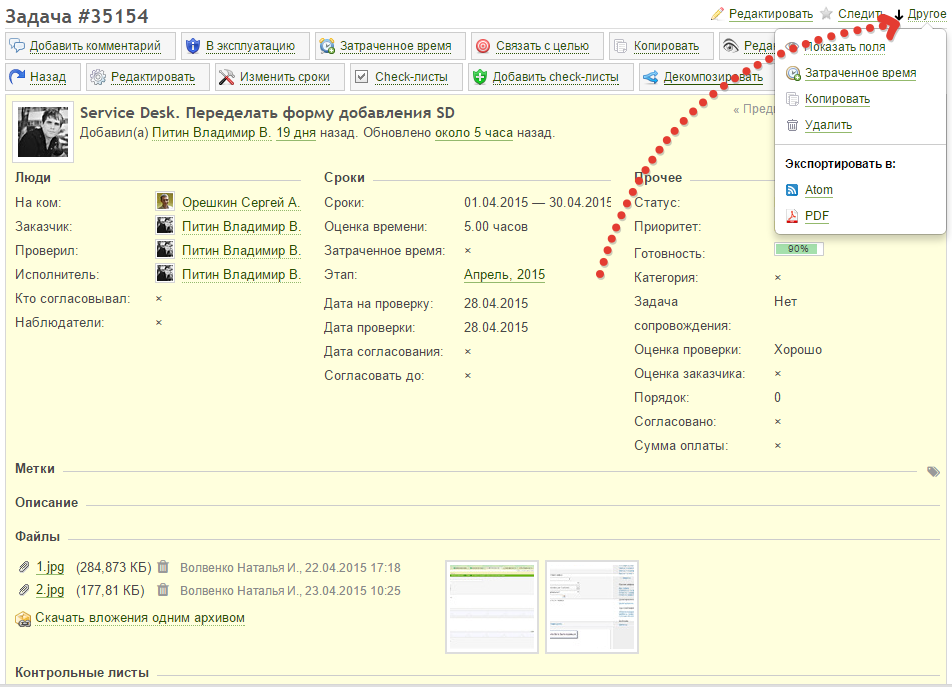
To do this, links need to add a css-class or just specify them in the plugin settings.
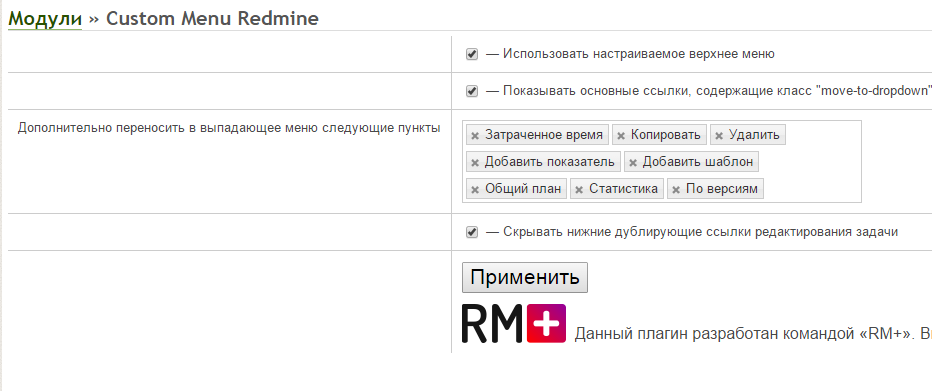
If you have many plug-ins installed and you want to bring order to the main menu, and most importantly make the system more convenient, I recommend you use our plugin.
The “Custom menu” plugin can be downloaded here . The first time we give it to the community, for comments about how we are cute and fluffy.
I hope the article and the plugin will be useful. Any feedback is welcome.
It will be a question of the main menu of Redmine, about a strip with links which gives access to the main functions of the system.
What are the problems with it !? Yes, at first, no. It looks something like this and completely solves its problems. But it is not so.
')

The fact is that Redmine allows third-party plugins to embed items into the main menu and over time, the latter turns into an incomprehensible mess of links, and using the system becomes completely inconvenient.
In the end, the screen width is no longer enough and some of the links are simply not displayed to the user. No adaptability!

What to do?
To structure the menu according to business functions, so that it becomes clear to users where to find the necessary function. This requires submenu items. But the difficulty is that each new plugin can add new items to the main menu. What to do then?
Resolving this issue after long torment and crutching decisions led to the writing of a separate plug-in responsible for the formation of the main menu of Redmine.
The basic concept is as follows:
Plug-ins can add items to the Redmine menu, but the items do not appear, they fall into a basket, from which the administrator should pull them out and put them where the item belongs (based on the product’s vision).
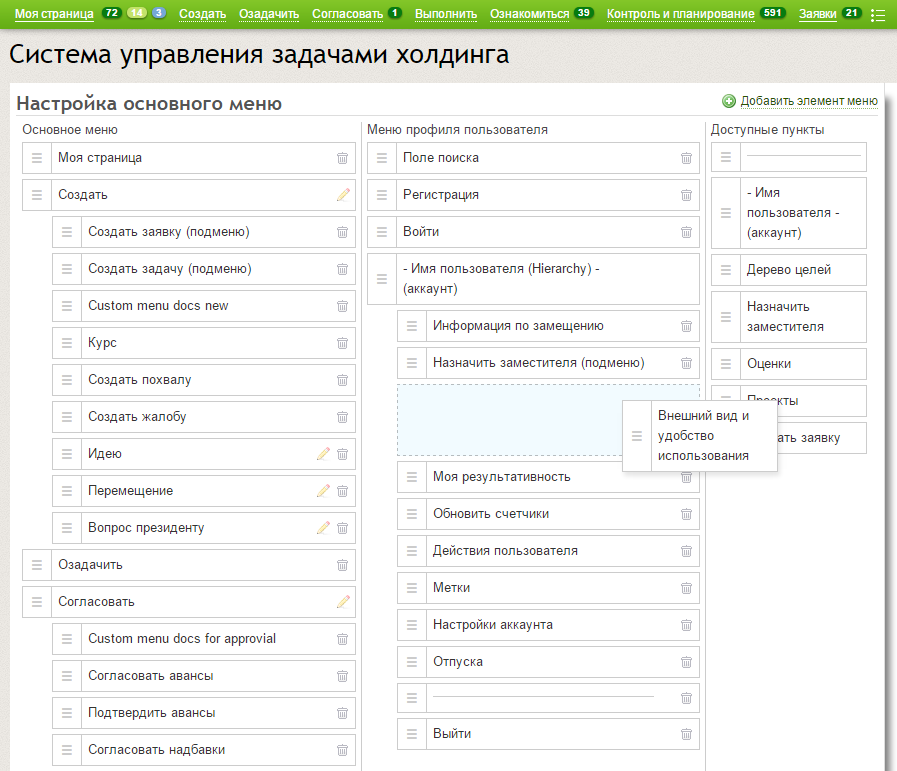
The administrator can create the main menu items and then drag and drop the links that were added by third-party plug-ins, and Redmine itself, to the main menu by dragging the mouse.
This is a very exciting and fascinating activity. You can sit for half an hour having fun by transferring menu items from one place to another.
As a result, you can make a logical main menu, we have it done according to the business functions of the system, but in a different way.

By the way, this is already an adaptive menu, it automatically adjusts to the width of the screen, and if everything does not fit, then a link appears on the right, which hides the remaining items.
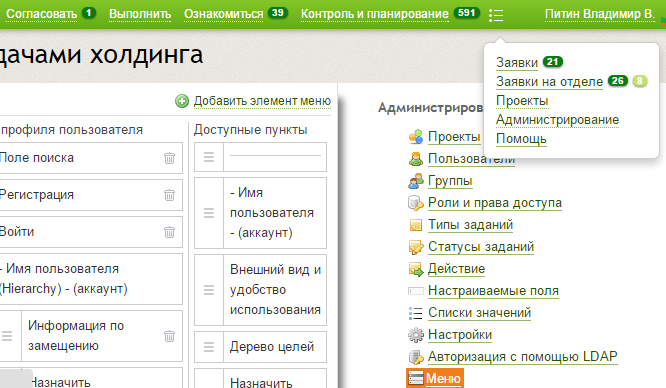
Well, this is not the whole set of buns, which can be obtained using this plugin.
First, you can add your own links that have not been added by third-party plugins. Though on an external site! This is a very useful feature. For example, you can override the standard link to the help page, which by default leads to redmine.org.
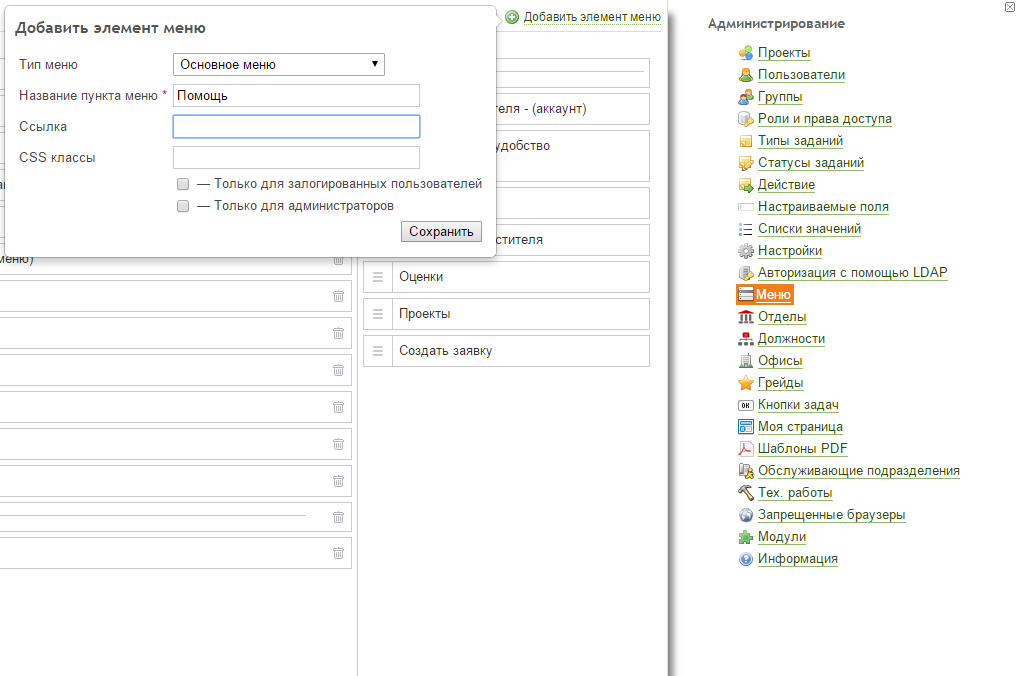
Secondly, there is an opportunity to use a separator, which will help to visually separate some submenu items from others.

And the plugin allows you to hide rarely used links on ordinary pages in a submenu. This is how it will look like on the task page:
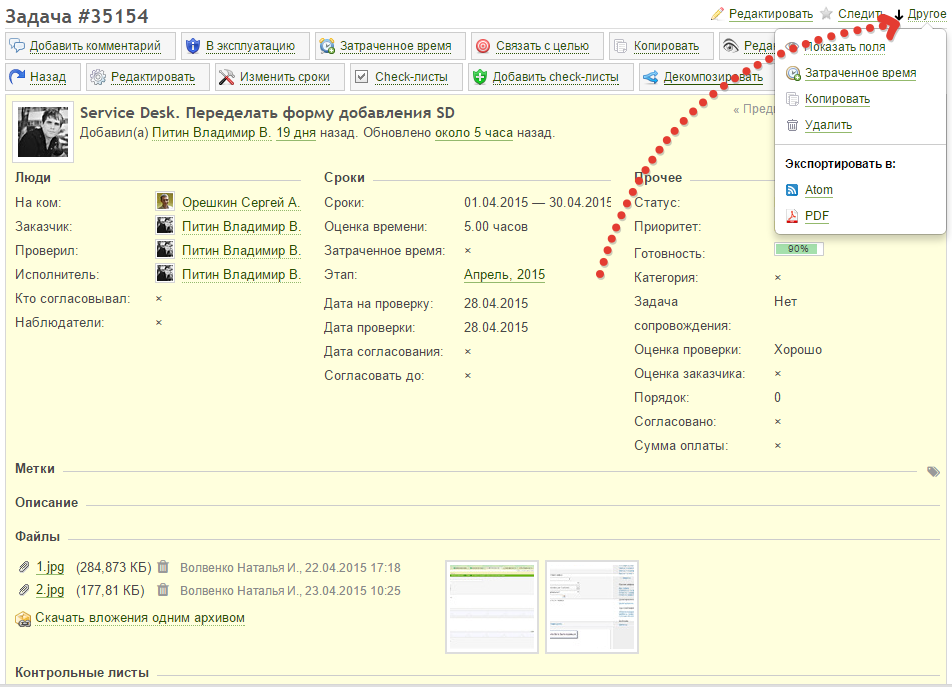
To do this, links need to add a css-class or just specify them in the plugin settings.
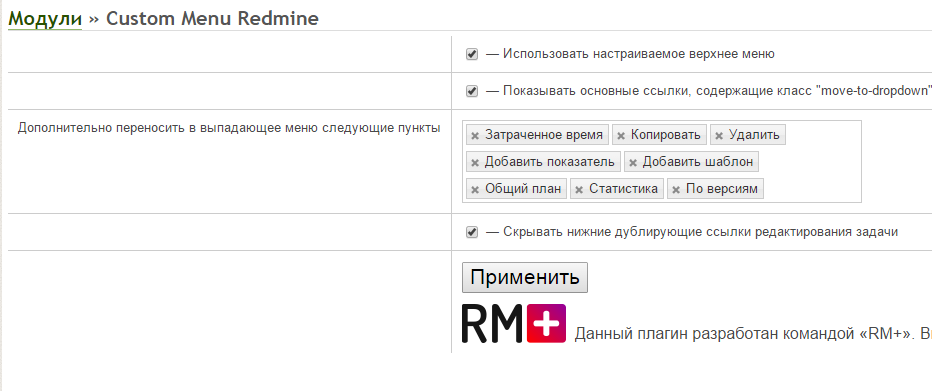
If you have many plug-ins installed and you want to bring order to the main menu, and most importantly make the system more convenient, I recommend you use our plugin.
The “Custom menu” plugin can be downloaded here . The first time we give it to the community, for comments about how we are cute and fluffy.
I hope the article and the plugin will be useful. Any feedback is welcome.
Source: https://habr.com/ru/post/257449/
All Articles