HP StormRunner Load. A practical guide. Part I
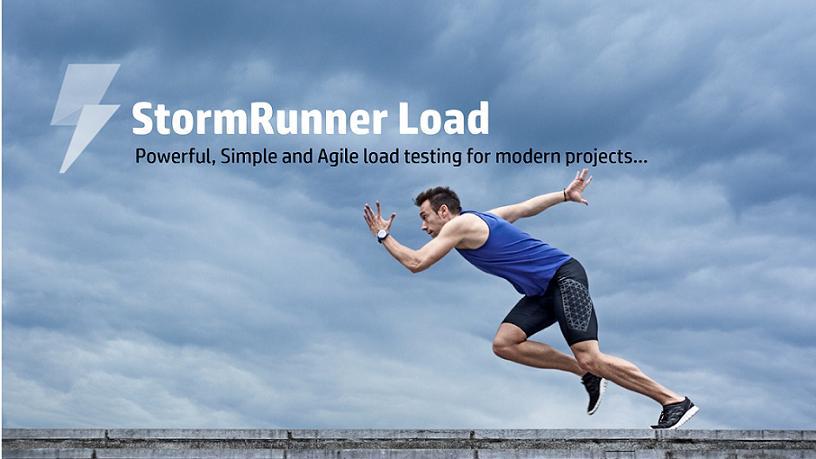
Hi Habr!
Today we begin a series of articles on HP StormRunner Load.
')
This post is the first part of the HP StormRunner Load handbook.
HP StormRunner Load is a SaaS-based solution for organizations and, possibly, software developers who need to create and run load tests for their web applications. With the help of this practical guide you will learn the features and capabilities of StormRunner Load, learn how to create sample scripts and deploy them to cloud load generators. You will also learn how to analyze data from these tests and optimize your network, deployment processes and infrastructure.
Since the StormRunner Load solution is based on SaaS, you will need a test environment. Such environments are hosted on the HP Software as a Service (SaaS) platform, and they can be accessed from Firefox, Chrome or IE 11 (and newer versions).
We will also use HP TruClient technology, which requires the latest version of the Firefox browser. You will need to download and install Firefox, and then open HP SaaS from Firefox. StormRunner Load works great with Chrome and IE 11+, but for simplicity, this tutorial will deal with Firefox.
Your HP StormRunner trial version includes a certain number of virtual user hours (VUH), allowing you to run several load tests.
Roles
There are several roles that you can use when developing and running a load test. Although in reality you can, to varying degrees, take on all of these roles, we will consider the following individuals and their responsibilities:
- Project Administrator
- Performance engineer
- Performance analyst
Actions
We will perform the following sequence of development actions:
- Setting up an HP SaaS account
- Getting Started with StormRunner Load
- Creating a TruClient Script
- Creating and running a test
- Results analysis
- Additional functions
- Help system and licensing
Exercise 0. Set up an account
ROLE: Project Administrator
In this exercise, we log in to the system through the HP Software as a Service (SaaS) web platform and move on to the HP StormRunner Load instance hosted there.
Option 1. I want to create an HP SaaS account
- Open the Firefox browser and go to the StormRunner trial version page:
https://saas.hp.com/try/stormrunner-load - Fill out the form fields and click the Sign Up button below.

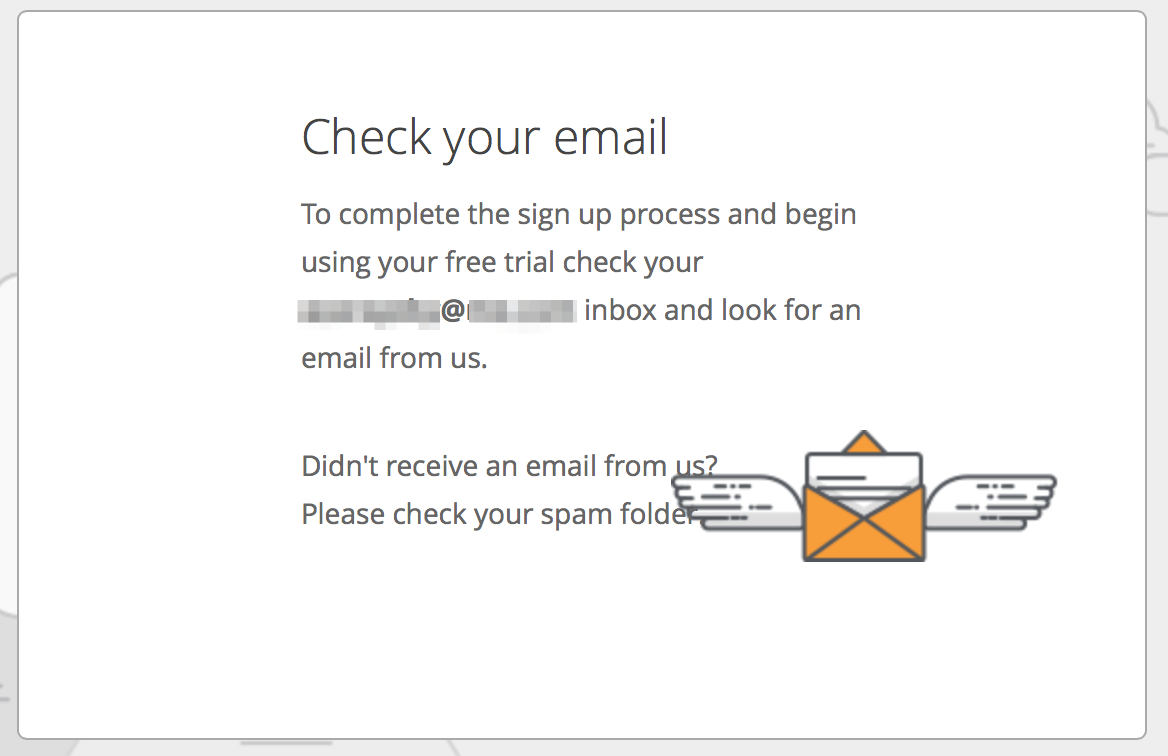
Check Email - Check your email inbox and click the Confirm Email link.
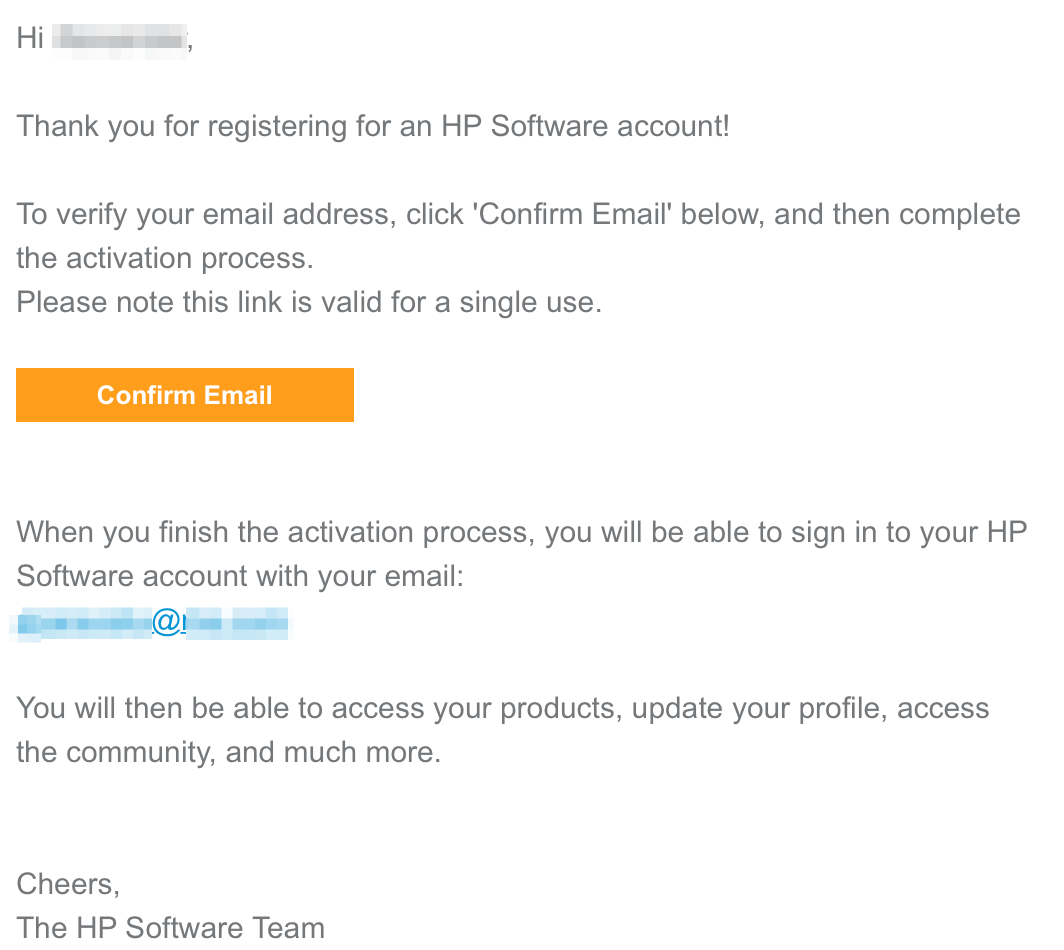
Confirm Email - Log in to HP SaaS using your new login details.
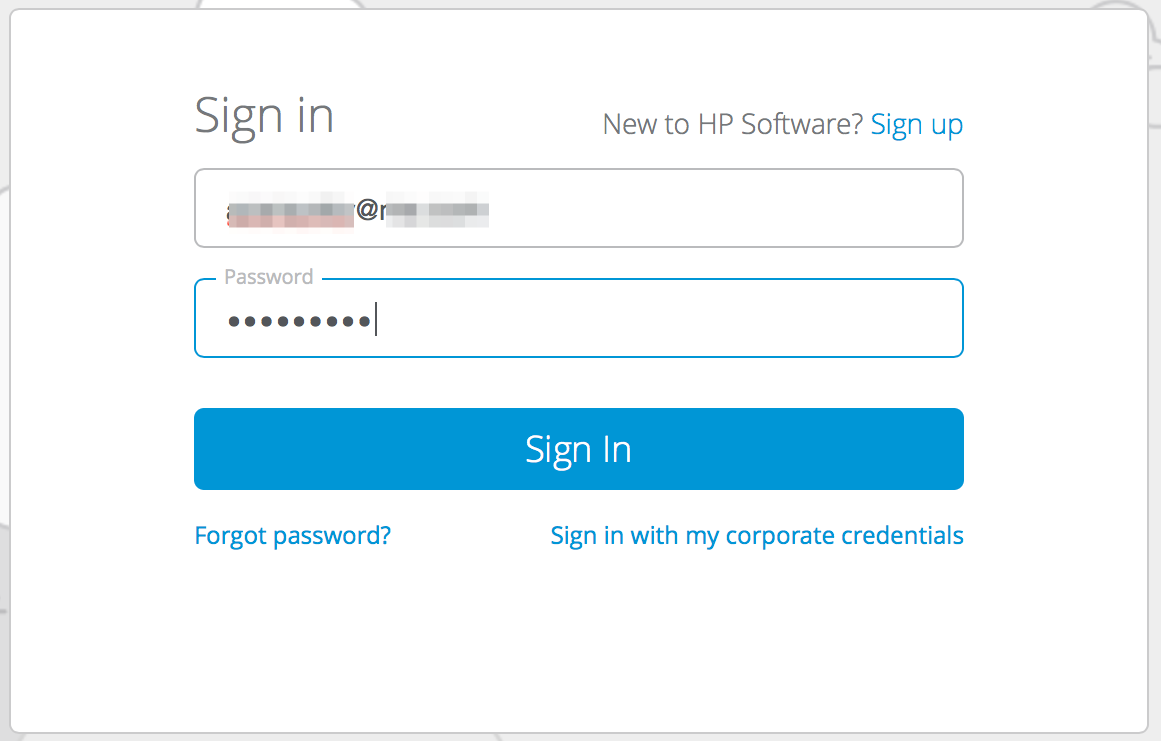
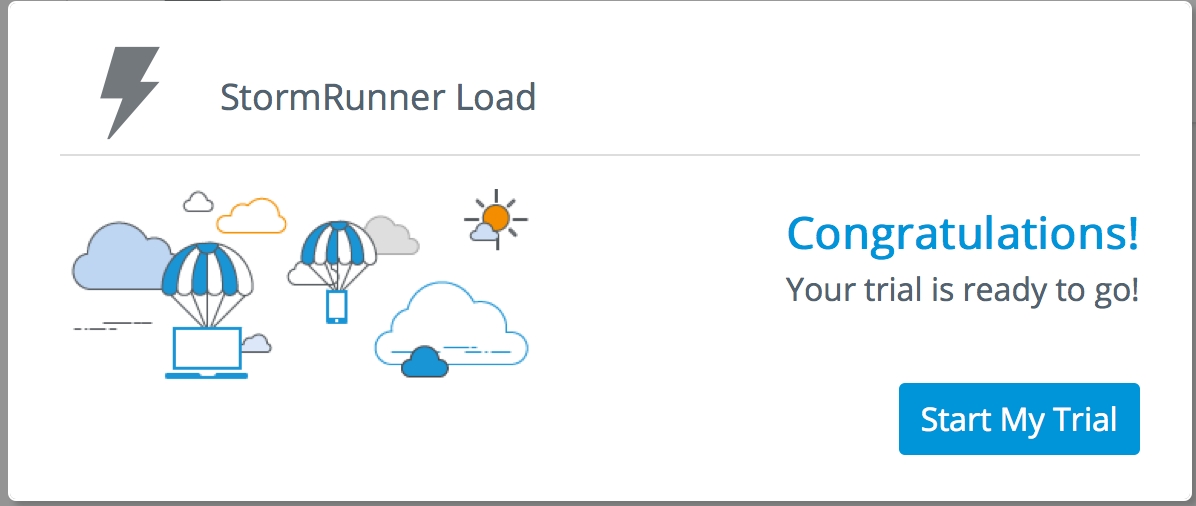
Congrats - Under Trials / Freemium, select StormRunner Load and click Launch.

A new tab with a start screen will open in your Firefox browser.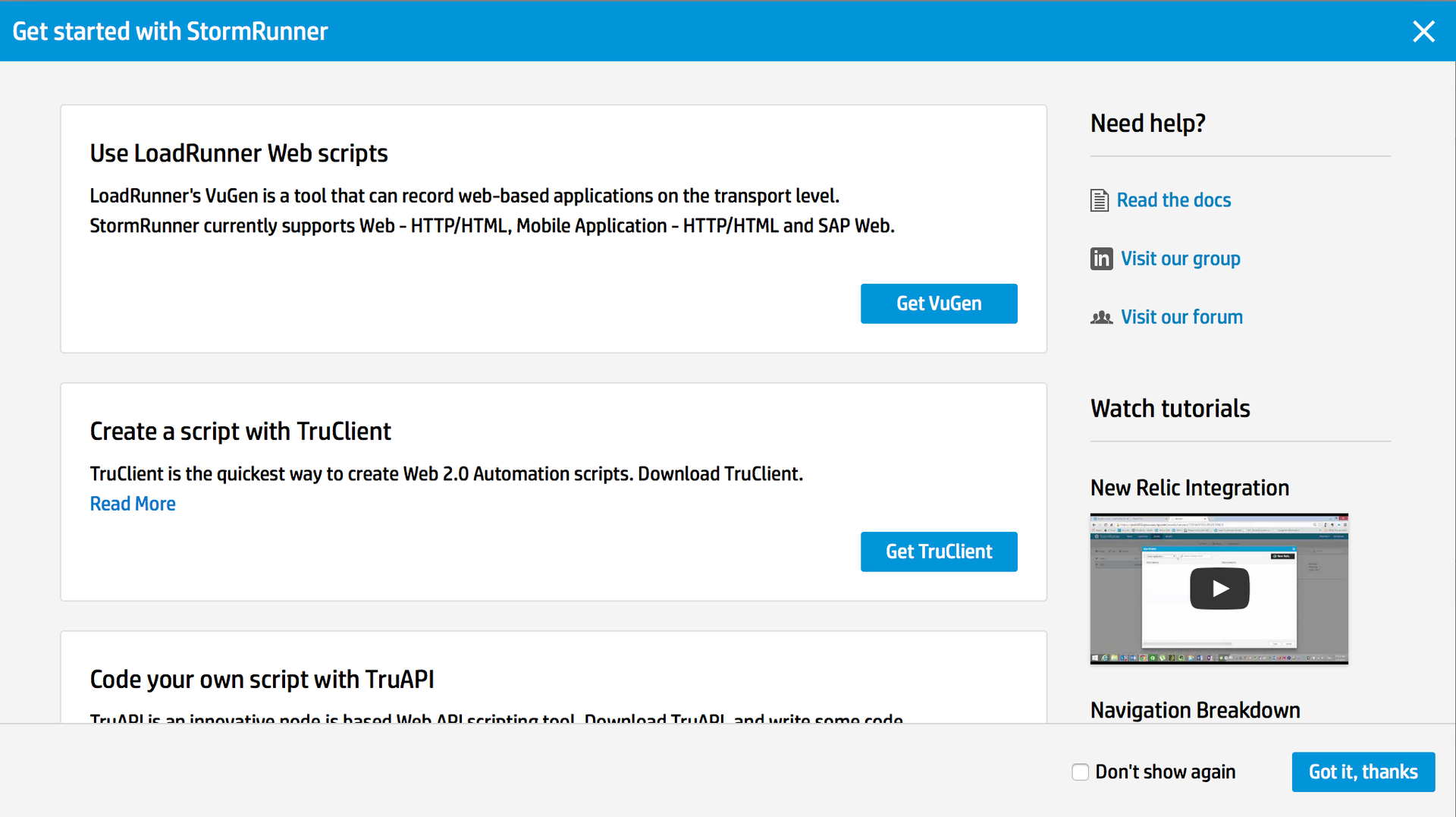
Get started - Click Got it, thanks
- Go to exercise 1.
NOTE. If you have problems with your existing HP SaaS account, try creating a new email address on Google or MSN and use it to get started with the trial version.
Option 2. I already have an HP SaaS account - Open the Firefox browser and go to the HP SaaS login page:
https://login.saas.hp.com/msg/actions/showLogin - Enter your email address and password and click Sign In.
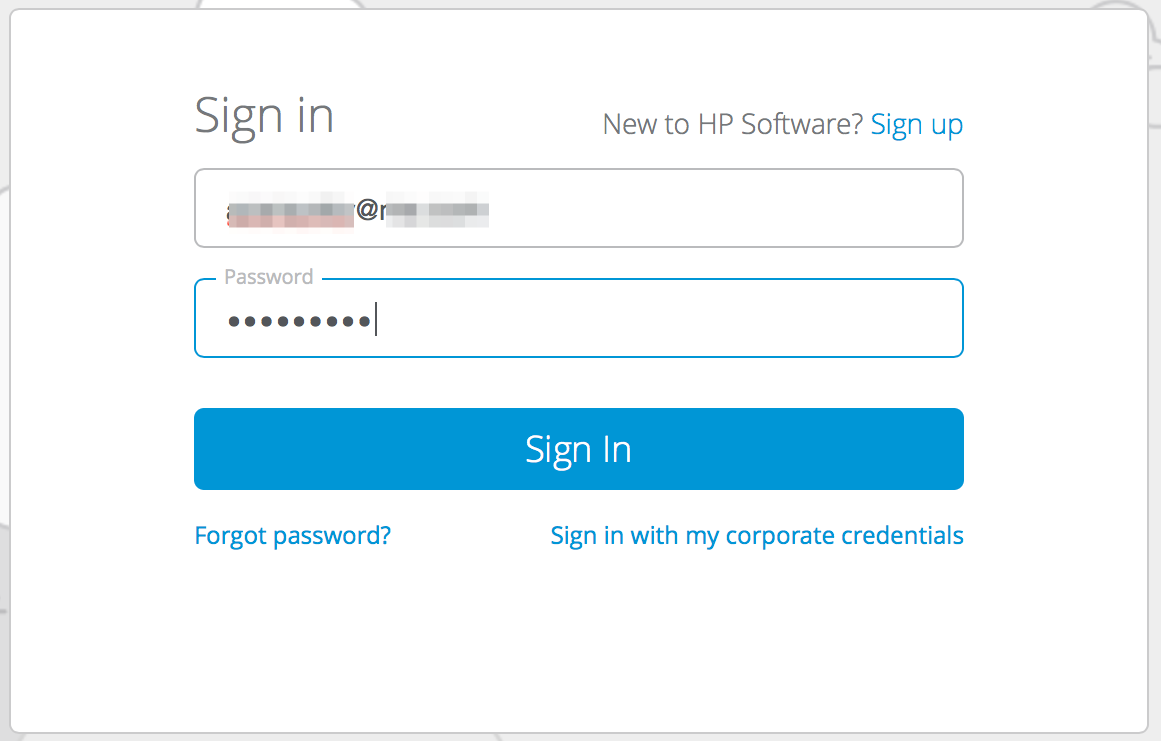
If you do not know your password, click Forgot Password? (Forgot your password?) And follow the instructions on the screen.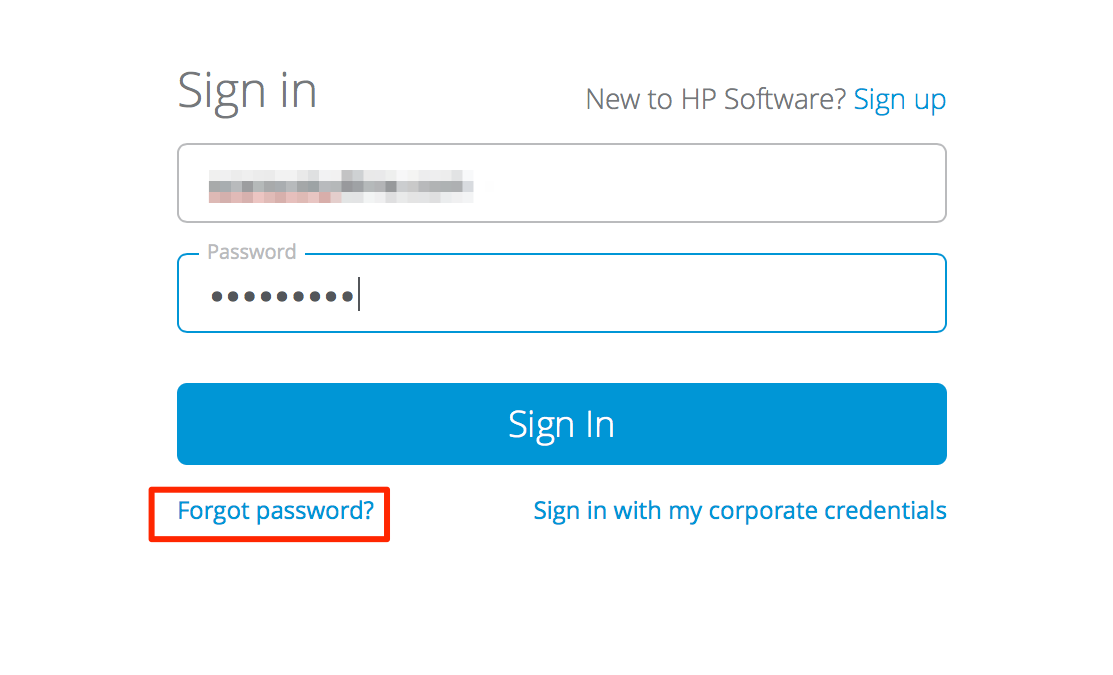
Forgot - After logging in, click the My Products drop-down menu.
- Under Trials / Freemium, select StormRunner Load and click Launch.

A new tab with a start screen will open in your Firefox browser.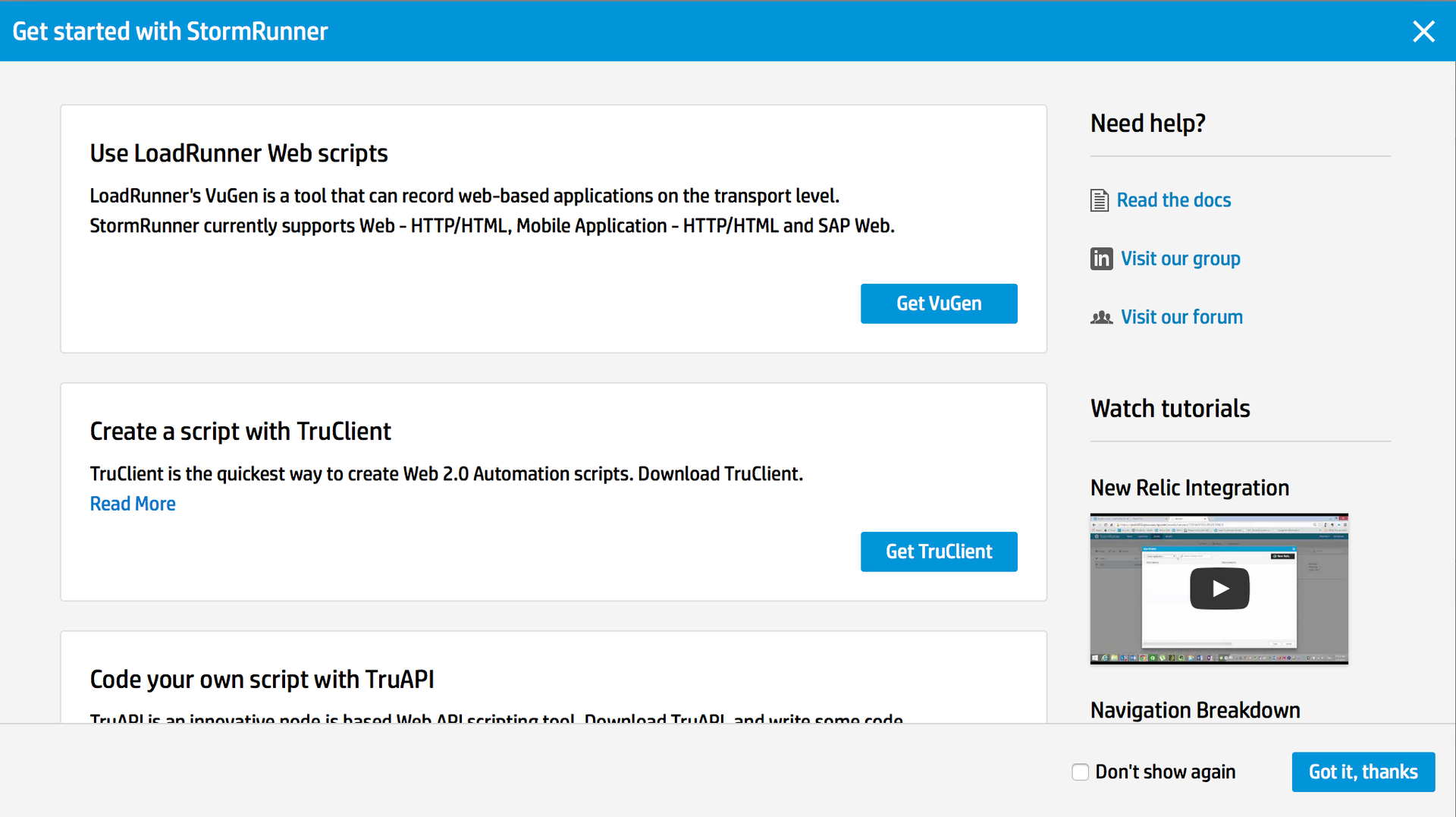
Get started - Click Got it, thanks
A new tab will open in your Firefox browser.
Go to exercise 1.
EXERCISE 1. Getting Started with StormRunner Load
ROLE: Performance Engineer
In this exercise, we will begin to use the user interface to design a load test.
Examining the Get Started Dialog Box
If you want to get started right away, StormRunner Load offers several quick options.
- Open the Firefox browser and go to the HP SaaS login page: login.saas.hp.com/msg/actions/showLogin
- Log in to your HP SaaS account (also called “tenant”) and select the trial account you have set up for your HP StormRunner.

Make sure you see the Get Started with StormRunner dialog box.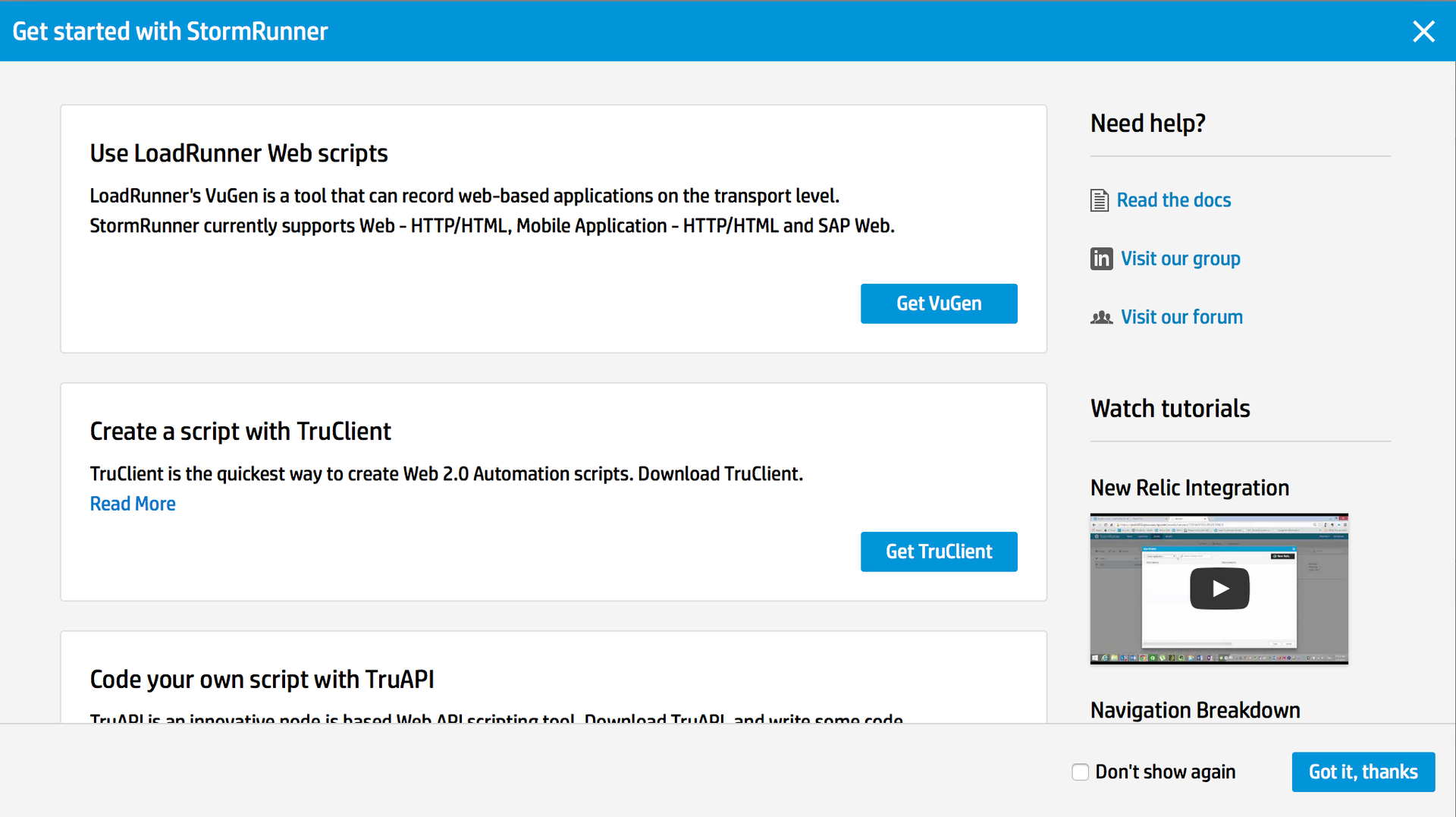
If you do not see this window, click the Get Started field in the upper right corner of your Firefox browser.
Get Started Button
There are 6 quick start options from this dialog box:
- Use LoadRunner Web scripts (Using LoadRunner scripts). You can use existing Vugen Web scripts from HP LoadRunner.
- Create a script with TruClient (Creating a script with TruClient). Create Web 2.0 Automation scripts from HP TruClient.
- Code your own script with TruAPI (Program your own script with TruAPI). Create node.js API scripts using TruAPI.
- Use JMeter scripts (Use JMeter scripts). Import and run Apache JMeter scripts.
- Run tests from your CI / CD (Running tests from your CI / CD). Use CLI utilities in StormRunner to run load tests using common CI tools, such as Jenkins or TeamCity.
- Do you already have load test scripts? (Do you already have load testing scripts?). What to expect? Start testing!
Close the Getting Started with StormRunner dialog box.
Examining the Home Page
On the HP StormRunner Load homepage, you can get a quick visual view of your actions and previous test launches. In this section, we will look at these features.
- Click the Home tab on the top of the HP StormRunner menu in your browser.
The StormRunner home page has several sections that help you navigate your workflows.
There is no need to click any elements here - we will simply consider the available options.
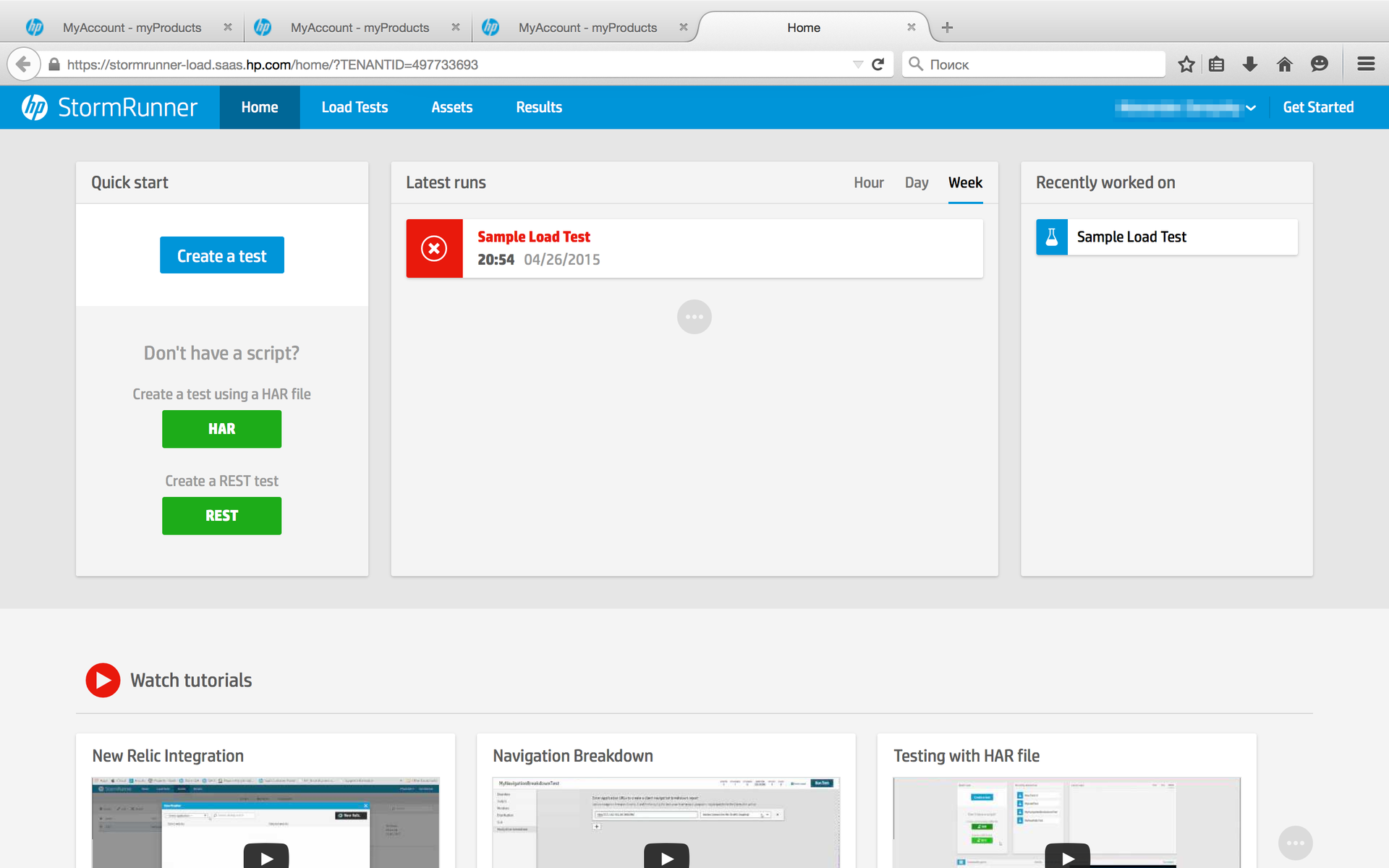
- Quick Start
- Recently Worked On
- A list of quick links to tests that you have been working on recently.
- Latest Runs
- Chronological list of recent launches, organized by the hour, day or week.
- Community Posts (Community Posts)
- Connect with other StormRunner Load users on the HP StormRunner Load community on LinkedIn.
- Watch Tutorials
- View educational videos about StormRunner.
In the next exercise, we will learn how to write TruClient scripts, create and run tests.
Source: https://habr.com/ru/post/256729/
All Articles