Installing the free GPL site control panel VestaCP
If you are looking for a free, simple and convenient site control panel with a friendly interface - VestaCP is for you. Many commercial control panels are much more functional, but at the same time more complex. Vesta CP solves simple problems simply and this is its advantage.
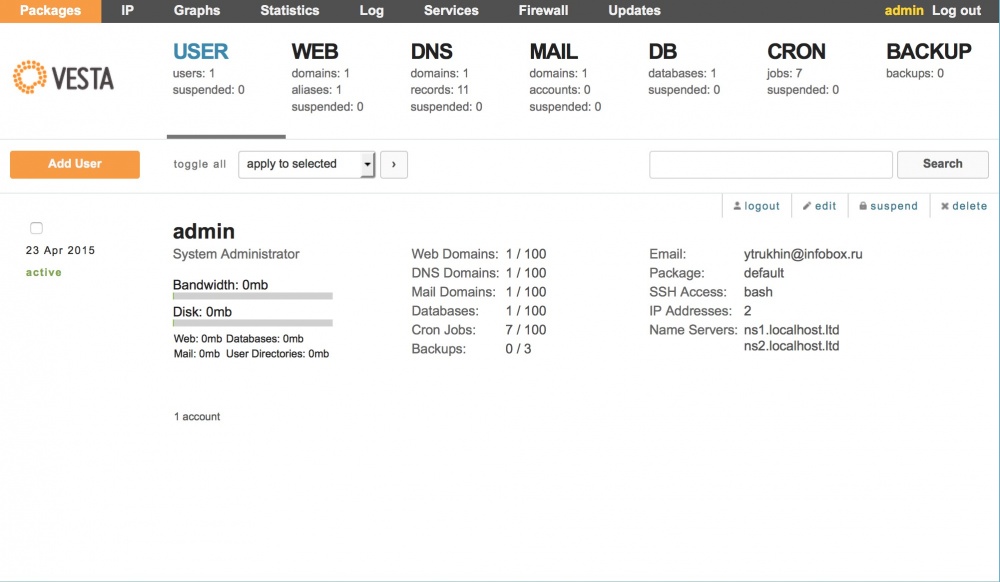
The author of the panel and the permanent developer - Sergey Rodin .
In this article we will look at how to install VestaCP on a cloud-based VPS with Ubuntu 14.04 LTS. In subsequent articles we will look at the process of using the panel.
If you do not have a cloud-based VPS, order it . After ordering, go to the control panel and create a cloud server . When creating a server, do not forget to allocate a public ip – address for the client and set a sufficient network speed.
')
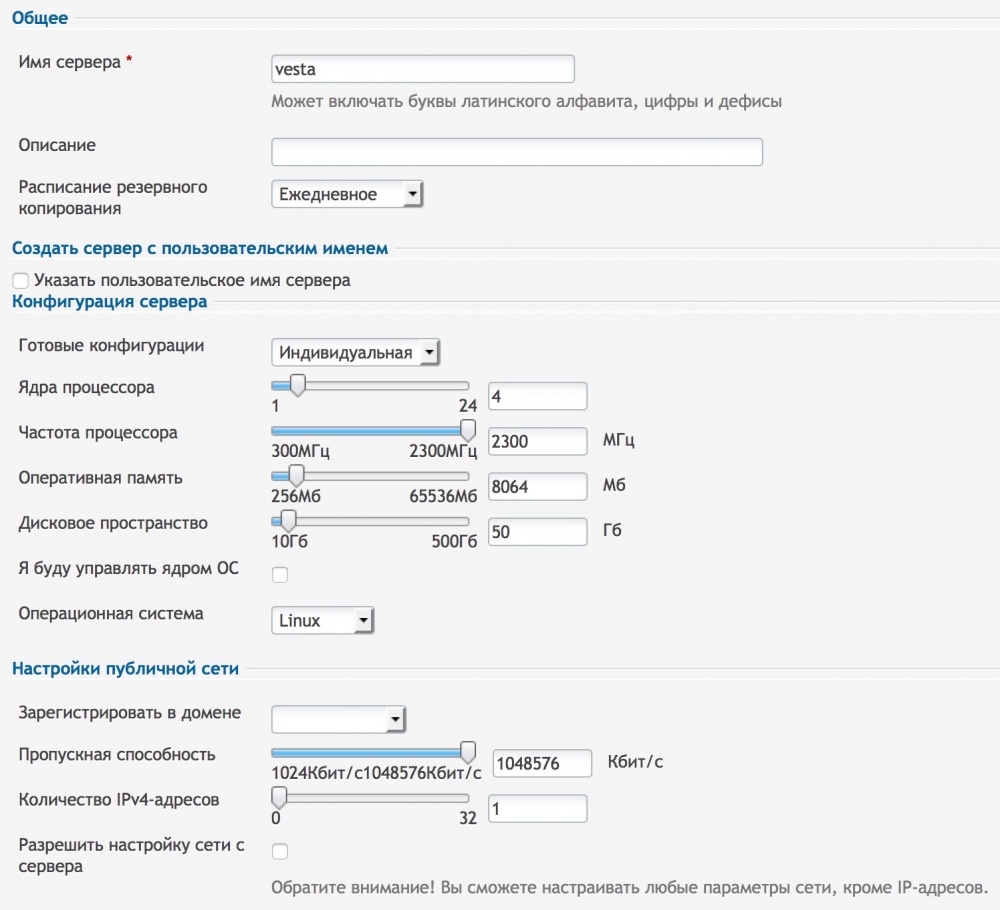
There are 4 server groups for which VestaCP chooses its installation method:
VestaCP anti-spam and anti-virus modules are installed only in Medium and Large configurations. Micro configuration does not support the phpfcgi template. However, if you still need these modules, you can install them additionally after the installation of VestaCP.
In the next step of creating a cloud server, select Ubuntu 14.04.
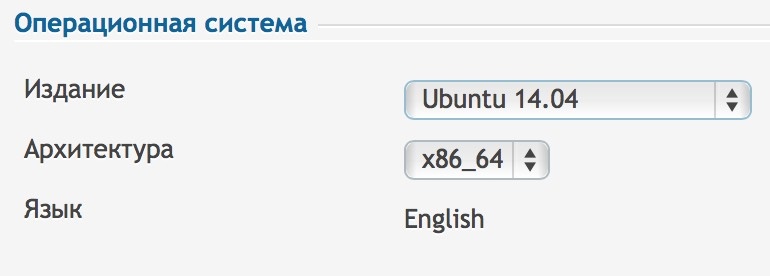
Complete the creation of the server. Access data will be sent to your email. Connect to the server via SSH .
1. Generate a UTF-8 locale:
2. Update the OS by running the command:
When upgrading, you will be prompted to configure Postfix, you can select “No Configuration” and press Enter.
3. Remove apache2:
4. Set CURL:
5. Download the VestaCP installation script:
6. Run the installation:
7. Agree with the suggestion to install VestaCP by typing “y” and pressing Enter.
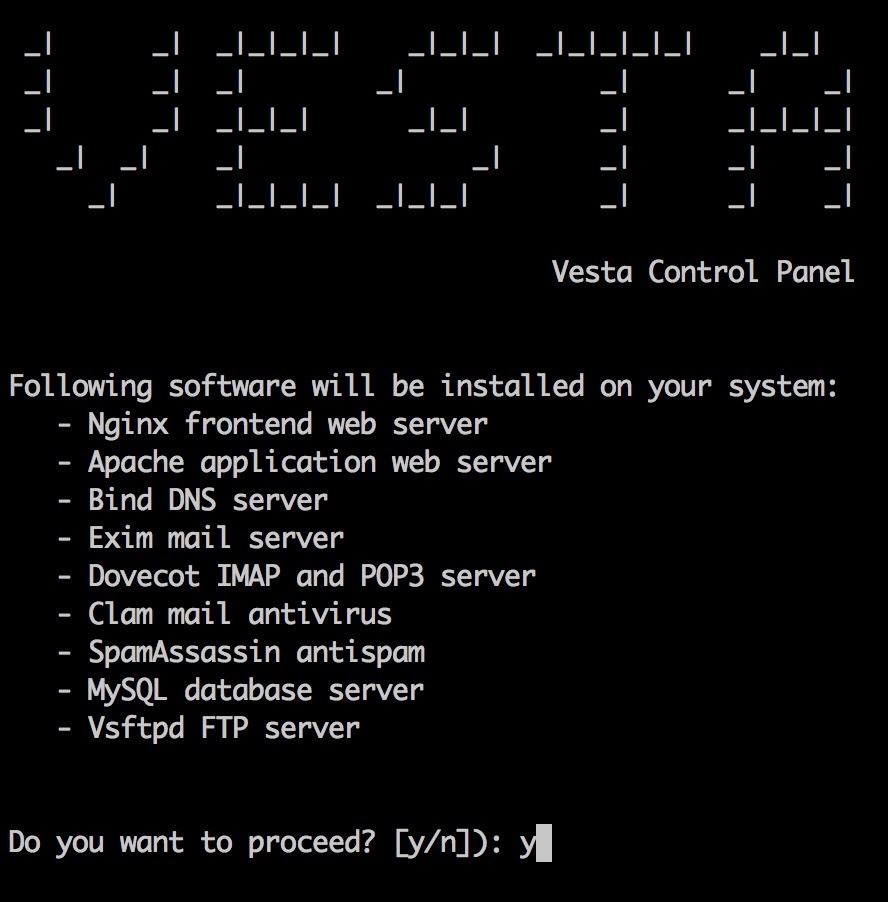
During installation, enter your email address and server name. This will start the installation process, which usually takes about 15 minutes.
After installation, you will see the data to access the control panel. Save them.

Open VestaCP in the browser at the specified address and enter the control panel. In this case, the browser will notify you that you use your own certificate.
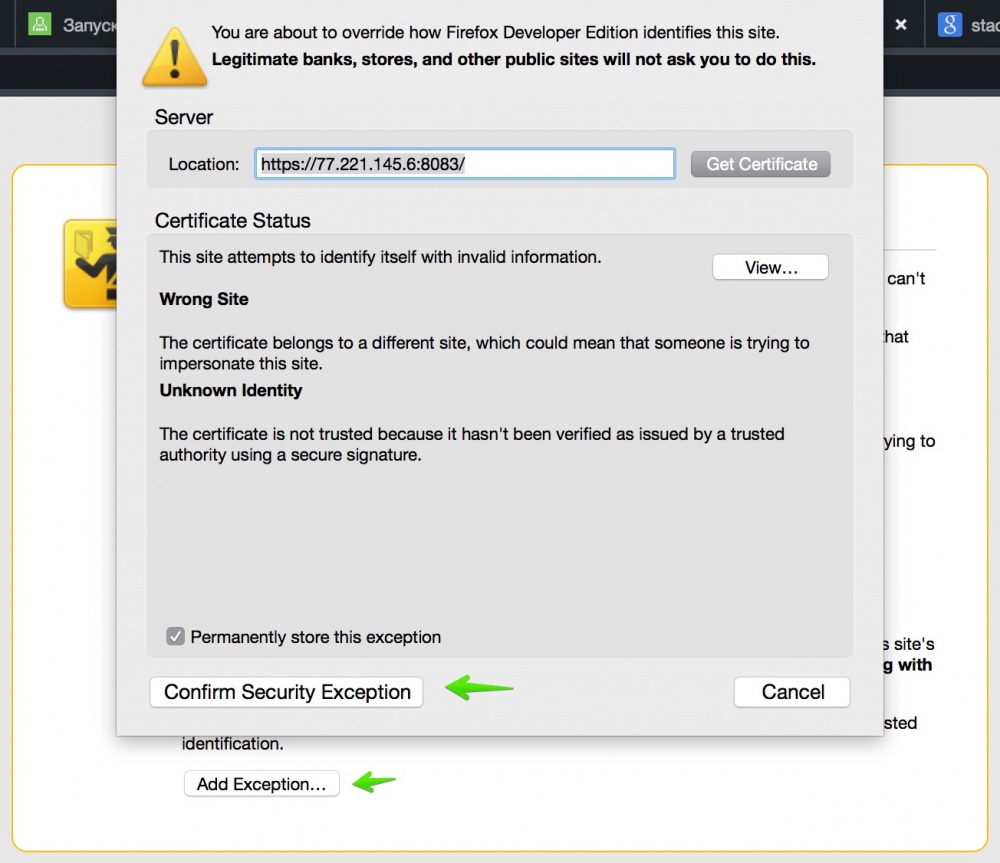
Add the site address to the exceptions and continue to log in to the panel.
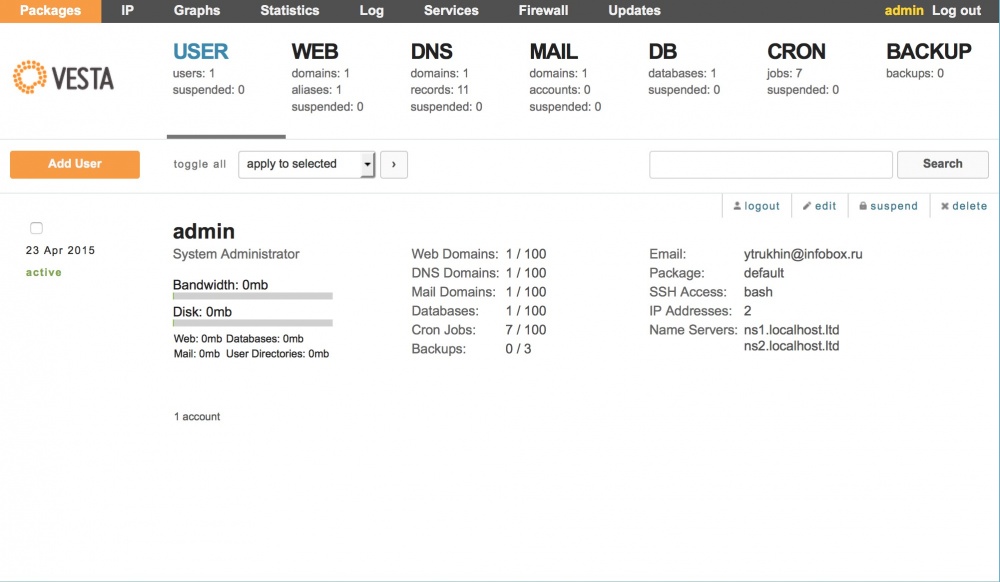
VestaCP is now ready for use. In the following articles we will look at how easy it is to work with VestaCP. You will get a lot right after installing VestaCP without additional instructions due to the simplicity of the panel.
Successes!
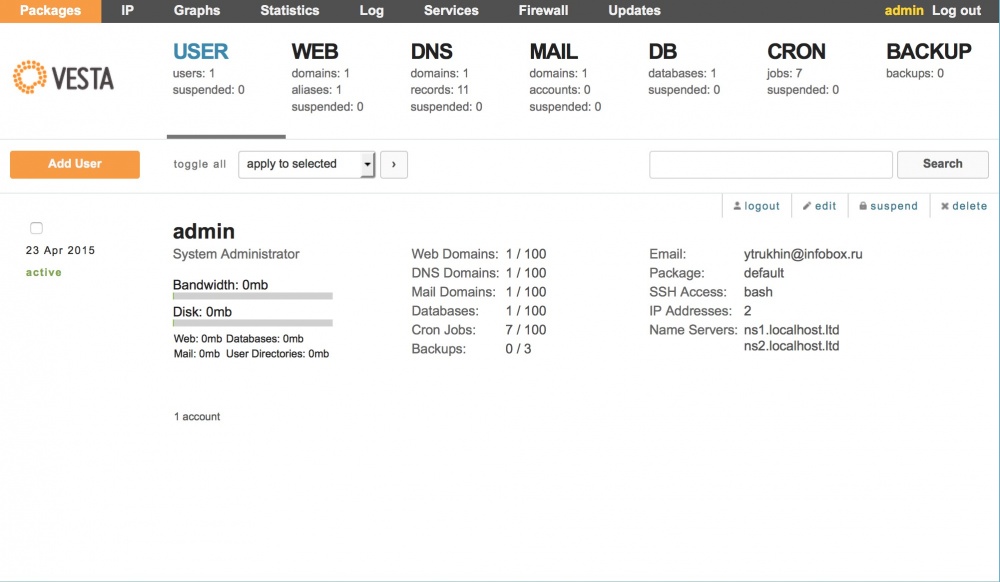
The author of the panel and the permanent developer - Sergey Rodin .
In this article we will look at how to install VestaCP on a cloud-based VPS with Ubuntu 14.04 LTS. In subsequent articles we will look at the process of using the panel.
VestaCP installation
Creating a cloud server
If you do not have a cloud-based VPS, order it . After ordering, go to the control panel and create a cloud server . When creating a server, do not forget to allocate a public ip – address for the client and set a sufficient network speed.
')
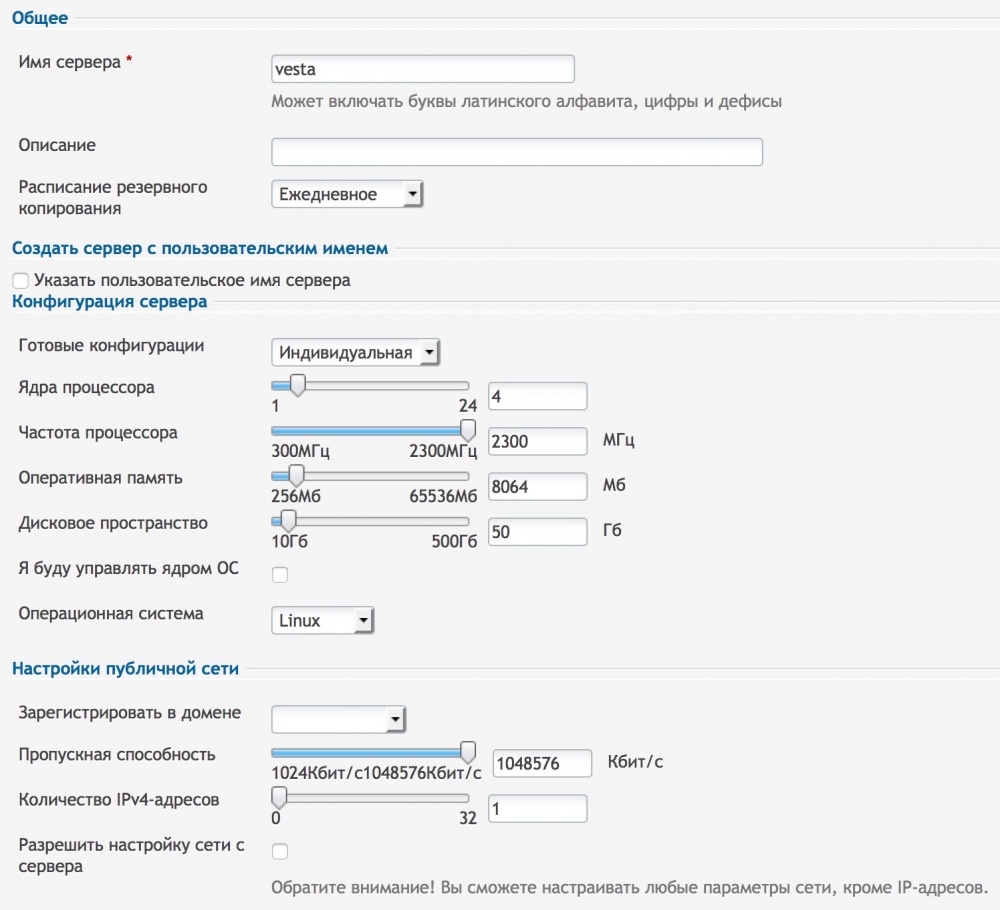
There are 4 server groups for which VestaCP chooses its installation method:
- Micro (less than 1 GB Ram)
- Small (less than 3 GB Ram)
- Medium (less than 7 GB Ram)
- Large (more than 7 GB Ram)
VestaCP anti-spam and anti-virus modules are installed only in Medium and Large configurations. Micro configuration does not support the phpfcgi template. However, if you still need these modules, you can install them additionally after the installation of VestaCP.
In the next step of creating a cloud server, select Ubuntu 14.04.
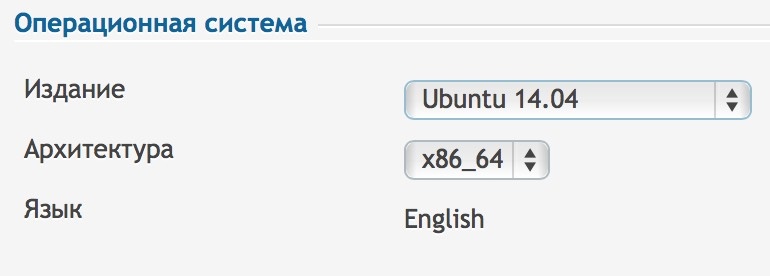
Complete the creation of the server. Access data will be sent to your email. Connect to the server via SSH .
Installing VestaCP on Ubuntu 14.04
1. Generate a UTF-8 locale:
locale-gen en_US.utf8 update-locale LANG=en_US.utf8 LC_CTYPE=en_US.utf8 LC_ALL=en_US.utf8 2. Update the OS by running the command:
apt-key update && apt-get update && apt-get -y upgrade When upgrading, you will be prompted to configure Postfix, you can select “No Configuration” and press Enter.
3. Remove apache2:
apt-get -y purge apache2 apache2-bin apache2-data apache2-doc apache2-utils 4. Set CURL:
apt-get -y install curl 5. Download the VestaCP installation script:
curl -O http://vestacp.com/pub/vst-install.sh 6. Run the installation:
bash vst-install.sh 7. Agree with the suggestion to install VestaCP by typing “y” and pressing Enter.
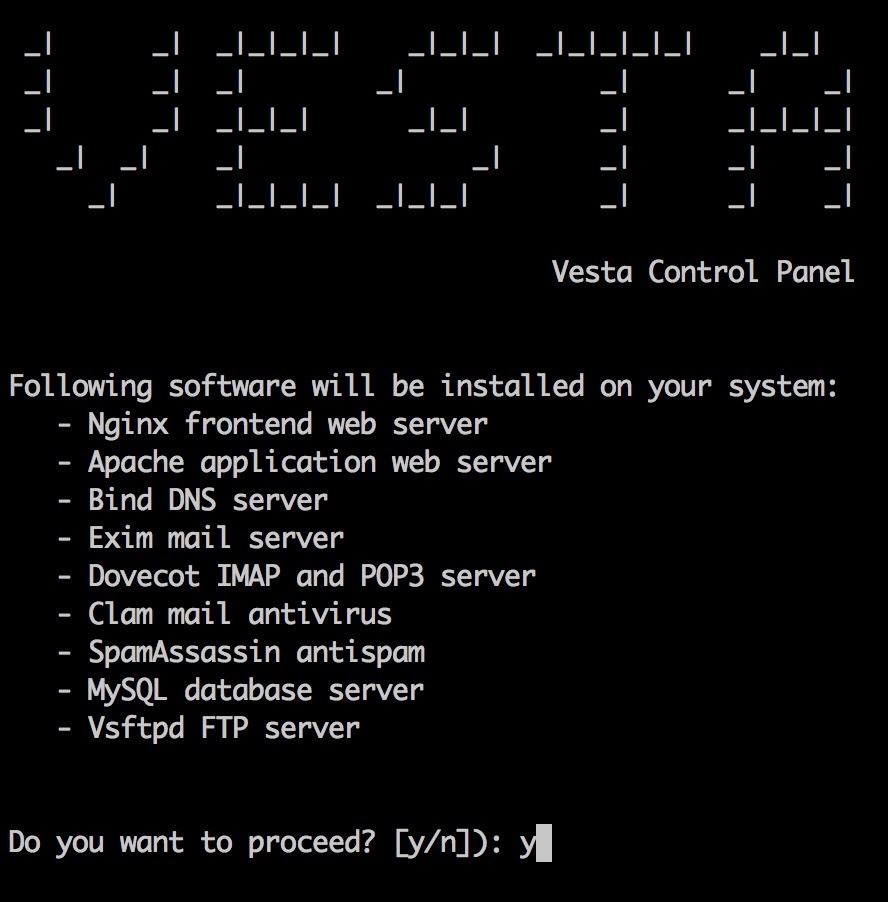
During installation, enter your email address and server name. This will start the installation process, which usually takes about 15 minutes.
After installation, you will see the data to access the control panel. Save them.

Open VestaCP in the browser at the specified address and enter the control panel. In this case, the browser will notify you that you use your own certificate.
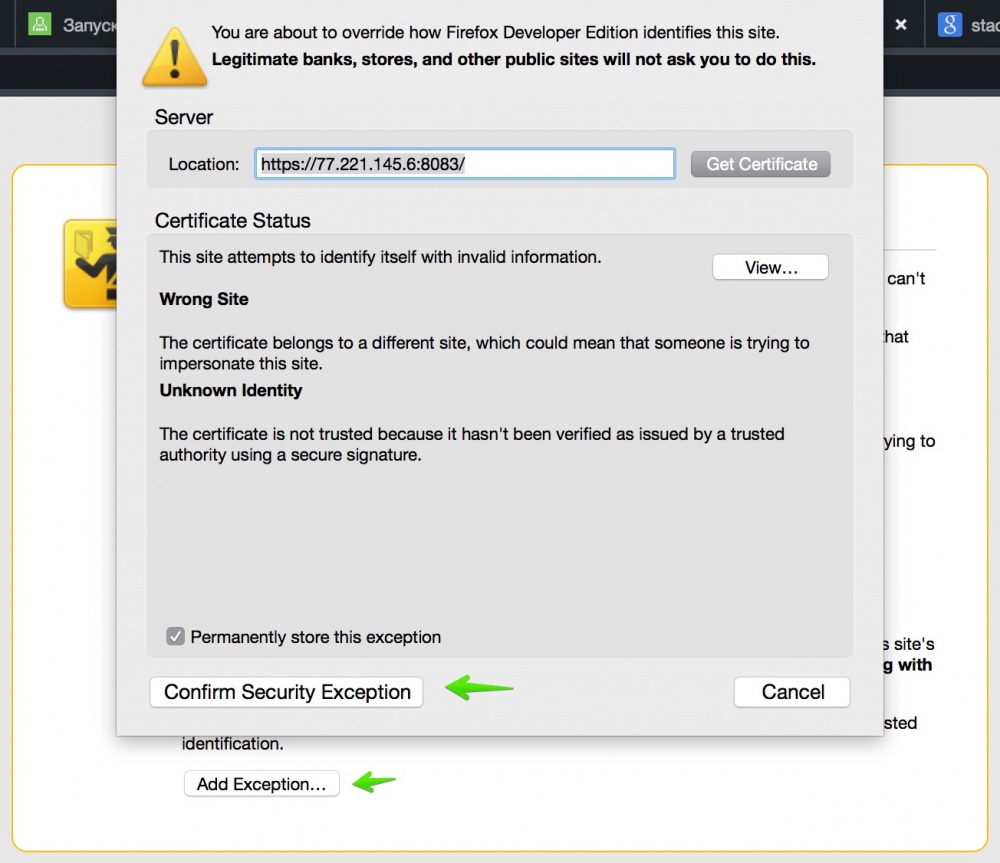
Add the site address to the exceptions and continue to log in to the panel.
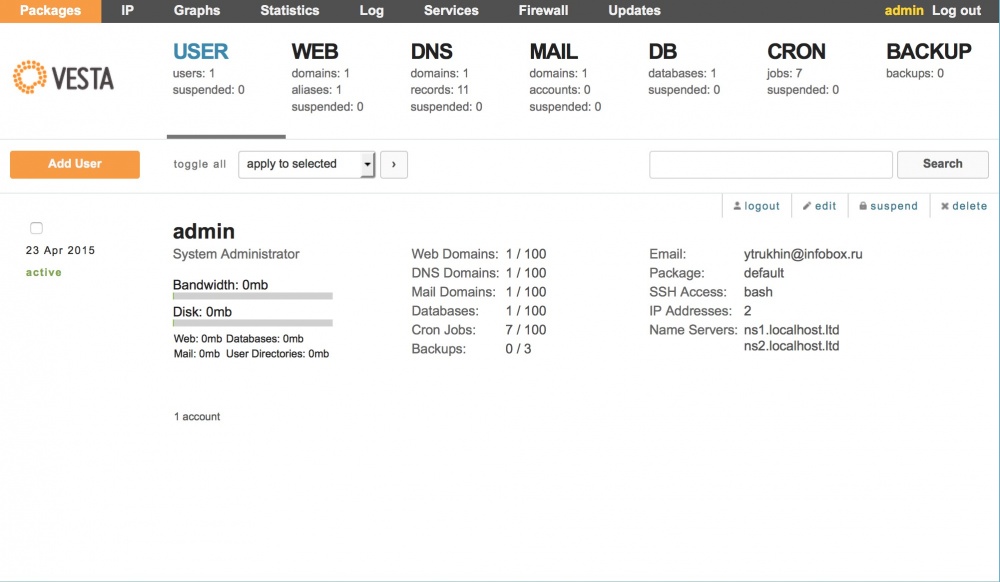
VestaCP is now ready for use. In the following articles we will look at how easy it is to work with VestaCP. You will get a lot right after installing VestaCP without additional instructions due to the simplicity of the panel.
Successes!
Source: https://habr.com/ru/post/256483/
All Articles