Working with the Mandrill mail service API
Mandrill is a powerful mail service from MailChimp. It is one of the most convenient to use and configure from a family of similar services for sending email notifications. This service is convenient to use not only to send some commercial letters, but also ordinary notifications from a personal site. Since emails sent from personal sites can get into spam, this will be another plus in favor of the decision to choose the services of this service.
For the Mandrill service to interact with the application, there is an API with a fairly wide range of capabilities, with the main ones we will have to meet. In addition, it is possible to use the basic (free account) that allows you to send up to 12,000 emails per month.
Since the implementation of interaction with the Mandrill API is supposed to be implemented in PHP, we take the library from here . You can use the installation via Composer or the standard installation (download, unpack and connect the necessary modules). If you chose the second installation option, then you need to find the “src” directory in the downloaded archive, which contains the files and directories of the required library.
')
In order to be able to use the API, you must obtain an API key (meaning that you are already registered). Go to your account and on the left in the menu click on the “Settings” item and in the “API Keys” section we will be able to see your key:
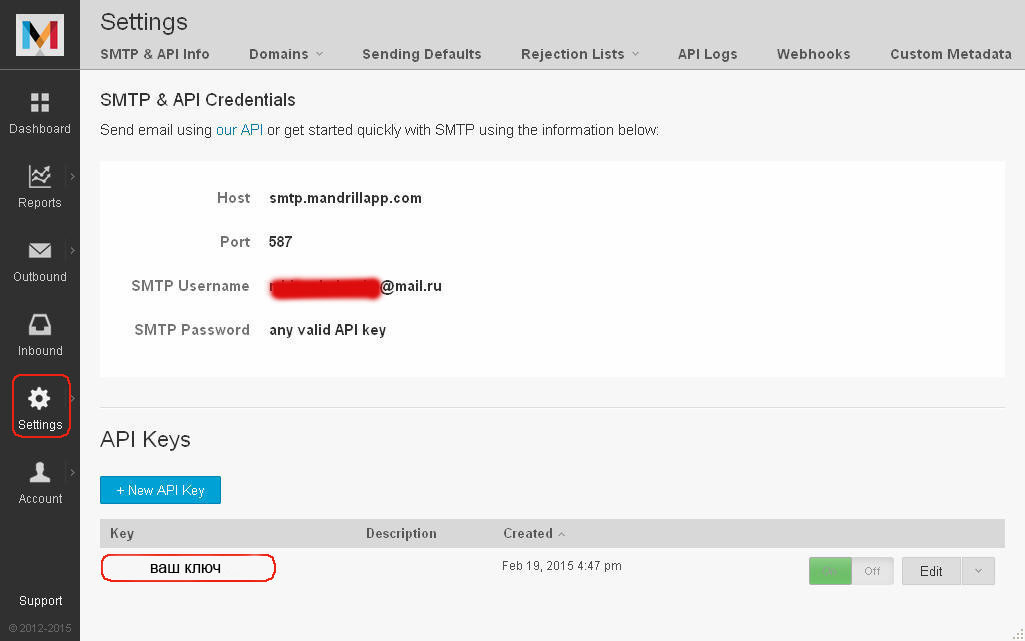
Next, you need to create a subaccount. To do this, in the left-side menu, click on the “Outbound” item and after opening the corresponding settings section, click the “Create a Subaccount” button:
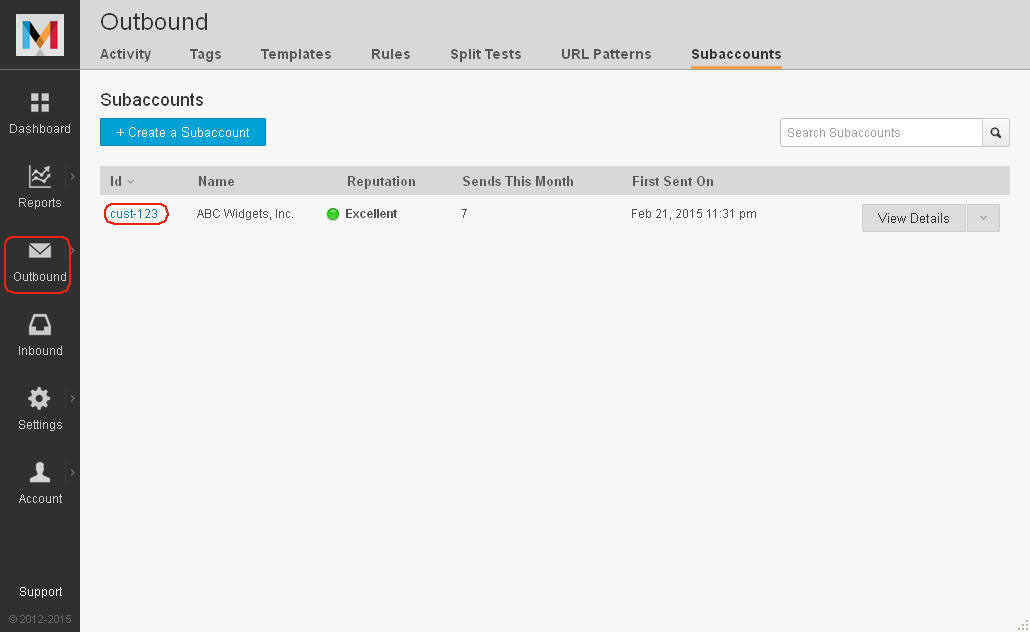
To send a letter, you can use a previously created template that should be available in your account, or you can limit yourself to sending a regular text message. It is also possible to design letters in HTML format. To send a letter, there are the following methods of the Mandrill_Messages class:
Table 1 . Description of data structure fields for sending email
Table 2 . The structure of the array element used in the template_content parameter
The send () method allows you to text send a letter, and the second method provides the ability to send letters using pre-created templates. Both methods return an array with the data structure presented in Table. 3
Table 3 . Response structure, for each addressee
In order not to be distracted later, we will create a template for the future immediately. To do this, in the left-side menu that is already familiar to us, click on the “Outbound” item and after moving to the appropriate section, click the “Create a Template” button:
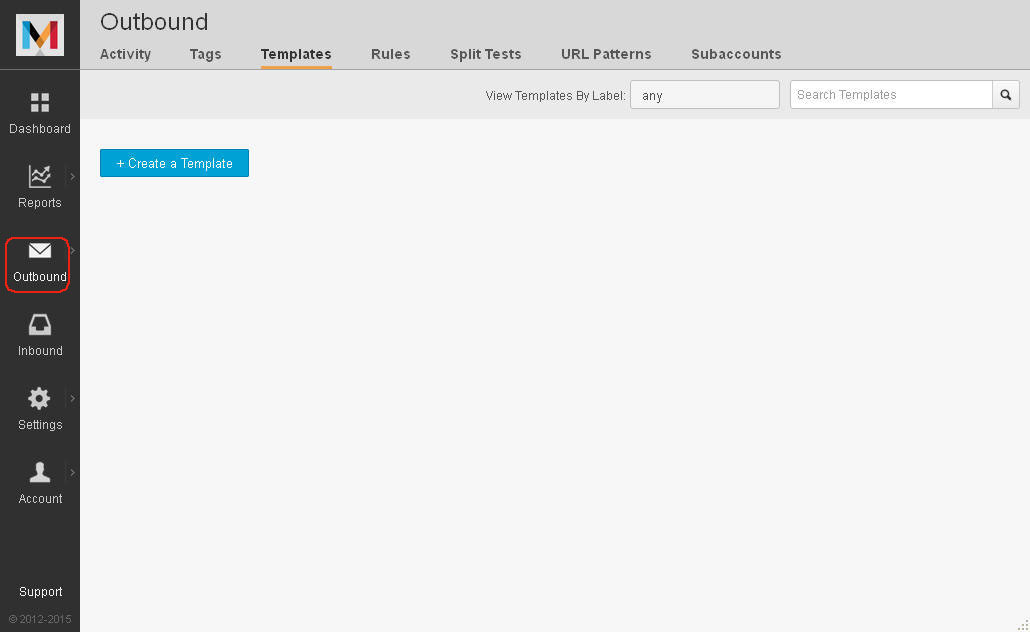
Here we will be asked to enter the name of the template. After entering one, press the “Start Coding” button:
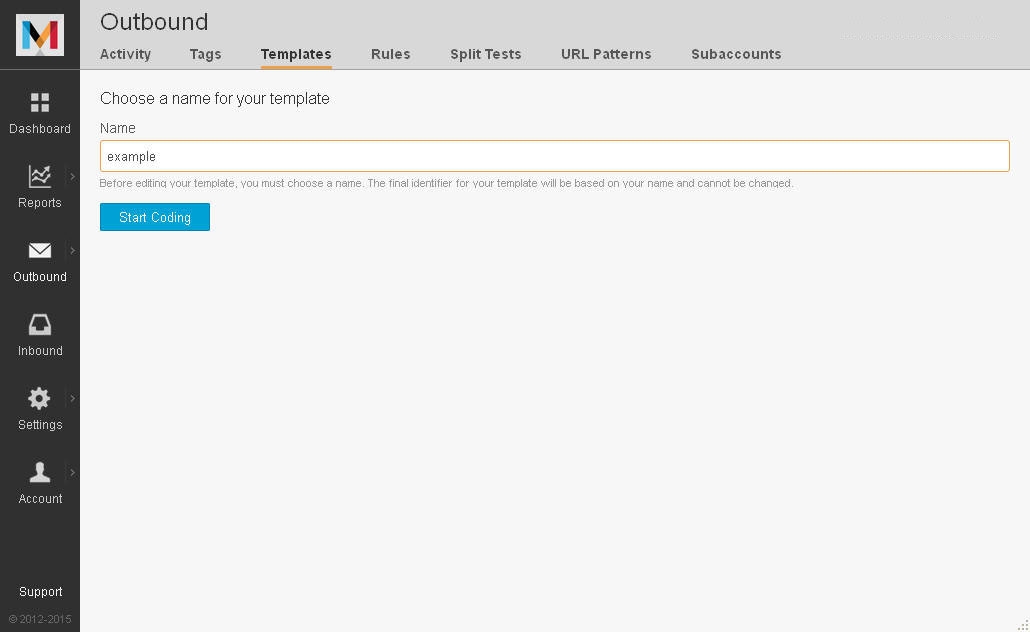
And at the final stage, we need to fill in the proposed fields. Then in the right field you need to write the code for the future of our wildcard pattern. Note that the template editor must be in “HTML” mode. After filling in all the fields we need, click the “Publish” button:

Now that everything is set up, you can send a letter. Source code for sending a letter:
The results of the two methods are presented below. The bottom image shows the result of applying the template.
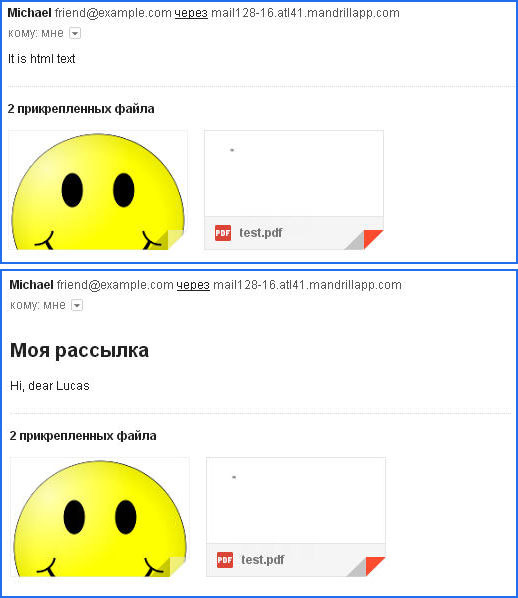
We sent the same email using both methods available to us. In order to be able to see the differences. As an example, an image and a PDF document were attached to the letter.
Work with dynamic content and templates was also demonstrated. The difference in the use of the template from the dynamic content is that the label is specified for the template.
This label will be replaced in the future by its contents. And for dynamic content in the HTML tag indicates the following attribute.
where, section-name is a unique identifier, meaning that the data of the specified identifier will be inserted into the HTML tag containing it. It is also worth considering that the template elements specified in the global_merge_vars field (see Table 1 ) will be replaced with the corresponding elements specified in the vars field of the merge_vars structure for specified email addresses in the rcpt field of the merge_vars structure ".
Consider the following example:
Here the label will be redefined only for the recipient with the address “example_1@gmail.com”. Accordingly, the label in the template with the name “ NAME ” will be replaced with the name “ Alex ”, for the remaining recipients the content of the label will remain “ Lucas ”.
When using both methods to send letters, the following factors should be considered:
The list of possible errors is contained in the table. four.
Table 4 . The list of possible errors in case of a failed letter sending
For the Mandrill service to interact with the application, there is an API with a fairly wide range of capabilities, with the main ones we will have to meet. In addition, it is possible to use the basic (free account) that allows you to send up to 12,000 emails per month.
API usage
Since the implementation of interaction with the Mandrill API is supposed to be implemented in PHP, we take the library from here . You can use the installation via Composer or the standard installation (download, unpack and connect the necessary modules). If you chose the second installation option, then you need to find the “src” directory in the downloaded archive, which contains the files and directories of the required library.
')
In order to be able to use the API, you must obtain an API key (meaning that you are already registered). Go to your account and on the left in the menu click on the “Settings” item and in the “API Keys” section we will be able to see your key:
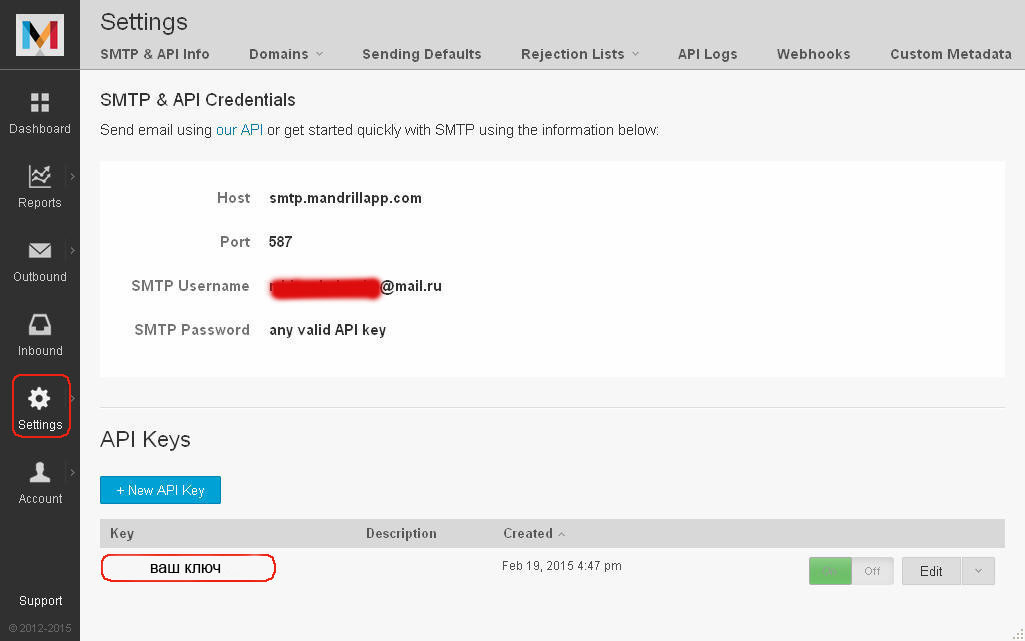
Next, you need to create a subaccount. To do this, in the left-side menu, click on the “Outbound” item and after opening the corresponding settings section, click the “Create a Subaccount” button:
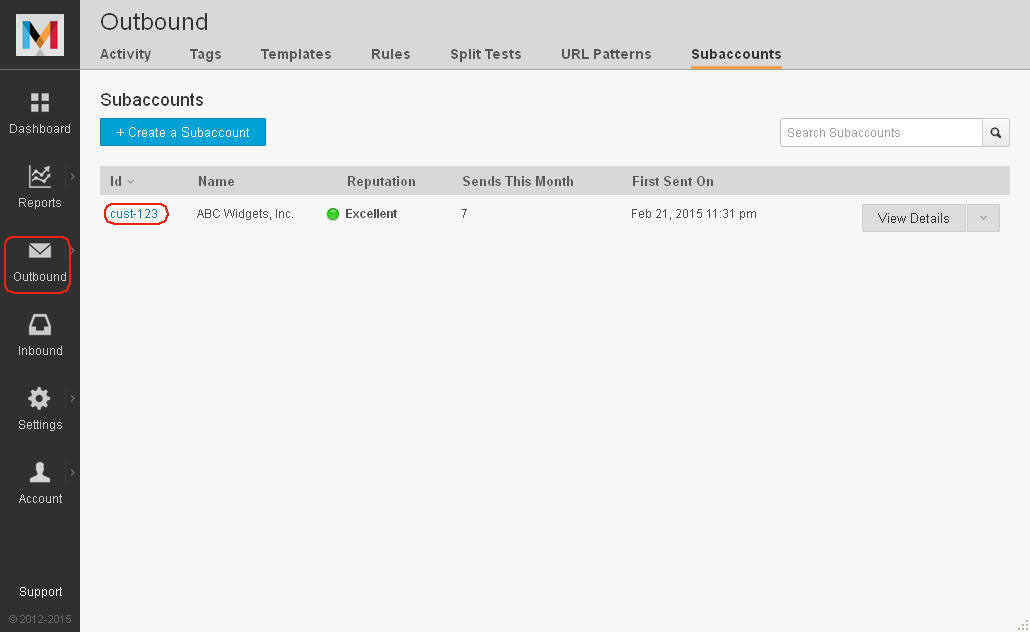
To send a letter, you can use a previously created template that should be available in your account, or you can limit yourself to sending a regular text message. It is also possible to design letters in HTML format. To send a letter, there are the following methods of the Mandrill_Messages class:
- array send (message [, async = false [, ip_pool = null [, send_at = null]]]) - as a message parameter, you must pass the data structure filled in as an array, as shown in Table. 1 . Parameter async - sets the background batch sending messages. As the ip_pool parameter, you must specify the name of the selected pool of ip addresses, as can be seen from the description of the function's prototype, this parameter is not mandatory. And as the last parameter to send_at, you can specify the time in the UTC format timestamp YYYY-MM-DD HH: MM: SS for the scheduled message sending. But this will require a paid account with a positive balance;
- array sendTemplate (template_name, template_content, message [, async = false [, ip_pool = null [, send_at = null]]]) - this method differs from the previous one by the presence of two additional parameters. The first parameter, template_name, is the name of an existing template. And the second parameter template_content is an array of dynamic content elements, the data structure of which is described in Table. 2 More details can be found here .
Table 1 . Description of data structure fields for sending email
| Parameter | Description |
| html string | Text with HTML markup content. |
| text string | Text of the letter. |
| subject string | Topic of the letter. |
| from_email string | Email sender. |
| from_name string | Sender name. |
| to array | An array of “to” elements containing the sender data. |
array | An array of global_merge_vars elements containing global data about template labels. |
| merge_vars array | An array of merge_vars elements containing data on template labels. |
| subaccount string | The unique identifier of the subaccount. |
| attachments array | Array of attachments added to the letter. |
| images array | Array of images added to the letter. |
| The structure of the parameter array to | |
|---|---|
| email string | Email recipient. |
| name string | Name of the addressee. |
| type string | Header type. The default is “to”. Possible options (to, cc, bcc). |
| The structure of the array parameter global_merge_vars | |
| name string | Variable name, case sensitive. The variable name cannot begin with the “_” character. |
| content string | Variable value |
| The structure of the parameter array merge_vars | |
| rcpt string | Email address of the recipient to which the local wildcards of the template will be applied. |
| vars array | An array of “vars” elements containing local data about template labels. The structure of the “vars” array parameter is identical to the structure of the “global_merge_vars” array parameter. |
| The parameter structure of the attachments array | |
| type string | MIME type of attachments. |
| name string | File name. |
| content string | The contents of the file must be in base64 encoding. |
| The parameter structure of the images array. | |
| type string | MIME file type - must be an image. |
| name string | File name. |
| content string | The contents of the file must be in base64 encoding. |
Table 2 . The structure of the array element used in the template_content parameter
| Parameter | Description |
| name string | The name of the label. |
| content string | The content of the label. |
The send () method allows you to text send a letter, and the second method provides the ability to send letters using pre-created templates. Both methods return an array with the data structure presented in Table. 3
Table 3 . Response structure, for each addressee
| Parameter | Description |
| email string | Email recipient. |
| status string | Sending status: sent, queued, scheduled, rejected or not possible to send. |
string | The reason for the failure to deliver the letter. Maybe one of the following options: rejected, hard-bounce, soft-bounce, spam, unsub, custom, invalid-sender, invalid, test-mode-limit, rule |
| _id string | The unique identifier of the message sent. |
In order not to be distracted later, we will create a template for the future immediately. To do this, in the left-side menu that is already familiar to us, click on the “Outbound” item and after moving to the appropriate section, click the “Create a Template” button:
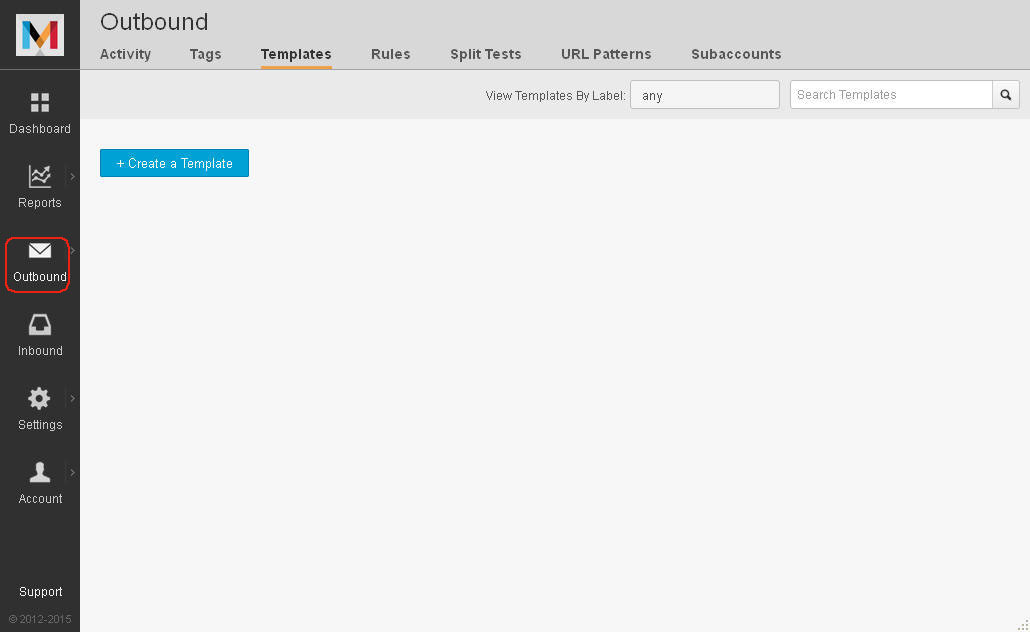
Here we will be asked to enter the name of the template. After entering one, press the “Start Coding” button:
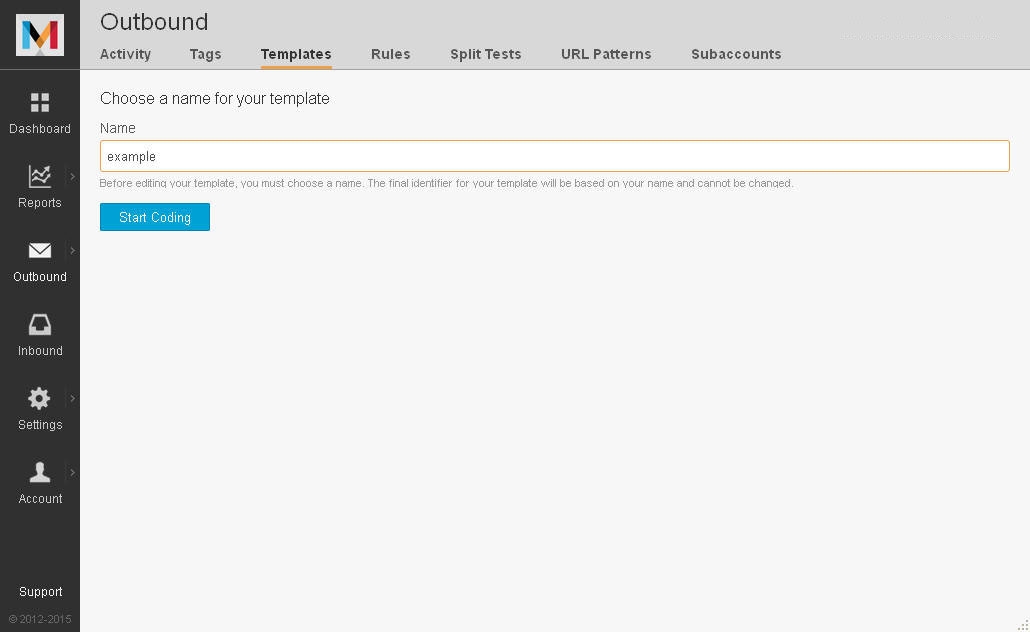
And at the final stage, we need to fill in the proposed fields. Then in the right field you need to write the code for the future of our wildcard pattern. Note that the template editor must be in “HTML” mode. After filling in all the fields we need, click the “Publish” button:

Now that everything is set up, you can send a letter. Source code for sending a letter:
// Mandrill require_once ('Mandrill.php'); $mail = new Mandrill('API key'); /* */ $tpl_con = array( array( 'name' => 'my-label', 'content' => '<h2> </h2>' ) ); $data = array( 'html' => 'It is html text', 'text' => 'It is simple text', 'subject' => 'Hi friend', 'from_email' => 'friend@example.com', 'from_name' => 'Michael', 'to' => array( array( 'email' => 'example@gmail.com', 'name' => 'Lucas', 'type' => 'to' ) ), 'global_merge_vars' => array( array( 'name' => 'NAME', 'content' => 'Lucas' ) ), 'merge_vars' => array( array( 'rcpt' => 'example@gmail.com', 'vars' => array( array( 'name' => 'NAME', 'content' => 'Lucas' ) ) ) ), 'attachments' => array( array( 'type' => 'application/pdf', 'name' => 'test.pdf', 'content' => base64_encode(file_get_contents('test.pdf')) ) ), 'images' => array( array( 'type' => 'image/png', 'name' => 'Smiley.png', 'content' => base64_encode(file_get_contents('Smiley.png')) ) ), 'subaccount' => 'cust-123' ); try { /* */ $result = $mail->messages->send($data); print_r($result); /* */ $result = $mail->messages->sendTemplate('example', $tpl_con, $data); print_r($result); } catch(Mandrill_Error $error) { echo 'Error: ' . get_class($error) . ' - ' . $error->getMessage(); } The results of the two methods are presented below. The bottom image shows the result of applying the template.
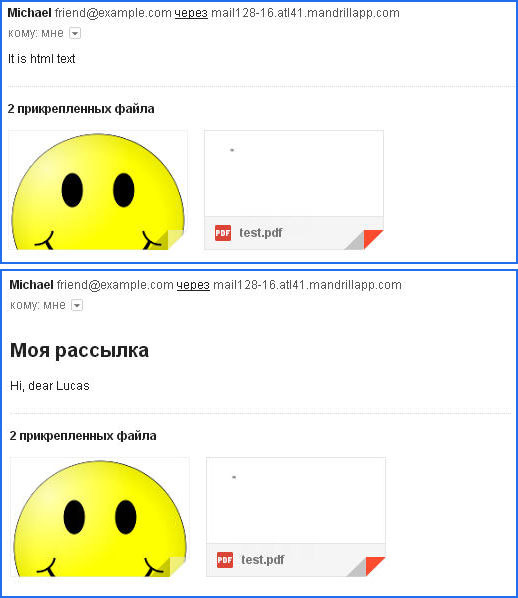
We sent the same email using both methods available to us. In order to be able to see the differences. As an example, an image and a PDF document were attached to the letter.
Work with dynamic content and templates was also demonstrated. The difference in the use of the template from the dynamic content is that the label is specified for the template.
label writing format
* | name | * - the name is case-insensitive
This label will be replaced in the future by its contents. And for dynamic content in the HTML tag indicates the following attribute.
Making dynamic content
mc: edit = "section-name", the identifier is case sensitive
where, section-name is a unique identifier, meaning that the data of the specified identifier will be inserted into the HTML tag containing it. It is also worth considering that the template elements specified in the global_merge_vars field (see Table 1 ) will be replaced with the corresponding elements specified in the vars field of the merge_vars structure for specified email addresses in the rcpt field of the merge_vars structure ".
Consider the following example:
'to' => array( array( 'email' => 'example_1@gmail.com', 'name' => 'Lucas 2', 'type' => 'to' ), array( 'email' => 'example_2@gmail.com', 'name' => 'Lucas 1', 'type' => 'to' ) ), 'global_merge_vars' => array( array( 'name' => 'NAME', 'content' => 'Lucas' ) ), 'merge_vars' => array( array( 'rcpt' => 'example_1@gmail.com', 'vars' => array( array( 'name' => 'NAME', 'content' => 'Alex' ) ) ) ) Here the label will be redefined only for the recipient with the address “example_1@gmail.com”. Accordingly, the label in the template with the name “ NAME ” will be replaced with the name “ Alex ”, for the remaining recipients the content of the label will remain “ Lucas ”.
When using both methods to send letters, the following factors should be considered:
- When using the send () method:
- If the “html” field is specified in the data structure (see Table 1 ) and it contains some data, then the “text” field will be covered by it.
- When using the sendTemplate () method:
- If the template editor in the template editor (see above) has the format “HTML”, then neither of the two fields: “html” and “text” will not be able to block the text of the template;
- If in the template editor, the template has the format “Text”, then for its automatic substitution in the letter template when sending, it is prohibited to specify the following fields in the data structure: “html” and “text”. It is possible to specify more correctly, but they should not contain any data, otherwise the data specified in one of the two fields will go in the order of priority (html, text);
- If the “subject” field is not filled in the template, the priority will go to the field of the same name (if any) in the data structure (see Table 1 ).
The list of possible errors is contained in the table. four.
Table 4 . The list of possible errors in case of a failed letter sending
| Invalid_Key | Invalid API key. |
| Unknown_Message | Message ID does not exist. |
| Validation error | Parameters passed during the call are incorrect. |
| GeneralError | An error occurred during the request. |
Source: https://habr.com/ru/post/256055/
All Articles