Use the built-in firewall in InfoboxCloud
The firewall (firewall) is built into InfoboxCloud , which you can configure from the cloud control panel . The main task of the firewall is to monitor and filter the network packets passing through it in accordance with the specified rules. A built-in firewall will help protect your servers from unauthorized access.

Firewall is part of the InfoboxCloud cloud infrastructure, which allows you not to spend on your work the valuable resources of your cloud server and has a positive effect on security.
')
If you incorrectly configure a firewall in the operating system of your server, you may lose access to it. The rules in the built-in InfoboxCloud firewall can always be reset or changed via the control panel.
In this article we will look at the process of configuring a firewall in InfoboxCloud.
By default, all connections to the cloud server are allowed. After applying the first firewall rule, all other connections are blocked: what is not allowed is forbidden.
To configure the rules go to the control panel . Click on the cloud server for which you want to configure a firewall.
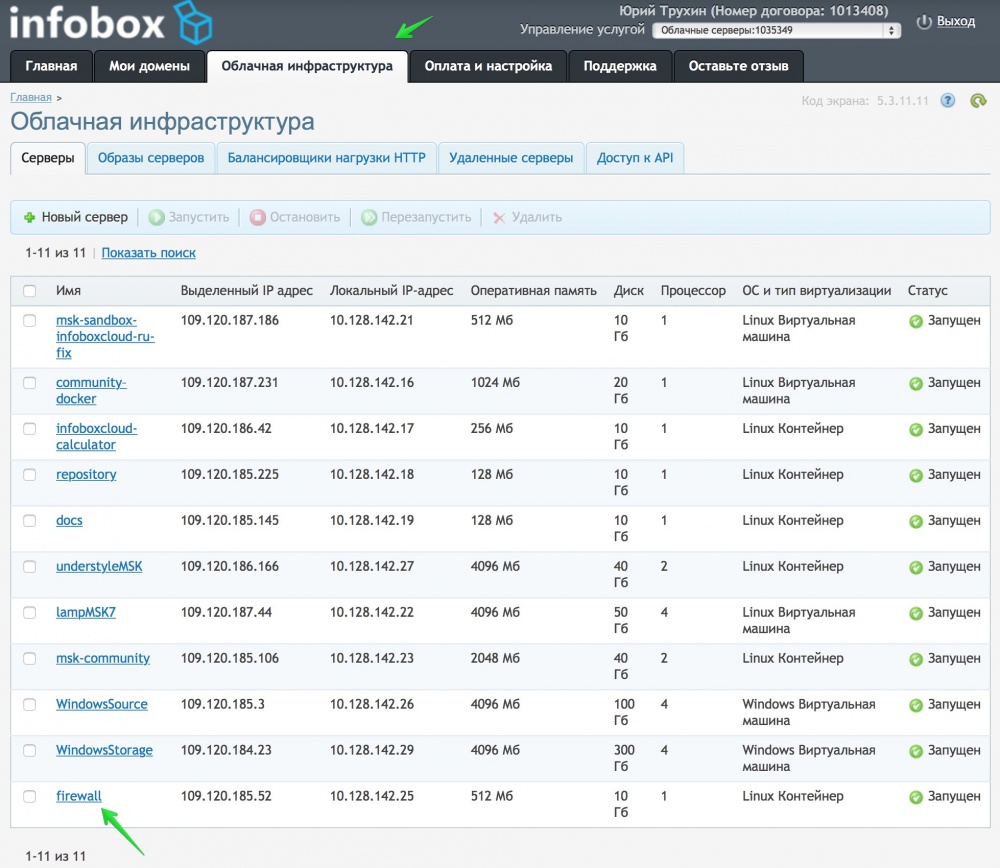
Go to the "Firewall" section.
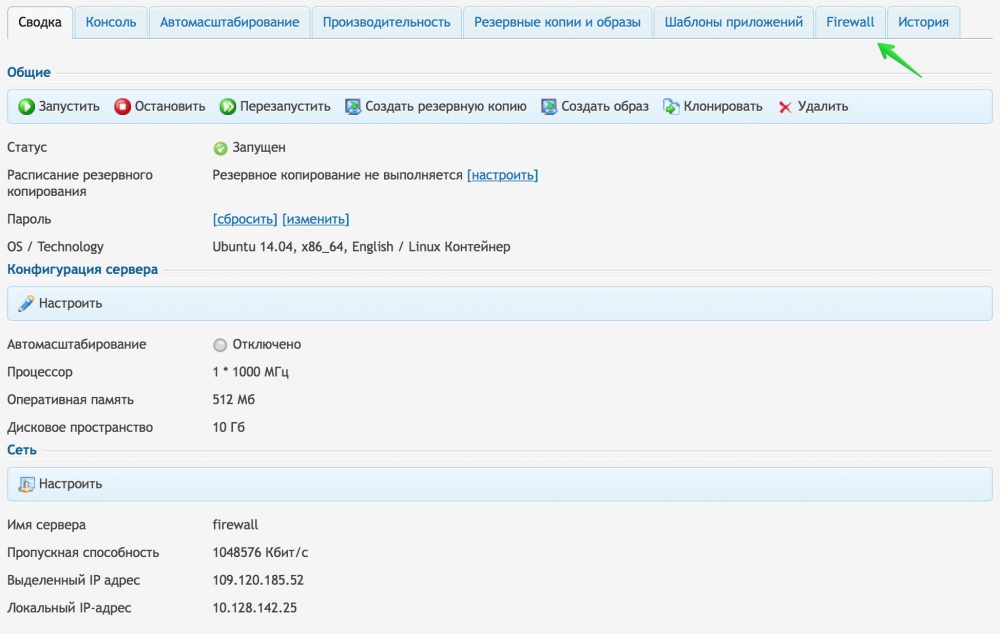
Click on the “Add” button to create a rule.

Each rule must have a name. Usually, the name of the service is used as the name, which becomes available after the rule is applied, for example, “HTTP” or “SSH”.

The “Remote IP” section is useful if you want to allow access only from a specific IP address to the port.
For example, you set up a VPN server in InfoboxCloud. Use it to connect from your corporate network. It’s not very good if you can connect to it not only from your network, but from anywhere. You can create several Firewall rules for allowed IPs from which you can connect to a VPN and be sure that intruders will not be able to connect to your VPN from an external network.
Another example: let's say you have a distributed system running in the cloud. There is a database server. It is logical to allow connections to it only from database consumers, including at the firewall level. This will increase the security of the system.
In the section "Protocol" select the type of connection. TCP and UDP are available .
Below you can specify the allowed ports for the Firewall. Local port - the port of the virtual server network adapter in the cloud.
If you want to allow connections to a specific server port in the cloud, set the value of this port in the Local Ports field (for example, 22 for an SSH connection). In this case, the value “Remote ports” should be set: “All”. When a remote computer establishes a connection to a server in the cloud, its OS selects a free port for the outgoing connection.
If you need to allow access to a specific port of a remote computer for outgoing connections from a cloud server to a remote computer, set “Local ports”: All, “Remote ports”: the required port number.
After setting all the parameters of the Firewall rule, click “Save Changes” and add other rules if necessary.

If you want to allow all connections to the server again, just delete all the firewall rules.
If you find an error in the article, the author will gladly correct it. Please write in the LAN or in the mail about it. If you can not leave comments on Habré - write them in the InfoboxCloud Community .
Successful work!

Firewall is part of the InfoboxCloud cloud infrastructure, which allows you not to spend on your work the valuable resources of your cloud server and has a positive effect on security.
')
If you incorrectly configure a firewall in the operating system of your server, you may lose access to it. The rules in the built-in InfoboxCloud firewall can always be reset or changed via the control panel.
In this article we will look at the process of configuring a firewall in InfoboxCloud.
By default, all connections to the cloud server are allowed. After applying the first firewall rule, all other connections are blocked: what is not allowed is forbidden.
To configure the rules go to the control panel . Click on the cloud server for which you want to configure a firewall.
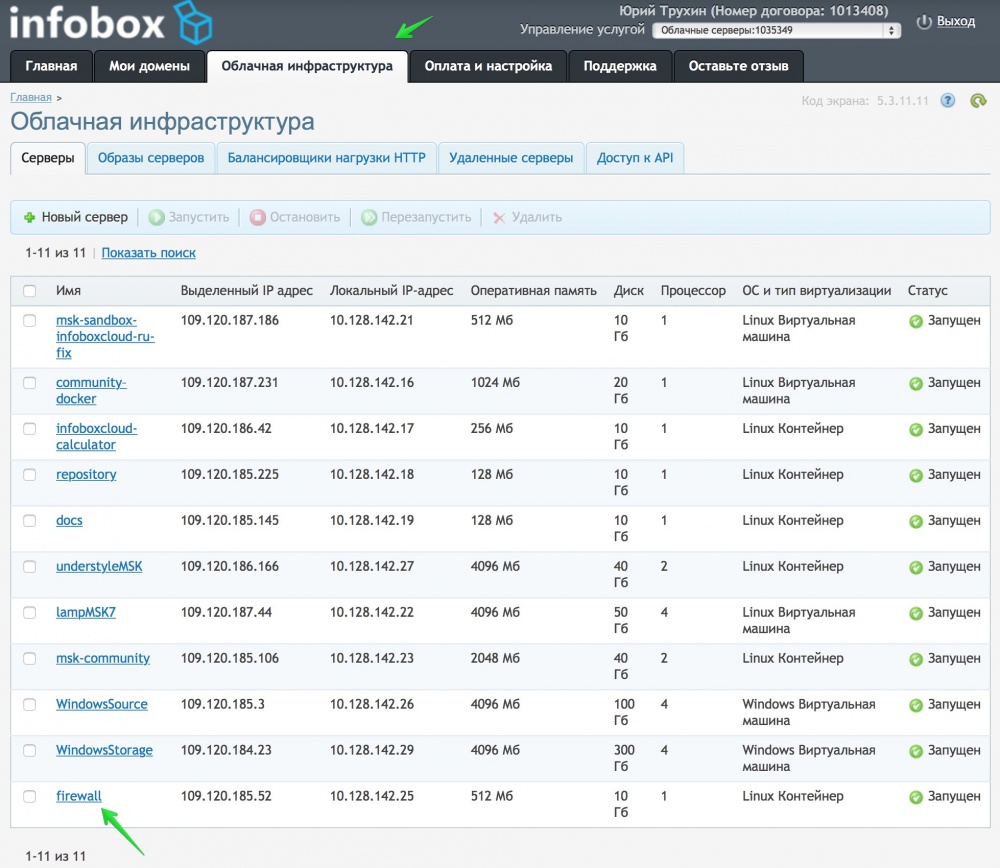
Go to the "Firewall" section.
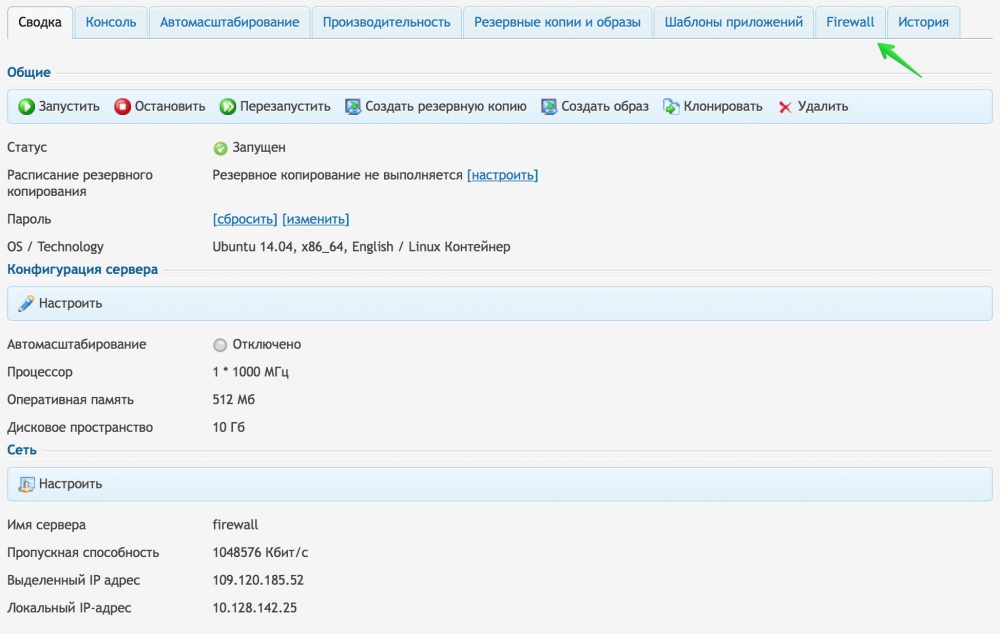
Click on the “Add” button to create a rule.

Each rule must have a name. Usually, the name of the service is used as the name, which becomes available after the rule is applied, for example, “HTTP” or “SSH”.

The “Remote IP” section is useful if you want to allow access only from a specific IP address to the port.
For example, you set up a VPN server in InfoboxCloud. Use it to connect from your corporate network. It’s not very good if you can connect to it not only from your network, but from anywhere. You can create several Firewall rules for allowed IPs from which you can connect to a VPN and be sure that intruders will not be able to connect to your VPN from an external network.
Another example: let's say you have a distributed system running in the cloud. There is a database server. It is logical to allow connections to it only from database consumers, including at the firewall level. This will increase the security of the system.
In the section "Protocol" select the type of connection. TCP and UDP are available .
Below you can specify the allowed ports for the Firewall. Local port - the port of the virtual server network adapter in the cloud.
If you want to allow connections to a specific server port in the cloud, set the value of this port in the Local Ports field (for example, 22 for an SSH connection). In this case, the value “Remote ports” should be set: “All”. When a remote computer establishes a connection to a server in the cloud, its OS selects a free port for the outgoing connection.
If you need to allow access to a specific port of a remote computer for outgoing connections from a cloud server to a remote computer, set “Local ports”: All, “Remote ports”: the required port number.
After setting all the parameters of the Firewall rule, click “Save Changes” and add other rules if necessary.

If you want to allow all connections to the server again, just delete all the firewall rules.
If you find an error in the article, the author will gladly correct it. Please write in the LAN or in the mail about it. If you can not leave comments on Habré - write them in the InfoboxCloud Community .
Successful work!
Source: https://habr.com/ru/post/255437/
All Articles