Unity 3d 4.6 (5) project Survival shooter game in Russian
Hello!
Today we begin to study and build the finished project from the Unity 3d team called Survival Shooter.
A detailed study of the project, we touch on such game aspects in the study, as a new UI (version of Unity 3d 4.6), the creation of scripts for camera movement, control of the game character, the spawn points of enemies and much more.
')
Consider the types of animation and its logical application using Animator Controller.
You can view the lessons and download the project on the official Unity 3d website.
Project installation is possible from version 4.6
Themes of the lessons are divided into 10 parts:
1. Install the interior scene.
2. Game character.
3. Camera settings.
4. Add the first enemy.
5. Updated UI
6. Player health.
7. Wounded enemies.
8. Game account.
9. Enemies, enemies, enemies ...
10. Game over, buddy

Let's get started:
1. Install the interior scene.
Step 1.
Save the scene.
File> Save Scene As call Level 01 and save in the folder scenes.
Step 2.
Find the Environment Prefab in the Project panel (located in the Prefabs folder).
Drag the prefab into the working scene window or directly into the Hierarchy panel.
Make sure that its position in the Transform (0, 0, 0), otherwise set the value manually or by clicking on the gear icon, select Reset Position.
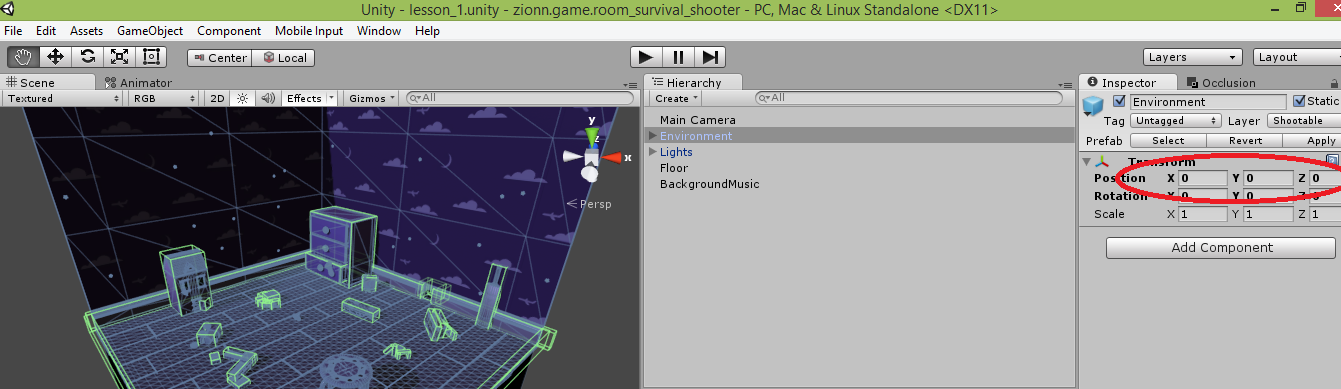
Repeat the above for the Prefab Lights (light sources).
Save the scene.
Step 3.
GameObject menu> 3D Object> Quad
Rename to Floor.
As with Environment, make sure that (0, 0, 0) are displayed in the Transform tab, otherwise set the value manually or by clicking on the gear icon, select Reset Position.
Set the Rotation (90, 0, 0) in the Transform tab.
Set Scale (100, 100, 1) in the Transform tab.
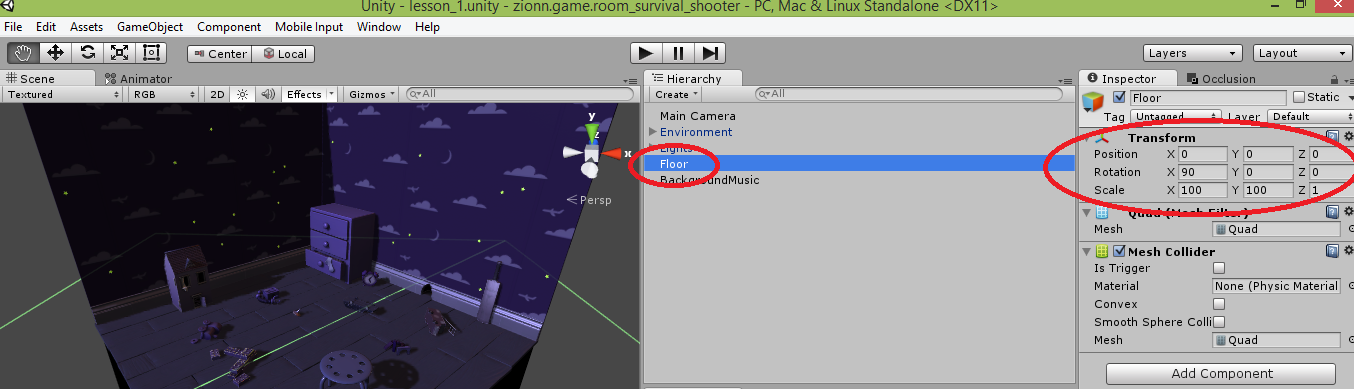
Step 4.
Remove the Mesh Renderer component from the Floor game object.
Set Floor to the Floor layer by selecting it in the drop-down menu of layers.
Save the scene.
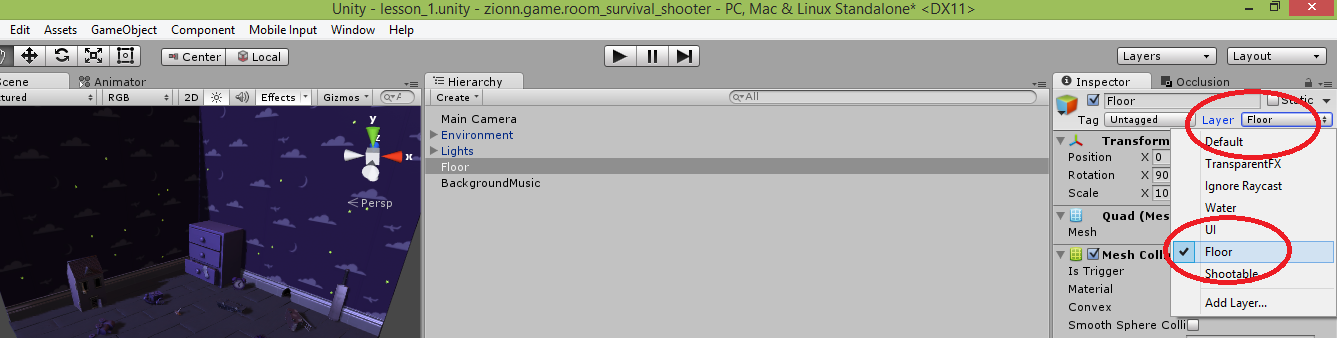

Step 5.
Let's create background music for our game.
Create an empty object (GameObject> Create Empty)
Rename object to BackgroundMusic
We need a new component (Add Component> Audio> Audio Source)
Clicking on the little mugs of choice, choose Background Music.
In Audio Source settings, set the volume of the sound (Volume) to 0.1
Loop the sound of the file by clicking the checkbox in front of the Loop.
Click the check mark in front of Play On Awake (the music will sound as soon as the scene is loaded)
Click the Play button and enjoy the background sound.
Save the scene.
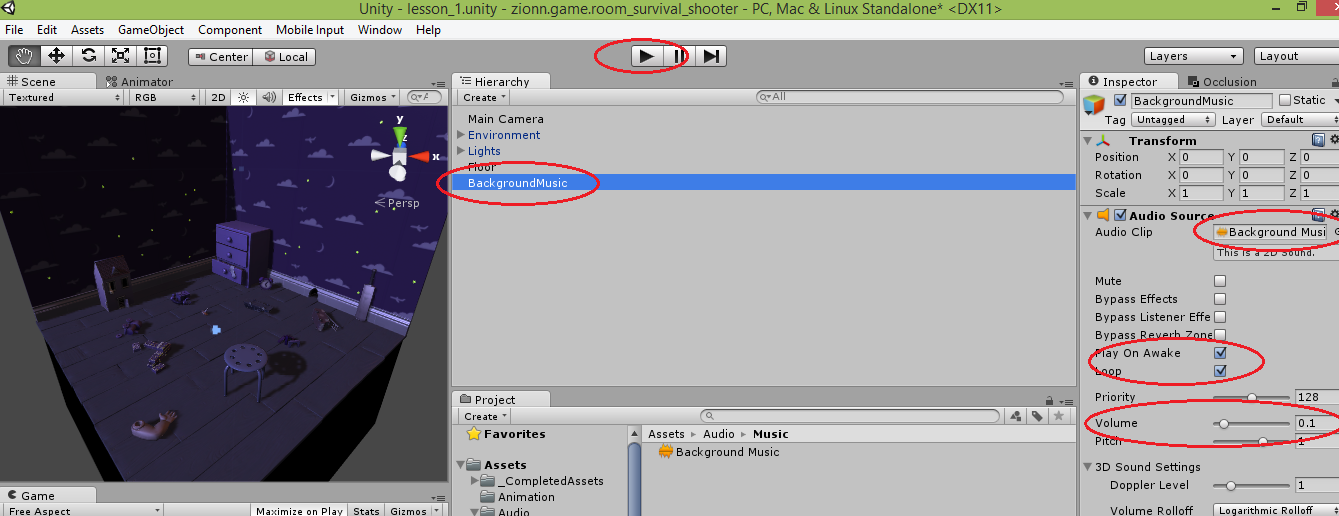
In this part one is over.
In the next part, we will analyze the game character and write the code in C # responsible for its movement.
For those who have studied the project in English and have encountered problems with the translation to Unity 5, I advise you to watch this video:
- I will tell you how to quickly and correctly transfer the project Survival Shooter from Unity 4.6 to the new Unity 5
- we will make pack and we import it to Unity 5
- re-consider baking navigation paths
- create layers
Successes in studying Unity3d.
Today we begin to study and build the finished project from the Unity 3d team called Survival Shooter.
A detailed study of the project, we touch on such game aspects in the study, as a new UI (version of Unity 3d 4.6), the creation of scripts for camera movement, control of the game character, the spawn points of enemies and much more.
')
Consider the types of animation and its logical application using Animator Controller.
You can view the lessons and download the project on the official Unity 3d website.
Project installation is possible from version 4.6
Themes of the lessons are divided into 10 parts:
1. Install the interior scene.
2. Game character.
3. Camera settings.
4. Add the first enemy.
5. Updated UI
6. Player health.
7. Wounded enemies.
8. Game account.
9. Enemies, enemies, enemies ...
10. Game over, buddy

Let's get started:
1. Install the interior scene.
Step 1.
Save the scene.
File> Save Scene As call Level 01 and save in the folder scenes.
Step 2.
Find the Environment Prefab in the Project panel (located in the Prefabs folder).
Drag the prefab into the working scene window or directly into the Hierarchy panel.
Make sure that its position in the Transform (0, 0, 0), otherwise set the value manually or by clicking on the gear icon, select Reset Position.
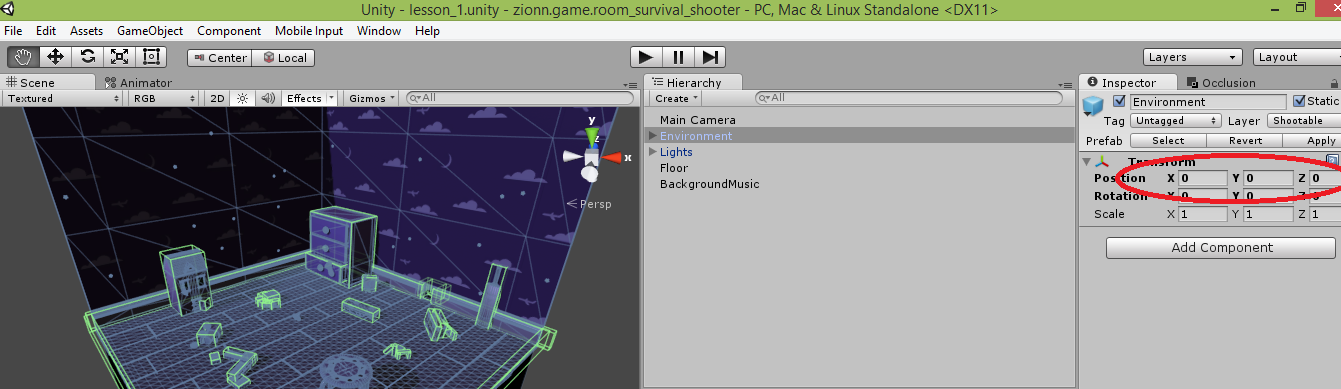
Repeat the above for the Prefab Lights (light sources).
Save the scene.
Step 3.
GameObject menu> 3D Object> Quad
Rename to Floor.
As with Environment, make sure that (0, 0, 0) are displayed in the Transform tab, otherwise set the value manually or by clicking on the gear icon, select Reset Position.
Set the Rotation (90, 0, 0) in the Transform tab.
Set Scale (100, 100, 1) in the Transform tab.
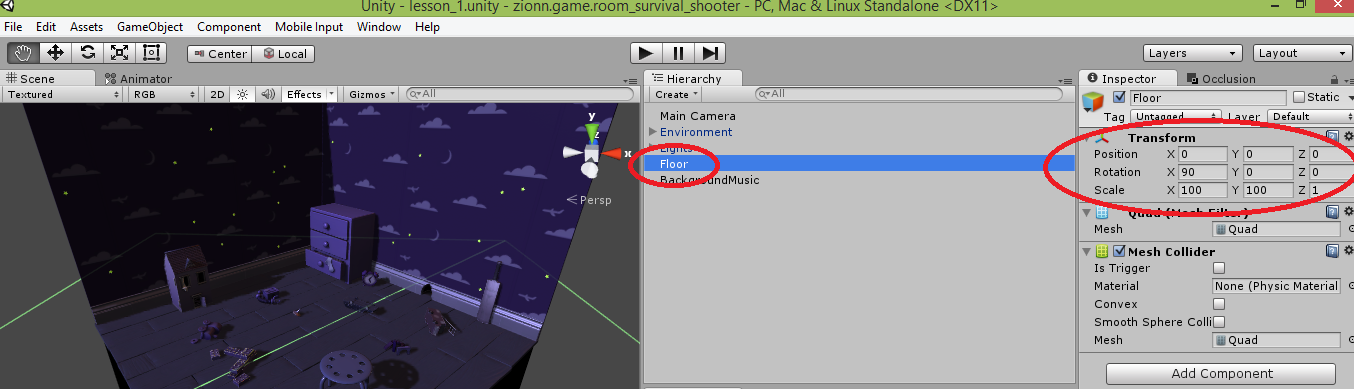
Step 4.
Remove the Mesh Renderer component from the Floor game object.
Set Floor to the Floor layer by selecting it in the drop-down menu of layers.
Save the scene.
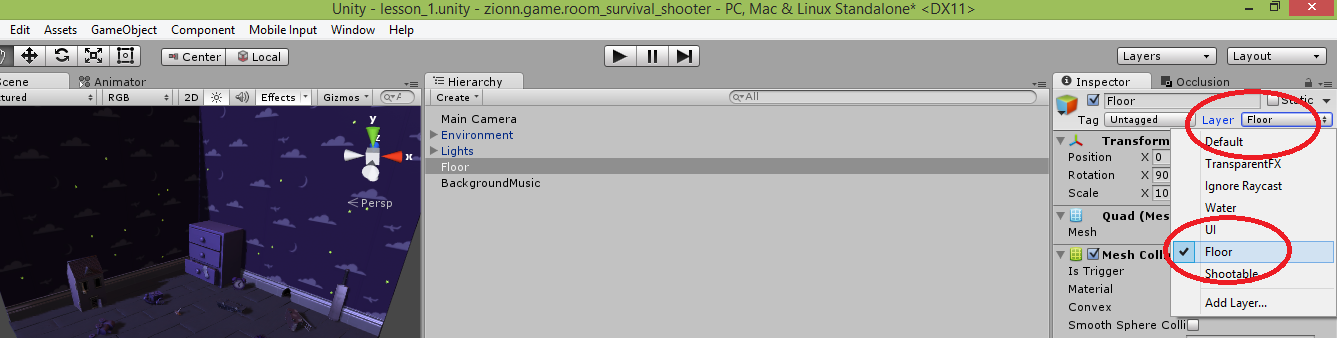

Step 5.
Let's create background music for our game.
Create an empty object (GameObject> Create Empty)
Rename object to BackgroundMusic
We need a new component (Add Component> Audio> Audio Source)
Clicking on the little mugs of choice, choose Background Music.
In Audio Source settings, set the volume of the sound (Volume) to 0.1
Loop the sound of the file by clicking the checkbox in front of the Loop.
Click the check mark in front of Play On Awake (the music will sound as soon as the scene is loaded)
Click the Play button and enjoy the background sound.
Save the scene.
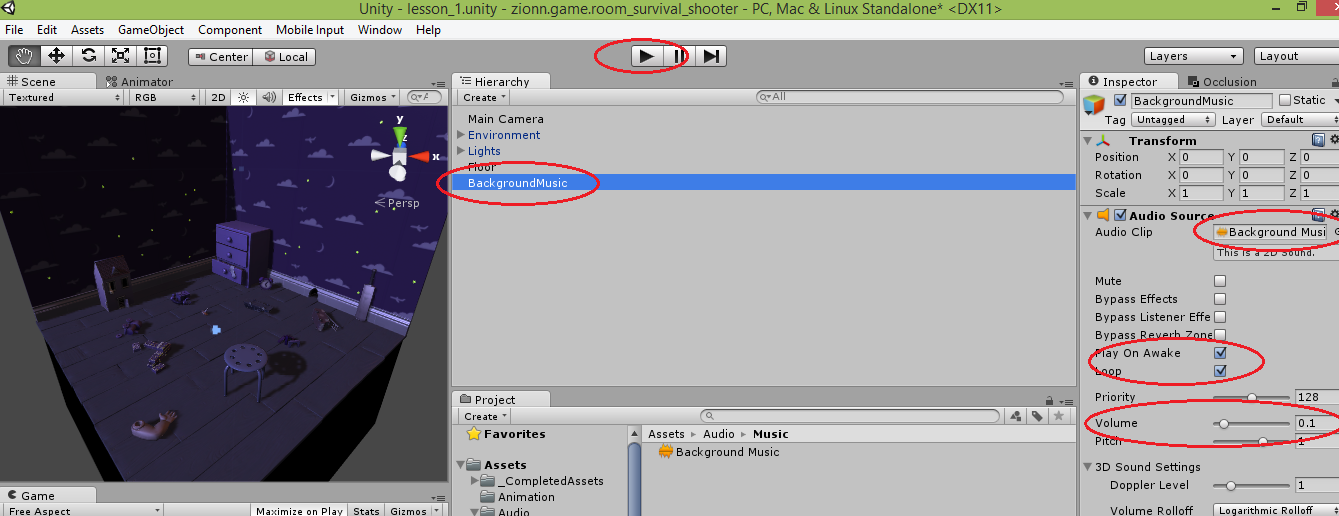
In this part one is over.
In the next part, we will analyze the game character and write the code in C # responsible for its movement.
For those who have studied the project in English and have encountered problems with the translation to Unity 5, I advise you to watch this video:
- I will tell you how to quickly and correctly transfer the project Survival Shooter from Unity 4.6 to the new Unity 5
- we will make pack and we import it to Unity 5
- re-consider baking navigation paths
- create layers
Successes in studying Unity3d.
Source: https://habr.com/ru/post/254677/
All Articles