GPS control on the free service ViaLatM 2.0
This article has been prepared after the cardinal refinement of the VaiLatM service (client and server). In addition, the application for Android has been significantly improved. Improvements are made based on the wishes and requests of users of the service and application. I am grateful to everyone who sent ideas and suggestions for improving the service. You can get acquainted with the new interface and features by following the demo access to the service at www.euler2012.com . In this article I will briefly describe the main innovations.
The new interface is implemented in the window style.
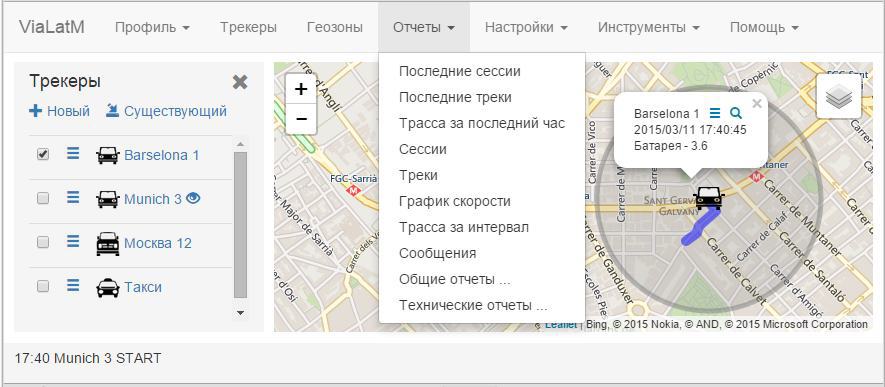
')
The working space for the map can be expanded by hiding the main menu panel and the status panel (at the bottom of the screen) through the Settings menu. At the same time, an icon appears on the map, through which you can return to the display of these interface components.
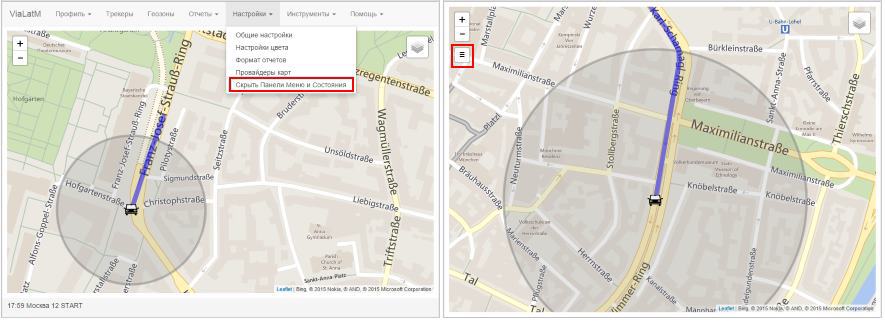
Through the main menu, you can open the tracker and geofence panels. In the panels that open on the left side of the screen, lists of trackers (geofences) that belong to this account are displayed. When you click on the tracker icon or its name, its current location will be displayed on the map. Here you can mark the trackers, which should be constantly displayed on the map. To the left of the icon with the name of the tracker, there is an icon that opens an additional menu for the selected tracker.

If there is an “eye” icon to the right of the tracker's name, this means that it is accessible to outside observers. Manage observers made through the additional menu. Observers have access only to the current location of the tracker and its “footprint” in the last 10 minutes.

In the reports menu there are groups of reports by sessions and tracks. Session - tracker messages between START - STOP events (include all movements and stops in this set of events). Not all types of trackers and applications for smartphones form these events. Track - a set of messages tracker during the period of continuous movement. When selecting reports by sessions and tracks in the left part of the screen, a list of sessions (tracks) is displayed. When you click on an item in the list, the route for the selected item is displayed. To the left of the element is an icon through which you can quickly call up other detailed reports for this element (for example, reports on speed or track messages).

When you click on the tracker icon on the map, a pop-up window appears next to it with the current tracker information. The composition of the fields displayed in this window can be configured through the additional tracker menu. There are two icons in the pop-up window: “Menu” - when you click on it, an additional menu is displayed for this tracker; “Magnifier” - the tracker track for the last hour is displayed.
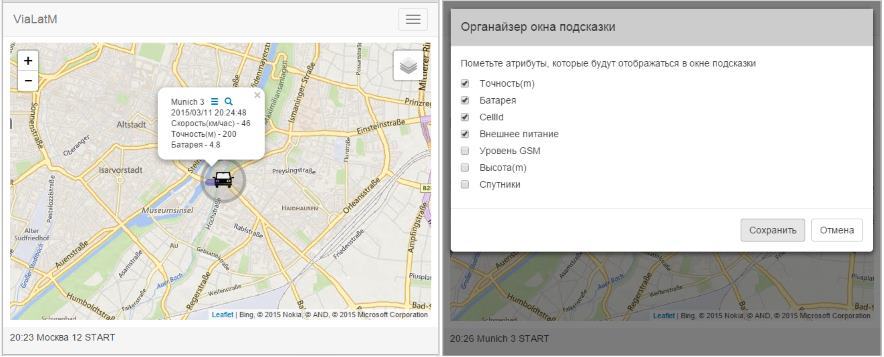
The service allows you to create reports in various formats. Reporting in the form of graphs and charts is allowed.
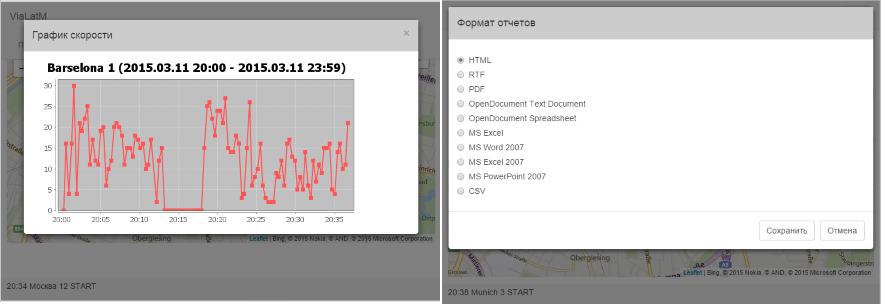
Significantly redesigned application interface. It has become easier and friendlier to use. You can download the application on Google Play via the ViaLatM Beacon and Tracker link .
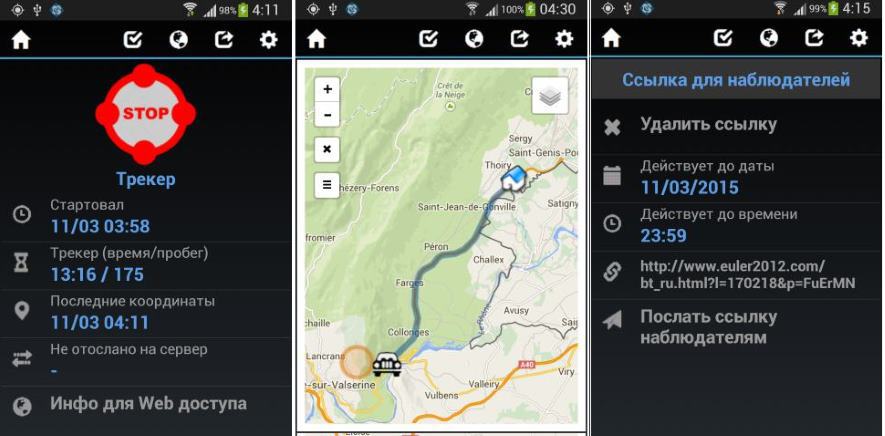
In the near future, we will publish new interesting features of the service and will describe them in the following articles.
New application interface
The new interface is implemented in the window style.
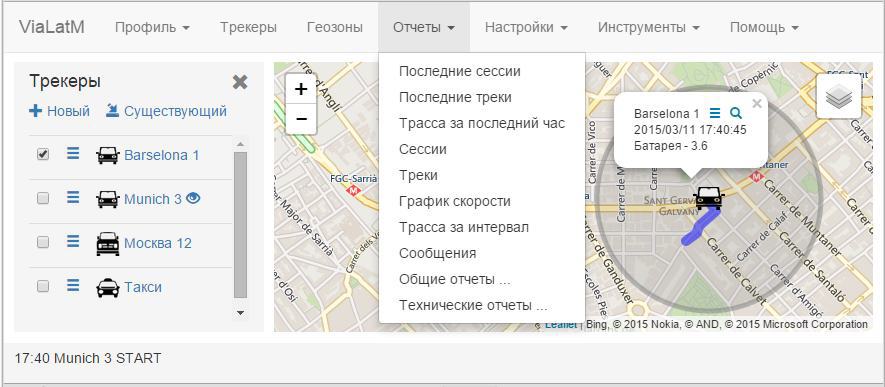
')
Card workspace
The working space for the map can be expanded by hiding the main menu panel and the status panel (at the bottom of the screen) through the Settings menu. At the same time, an icon appears on the map, through which you can return to the display of these interface components.
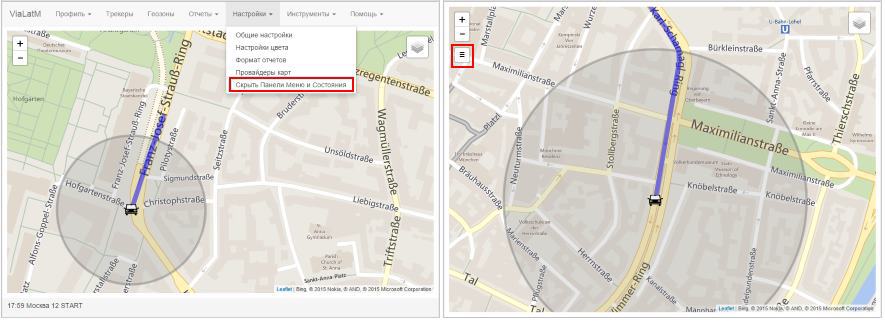
Trackers and Geofence Panels
Through the main menu, you can open the tracker and geofence panels. In the panels that open on the left side of the screen, lists of trackers (geofences) that belong to this account are displayed. When you click on the tracker icon or its name, its current location will be displayed on the map. Here you can mark the trackers, which should be constantly displayed on the map. To the left of the icon with the name of the tracker, there is an icon that opens an additional menu for the selected tracker.

Tracker watchers
If there is an “eye” icon to the right of the tracker's name, this means that it is accessible to outside observers. Manage observers made through the additional menu. Observers have access only to the current location of the tracker and its “footprint” in the last 10 minutes.

Sessions and tracks
In the reports menu there are groups of reports by sessions and tracks. Session - tracker messages between START - STOP events (include all movements and stops in this set of events). Not all types of trackers and applications for smartphones form these events. Track - a set of messages tracker during the period of continuous movement. When selecting reports by sessions and tracks in the left part of the screen, a list of sessions (tracks) is displayed. When you click on an item in the list, the route for the selected item is displayed. To the left of the element is an icon through which you can quickly call up other detailed reports for this element (for example, reports on speed or track messages).

Popup window for trackers
When you click on the tracker icon on the map, a pop-up window appears next to it with the current tracker information. The composition of the fields displayed in this window can be configured through the additional tracker menu. There are two icons in the pop-up window: “Menu” - when you click on it, an additional menu is displayed for this tracker; “Magnifier” - the tracker track for the last hour is displayed.
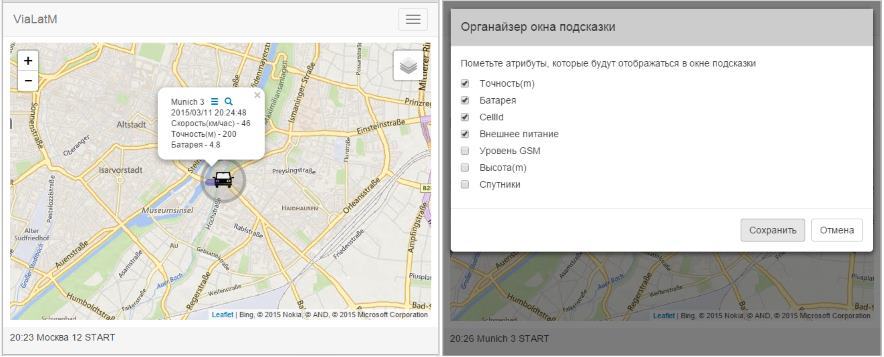
Reports
The service allows you to create reports in various formats. Reporting in the form of graphs and charts is allowed.
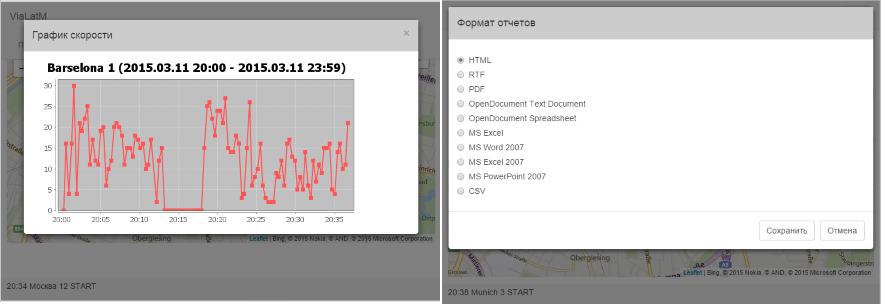
Android application "ViaLatM Lighthouse and Tracker"
Significantly redesigned application interface. It has become easier and friendlier to use. You can download the application on Google Play via the ViaLatM Beacon and Tracker link .
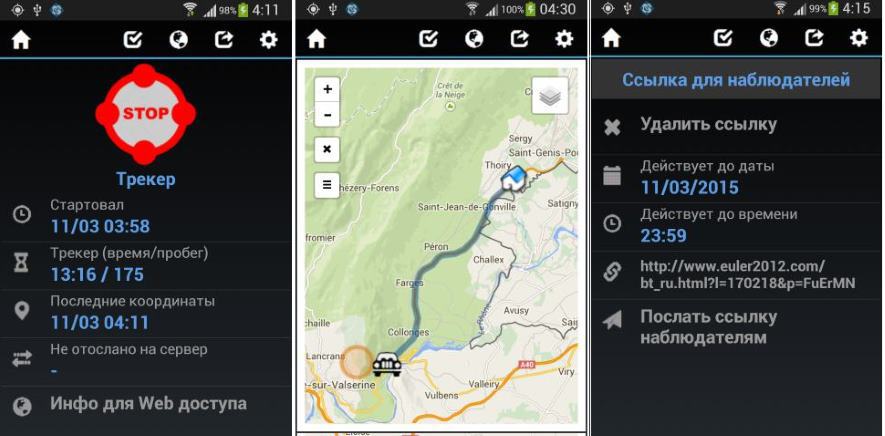
Conclusion
In the near future, we will publish new interesting features of the service and will describe them in the following articles.
Source: https://habr.com/ru/post/252793/
All Articles