Likbez: why at home Internet over Wi-Fi slows down
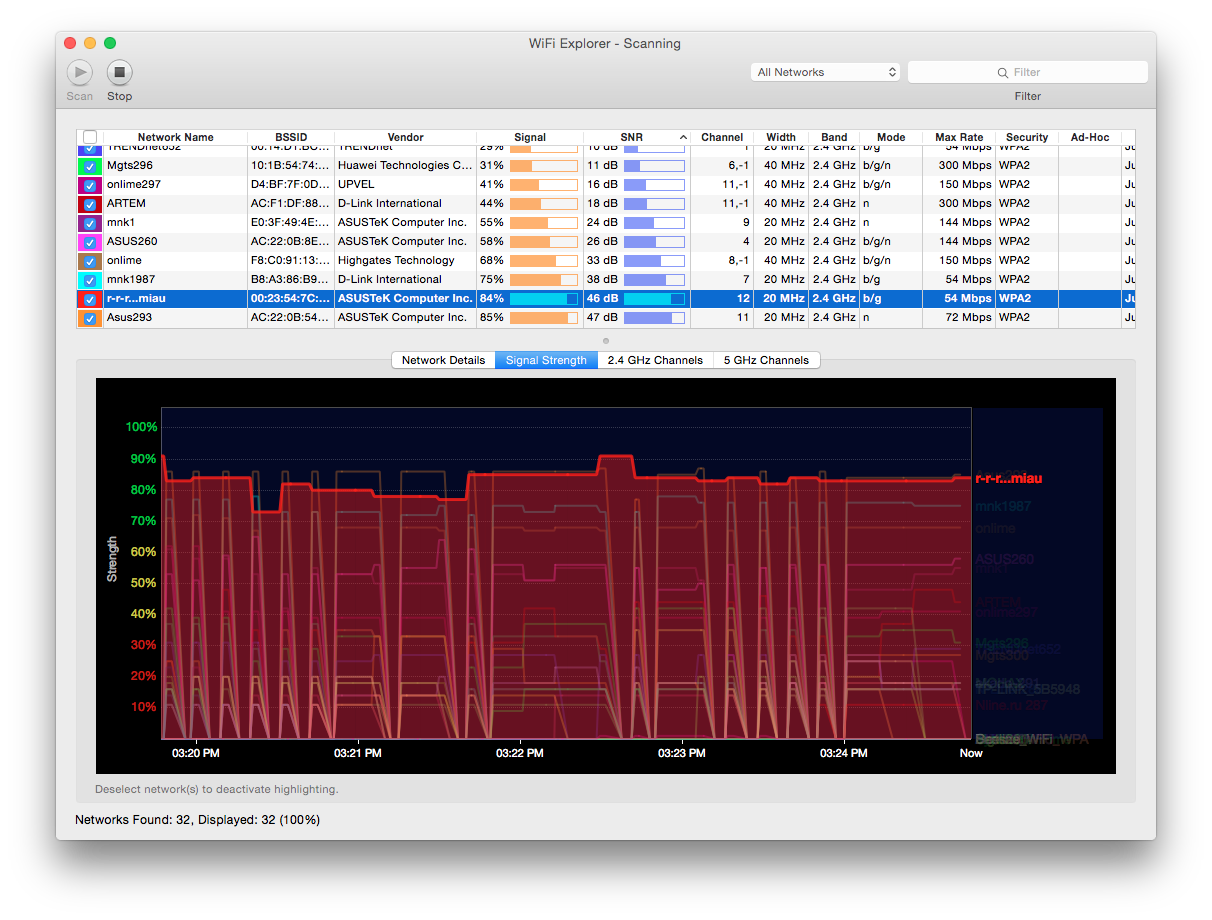
The classical scheme of enabling Internet services in a multi-apartment residential building is as follows: TKD (shared access point) - twisted pair - a router in the client's apartment, to which client devices are connected via wire and Wi-Fi.
Typical complaints of subscribers are the speed below the tariff, and there are regular “fading” when working on the Internet , which is expressed by a long opening of pages in the browser, video interruptions, loss of communication with game servers, etc. This behavior is irregular, and most often occurs during the hours of greatest user activity from about 6:00 pm to 11:00 pm, depending on the city.
')
There are a few simple steps that will determine the possible cause of such problems and solve 90% of user situations. They are below.
The first logical step is to check the speed.
To perform this item, you should minimize the number of transit devices through which the Internet is connected in the apartment. Ideally, you should connect the operator cable directly to the computer and set up a connection to it. After that, check the speed on the resources that provide a similar service, for example, speedtest.net. This is a special service capable of delivering data at high speed - which, alas, cannot be said about all the resources on the Internet.
If it was possible to reach a speed close to the one indicated at the rate, then there are no problems with the operator’s equipment and cable to the apartment. If the speed is significantly lower, the connection is constantly broken, you should contact the technical support of the provider for diagnostics from the operator and, possibly, repair.
Please note that all “domestic” contracts always have a wording of “up to 10 Mbit / s”, where the most important part is “before”. Without this pretext, only corporate contracts are possible, where the band is guaranteed: you pay about 2-3 times more for this guarantee. But, nevertheless, the difference of more than 5-7% with the rate of the tariff, repeated with a direct connection at different times of the day - this is the problem of the provider.
The second step - the diagnosis of the router
Suppose, "directly" the speed you got is normal. Now you need to look at intermediate devices. There are quite old models of routers that are still operated by users. These models have significant performance limitations that prevent them from implementing tunnel connections (L2TP / PPTP) at speeds above 20-30 Mbps. Examples of such routers are DIR-300, ASUS WL-520 and others. Unfortunately, to solve the problem with speed in this situation will only help replacing the router with a more productive one, or the use of a tunnelless solution, if your service provider has one.
By the way, we are going to switch to IPoE instead of L2TP soon.
The third step is to configure the router
One of the first tasks is to minimize the struggle with the inquisitive minds of neighbors who are trying to find an opportunity for “freebies” with the help of standard settings, default passwords and so on. Usually, neighbors lose interest in someone else's network if they are not able to break right away. If they manage to connect to it, then a part of the client’s problems arises from the fact that “parasitic” inclusions generate a large amount of traffic (the same torrents).
There are a few simple guidelines for setting up a home router.
- On DHCP, minimize the network of users from 255 hosts to the minimum number of devices + 3-5 guests with a network mask / 27 - 32 hosts, / 28 - 16 hosts, / 29 - 8 hosts. I recommend to choose / 28, because It’s unlikely that you will have more than 16 devices on your home network.
- Select the address of the router not at the beginning and not at the end of the network, for example, for the network 192.168.0.0/28 (255.255.255.240), specify the address of the router 192.168.0.8. The recommended network is 192.168.10.32/28 (255.255.255.240), the router's address is 192.168.10.40. On the router paste the new address of the router.
- Home devices match the MAC + IP bundles in the DHCP pool so that the devices are tightly bound. Configure access restriction to Wi-Fi via MAC addresses of your devices (but then guests in your home will not be able to connect or you will also have to register the MAC addresses of their wireless devices).
- Change the administrator's password to access the router, use at least 8 characters as a password, taking into account the change of case, as well as numbers and symbols. The administrator's login-password should immediately be written somewhere in a safe place; after such operations, we always have a lot of requests “how to reset the password”.
- Set up Wi-Fi: hide SSID, set WPA2 encryption, enter a password of more than 8 characters, taking into account case and numbers / letters.
You can check the encryption type on the client side in Windows in the Wireless connection settings - the Wireless networks tab - select the network - Properties - Authentication (WPA2-PSK),
Fourth step - channel selection
After the router has been configured, it is necessary to pay attention to the used Wi-Fi channel on which the router and wireless clients are running. Many telecom operators immediately issue a router to their customers when connecting. Thus, in almost every apartment connected to the Internet, there is a wireless Wi-Fi device.
Now the vast majority of Wi-Fi equipment operates at 2.4 GHz, there are 14 channels in total at which wireless devices can operate. In addition to frequency, the relevant parameters are the signal-to-noise ratio, signal strength and bandwidth. If all the devices work on the same channel, then there will be conflicts between them, which for the user will look like regular “friezes”, i.e. fading when opening resources in the browser or interruptions in the broadcast video and sound.
Therefore, it is necessary to choose the channel on which the smallest number of competitors with the signal power level close to yours. Another option would be to “transfer” wireless devices to the 5 GHz band, but for this to happen, the router and the wireless devices themselves must be technically capable.
Utilities that can help analyze channel occupancy are Wi-Fi Explorer for Mac, or inSSIDer for PC.

In the screenshot of the WiFi Explorer program, you can see that the two networks Asus293 and rrr ... miau are close to each other and there may be a conflict, but they are on different channels, the first network is at 11, the second is at channel 12, which solves the problem.
Summary
You should not worry too much about the location of the router in the apartment with respect to the windows or the influence of the microwave: it rarely causes any problems. It is recommended to place the router “in the middle” of the apartment with the priority of placement to the most frequent point of work with wireless devices, for example, in the living room or office, and not in the kitchen or in the closet in the corridor. From the point of view of device conflicts, in my experience there was only one case when the subscriber had radio noise in the 2.4GHz band with the Samsung HW-H450 soundbar connected via Bluetooth acting as a music center. It was possible to reveal this only by experience.
Adjusting the signal strength in the usual case is not required. In multi-room apartments with concrete walls, it is sometimes important to study the radio broadcasting with utilities like the ones listed above in order to decide on increasing the signal power.
According to statistics, about 90% of requests were resolved in such uncomplicated ways.
Source: https://habr.com/ru/post/251899/
All Articles