Deploying Windows Server 2012 R2 to Dell servers in BARE-METAL mode. Part 1
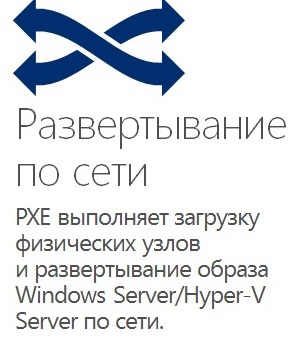 In this article, we will create an installation image of a Windows Server 2012 R2 operating system installed on the Dell PowerEdge R620 server with a 4-port Intel Ethernet 10G 2P X520 Adapter (2Gb / s port + 2 10Gb / s ports, support for VLANs , Teaming , Jumbo Packet and iSCSI boot \ PXE ). The image will contain all the drivers and pre-installed software. For image creation and subsequent deployment, we will use the Windows Server component : "Windows Deployment Services (WDS)"
In this article, we will create an installation image of a Windows Server 2012 R2 operating system installed on the Dell PowerEdge R620 server with a 4-port Intel Ethernet 10G 2P X520 Adapter (2Gb / s port + 2 10Gb / s ports, support for VLANs , Teaming , Jumbo Packet and iSCSI boot \ PXE ). The image will contain all the drivers and pre-installed software. For image creation and subsequent deployment, we will use the Windows Server component : "Windows Deployment Services (WDS)" As we have already indicated, we will deploy the test platform on Dell PowerEdge R620 servers, with 4-port Intel Ethernet 10G X520 network adapters (two of which are 10GB) and an Extreme Networks Summit X670V stack of switches (10GB ports). As storage, we will use one of the servers on which the Windows Server 2012 R2 OS component is installed - “iSCSI File Services and Services - iSCSI Target Server” and HITACHI HUS110 hardware storage system (to evaluate all the benefits of Multipath I / O).
On the computer from which we will create an image for further deployment over the network via WDS, we will install all the necessary drivers and updates (for example, to fully use the network adapter, you need an Intel driver , not the one that the system installs on its own. - Update for Windows Server 2012 R2 (KB2883200) is required. After installing all the necessary drivers and updates, we will add the MPIO system component (hereafter many pictures will go, - so don’t be angry if we ruffle a bit in the eyes;):

and configure it (add support for iSCSI and SAS devices):

After the reboot (required after enabling iSCSI and SAS devices), we’ll proceed to network configuration.
Here is the minimum required settings on the switch side:
configure jumbo-frame-size 9014
enable jumbo-frame ports all
create vlan "iSCSI"
configure vlan iSCSI tag 11
create vlan "VLAN10"
configure vlan VLAN10 tag 10
')
enable sharing 1:26 grouping 1:26, 2:26 algorithm address-based L2 lacp
enable sharing 1:25 grouping 1:25, 2:25 algorithm address-based L2 lacp
enable sharing 1:27 grouping 1:27, 2:27 algorithm address-based L2 lacp
enable sharing 1:28 grouping 1:28, 2:28 algorithm address-based L2 lacp
enable sharing 1:29 grouping 1:29, 2:29 algorithm address-based L2 lacp
configure vlan iSCSI add ports 1: 1, 1: 25-29 tagged
configure vlan VLAN10 add ports 1: 1, 1: 25-29 tagged
Now we are going to configure from the server side. To begin with, we will do the teaming of network cards (Teaming) - in our case (LACP, we connect each port to a separate physical unit of the switch stack) - this is not only link aggregation, but also fault tolerance. This can be done using Windows Server 2012 R2, as well as through driver settings. We will go the second way :)
many pictures:
open "Network and Sharing Center - Change adapter settings - Properties - Configure"


make sure that the jumbo packet is enabled and its size is set to 9014 bytes:

create a new group, think up a name for it


select the necessary adapters (ports)

and the main point is the type of configuration for timing:
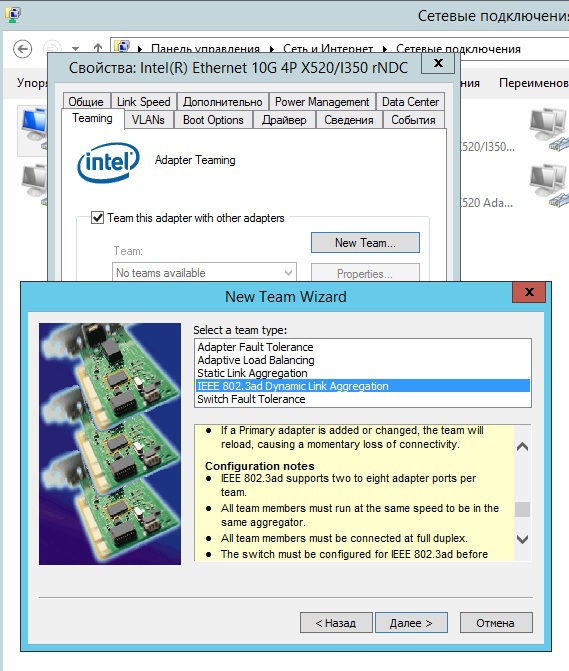
We chose IEEE 802.3ad Dynamic Link Aggregation. Here are the key features of this configuration:
- IEEE 802.3ad supports two to eight ports per group
- all ports must maintain the same speed
- All group members must work in full duplex mode.
- The switch must be configured properly and preferably before the group is created. and of course - it must support the 802.3ad standard
- creating adapter groups (ports) in this configuration implies balancing all traffic
The result of our efforts:
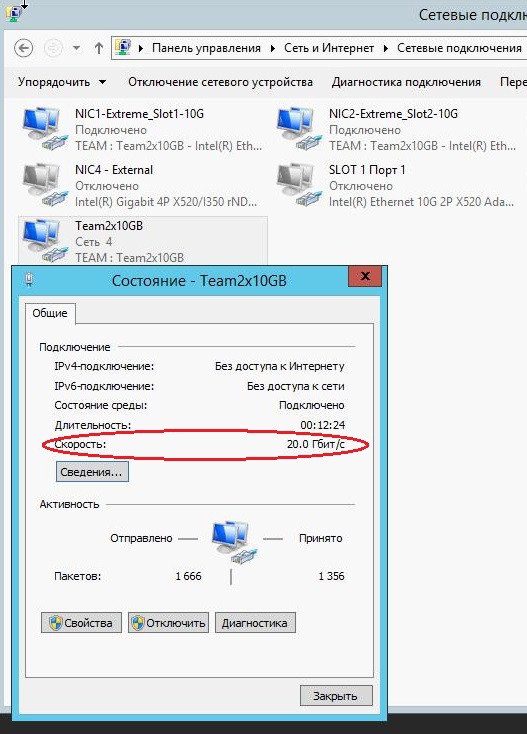

VLAN10 is a general purpose network, iSCSI is for interacting with storage ...
Now you can connect iSCSI disks (we’ll skip the storage configuration steps here - this is a topic for a separate article):
ISCSI Initiator:


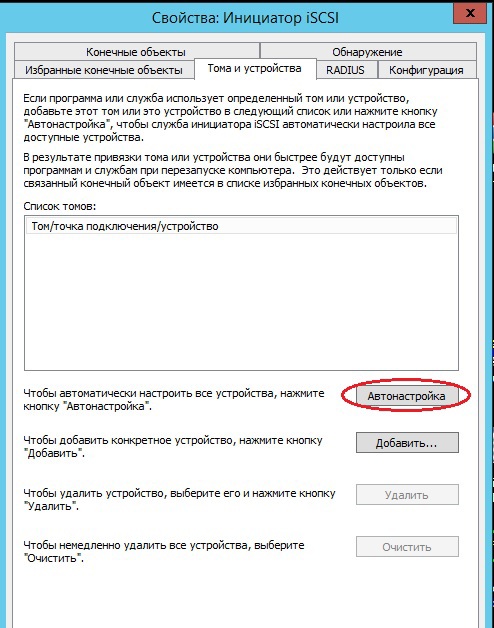

The computer “donor” is ready, you can proceed to the next step - creating an image (preparing the sysprep utility with saving drivers and software, capturing the image and placing it on the WDS, installing the prepared image on clean servers, and as an additional option - loading the server from the disk connected by iSCSI).
To be continued…
Source: https://habr.com/ru/post/250159/
All Articles