Automate backup tasks with vCenter Orchestrator via Veeam Restful API
Most of those who are faced with automating VMware vSphere tasks will sooner or later find out about VMware vCenter Orchestrator.
The presence of the REST plug-in for this framework led us to believe that it is possible to integrate vCenter Orchestrator with Veeam Backup & Replication, thus automating the operations performed by Veeam Backup Enterprise Manager, in particular: starting, stopping or viewing backup statistics, performing restorations, viewing, security role management.
So, the source data:
What is needed:
What awaits you:
I ask under kat for details.
Preparation: installing and configuring vCO
')
In fact, installing vCO is generally a separate song that has several verses and choruses (no, seriously, why does vCO not support IE less than 10, but take off on Firefox 15?). If someone is interested in this story, write in the comments, I will gladly share my “tips & tricks”.
But, in general, for integration with Veeam Backup & Replication, the most important thing is to install the REST plugin. For everything else, welcome to the official VMware documentation .
Preparation: setting up Veeam Backup & Replication
I would like to emphasize that the case in question is only possible if you have Veeam Backup & Replication Enterprise Plus installed. The reason is very simple - the full name of the interface is Veeam Backup Enterprise Manager RESTful API. That is, the API allows developers to communicate with Enterprise Manager, and this component is available only if you have an Enterprise Plus license.
Thus, preparation for integration with vCO is as follows:
Step One: Establish Connection
To establish a vCO connection with the Veeam RESTful API, you must add a REST host.
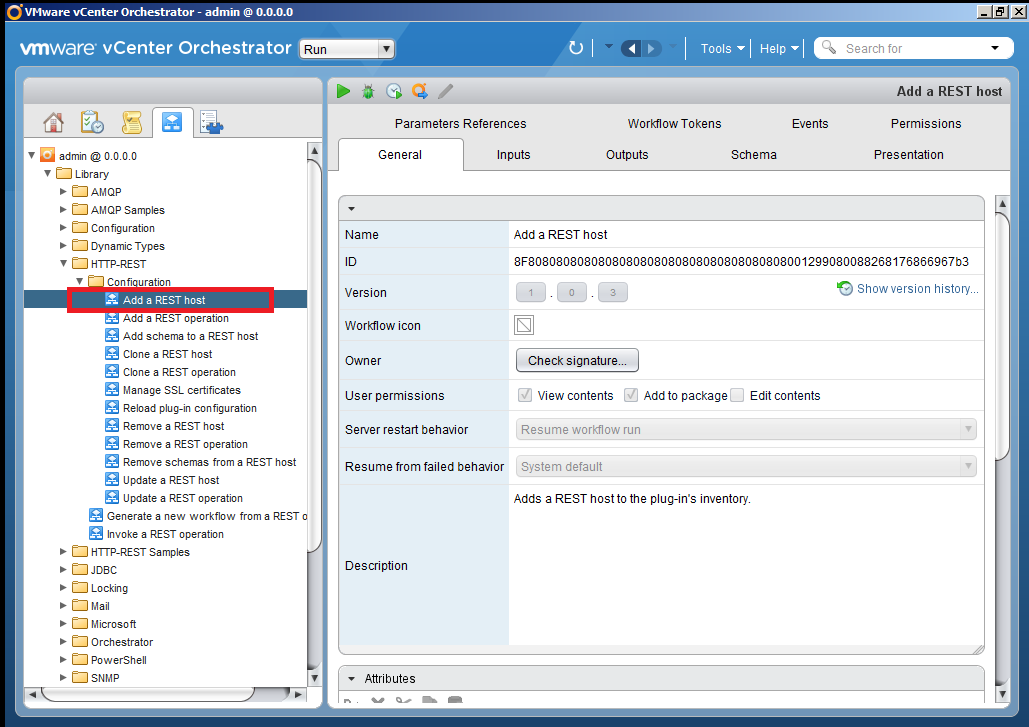
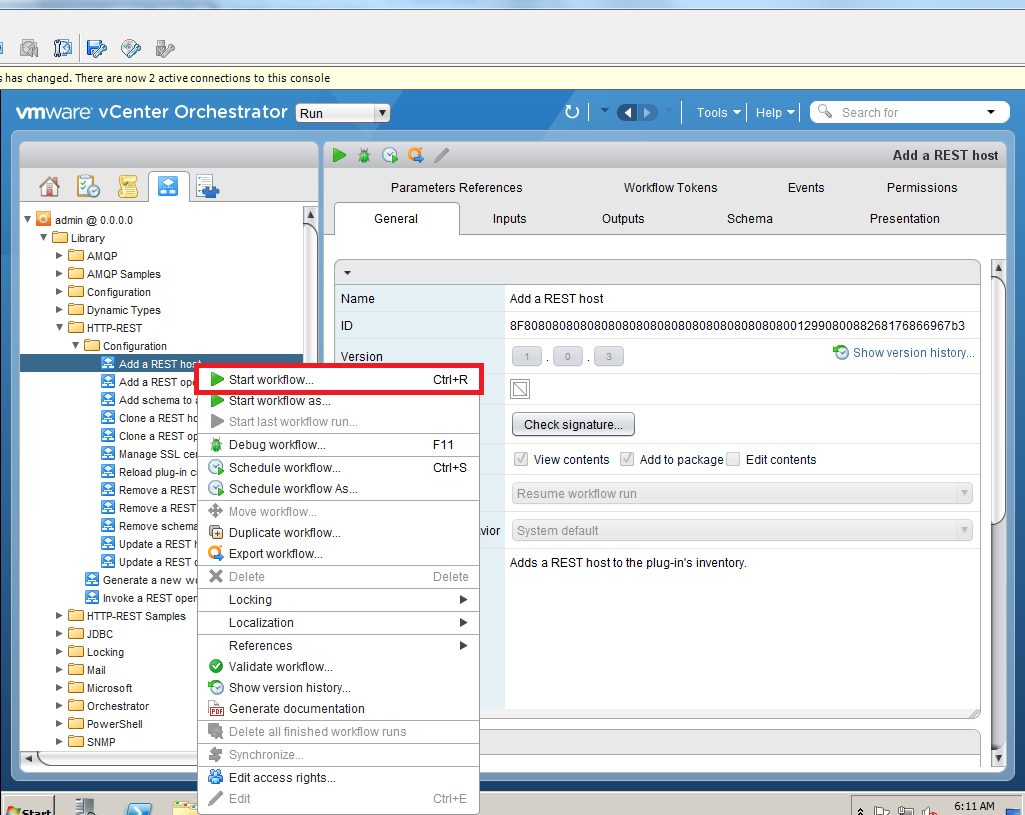
In running Wokflow, you must fill in the Name and URL fields. Settings Connection timeout and Operation timeout can be changed.
You can reach the Veeam RESTful API at the following addresses:
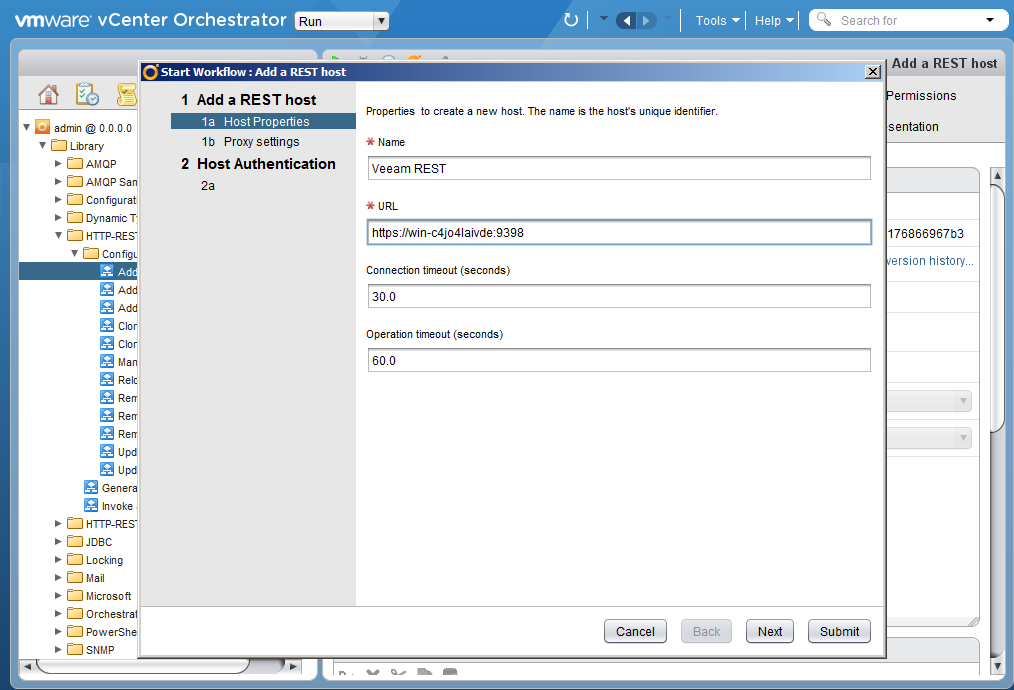
Specify a proxy, if used. We decided for our example to do without it.
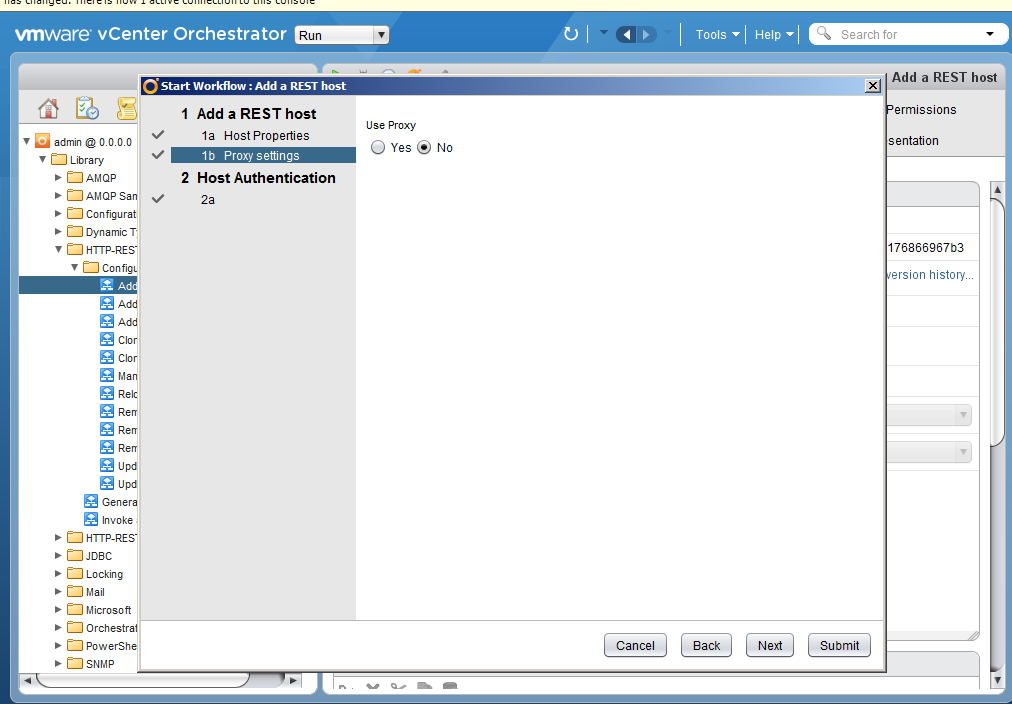
Specify the type of authentication; we thought and thought and chose basic.

Next step: select the session mode (Shared Session or per User Session) and specify the authentication data.
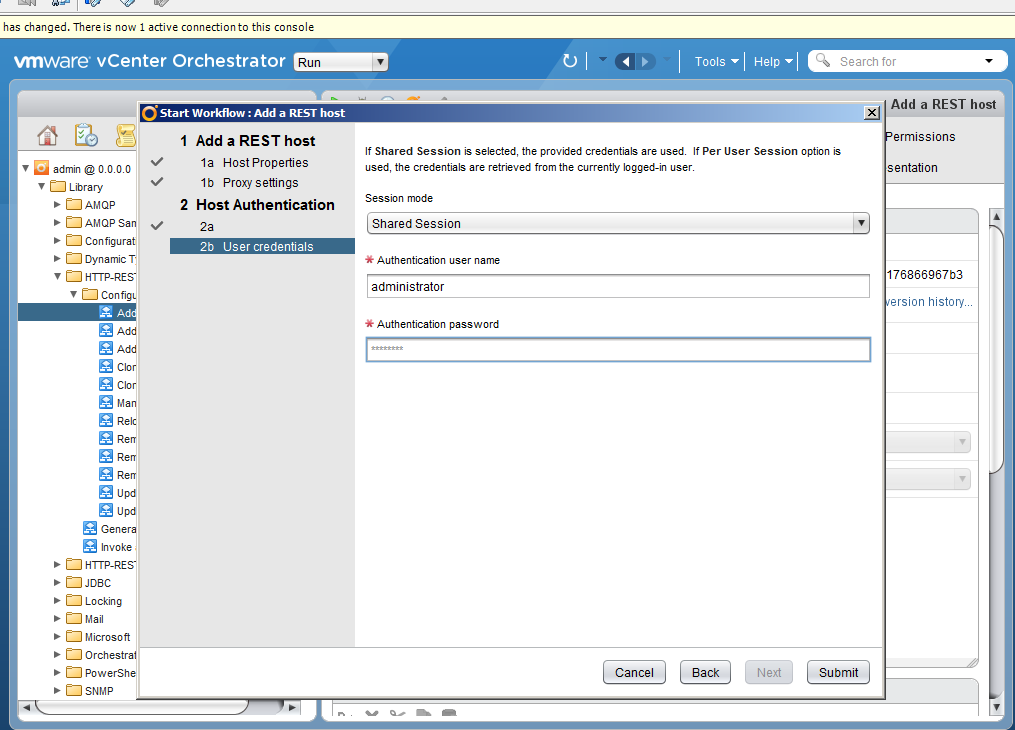
In the event that you, like us, decide to choose an https connection, you need to accept an SSL certificate.
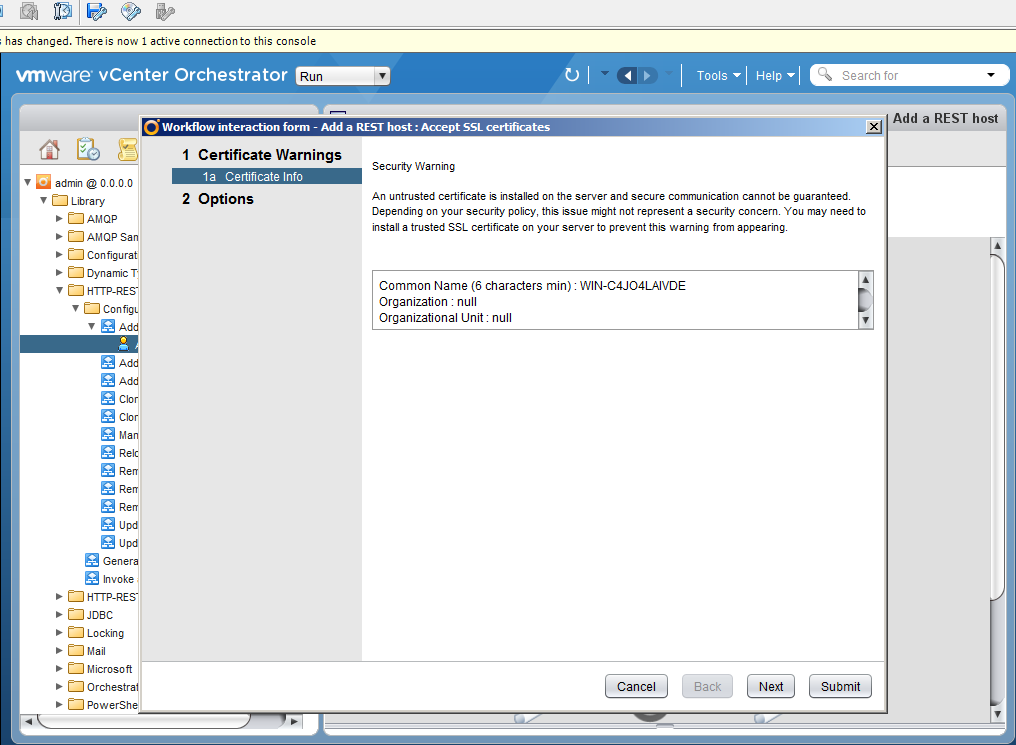
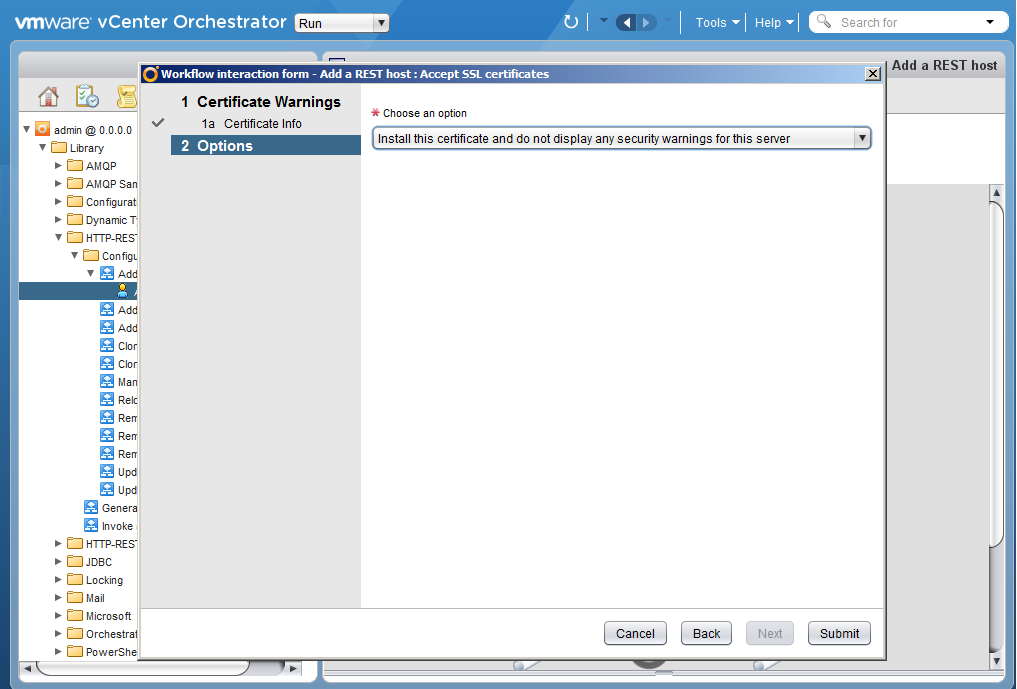
And if everything went smoothly, nowhere nothing fell off and did not fly away, then the Workflow will be created.
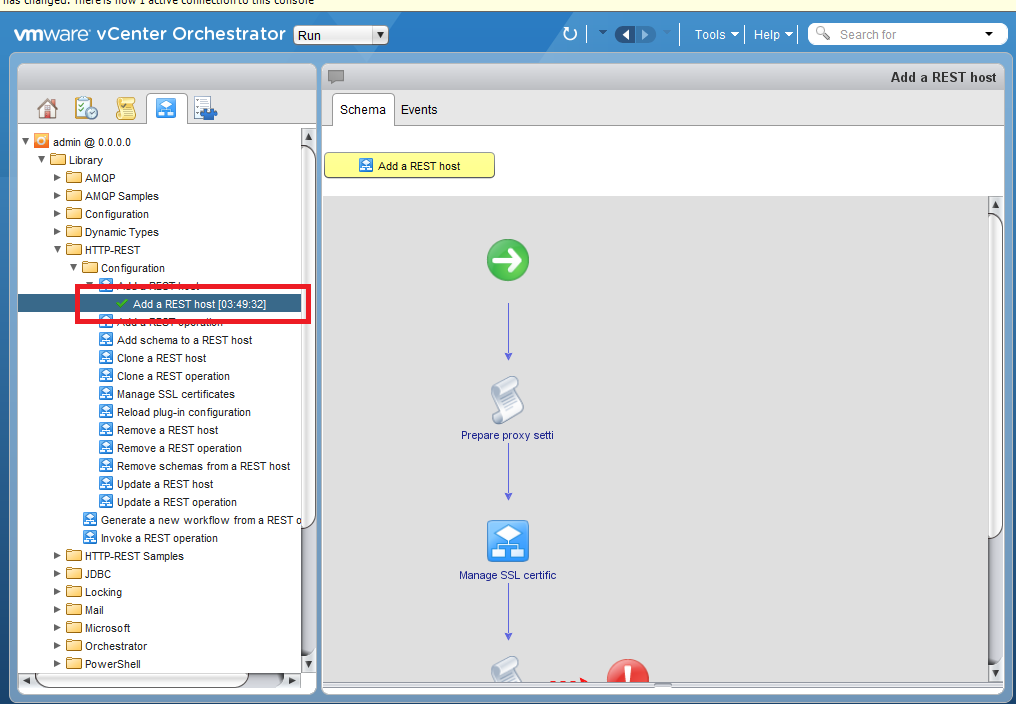
Step two: import the schema
The next step is to import the Veeam REST scheme. It is available on the server where Veeam Backup Enterprise Manager is deployed. In our case it is:
C: \ Program Files \ Veeam \ Backup and Replication \ Enterprise Manager \ schemas \ RestAPI.xsd
The easiest way is to share the schema on a web server so that vCO can reach it.
And proceed directly to the import process.
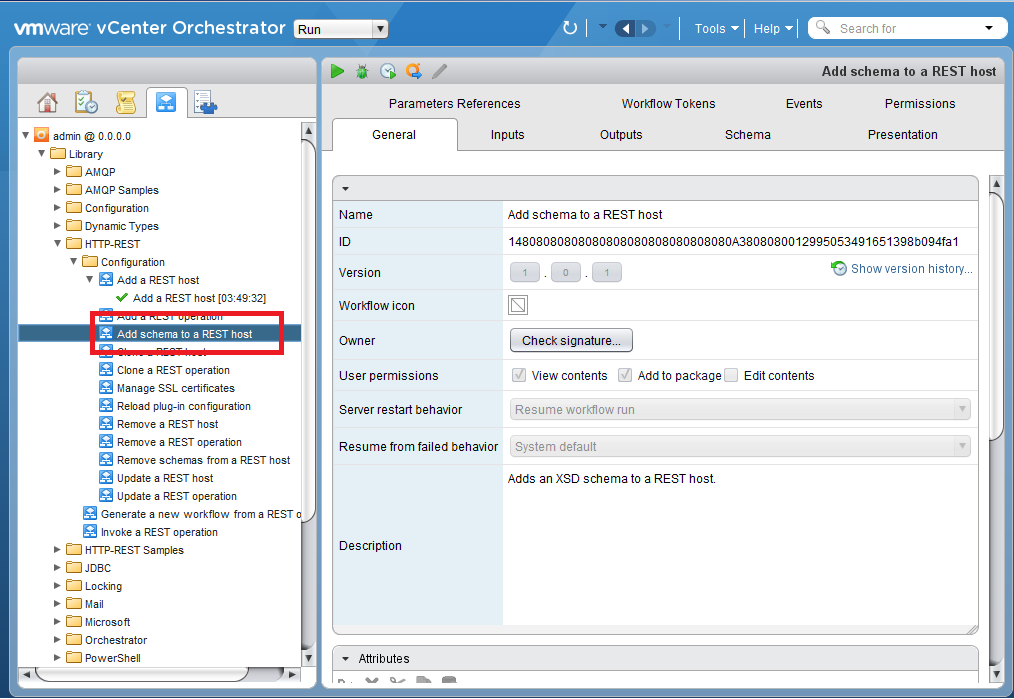
We select the host added at the previous step.
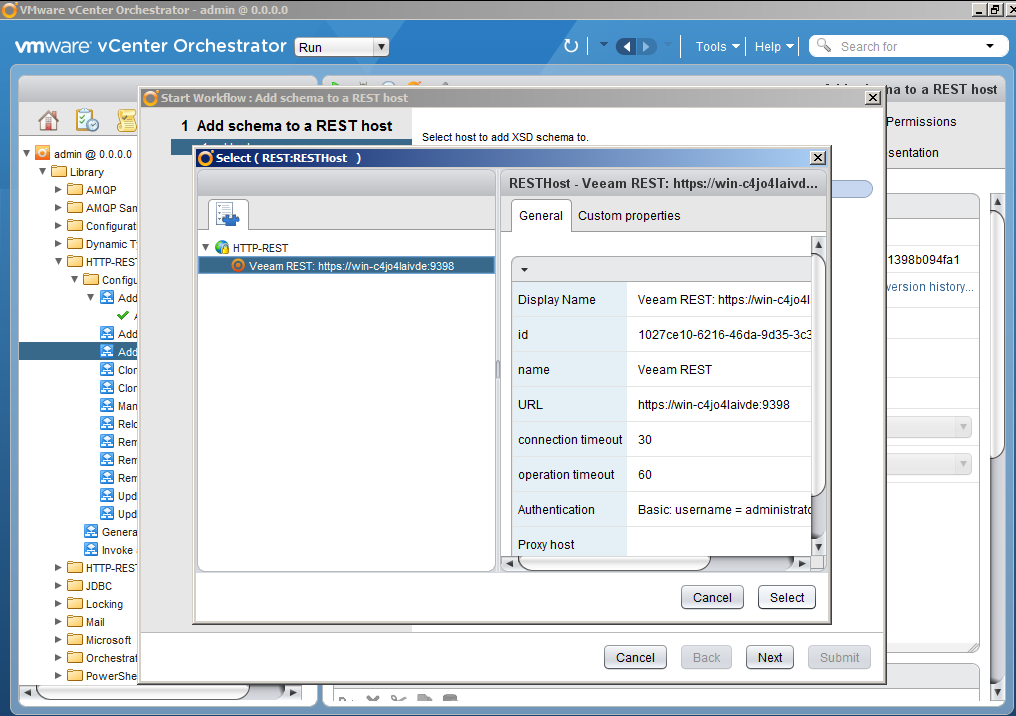
Specify the path where the scheme lies.
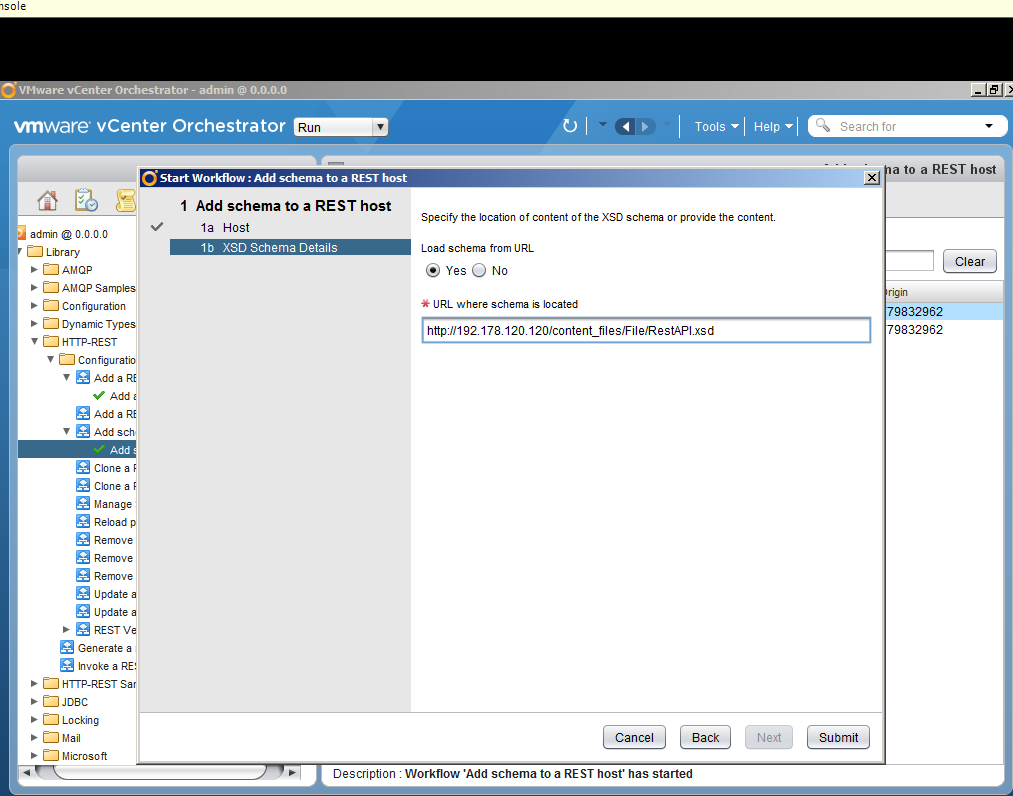
Schema imported.
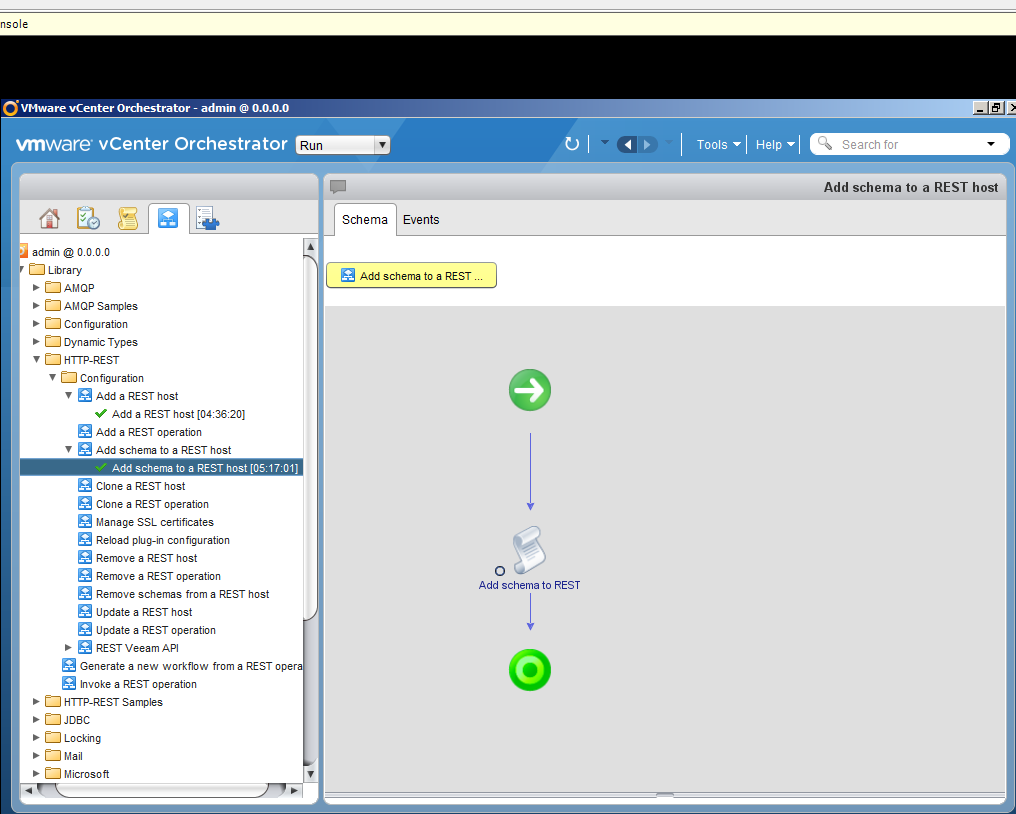
Step three: do what we want
After a long stage of configuration, finally, we can enjoy the fact that we can run any operations that are allowed from Veeam Backup Enterprise Manager. For example, we decided to create a series of very simple queries. In particular:
Got a list of backup servers.
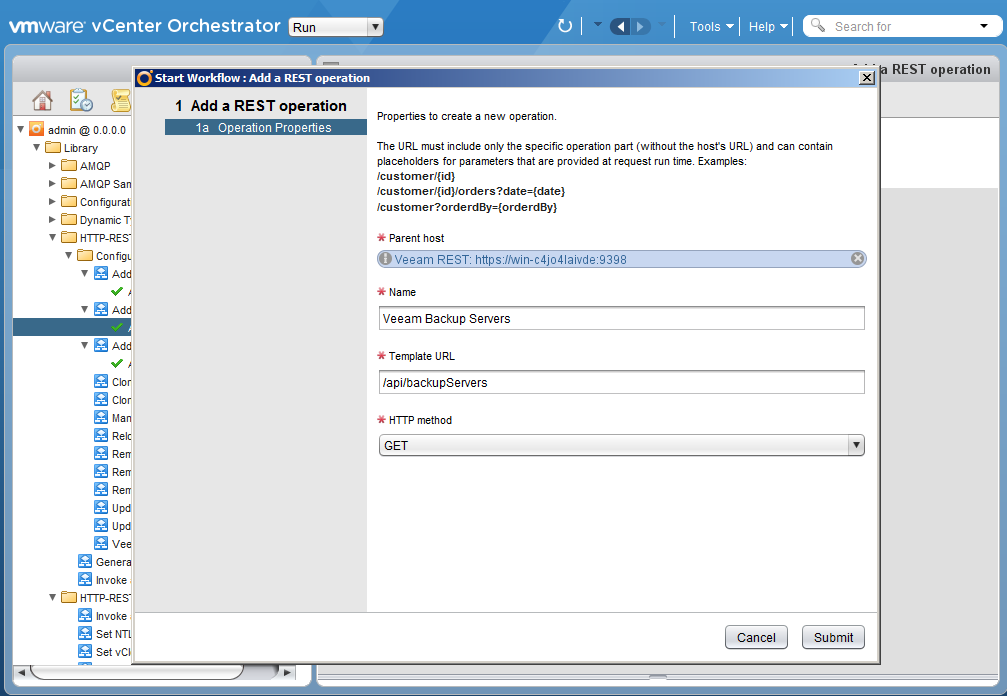
Familiarized with the list of failover plans.
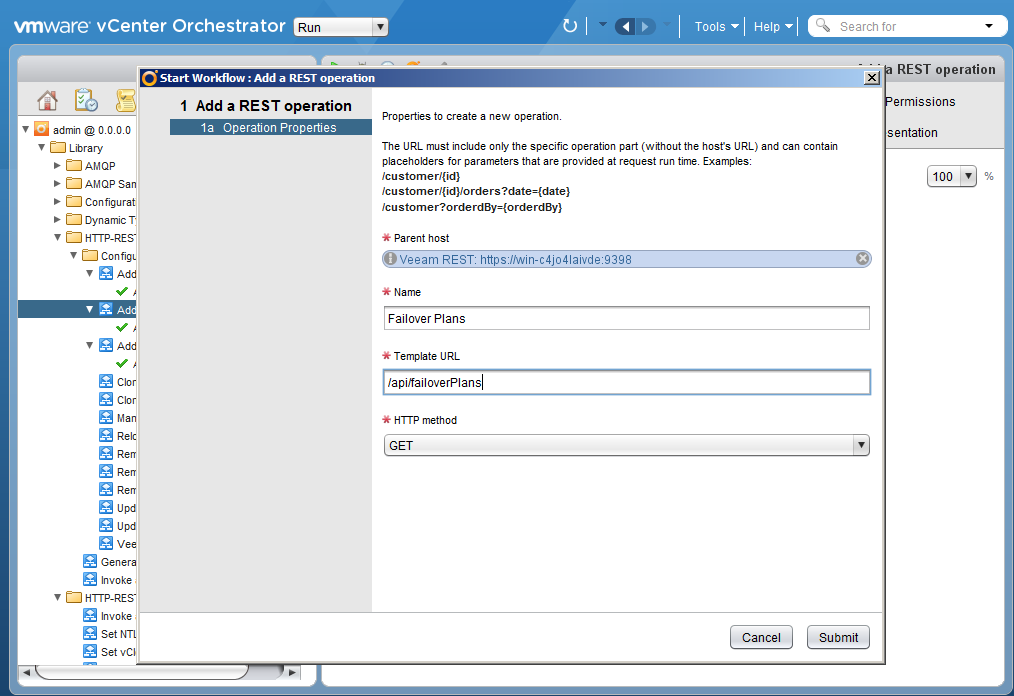
Well, glad collection Cloud Gateways.
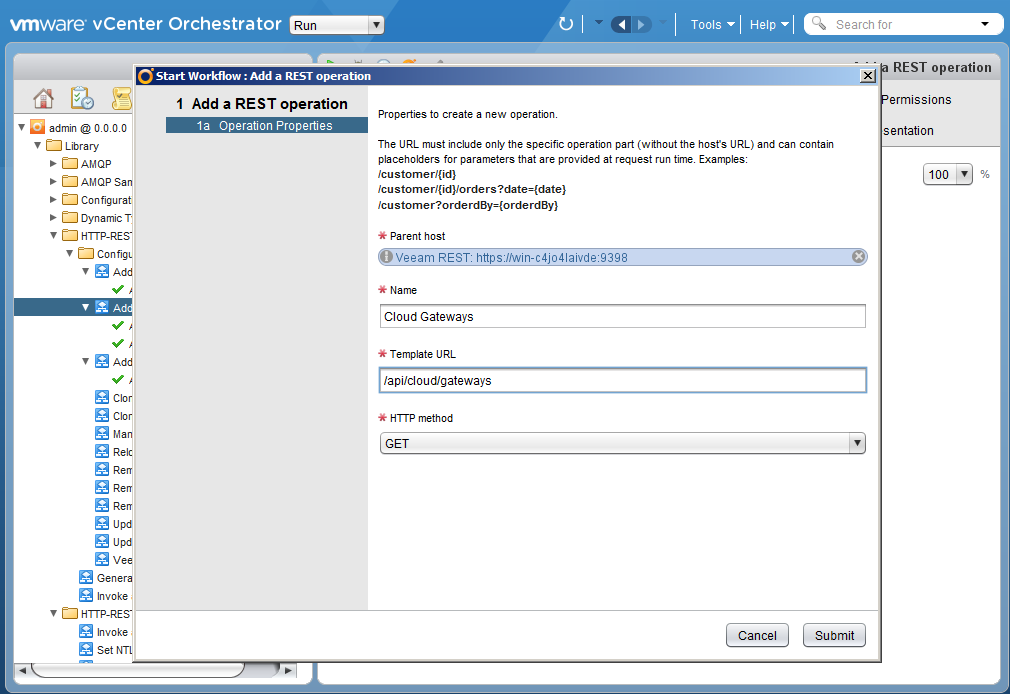
Finally
In conclusion, I would like to say that the integration process turned out to be quite simple, if you know where to click and what to add. If I suggest now to remake all 16 pictures that are inserted to demonstrate the process, it will take less than an hour.
And now it even became interesting - but for PowerShell it will turn out more and more difficult or simpler? Does anyone want to try? .. Maybe it is more difficult to disassemble the case? What do you think?
Additional Information:
The presence of the REST plug-in for this framework led us to believe that it is possible to integrate vCenter Orchestrator with Veeam Backup & Replication, thus automating the operations performed by Veeam Backup Enterprise Manager, in particular: starting, stopping or viewing backup statistics, performing restorations, viewing, security role management.
So, the source data:
- installed vCenter Orchestrator 5.5.2
- installed by Veeam Backup & Replication v8 Enterprise Plus
What is needed:
- make it work together through REST (by the way, integration is also possible through PowerShell, but this is beyond the scope of this case)
What awaits you:
- integration nuances
- examples of REST requests
I ask under kat for details.
Preparation: installing and configuring vCO
')
In fact, installing vCO is generally a separate song that has several verses and choruses (no, seriously, why does vCO not support IE less than 10, but take off on Firefox 15?). If someone is interested in this story, write in the comments, I will gladly share my “tips & tricks”.
But, in general, for integration with Veeam Backup & Replication, the most important thing is to install the REST plugin. For everything else, welcome to the official VMware documentation .
Preparation: setting up Veeam Backup & Replication
I would like to emphasize that the case in question is only possible if you have Veeam Backup & Replication Enterprise Plus installed. The reason is very simple - the full name of the interface is Veeam Backup Enterprise Manager RESTful API. That is, the API allows developers to communicate with Enterprise Manager, and this component is available only if you have an Enterprise Plus license.
Thus, preparation for integration with vCO is as follows:
- Install and configure Veeam Backup Enterprise Manager
- Everything is ready for integration :)
Step One: Establish Connection
To establish a vCO connection with the Veeam RESTful API, you must add a REST host.
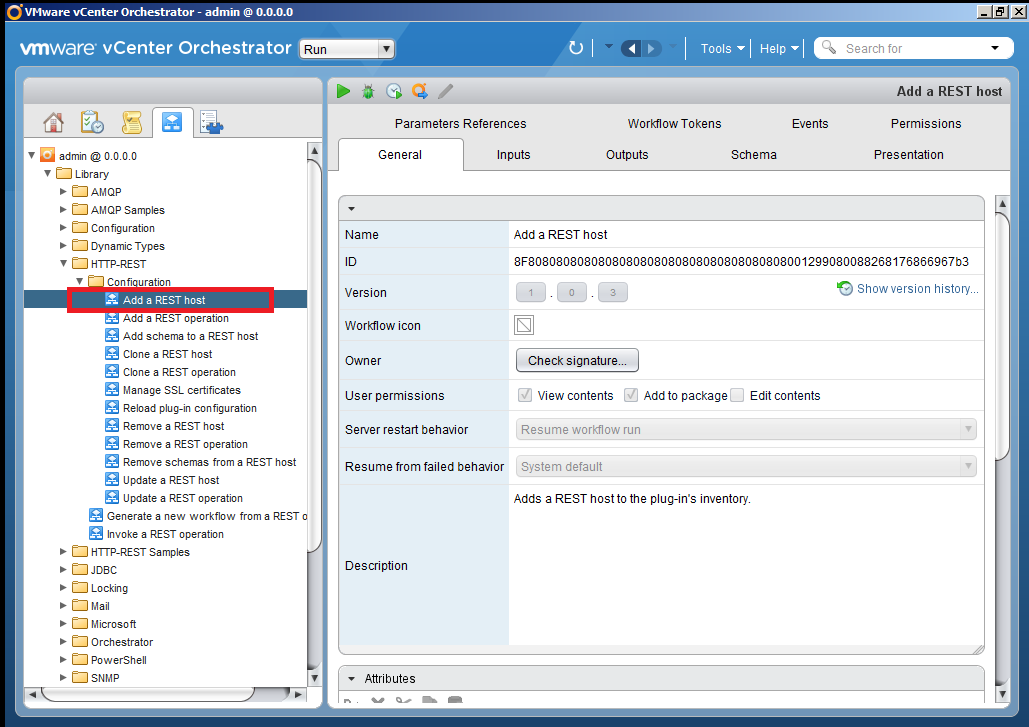
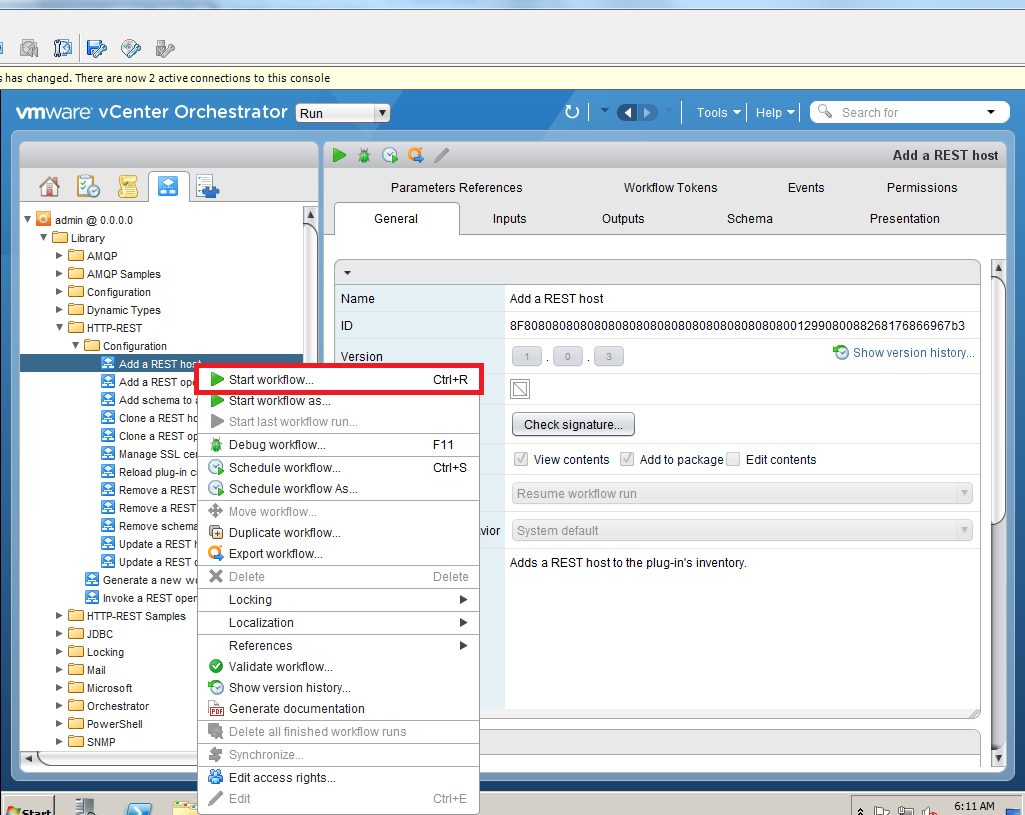
In running Wokflow, you must fill in the Name and URL fields. Settings Connection timeout and Operation timeout can be changed.
You can reach the Veeam RESTful API at the following addresses:
- Veeam Restful HTTP API URL http: // <Enterprise-Manager>: 9399 / api /
- Veeam Restful API HTTPS URL https: // <Enterprise-Manager>: 9398 / api /
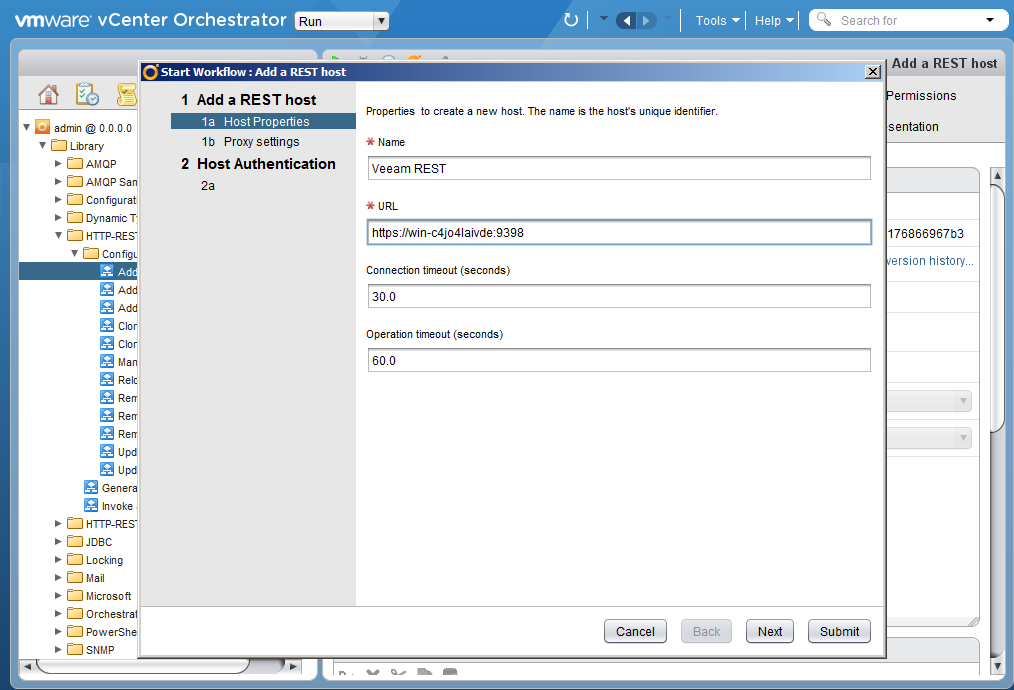
Specify a proxy, if used. We decided for our example to do without it.
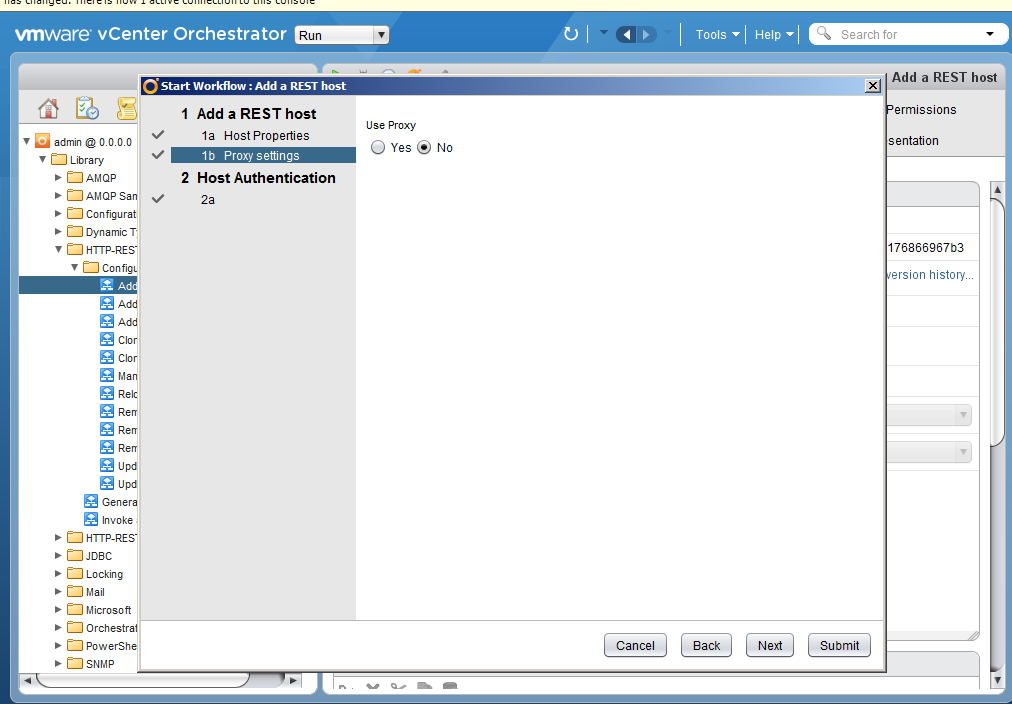
Specify the type of authentication; we thought and thought and chose basic.

Next step: select the session mode (Shared Session or per User Session) and specify the authentication data.
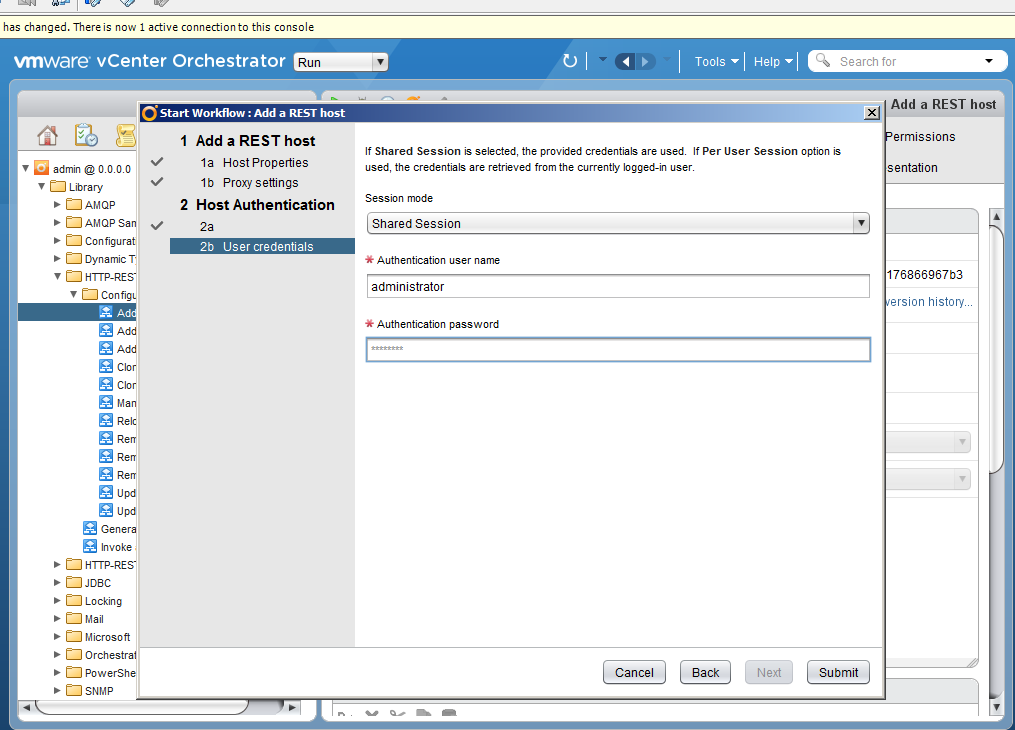
In the event that you, like us, decide to choose an https connection, you need to accept an SSL certificate.
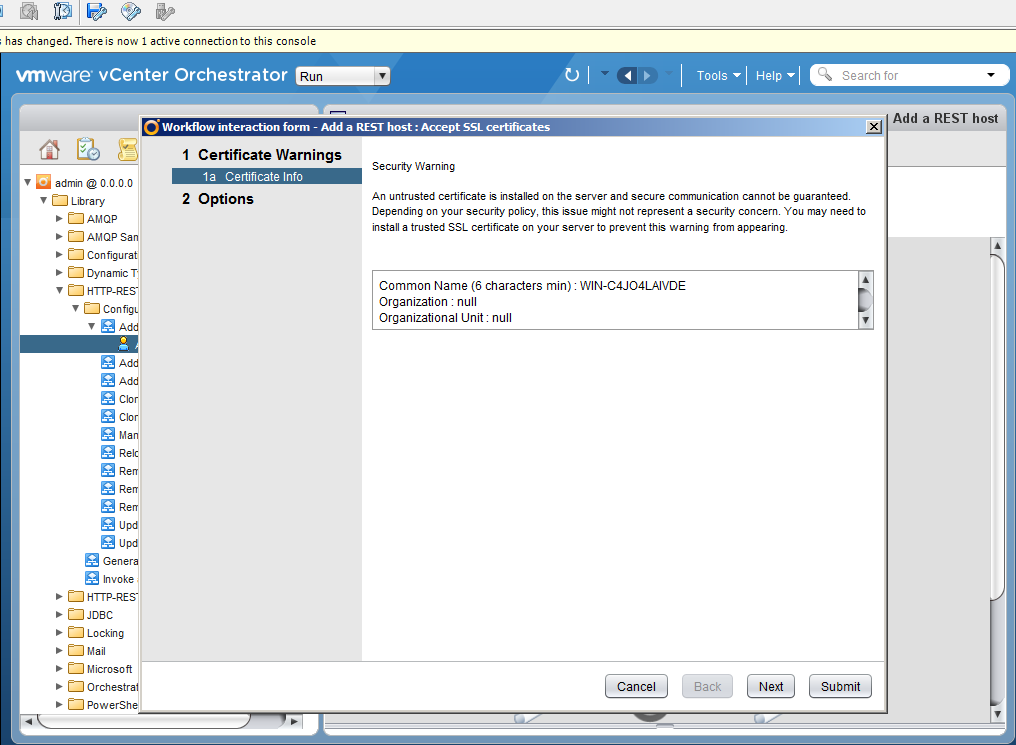
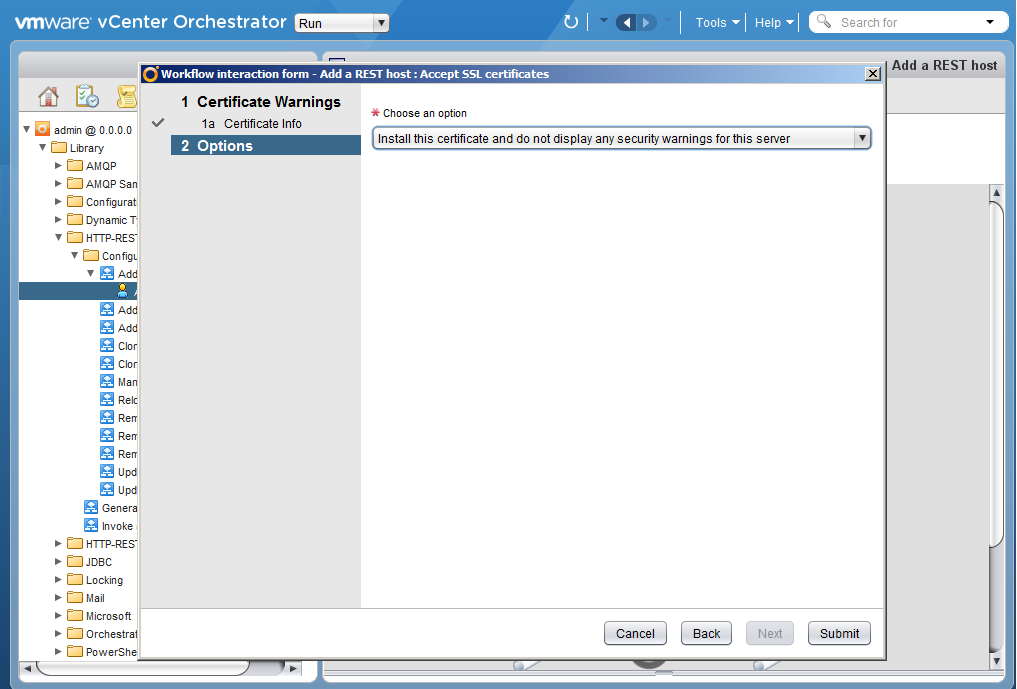
And if everything went smoothly, nowhere nothing fell off and did not fly away, then the Workflow will be created.
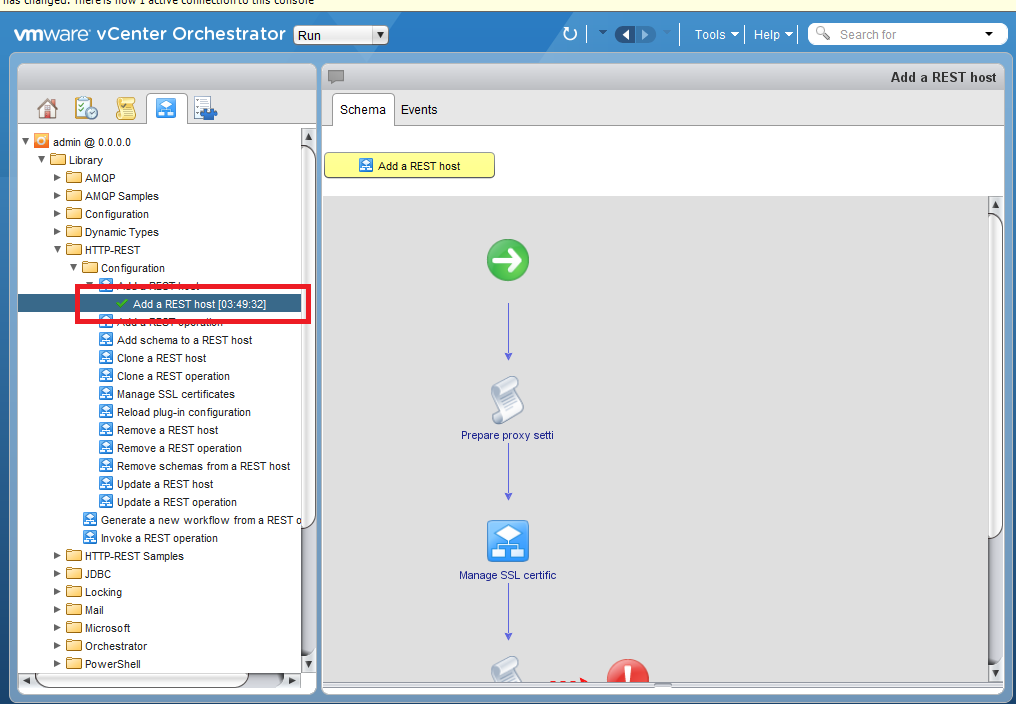
Step two: import the schema
The next step is to import the Veeam REST scheme. It is available on the server where Veeam Backup Enterprise Manager is deployed. In our case it is:
C: \ Program Files \ Veeam \ Backup and Replication \ Enterprise Manager \ schemas \ RestAPI.xsd
The easiest way is to share the schema on a web server so that vCO can reach it.
And proceed directly to the import process.
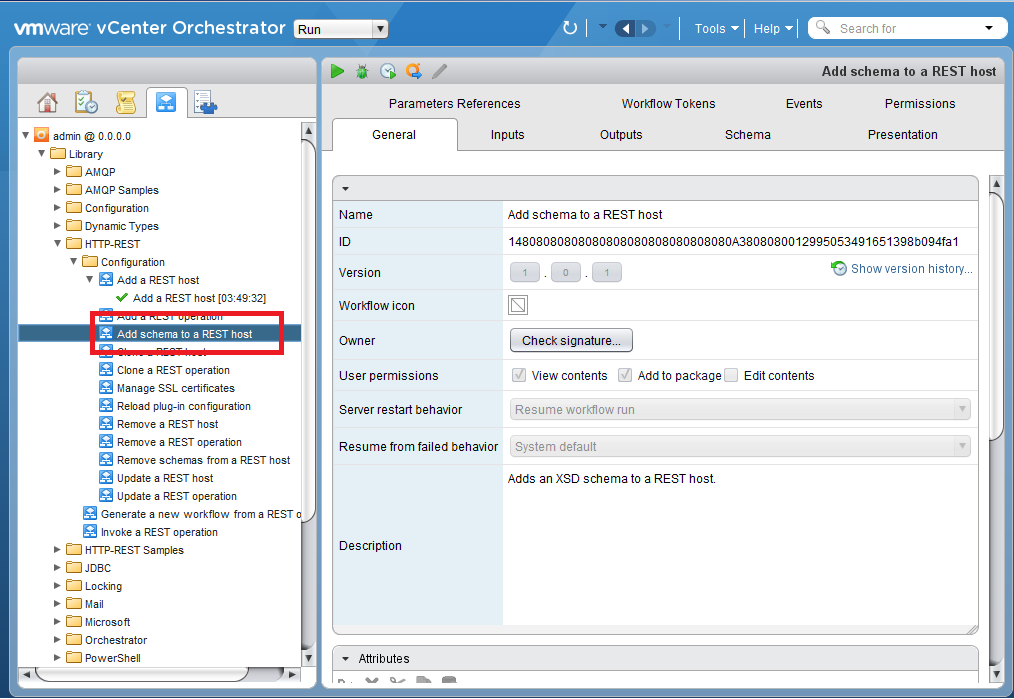
We select the host added at the previous step.
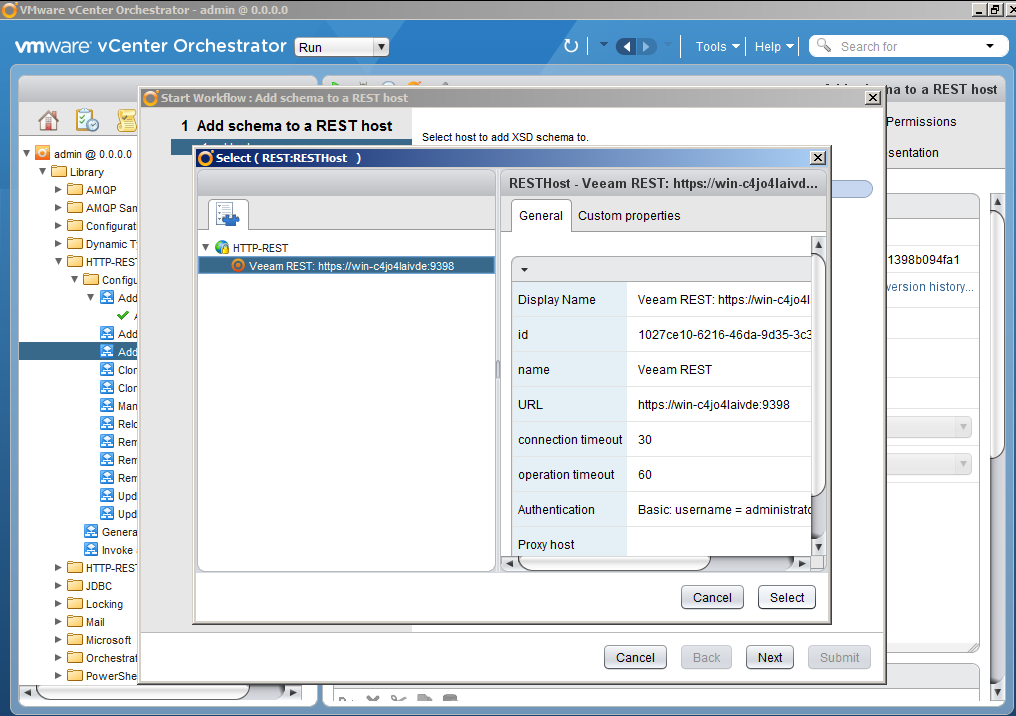
Specify the path where the scheme lies.
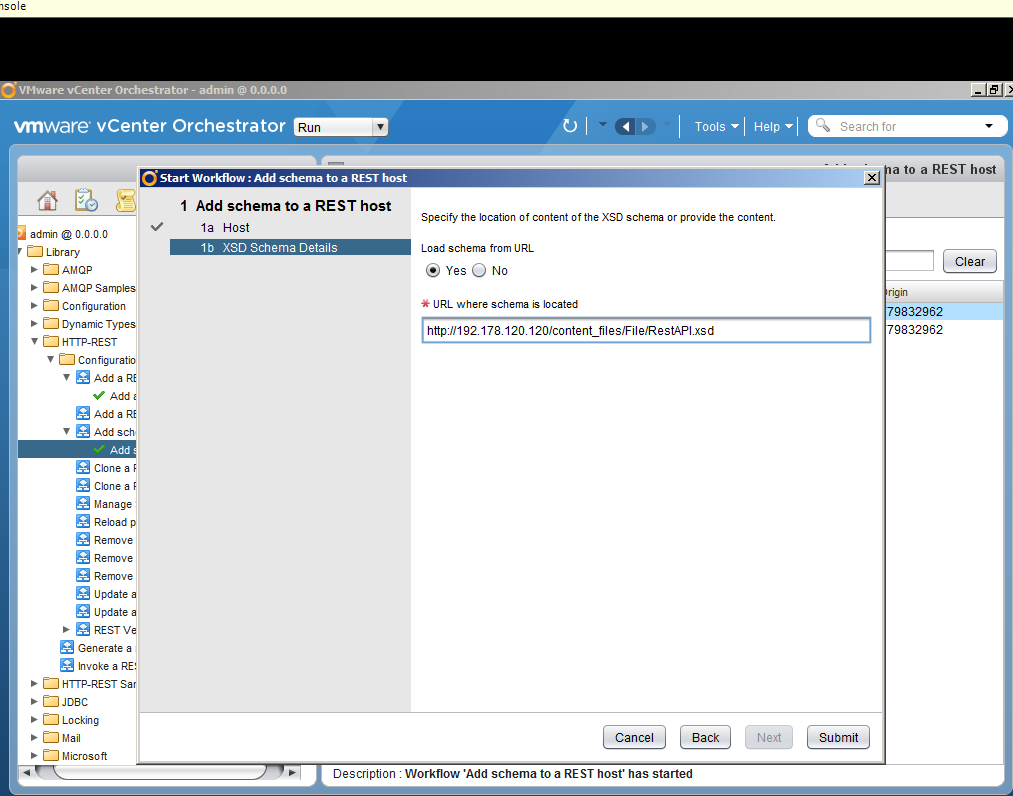
Schema imported.
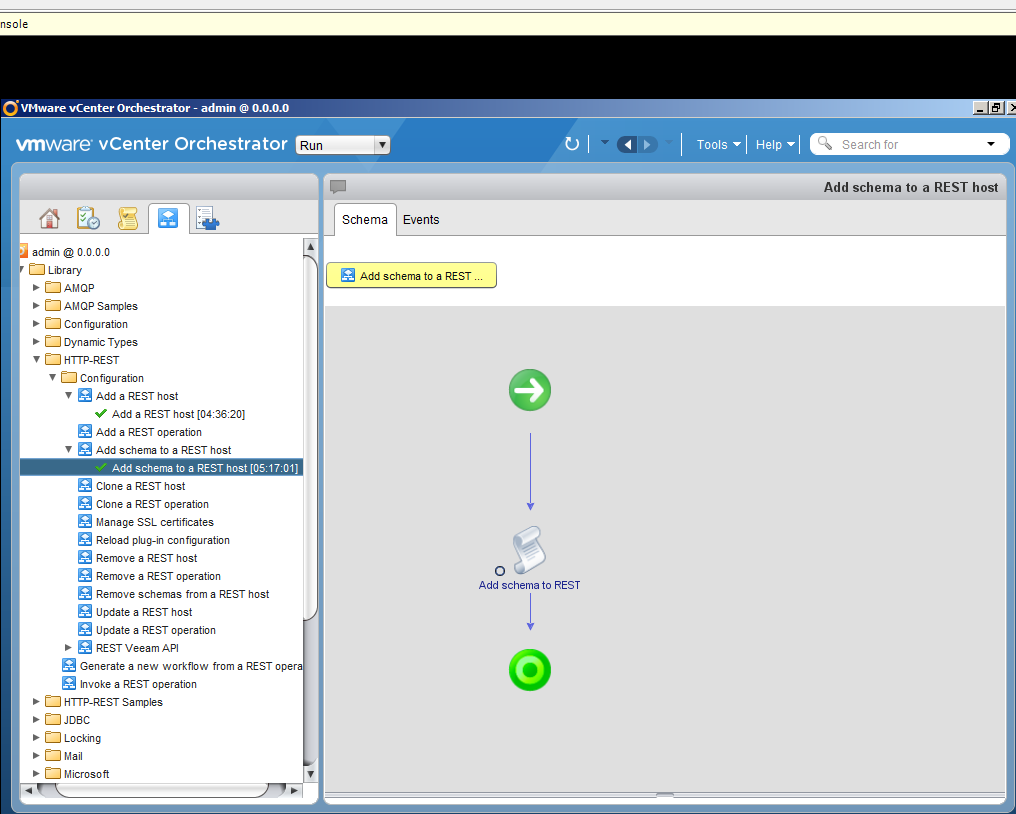
Step three: do what we want
After a long stage of configuration, finally, we can enjoy the fact that we can run any operations that are allowed from Veeam Backup Enterprise Manager. For example, we decided to create a series of very simple queries. In particular:
Got a list of backup servers.
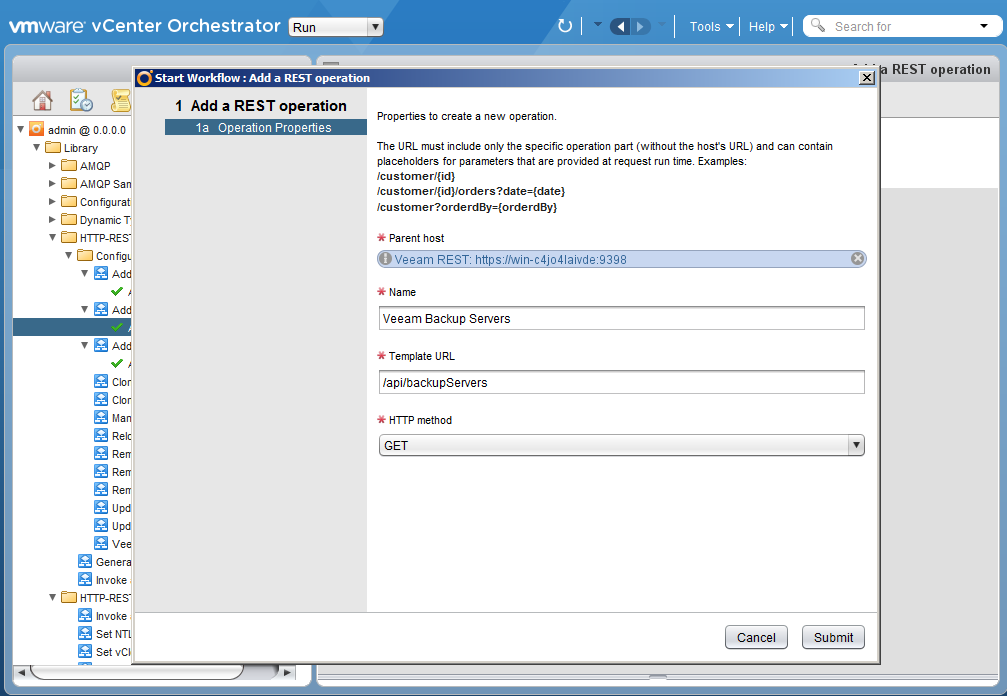
Familiarized with the list of failover plans.
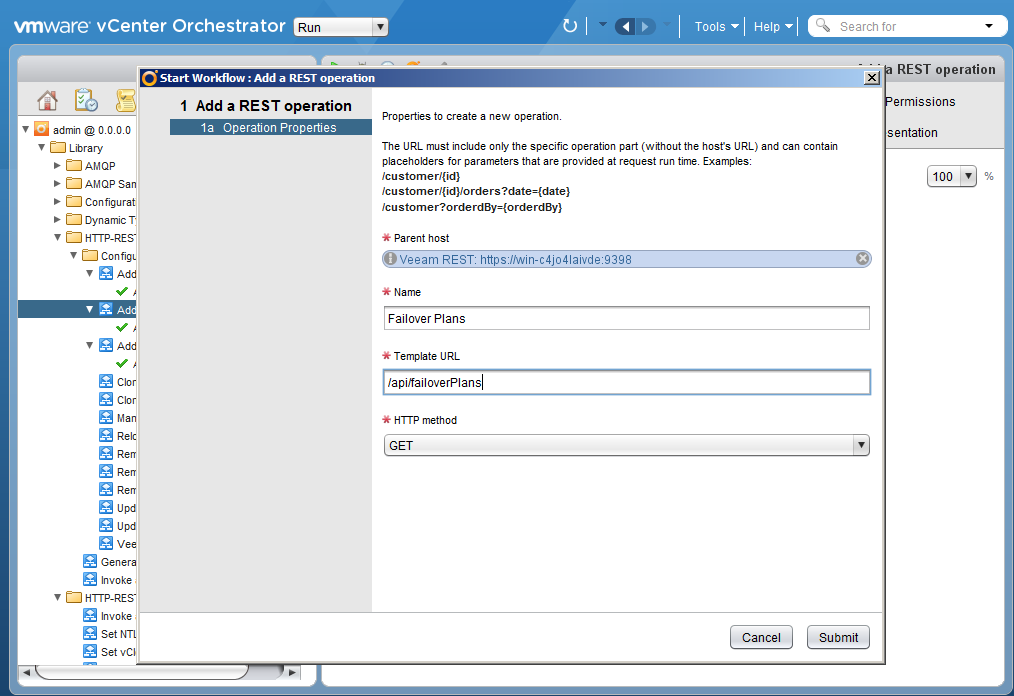
Well, glad collection Cloud Gateways.
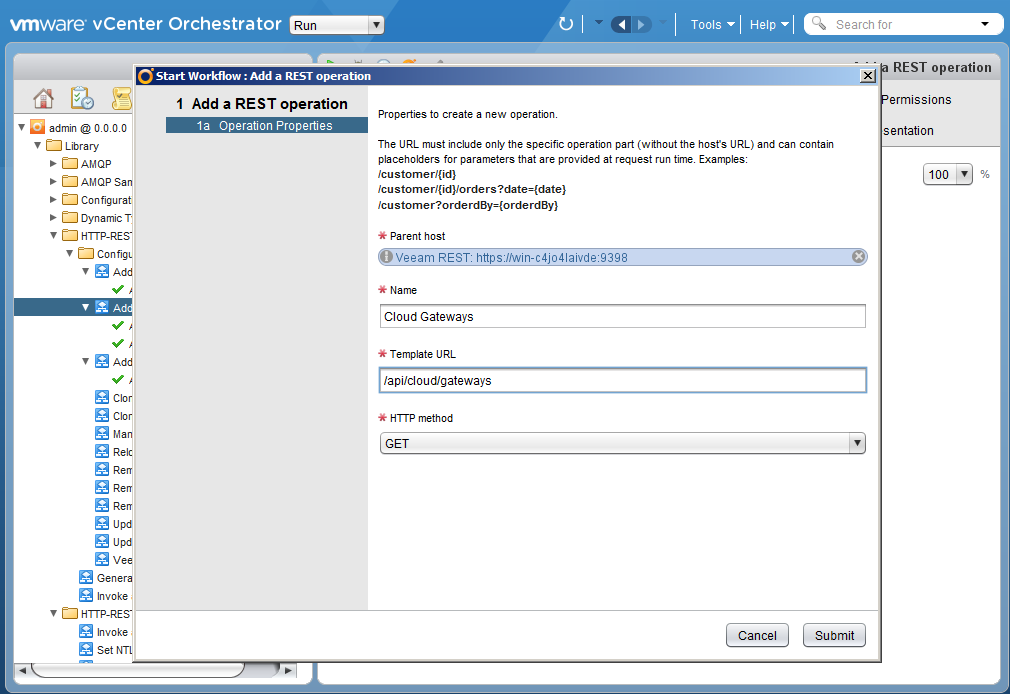
Finally
In conclusion, I would like to say that the integration process turned out to be quite simple, if you know where to click and what to add. If I suggest now to remake all 16 pictures that are inserted to demonstrate the process, it will take less than an hour.
And now it even became interesting - but for PowerShell it will turn out more and more difficult or simpler? Does anyone want to try? .. Maybe it is more difficult to disassemble the case? What do you think?
Additional Information:
Source: https://habr.com/ru/post/249945/
All Articles