Upgrade from Windows 7 / 8.1 to Windows 10 TP via Windows Update
According to the announcement, Windows 10 will be offered free of charge as an update on all Windows 7 and Windows 8.1 systems during the first year after the public release. How exactly? Through Windows Update. You need to understand that this is an upgrade offer, not a license. That is, the license for Windows 7 will allow you to automatically update the system within a year. Serial number, image, box or sticker will not be offered. It also promised that those who upgrade now on Windows 10 Technical Preview will then receive through Windows Update a version of Consumer Preview, Release Preview, and then the final version. With the release of the January Windows 10 Technical Preview (10.0.9926), a small utility for Windows 7 and Windows 8.1 also appeared, after installing which, Windows 10 comes to your PC as an update. That is what I will talk about below.
For those who want to try Windows 10 Technical Preview right now, I will be non-original, this is a preliminary version, some of the functionality does not work, problems with drivers and third-party software may arise. We continue. If you want to upgrade your Windows 7 to Windows 10, download the special Prepare utility from the Microsoft website ; for Windows 8.1, there is a similar preparation utility .
I will show the update process for Russian Windows 7 Professional, English Windows 8.1 Single Language and English 8.1 Professional with MediaCenter. I’ll say right away that the media center will not survive the update - the current version of Windows 10 Technical Preview does not support it and will update it to the usual Windows 10 Professional TP. For those who care about Windows MediaCenter, I recommend waiting for the Consumer Preview or newer builds. Here they are at the initial moment:
')
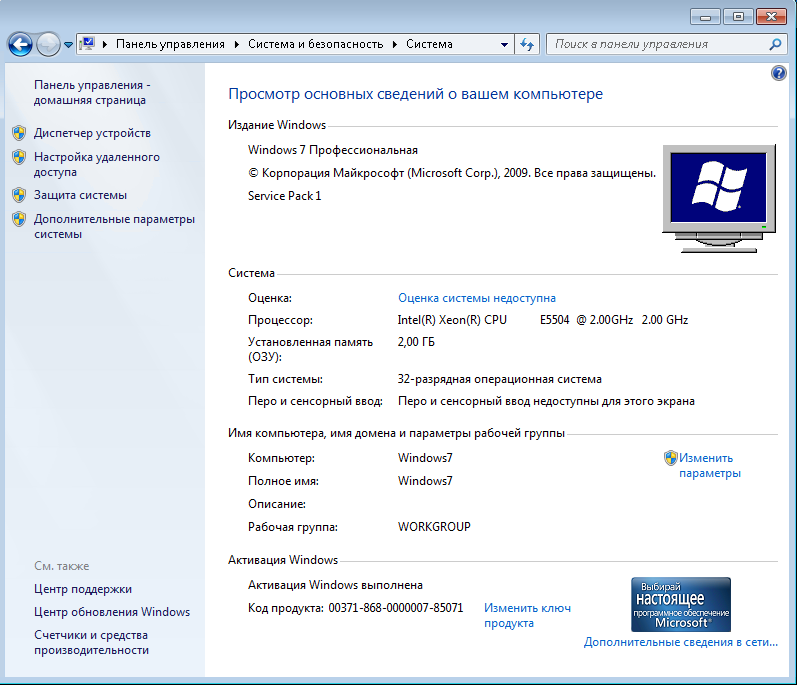
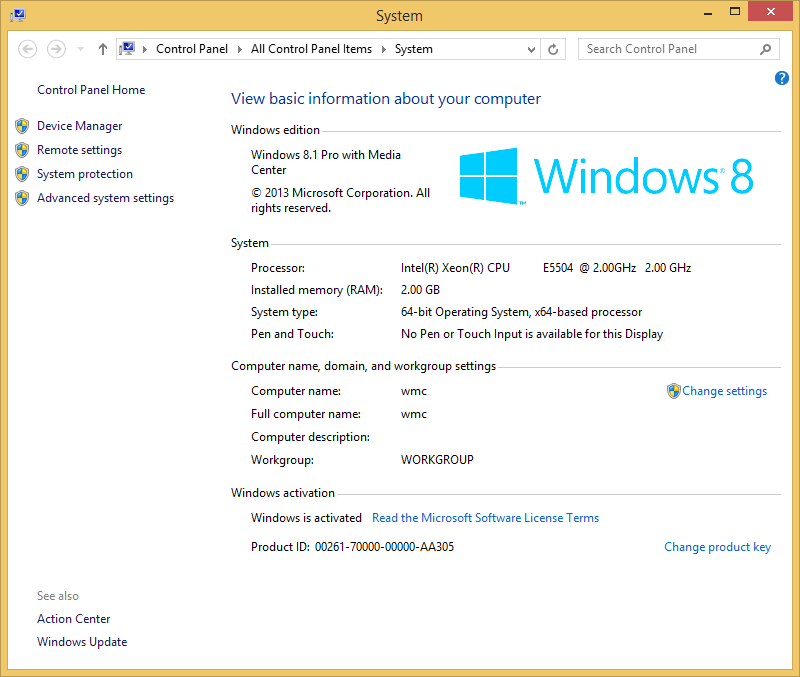
If I created test virtual machines for Windows 7 and Windows 8.1 Professional with MediaCenter, I used a physical laptop to check for Windows 8.1 Single Language updates, which was not very a pity. Pay attention to OEM branding.
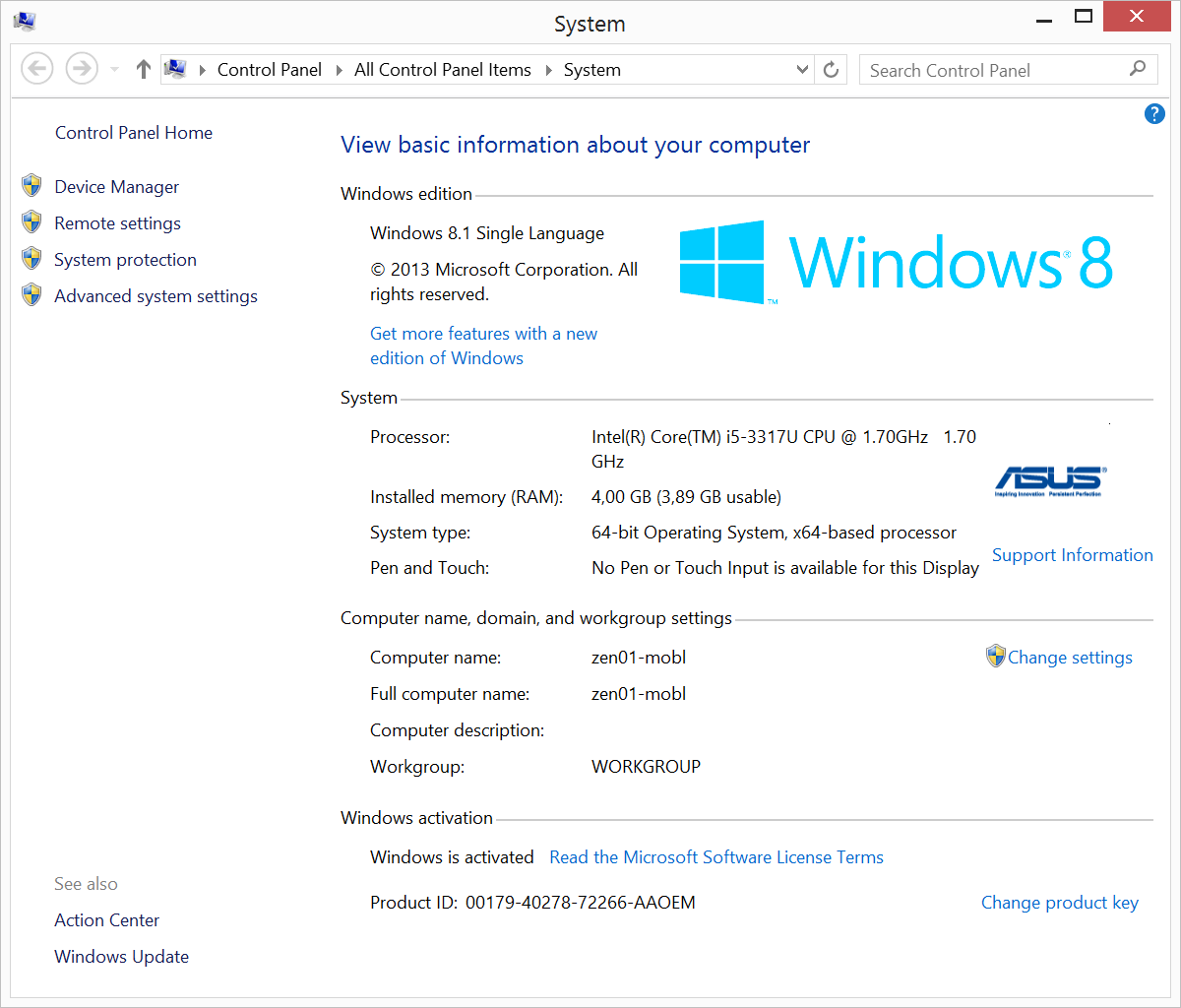
As a preliminary step, I installed all the Windows Update updates on the system — I’m not sure if this is necessary for the update, but it’s definitely not a hindrance — and I’ll notice one interesting point.
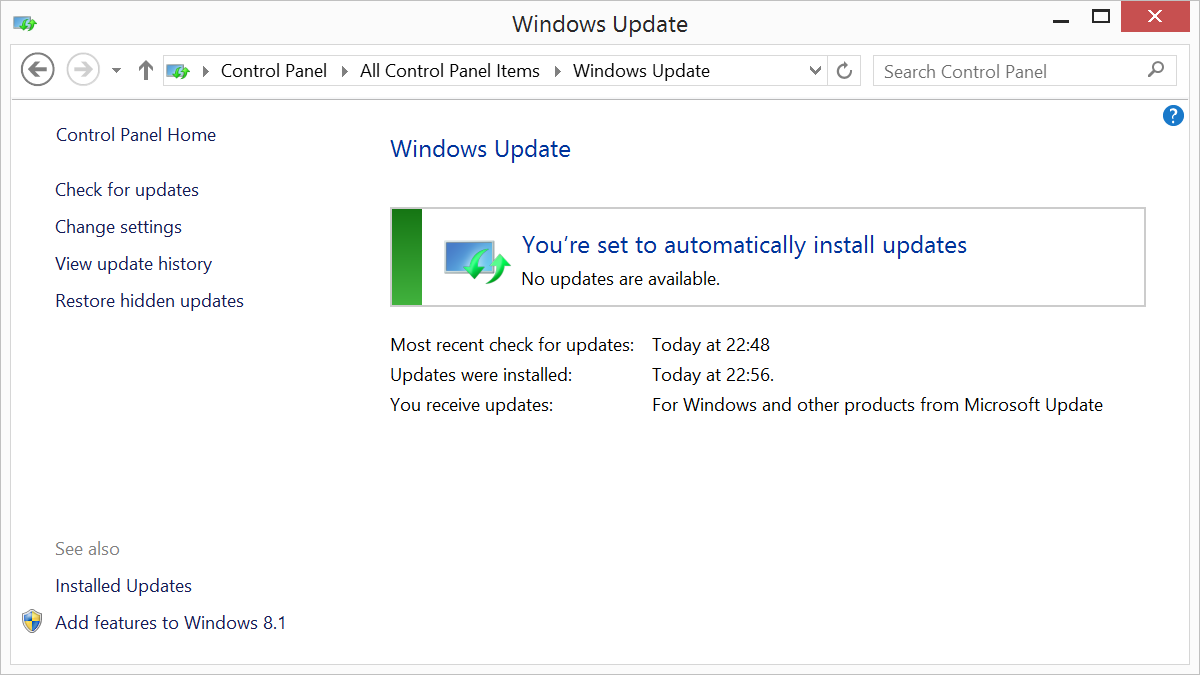
After downloading the Prepare utility, I install it on all three systems that I plan to update.
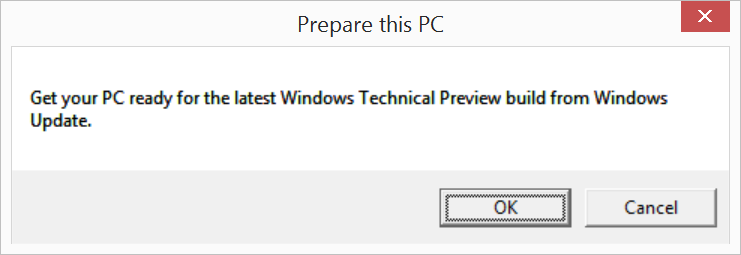
A few seconds later I receive congratulations from her - I am ready to update.
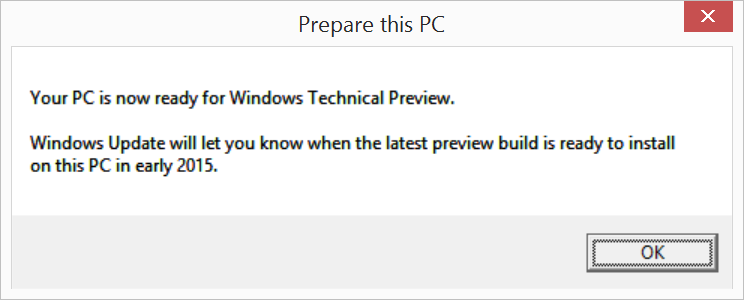
I run into Windows Update, check - and see a separate new update, apparently, a prerequisite for updating:
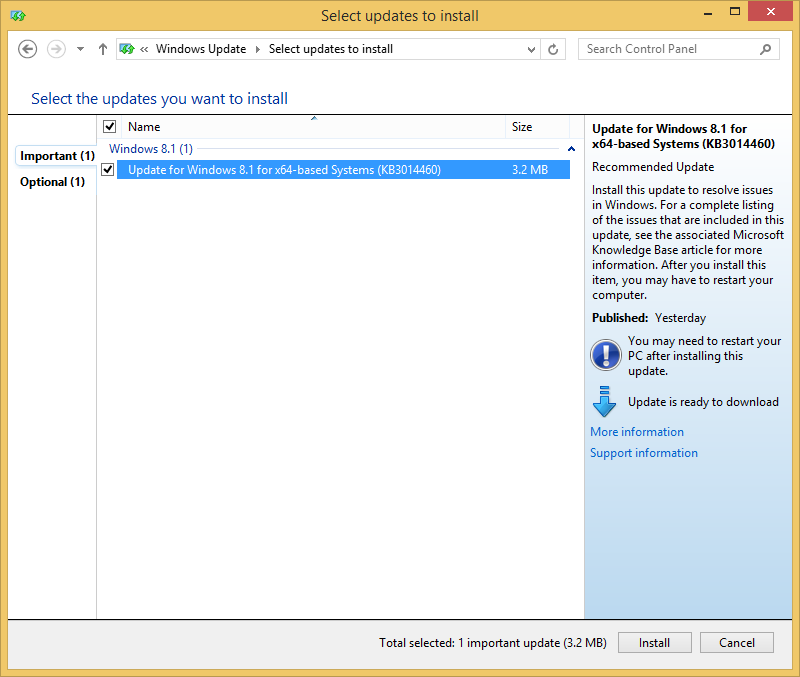
After installing and rebooting, I go back to Windows Update, and, oh, happiness, I see:
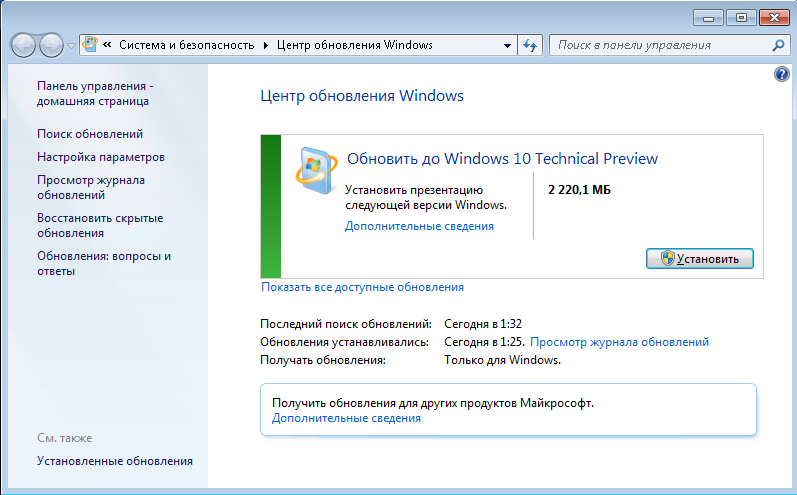
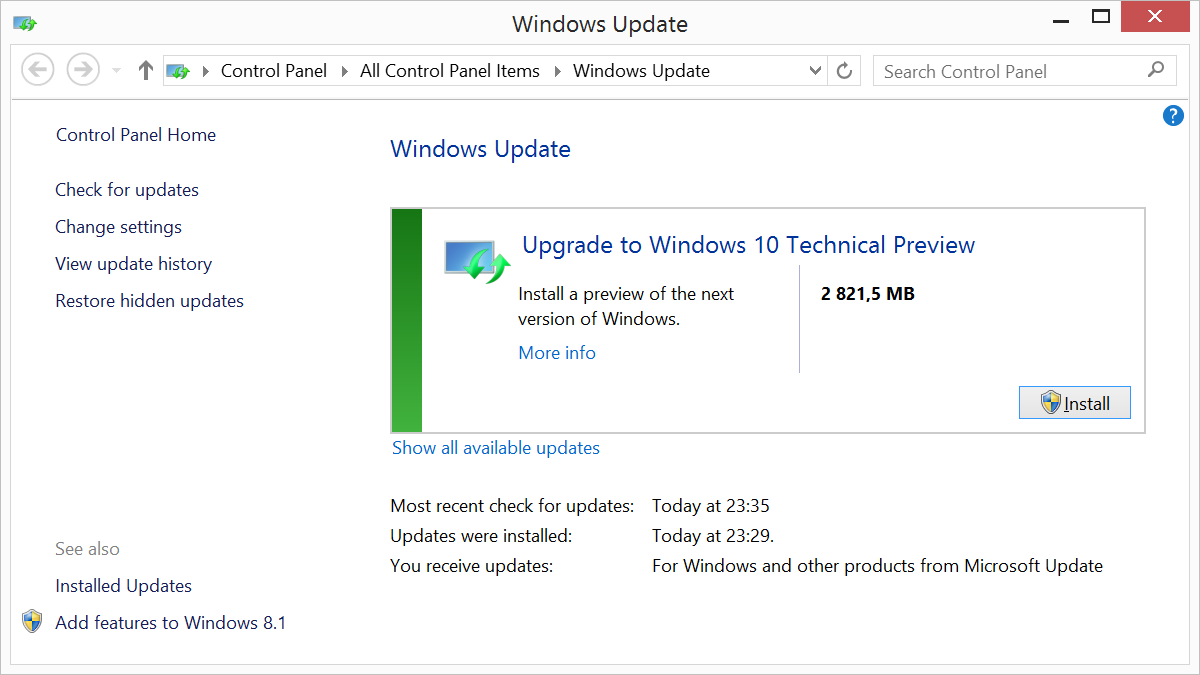
In this case, on Windows 8.1 with MediaCenter, I see a warning:
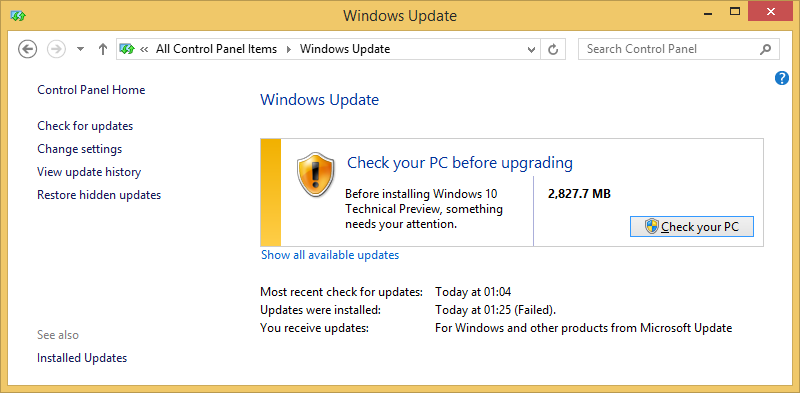
Having checked, I see that I will lose MediaCenter when updating:
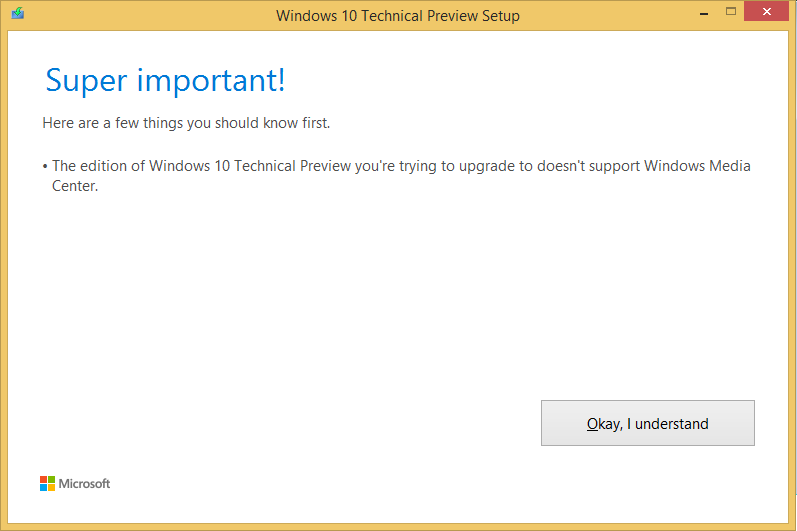
On Windows 7 and Windows 8.1 Single Language, the check passes without problems:
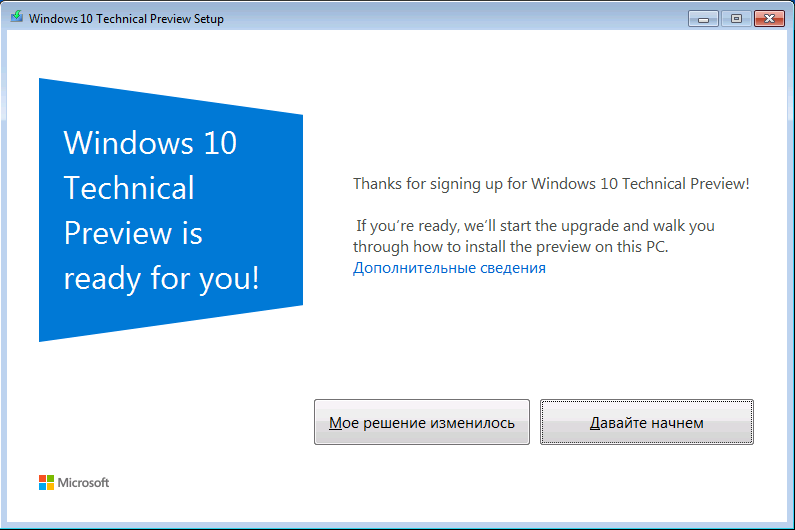
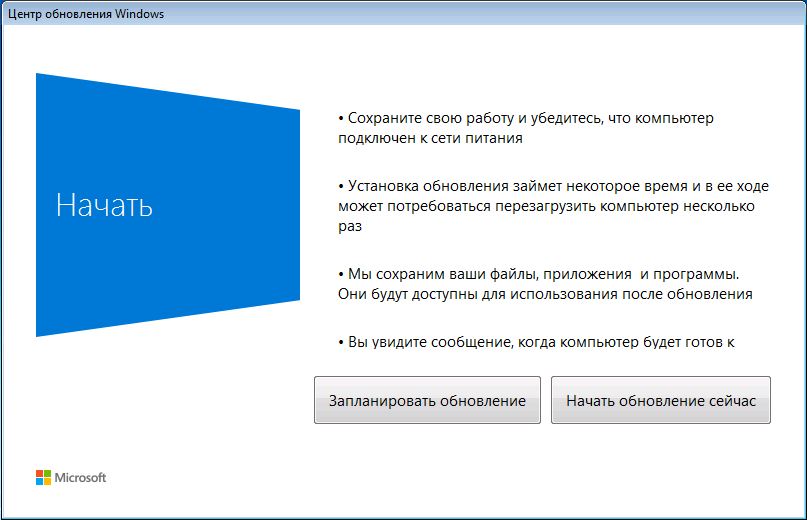
When I choose to start the process, the system will start the update process.

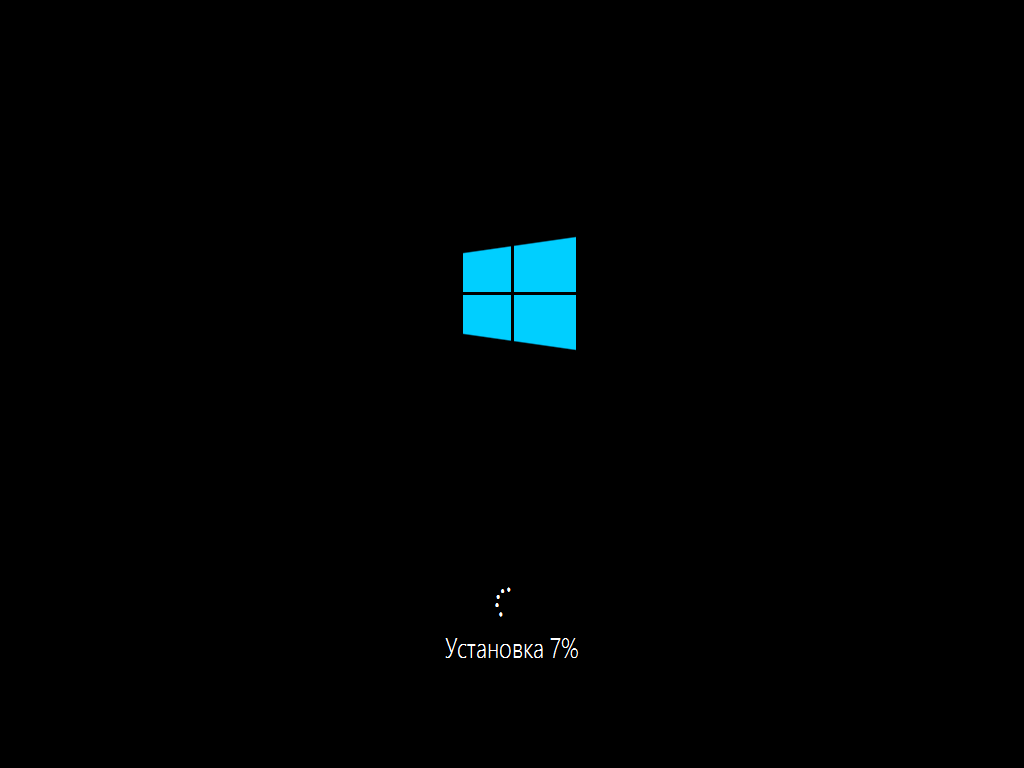
Depending on the speed of your hard drive in 20-40 minutes, I will receive an invitation to the updated OS:
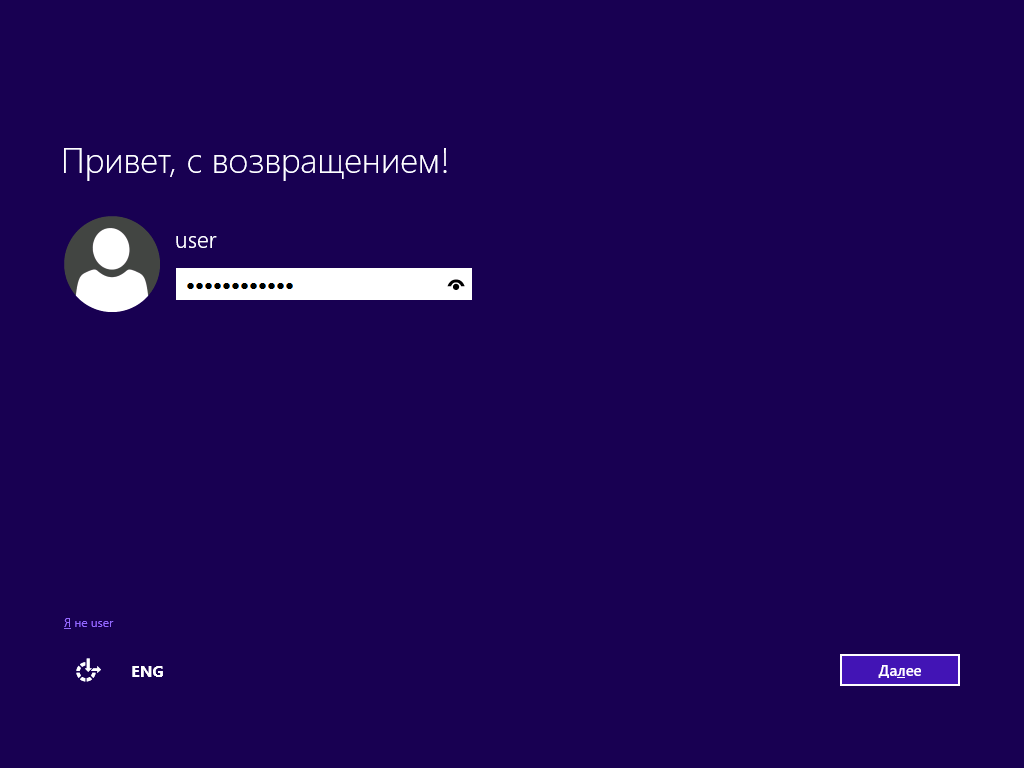
This is an invitation from Windows 7 in the context of the local user who last worked on the system. Starting with Windows 8, accounts associated with Microsoft IDs are usually used, and having entered such a record I will receive the old settings even on a completely new PC, not only on an updated directly.
The system is immediately activated, the January preview is valid until October 1, 2015. Windows 7 Professional and Windows 8.1 Professional with MediaCenter updated to Windows 10 Technical Preview Professional:
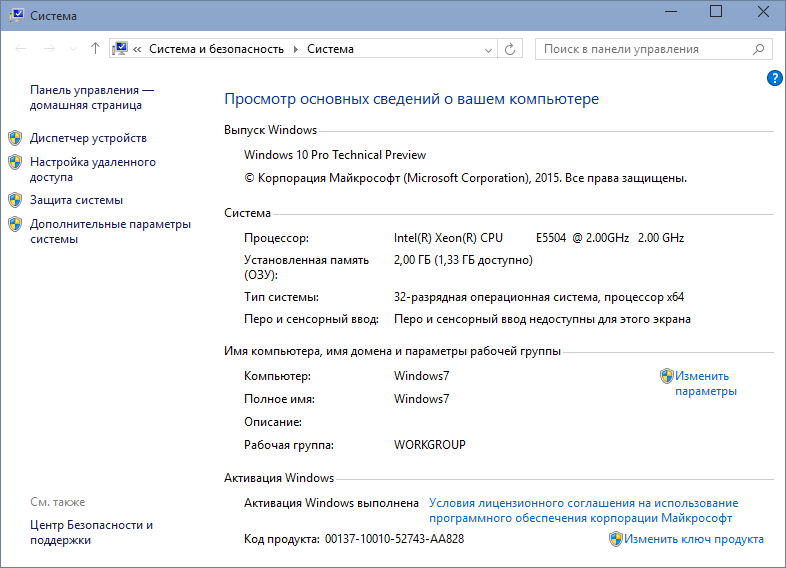
Windows 8.1 Single Language updated to Windows 10 Technical Preview Single Language - let's pay attention to the remaining logos - they were installed by the OEM manufacturer:
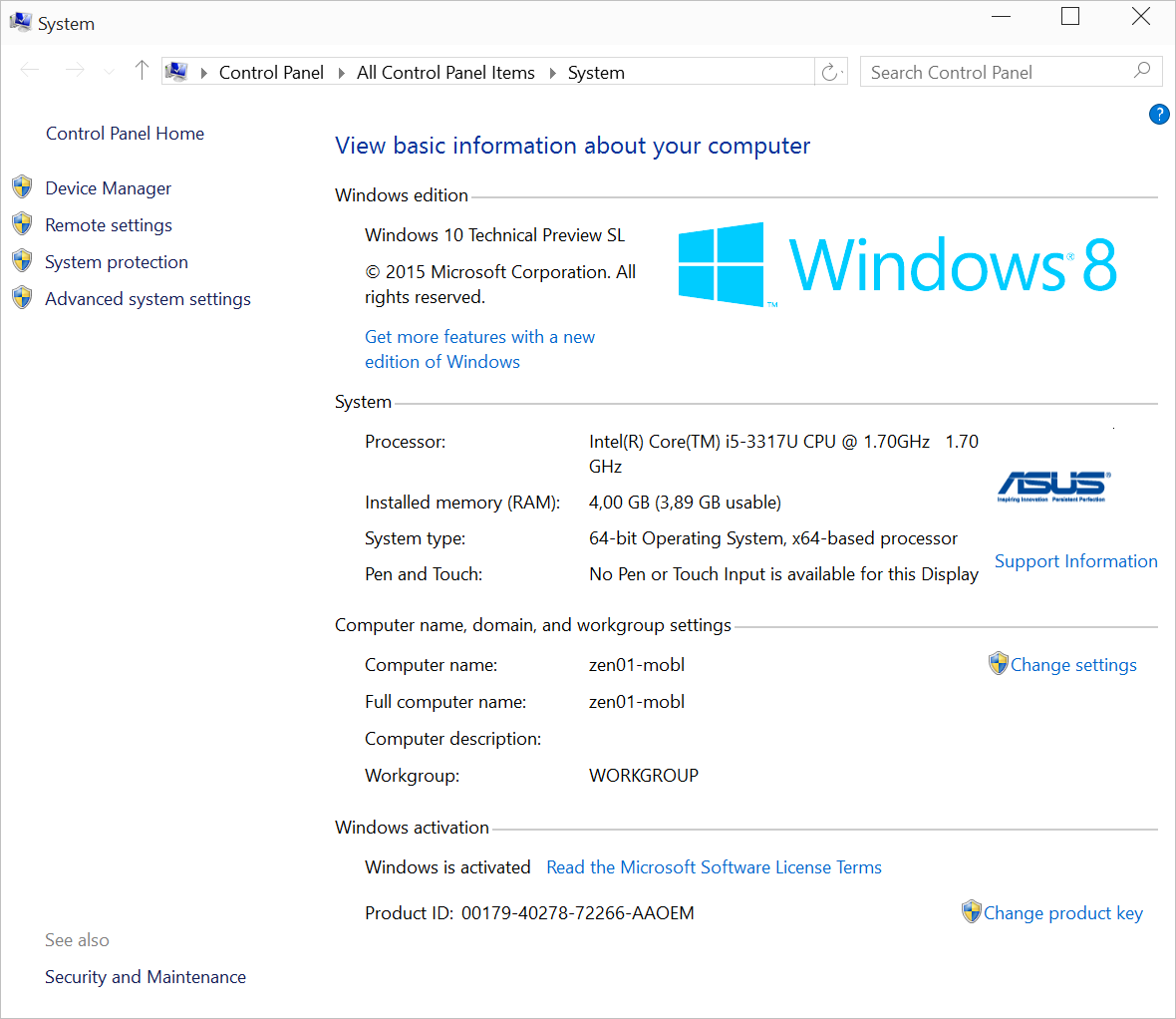
As I mentioned the other day in a note about changing editions of Windows 8.1 and Windows Server 2012 R2 , in Windows 10 you can change the edition on the fly. For example, Windows 10 Technical Preview Professional can be upgraded to Enterprise for Professional with MediaCenter.

The latter, however, as I understand it, does not work in build 10.0.9926. But the keys for the Enterprise version are on TechNet pages . I will try to change the version on the fly by running the snap-in from the control panel:

I enter the serial number listed on TechNet as a key for recovery:
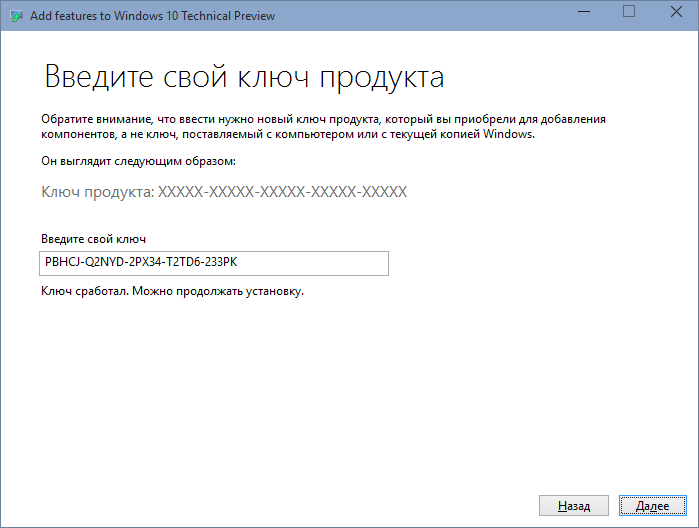
I wait 15 minutes, reboot and see Windows 10 Technical Preview Enterprise!
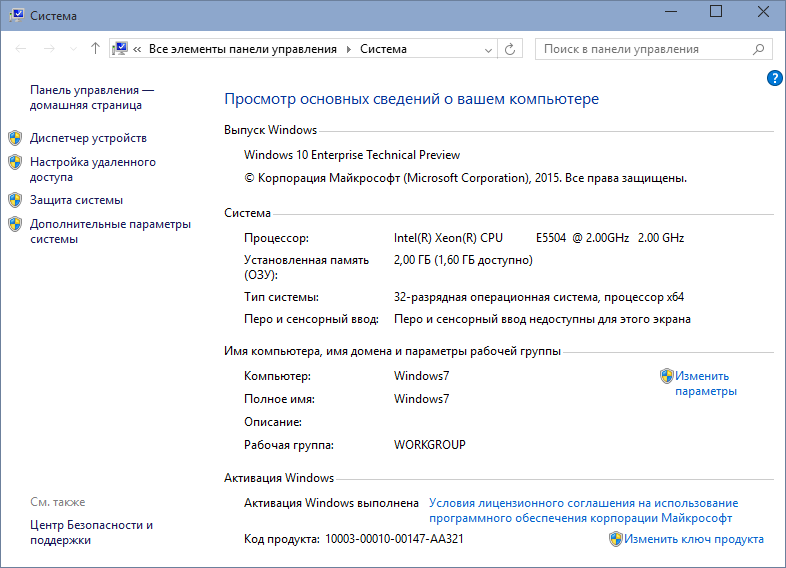
Finally, you can go to the Settings application, which configures the OS update settings, including the update of Windows assemblies. I choose the Quick Install so that I do not have to wait long for the next builds to appear.
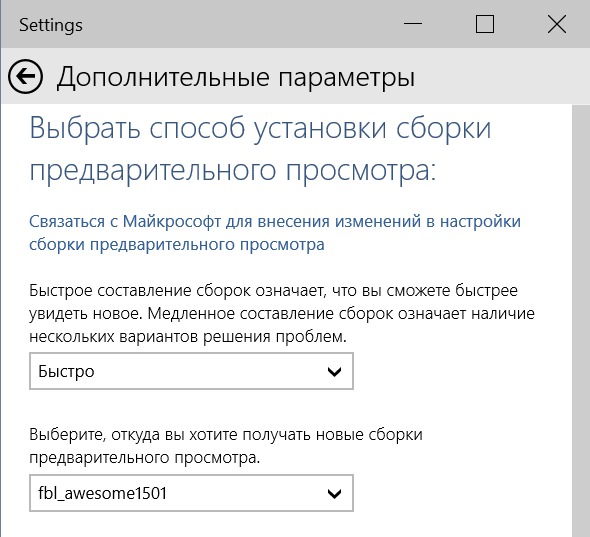
Do not forget about the Insider Hub application, where you can read all the news about the latest builds and get information about the timing, features and OS updates.
Have a good test!
For those who want to try Windows 10 Technical Preview right now, I will be non-original, this is a preliminary version, some of the functionality does not work, problems with drivers and third-party software may arise. We continue. If you want to upgrade your Windows 7 to Windows 10, download the special Prepare utility from the Microsoft website ; for Windows 8.1, there is a similar preparation utility .
I will show the update process for Russian Windows 7 Professional, English Windows 8.1 Single Language and English 8.1 Professional with MediaCenter. I’ll say right away that the media center will not survive the update - the current version of Windows 10 Technical Preview does not support it and will update it to the usual Windows 10 Professional TP. For those who care about Windows MediaCenter, I recommend waiting for the Consumer Preview or newer builds. Here they are at the initial moment:
')
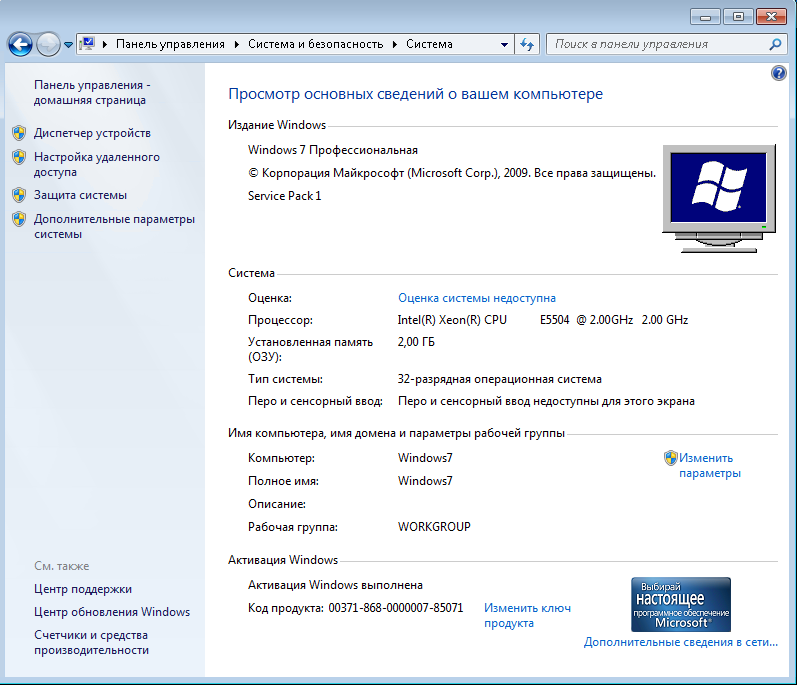
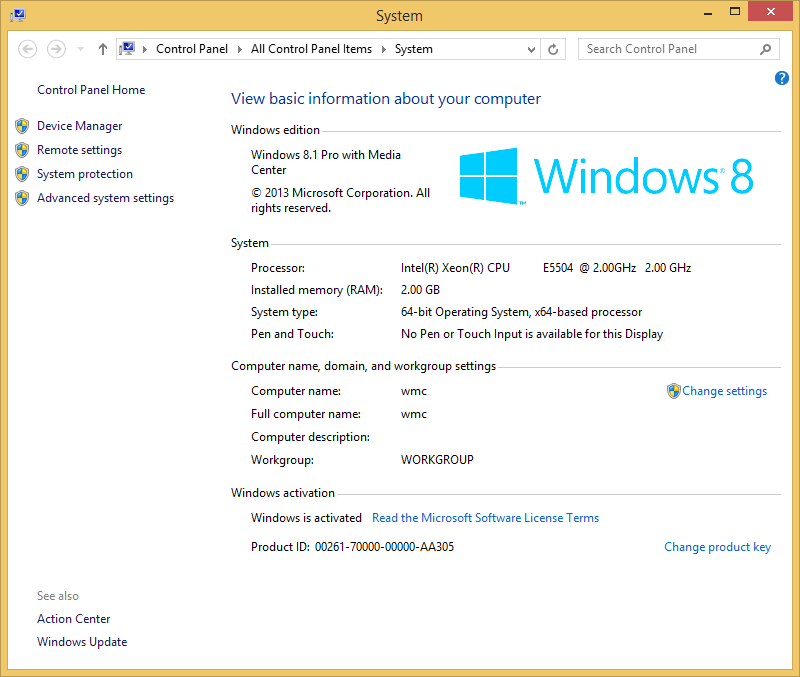
If I created test virtual machines for Windows 7 and Windows 8.1 Professional with MediaCenter, I used a physical laptop to check for Windows 8.1 Single Language updates, which was not very a pity. Pay attention to OEM branding.
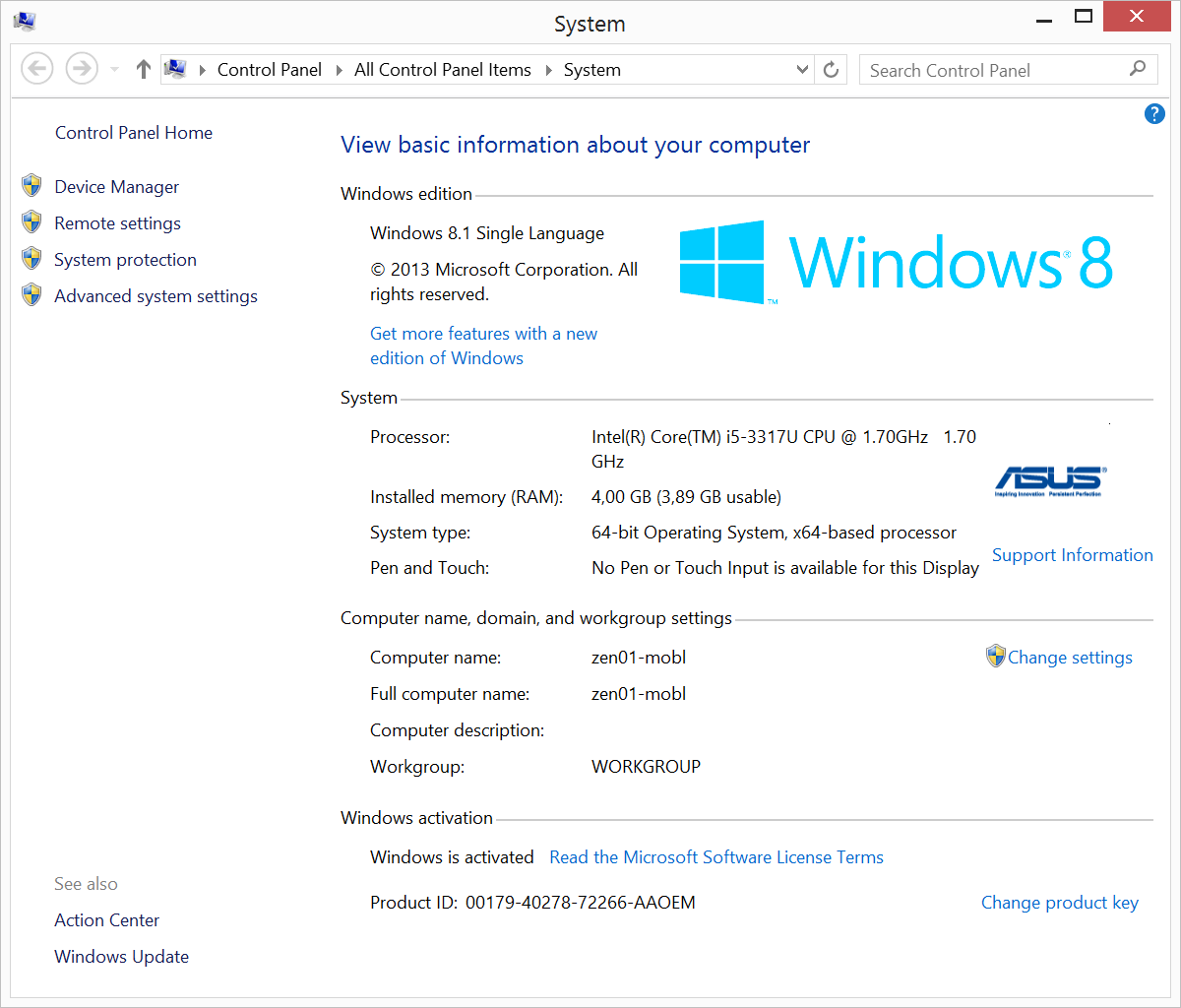
As a preliminary step, I installed all the Windows Update updates on the system — I’m not sure if this is necessary for the update, but it’s definitely not a hindrance — and I’ll notice one interesting point.
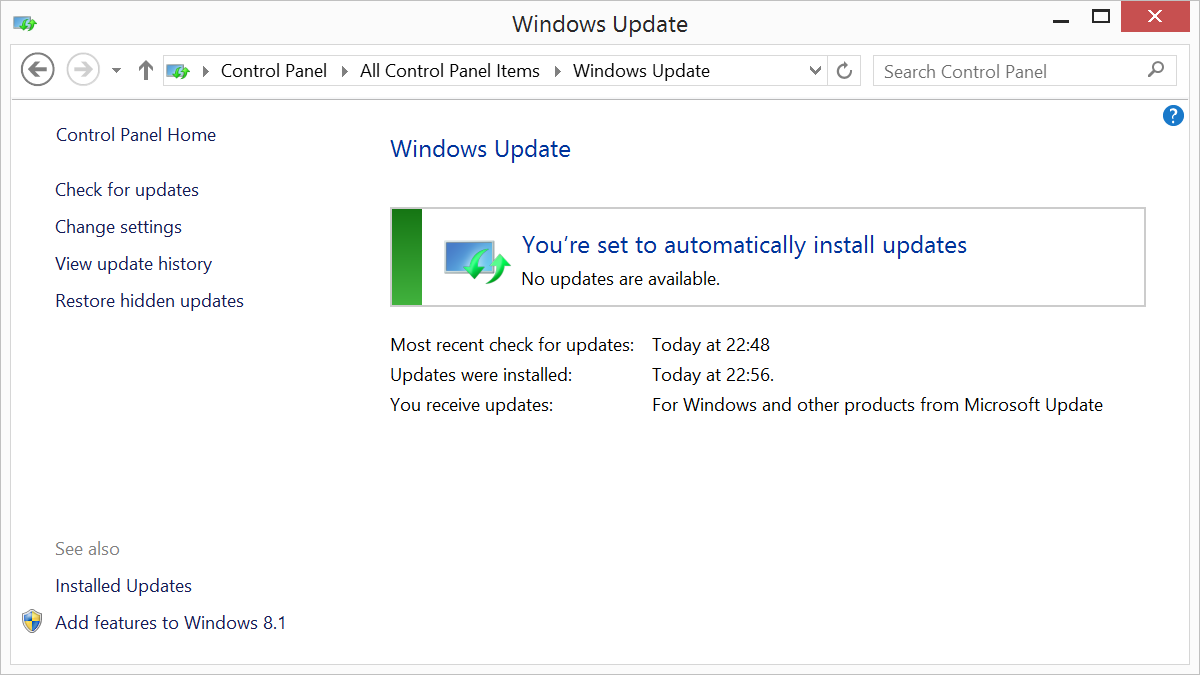
After downloading the Prepare utility, I install it on all three systems that I plan to update.
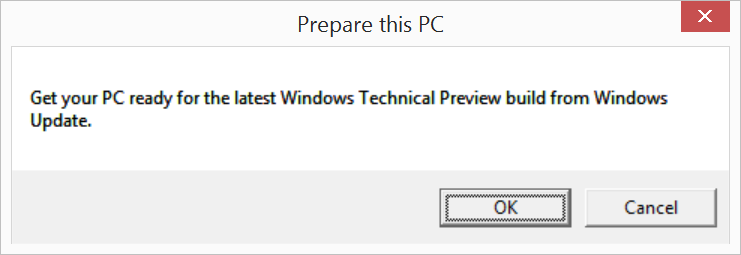
A few seconds later I receive congratulations from her - I am ready to update.
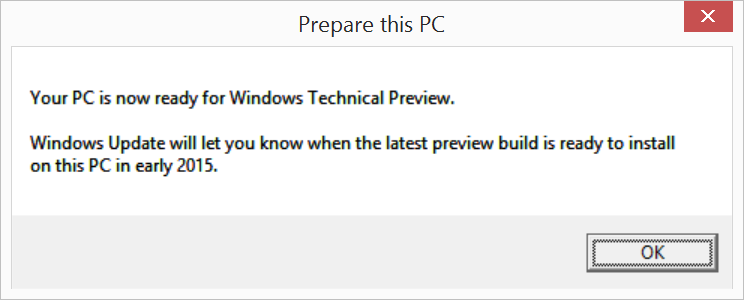
I run into Windows Update, check - and see a separate new update, apparently, a prerequisite for updating:
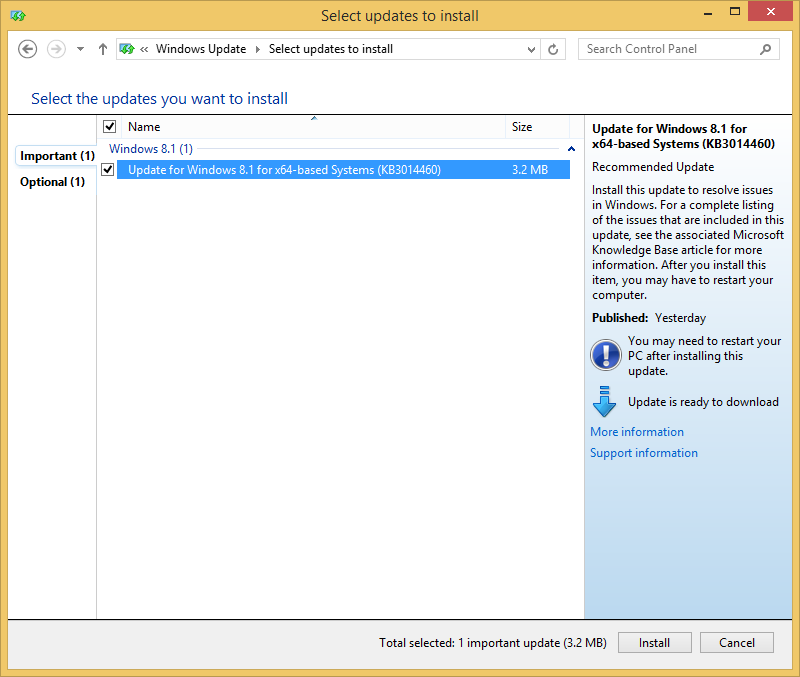
After installing and rebooting, I go back to Windows Update, and, oh, happiness, I see:
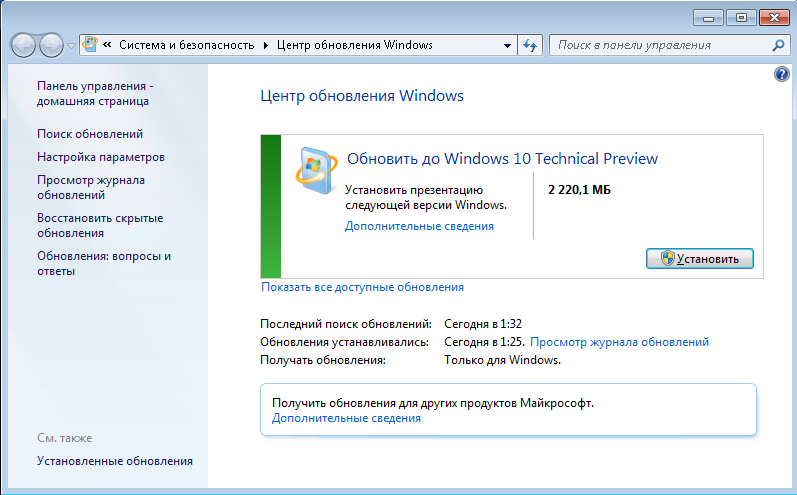
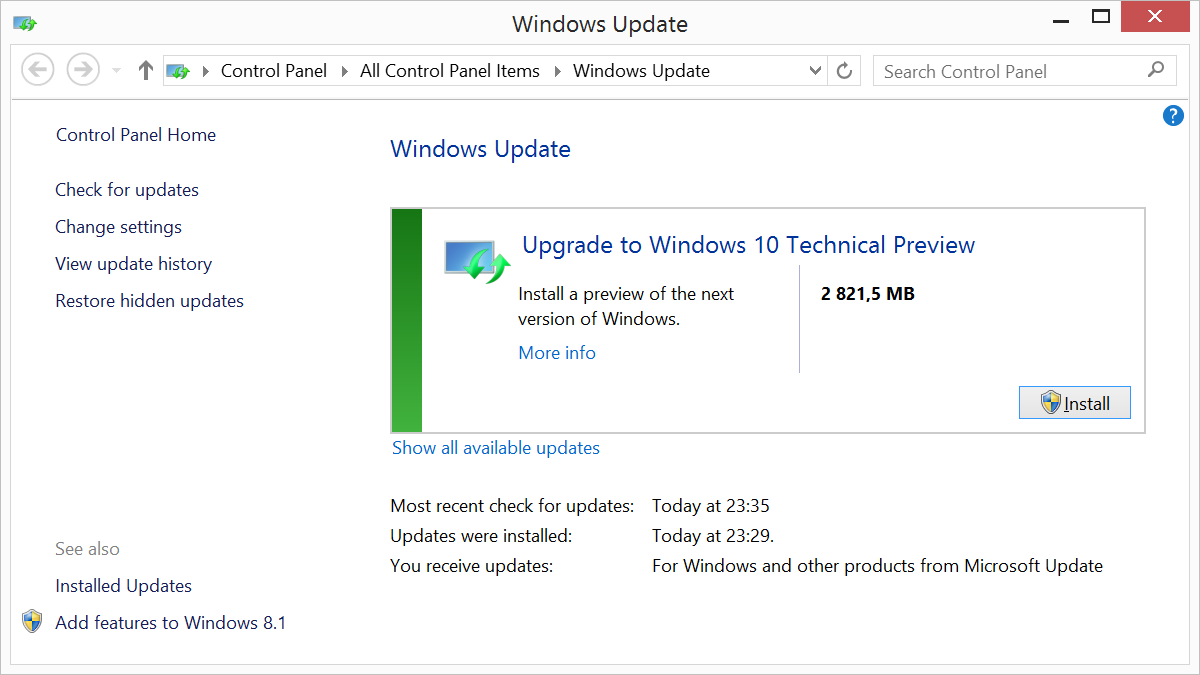
In this case, on Windows 8.1 with MediaCenter, I see a warning:
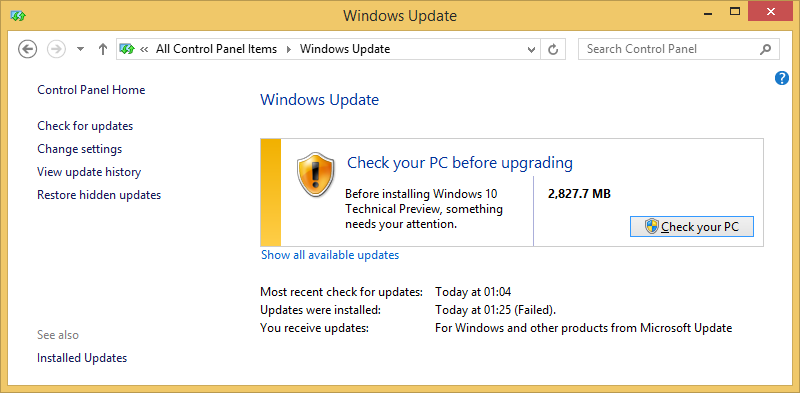
Having checked, I see that I will lose MediaCenter when updating:
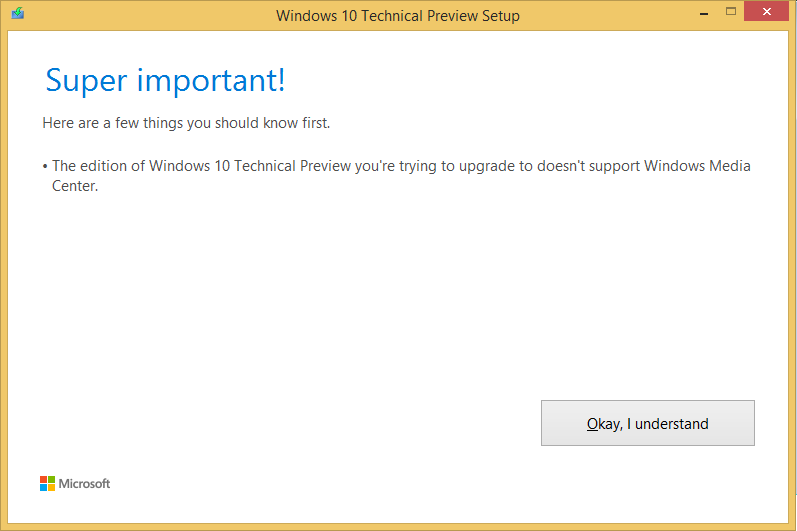
On Windows 7 and Windows 8.1 Single Language, the check passes without problems:
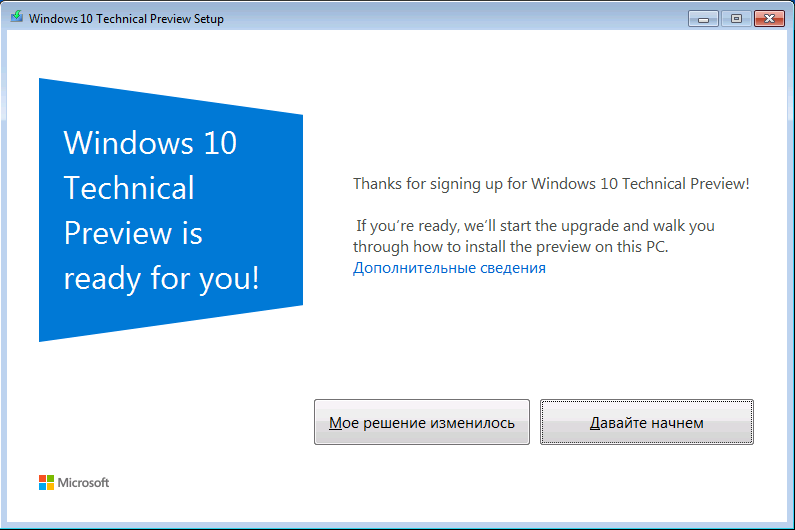
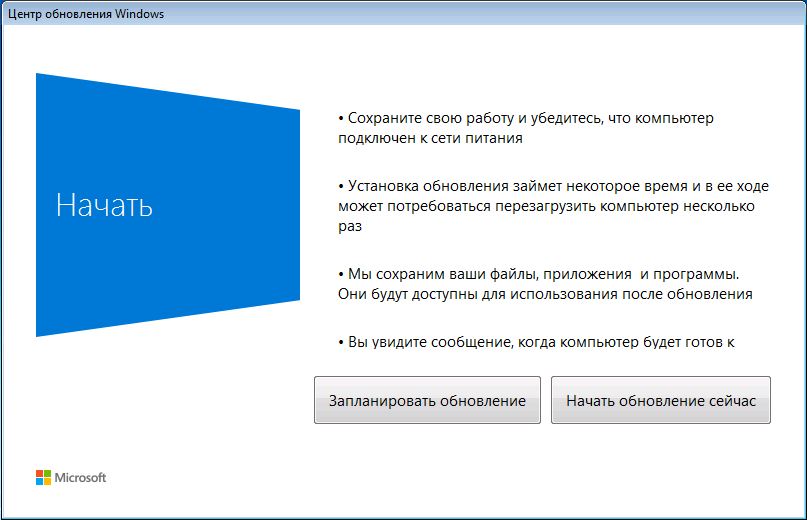
When I choose to start the process, the system will start the update process.

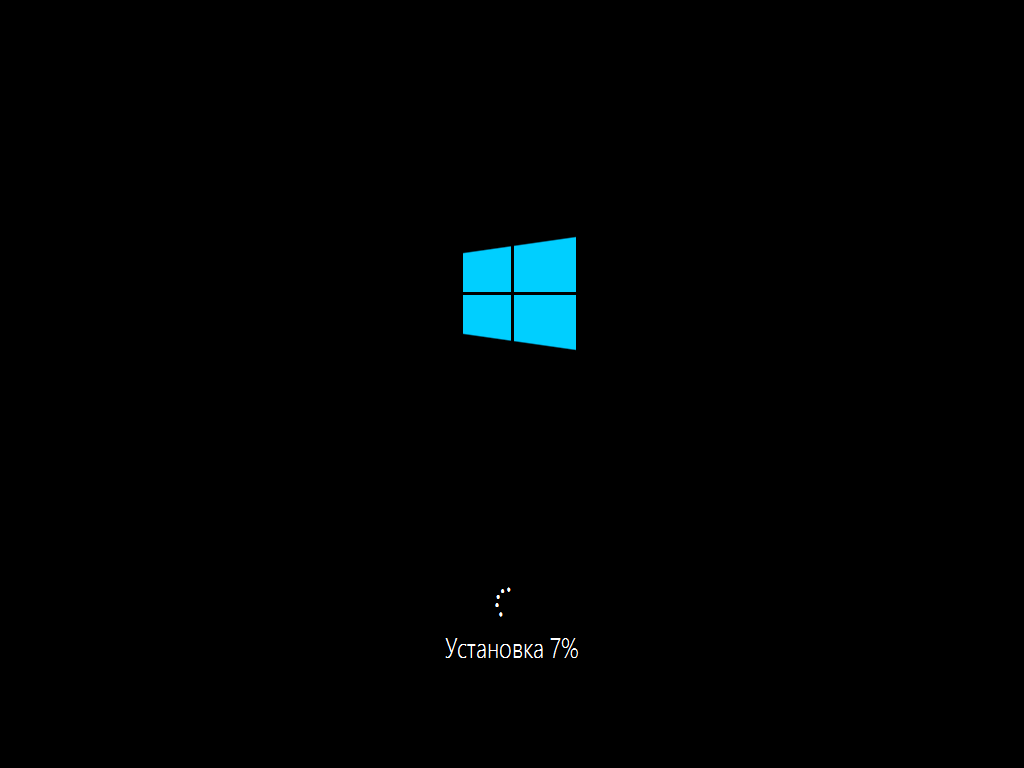
Depending on the speed of your hard drive in 20-40 minutes, I will receive an invitation to the updated OS:
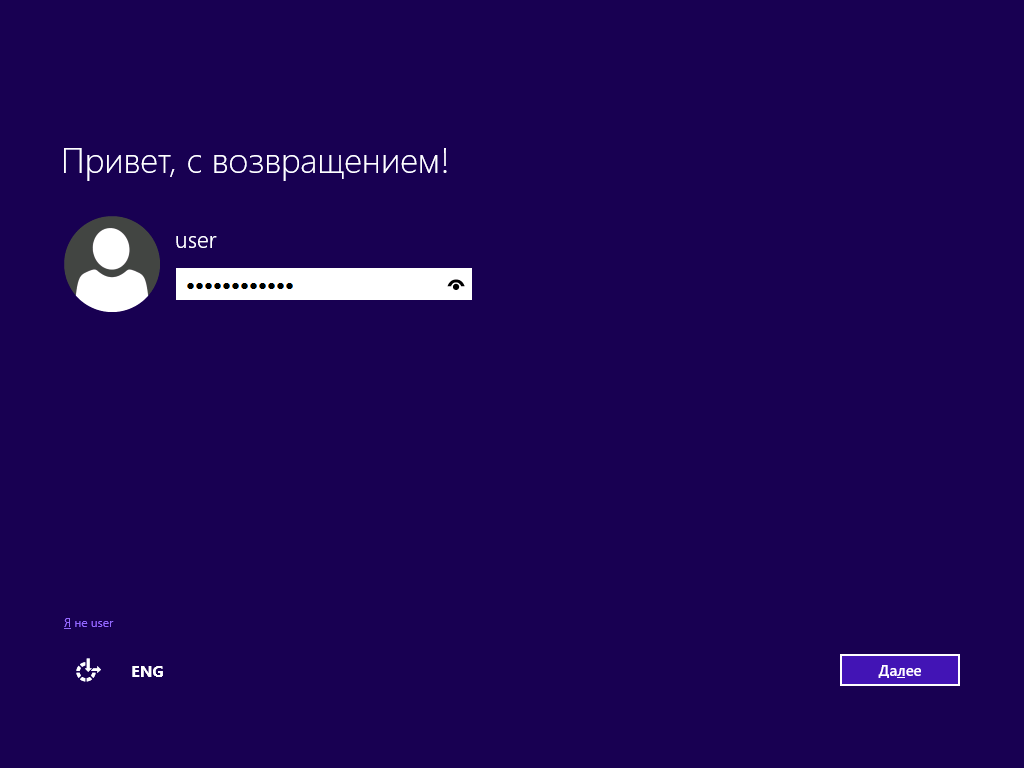
This is an invitation from Windows 7 in the context of the local user who last worked on the system. Starting with Windows 8, accounts associated with Microsoft IDs are usually used, and having entered such a record I will receive the old settings even on a completely new PC, not only on an updated directly.
The system is immediately activated, the January preview is valid until October 1, 2015. Windows 7 Professional and Windows 8.1 Professional with MediaCenter updated to Windows 10 Technical Preview Professional:
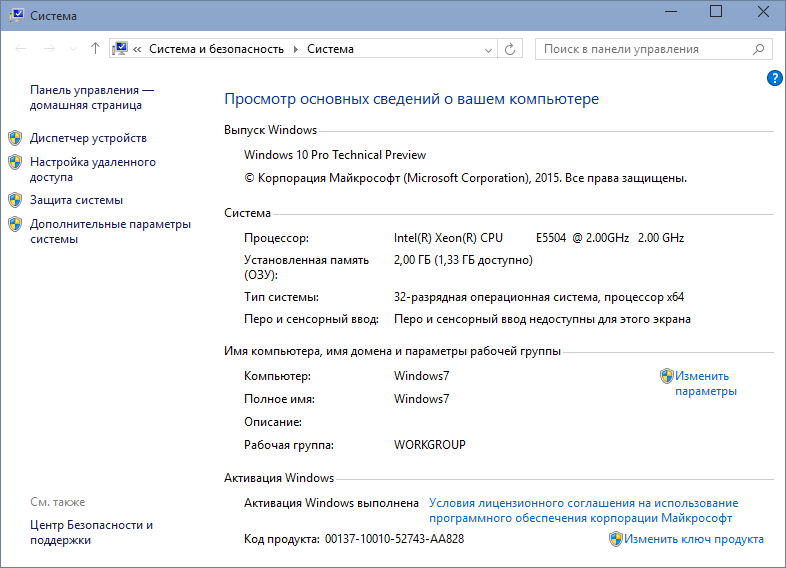
Windows 8.1 Single Language updated to Windows 10 Technical Preview Single Language - let's pay attention to the remaining logos - they were installed by the OEM manufacturer:
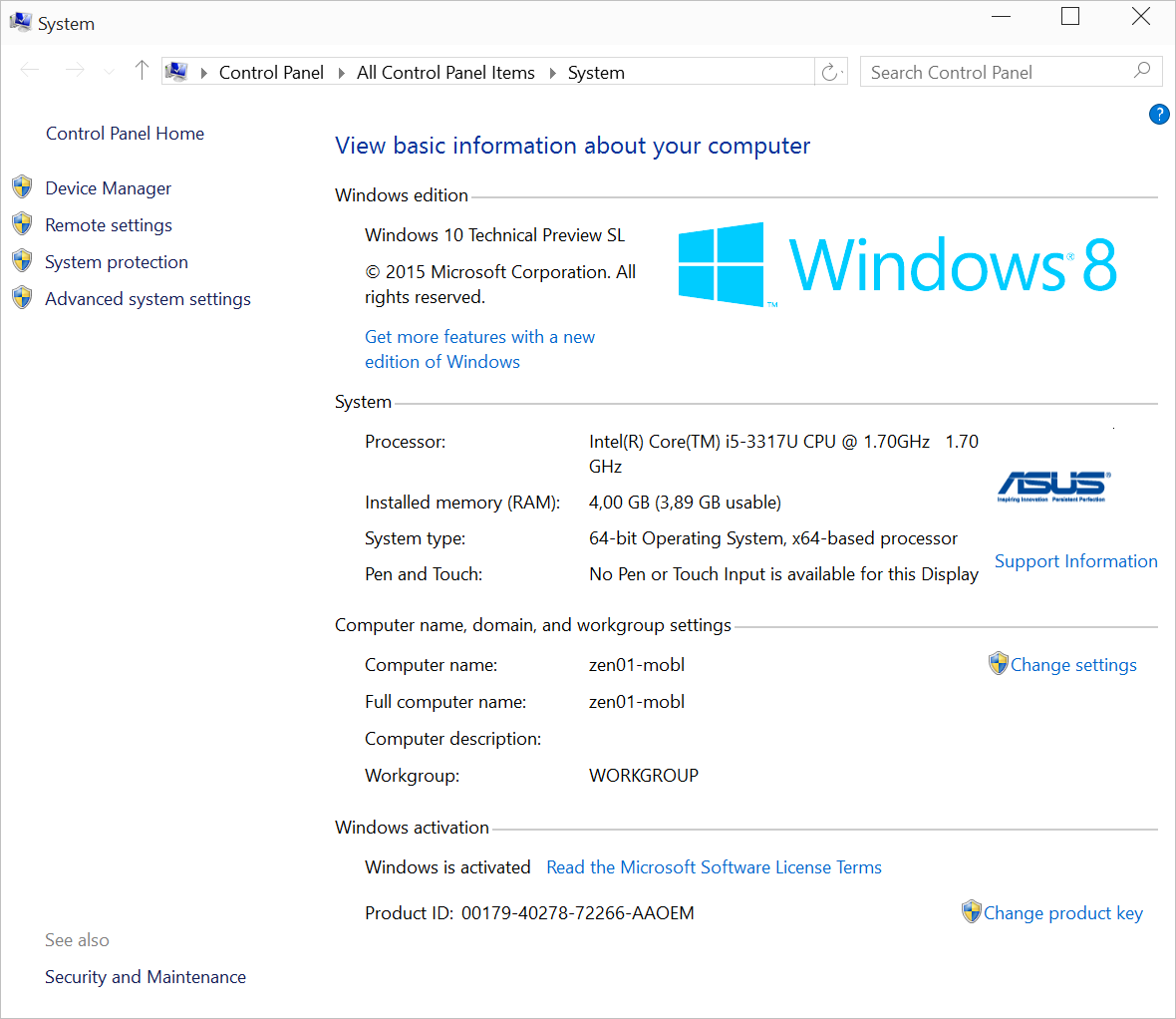
As I mentioned the other day in a note about changing editions of Windows 8.1 and Windows Server 2012 R2 , in Windows 10 you can change the edition on the fly. For example, Windows 10 Technical Preview Professional can be upgraded to Enterprise for Professional with MediaCenter.

The latter, however, as I understand it, does not work in build 10.0.9926. But the keys for the Enterprise version are on TechNet pages . I will try to change the version on the fly by running the snap-in from the control panel:

I enter the serial number listed on TechNet as a key for recovery:
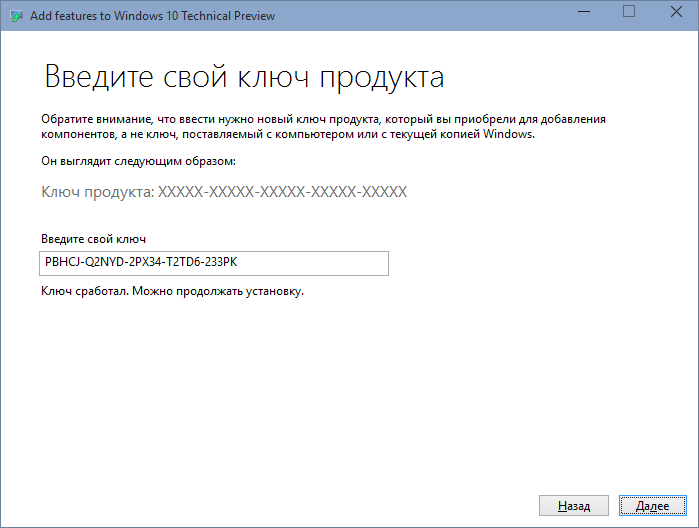
I wait 15 minutes, reboot and see Windows 10 Technical Preview Enterprise!
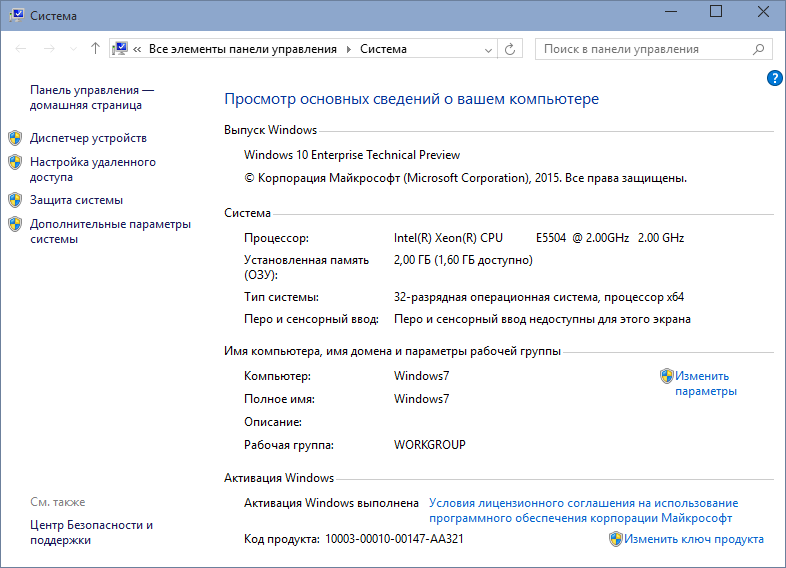
Finally, you can go to the Settings application, which configures the OS update settings, including the update of Windows assemblies. I choose the Quick Install so that I do not have to wait long for the next builds to appear.
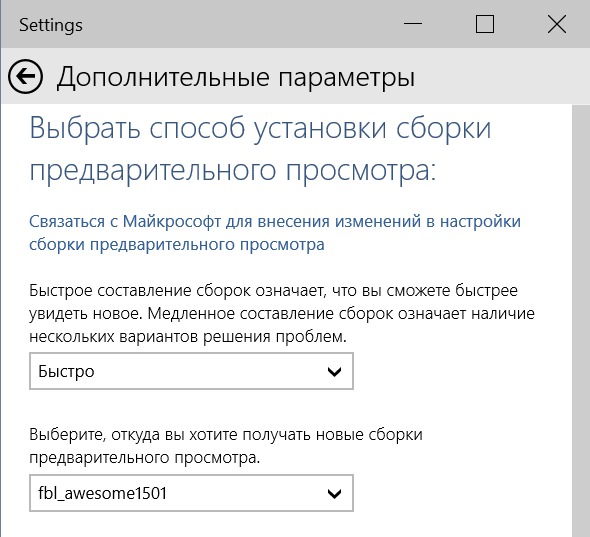
Do not forget about the Insider Hub application, where you can read all the news about the latest builds and get information about the timing, features and OS updates.
Have a good test!
Source: https://habr.com/ru/post/249123/
All Articles