Using vSphere tags in backup tasks: how it works in Veeam Availability Suite v8
Starting from version 5.1 (and in a more developed form - from version 5.5), VMware vSphere supports the assignment of tags to objects of the virtual infrastructure: virtual machines, folders, resource pools, etc.
Tags help to group objects into different categories and here have significant advantages over the same folders: for example, at a particular time, a virtual machine can only be placed in one folder - but at the same time it can have several tags at once. Tags can be quickly removed or added, and you can create them as many times as you like, that is, how much you need in order to optimally structure many objects of the virtual environment.
After the tags are created and distributed, you can use them to protect the virtual machines from failures.
Consider how this is done using Veeam Availability Suite 8.0 - for which you are welcome under cat.
')
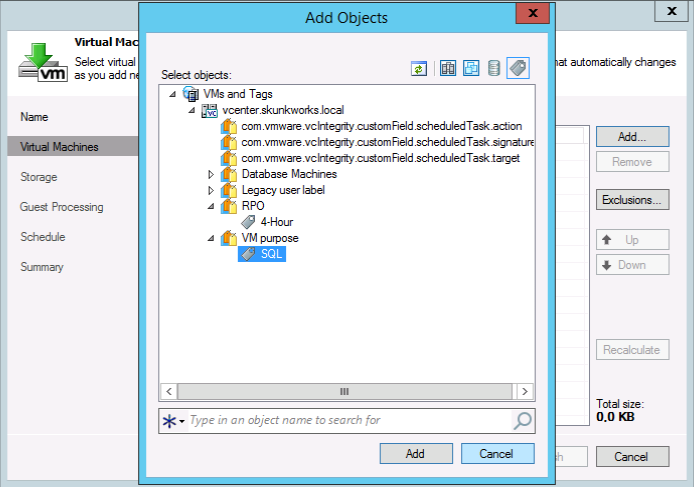
We start by setting up a backup job in the Veeam Backup & Replication console. When you click the Add button in the Virtual Machines wizard of the task to add an object to be backed up, you will see that a new view icon has appeared at the top right - this is a shortcut. It serves to display the infrastructure in the form of “VMs and Tags” (virtual machines and tags):
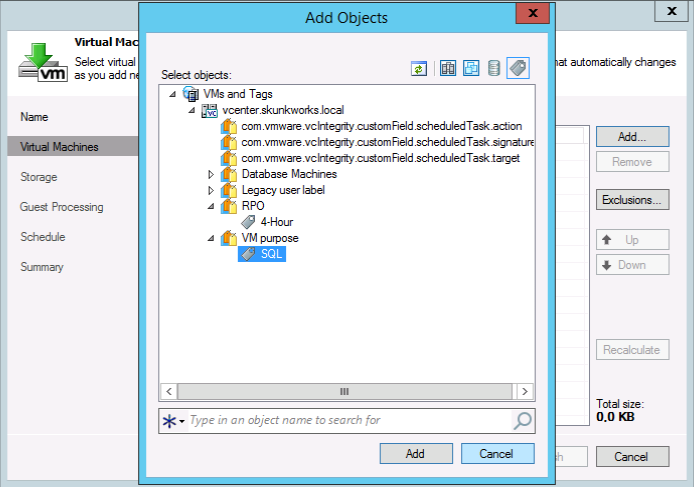
It works like this: if you select a certain tag in the infrastructure tree, then all the virtual machines to which this tag is assigned will be added to the backup task. Thus, the policy for the protection of virtual infrastructure objects will be implemented for them.
Suppose you are faced with the task of ensuring the recovery of databases from critical SQL servers at any time. Obviously, for this you will need to back up not only the servers themselves, but also the database transaction logs, using the appropriate functionality of Veeam Backup & Replication v8.
We create a backup task in which we include all virtual machines with the “T1SQL” tag, and in the processing options of the guest OS, select the Backup logs every 15 min option (for more details, see here ). Then you can “attach shortcuts” to the necessary SQL servers - and each of them will be automatically properly protected (the RPO indicator will be 15 minutes - the transaction logs will be backed up at such intervals by default; you can change it if necessary).
According to the security policy, all virtual machines on which the financial department works must be backed up to a magnetic tape at a certain frequency. We create a backup task in which we specify the tape archive as the secondary destination (for more details, see here ), and select the “Finance” tag in the “Department” category - we include all machines with this tag in the task. As a result, the backup copies of the virtual computers of the finance department will be archived to tape (other machines can safely be backed up to disk).
Tags are also supported in replication tasks: for example, there is a group of virtual machines that need to be replicated to a backup site, say, every 4 hours. So, you can create a replication task, specify in its settings that it is necessary to process all the machines with the “4 hours replication” tag - and the task itself will select such machines from the infrastructure to replicate them every 4 hours.
The beauty of tags is also in the fact that they define groups dynamically: every time during the next task pass, Veeam Backup requests information about tags from vSphere and processes all machines with the corresponding tag. Thus, as soon as you assign a tag to a virtual machine, it automatically enters a backup or replication task that processes such machines (you will not need to manually change the settings of the task, and the saved time will definitely have something to spend :).
Suppose we have 2 tags: “RPO 24” - they are marked with virtual machines that are backed up once a day, and “RPO 4” for machines that need to be backed up every 4 hours. After some time, the criticality of one of the servers increases, and backup once a day is no longer enough for it. We delete one tag from this server and assign another - that's all that needs to be done to make this server backup by another task (every 4 hours).
In other words, with the help of tags, tasks are not just set up, but backup and protection policies of virtual machines are implemented: each task with its own parameters determines the protection policy, and the tags indicate which policy the virtual machine falls under. To include the newly created virtual machine in the task, simply assign the necessary tag to it.
Beginning with vSphere 5.5, the VMware vSphere Web Client is used to “label”. Go to the selected virtual machine to the Manage tab and select the item Tags , then create a new tag:
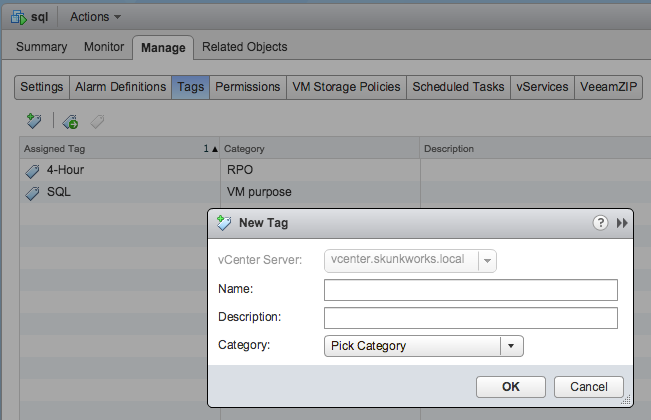
When assigning tags, it is convenient to use categories — this may be the purpose of the virtual machine (file server, SQL server, print server, etc.), the required RPO, departmental membership, geography, etc.
However, with a large number of virtual machines, the process of assigning tags may seem difficult - what kind of automation is it if you need to manually assign each tag? In fact, you can automate the procedure of “labeling” - our engineers thought and brought this idea to life. Now you can do this using Veeam ONE.
Users, as a rule, think not in terms of virtual infrastructure, but in more familiar and understandable terms of the company's organizational structure and business roles. To display the infrastructure in a user-friendly form with the usual object naming, it is convenient to use the Veeam Business View. This is a tool that is part of Veeam ONE and allows you to apply business categorization to objects of the virtual environment.
Using customized Business View rules, it is convenient to control resources by department depending on, for example, location, service agreement requirements, etc. To automate the process, it is proposed to use the Use vSphere Tags to categorize objects mode (supported for vSphere 5.5 and later). Select this option in the settings of the Veeam Business View server - and after that, you can synchronize the Business View categories and groupings with vSphere categories and tags, or do without synchronization and mapping, using the capabilities of categorizing someone from one of these products.

If you have already configured tags in vSphere, you can simply “catch” them in Veeam ONE, for which you need to run the Group Import Wizard in the Business View:

The reverse is also true - tags assigned to Veeam ONE will be available in VMware vSphere and in other applications where they are used.
I note that this functionality is also available in the free version of Veeam ONE Free Edition.
Using support for VMware vSphere tags in Veeam Backup & Replication and Veeam ONE, you can configure and apply virtual machine protection policies according to business criteria, and most of the operations are performed automatically, reducing the amount of manual labor and saving valuable admin-hours.
Tags help to group objects into different categories and here have significant advantages over the same folders: for example, at a particular time, a virtual machine can only be placed in one folder - but at the same time it can have several tags at once. Tags can be quickly removed or added, and you can create them as many times as you like, that is, how much you need in order to optimally structure many objects of the virtual environment.
After the tags are created and distributed, you can use them to protect the virtual machines from failures.
Consider how this is done using Veeam Availability Suite 8.0 - for which you are welcome under cat.
')
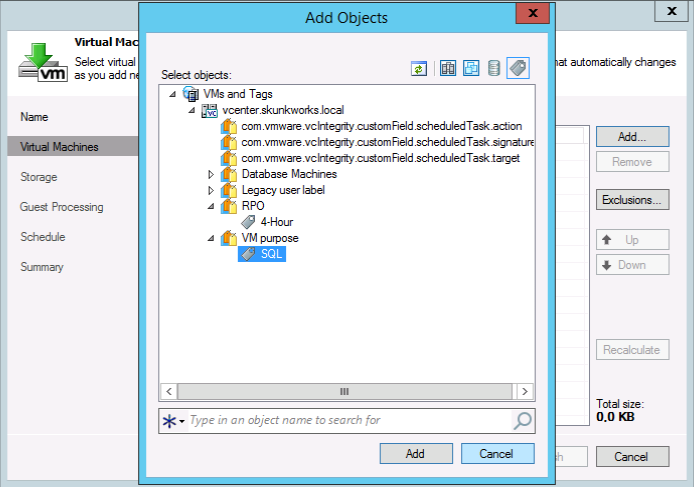
We start by setting up a backup job in the Veeam Backup & Replication console. When you click the Add button in the Virtual Machines wizard of the task to add an object to be backed up, you will see that a new view icon has appeared at the top right - this is a shortcut. It serves to display the infrastructure in the form of “VMs and Tags” (virtual machines and tags):
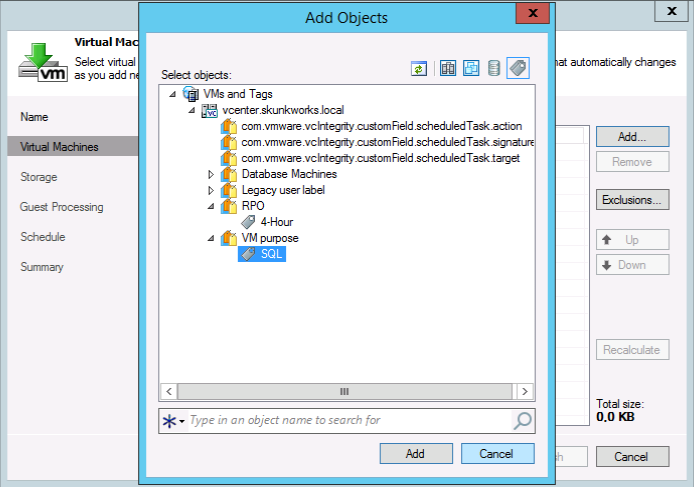
It works like this: if you select a certain tag in the infrastructure tree, then all the virtual machines to which this tag is assigned will be added to the backup task. Thus, the policy for the protection of virtual infrastructure objects will be implemented for them.
Consider the example number 1
Suppose you are faced with the task of ensuring the recovery of databases from critical SQL servers at any time. Obviously, for this you will need to back up not only the servers themselves, but also the database transaction logs, using the appropriate functionality of Veeam Backup & Replication v8.
We create a backup task in which we include all virtual machines with the “T1SQL” tag, and in the processing options of the guest OS, select the Backup logs every 15 min option (for more details, see here ). Then you can “attach shortcuts” to the necessary SQL servers - and each of them will be automatically properly protected (the RPO indicator will be 15 minutes - the transaction logs will be backed up at such intervals by default; you can change it if necessary).
Example 2
According to the security policy, all virtual machines on which the financial department works must be backed up to a magnetic tape at a certain frequency. We create a backup task in which we specify the tape archive as the secondary destination (for more details, see here ), and select the “Finance” tag in the “Department” category - we include all machines with this tag in the task. As a result, the backup copies of the virtual computers of the finance department will be archived to tape (other machines can safely be backed up to disk).
Example number 3
Tags are also supported in replication tasks: for example, there is a group of virtual machines that need to be replicated to a backup site, say, every 4 hours. So, you can create a replication task, specify in its settings that it is necessary to process all the machines with the “4 hours replication” tag - and the task itself will select such machines from the infrastructure to replicate them every 4 hours.
The beauty of tags is also in the fact that they define groups dynamically: every time during the next task pass, Veeam Backup requests information about tags from vSphere and processes all machines with the corresponding tag. Thus, as soon as you assign a tag to a virtual machine, it automatically enters a backup or replication task that processes such machines (you will not need to manually change the settings of the task, and the saved time will definitely have something to spend :).
Example 4
Suppose we have 2 tags: “RPO 24” - they are marked with virtual machines that are backed up once a day, and “RPO 4” for machines that need to be backed up every 4 hours. After some time, the criticality of one of the servers increases, and backup once a day is no longer enough for it. We delete one tag from this server and assign another - that's all that needs to be done to make this server backup by another task (every 4 hours).
In other words, with the help of tags, tasks are not just set up, but backup and protection policies of virtual machines are implemented: each task with its own parameters determines the protection policy, and the tags indicate which policy the virtual machine falls under. To include the newly created virtual machine in the task, simply assign the necessary tag to it.
Tagging in VMware vSphere
Beginning with vSphere 5.5, the VMware vSphere Web Client is used to “label”. Go to the selected virtual machine to the Manage tab and select the item Tags , then create a new tag:
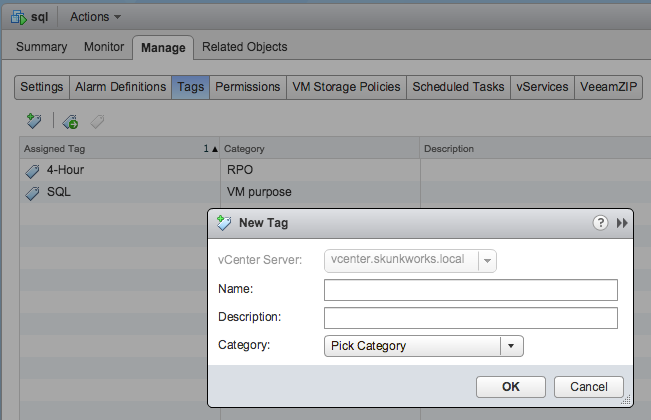
When assigning tags, it is convenient to use categories — this may be the purpose of the virtual machine (file server, SQL server, print server, etc.), the required RPO, departmental membership, geography, etc.
However, with a large number of virtual machines, the process of assigning tags may seem difficult - what kind of automation is it if you need to manually assign each tag? In fact, you can automate the procedure of “labeling” - our engineers thought and brought this idea to life. Now you can do this using Veeam ONE.
Tagging with Veeam ONE
Users, as a rule, think not in terms of virtual infrastructure, but in more familiar and understandable terms of the company's organizational structure and business roles. To display the infrastructure in a user-friendly form with the usual object naming, it is convenient to use the Veeam Business View. This is a tool that is part of Veeam ONE and allows you to apply business categorization to objects of the virtual environment.
Using customized Business View rules, it is convenient to control resources by department depending on, for example, location, service agreement requirements, etc. To automate the process, it is proposed to use the Use vSphere Tags to categorize objects mode (supported for vSphere 5.5 and later). Select this option in the settings of the Veeam Business View server - and after that, you can synchronize the Business View categories and groupings with vSphere categories and tags, or do without synchronization and mapping, using the capabilities of categorizing someone from one of these products.

If you have already configured tags in vSphere, you can simply “catch” them in Veeam ONE, for which you need to run the Group Import Wizard in the Business View:

The reverse is also true - tags assigned to Veeam ONE will be available in VMware vSphere and in other applications where they are used.
I note that this functionality is also available in the free version of Veeam ONE Free Edition.
Summary
Using support for VMware vSphere tags in Veeam Backup & Replication and Veeam ONE, you can configure and apply virtual machine protection policies according to business criteria, and most of the operations are performed automatically, reducing the amount of manual labor and saving valuable admin-hours.
What else to read and see
Source: https://habr.com/ru/post/249071/
All Articles