Update Windows 8.1 Evaluation and Windows Server 2012 R2 Evaluation to full versions
Today I want to talk about two ways to switch from Evaluation Windows version to full - for servers based on Windows Server 2012 R2 and for Windows 8.1 clients. The methods are fundamentally different - for the server OS, the transition is thought out by Microsoft as a simple planned operation; for client OS, the vendor’s idea is to force the user to complete a complete reinstallation of the system. The proposed method below will allow you to upgrade the Evaluation version of Windows 8.1 to a complete one without reinstalling - and, however, make a reverse transition from any version of Windows 8.1 to Evaluation with saving applications and data - if you suddenly need to show yourself honestly using only the Evaluation version of the verifier.
However, let's start with a simple one. The first question is usually asked - why? The fact is that unlike the Windows 8.1 Evaluation client system, which six months after installation only reminds of its Evaluation status by pop-up messages and a black desktop background, the server system will reboot once an hour, which is completely unpleasant.
I have installed Windows Server 2012 R2 Evaluation - with a valid or already expired trial period. It turns out that the OS has a regular opportunity to increase the OS edition, in particular, from Evaluation to the full version. You can see which edition is installed using the command:
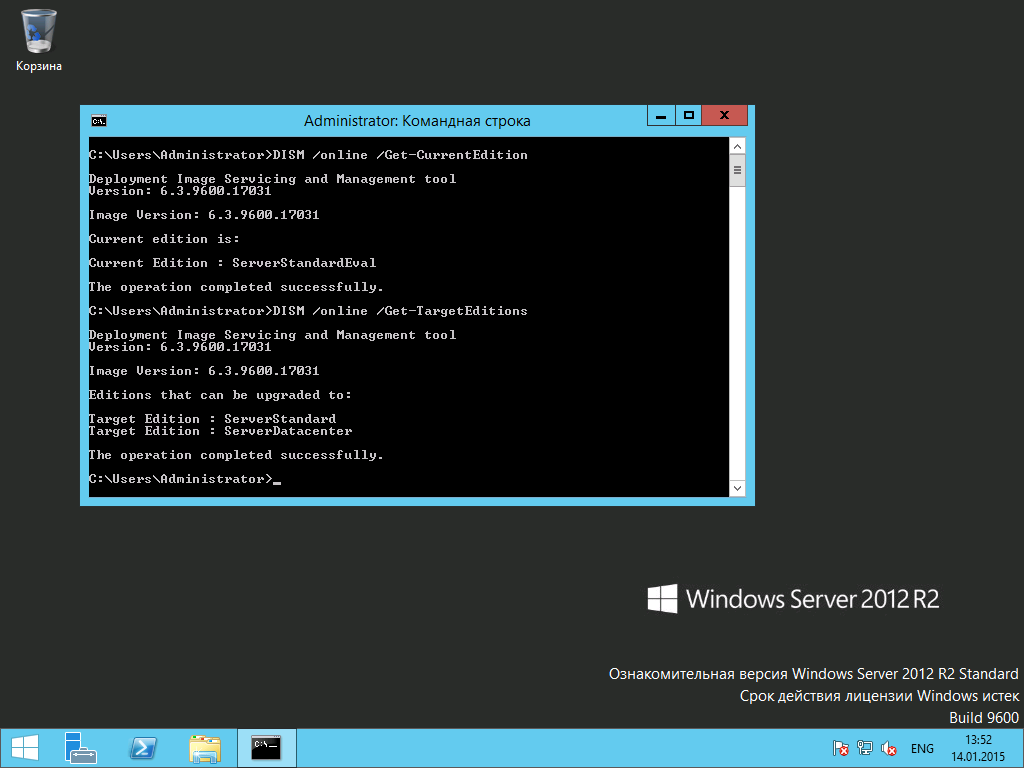
The screenshot shows that I have an evaluation version of Windows Server 2012 R2 Standard installed and the trial period has expired. The second command shows that I can upgrade the OS version to the full Standard or Datacenter version. To do this, I just need to enter the serial number - the number from the TechNet page - KMS Client Setup Keys is perfect. I will use the command:
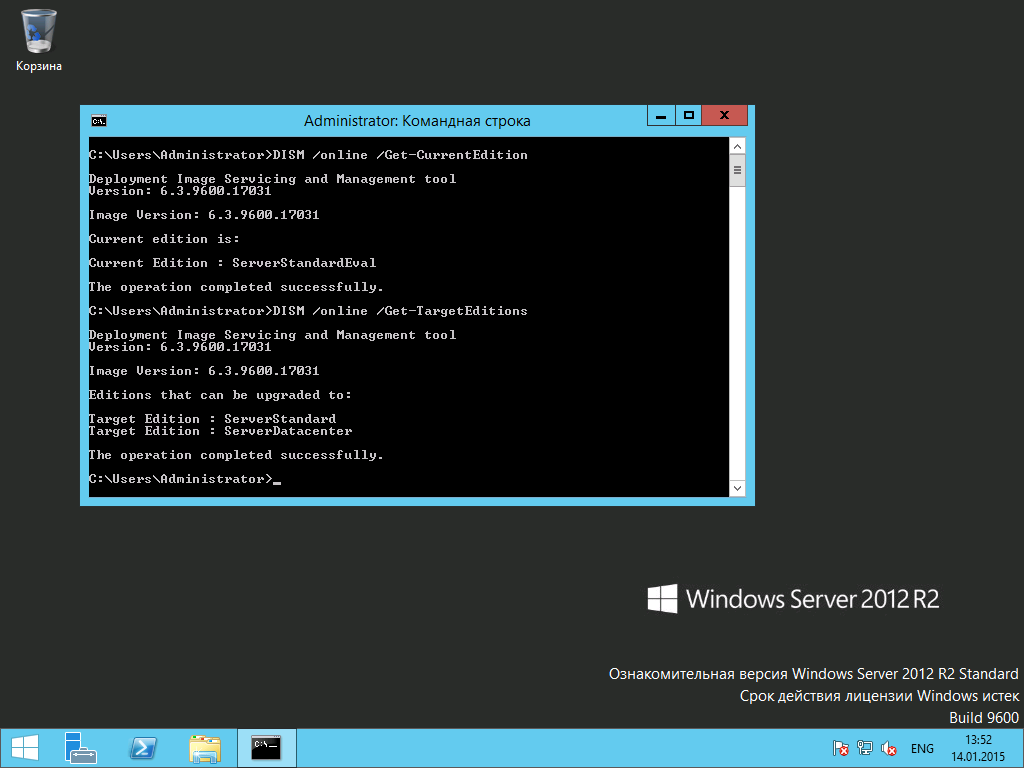
With this command, I will start the process of turning my evaluation version of Standard into the full version of DataCenter. If I specified the Standard serial number and ServerStandard edition, I would get the full version of Standard. After the reboot, I see the result by running the command again.
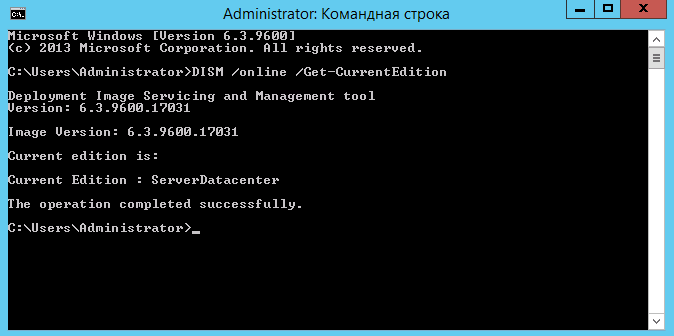
Now I can safely perform system activation on my KMS server, and finish the important task of updating the server.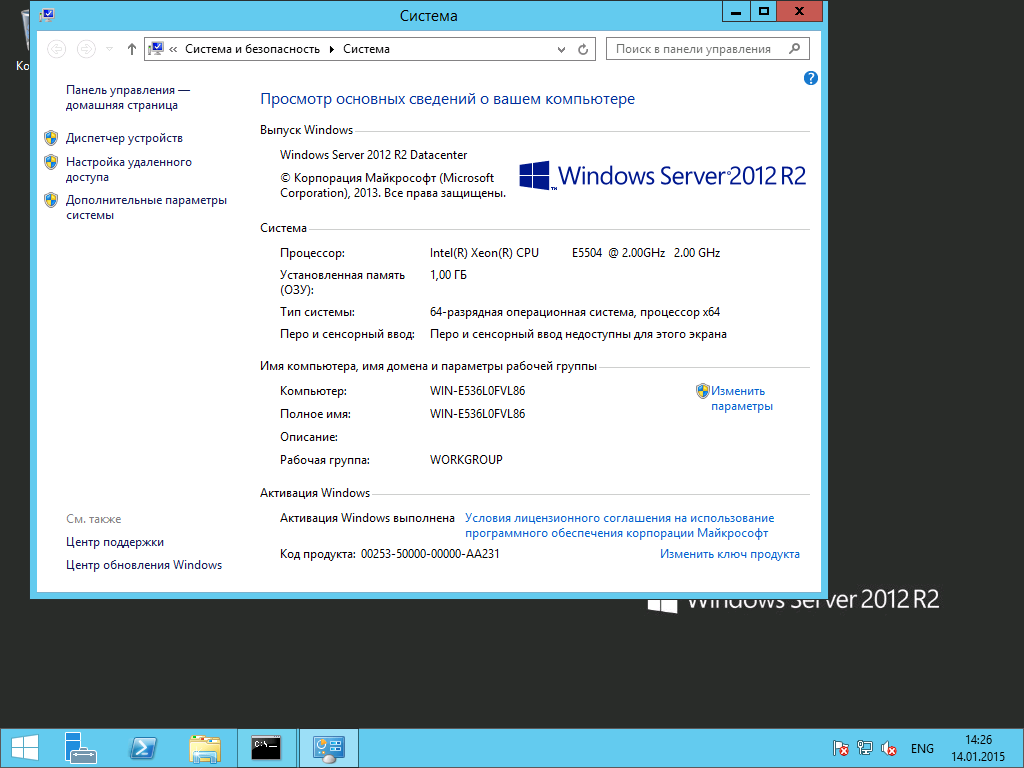
For the client OS, alas, not everything is so simple. The corporation does not allow you to simply download and install an evaluation version and turn it into a full publicly available key. The trial version of Windows 8.1 is available only in the Enterprise edition, and there is no Russian version; you need to install English and add the Russian language interface after installation. Having executed the same commands in Windows 8.1 Enterprise Evaluation as I performed in Windows Server 2012 R2 Evaluation above, I will not see an opportunity to change the edition:
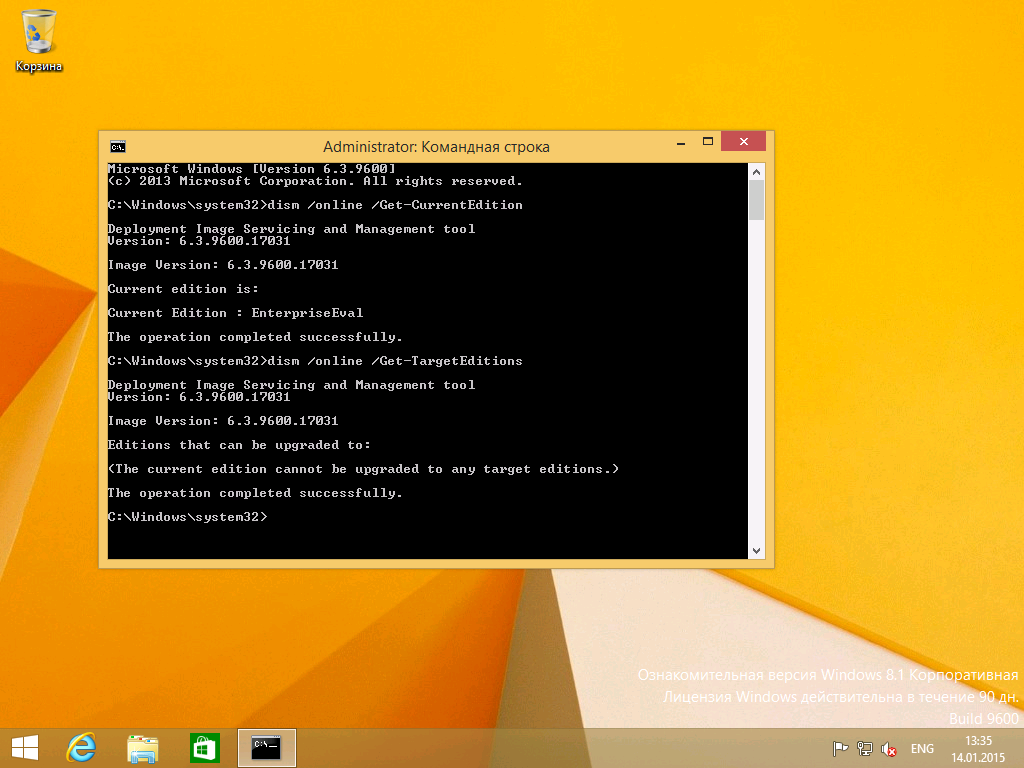
The next logical idea would be to download an image of the full version of Windows 8.1 Enterprise and perform the installation process "on top" with the preservation of applications and settings. However, alas, we will be disappointed - Microsoft does not allow updating the evaluation version to the full with saving the data, we are being offered a complete reinstallation:

However, do not give up. Enthusiasts have long known a tool that allows you to install Enterprise versions on top of any other, whether it is Evaluation, Core or Professional. The same way that worked in the days of Windows 7 for the transition from Professional to Enterprise. Let's say that our OS already has a full Enterprise, and we want to perform a Refresh installation with all the applications and settings saved. Open the registry editor and see the value of the two keys (my red highlighting):
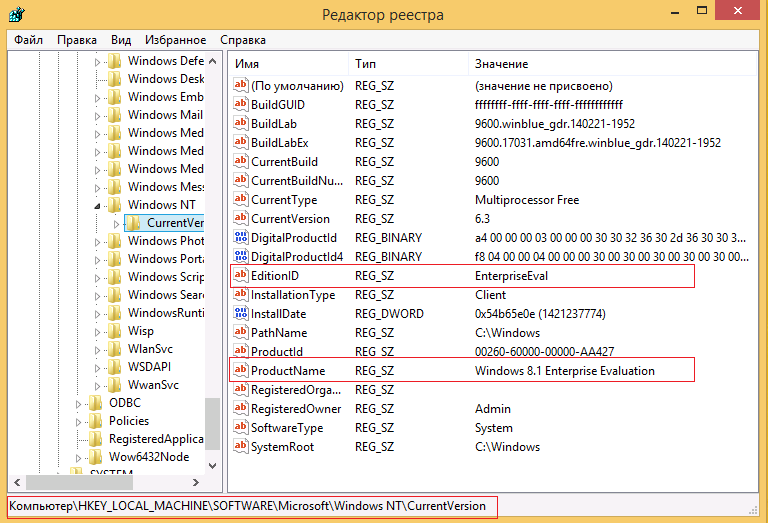
Replace EditionID and ProductName with similar values from the full version:
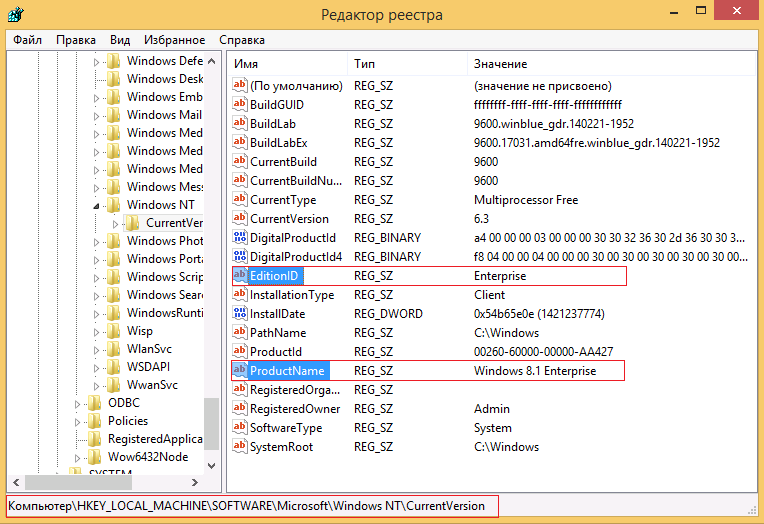
Now, without any reboot, you can start the OS update process again. This time various update paths will be available to us, including the preservation of applications, files and settings:
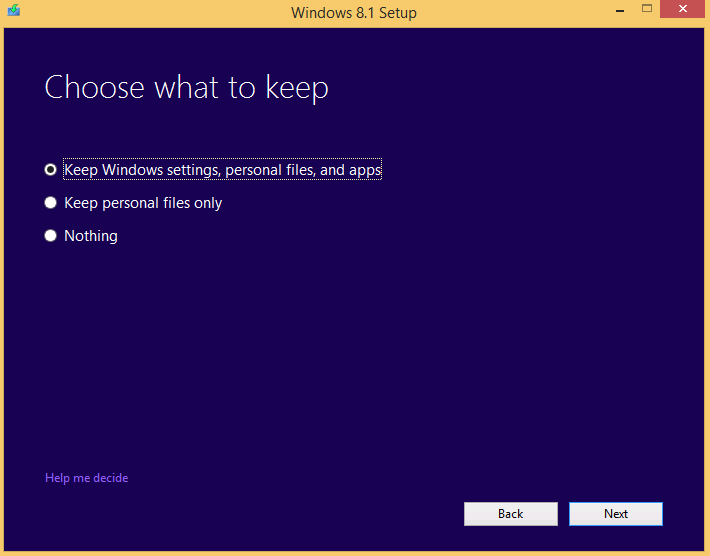
The installation wizard goes through this step and starts the update process with saving all the settings:

With the help of a KMS server, you can now activate the OS and enjoy the result:
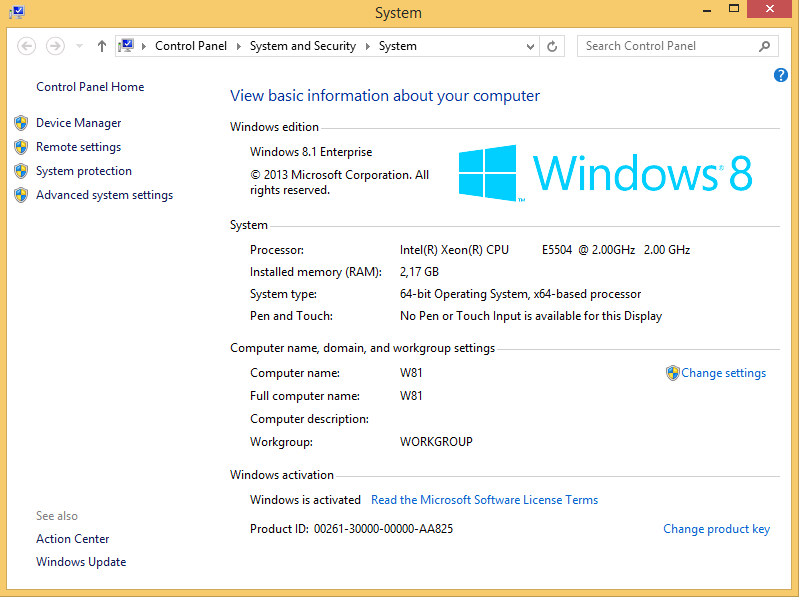
The same mechanism, if necessary, will allow to lower the edition - from Enterprise to Professional or to Enterprise Evaluation. I hope someone this information will be useful.
However, let's start with a simple one. The first question is usually asked - why? The fact is that unlike the Windows 8.1 Evaluation client system, which six months after installation only reminds of its Evaluation status by pop-up messages and a black desktop background, the server system will reboot once an hour, which is completely unpleasant.
How to quickly upgrade Windows Server 2012 R2 Evaluation to the full version.
I have installed Windows Server 2012 R2 Evaluation - with a valid or already expired trial period. It turns out that the OS has a regular opportunity to increase the OS edition, in particular, from Evaluation to the full version. You can see which edition is installed using the command:
DISM /online /Get-CurrentEdition DISM /online /Get-TargetEditions 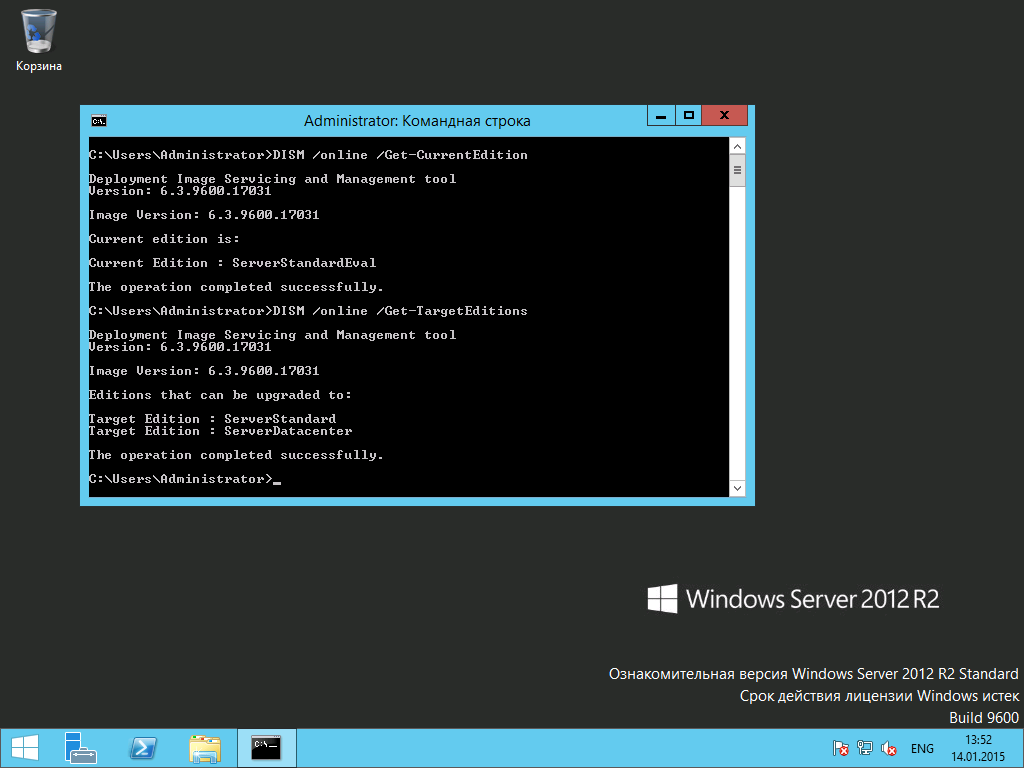
The screenshot shows that I have an evaluation version of Windows Server 2012 R2 Standard installed and the trial period has expired. The second command shows that I can upgrade the OS version to the full Standard or Datacenter version. To do this, I just need to enter the serial number - the number from the TechNet page - KMS Client Setup Keys is perfect. I will use the command:
DISM /Online /Set-Edition:ServerDatacenter /AcceptEula /ProductKey:W3GGN-FT8W3-Y4M27-J84CP-Q3VJ9 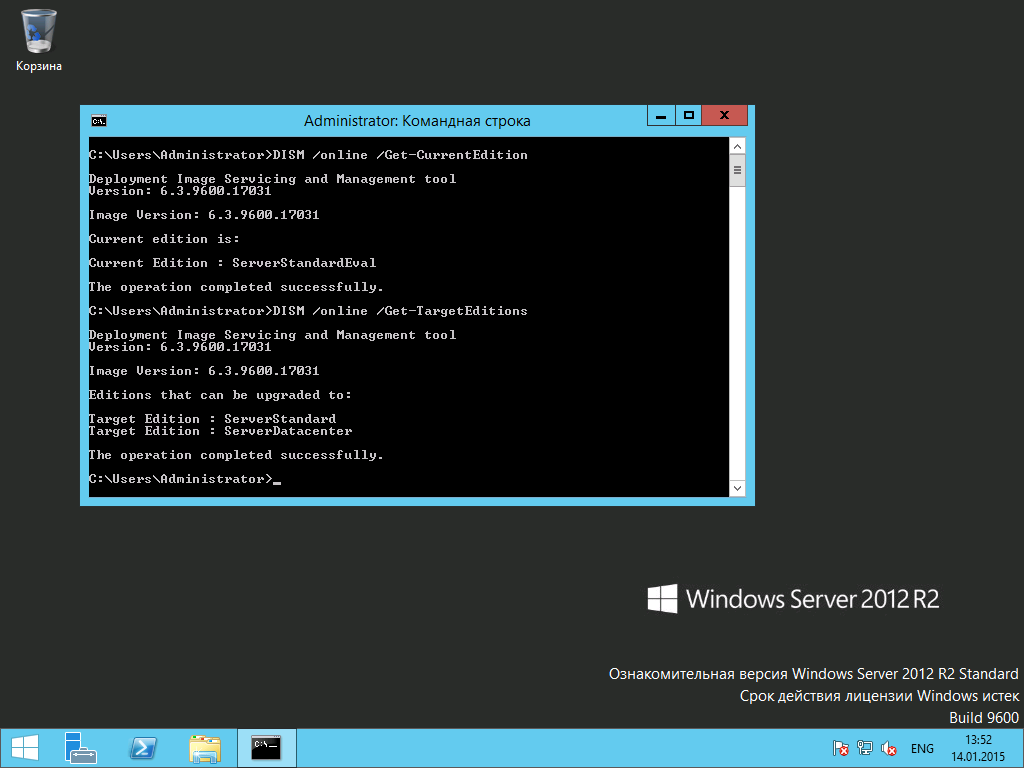
With this command, I will start the process of turning my evaluation version of Standard into the full version of DataCenter. If I specified the Standard serial number and ServerStandard edition, I would get the full version of Standard. After the reboot, I see the result by running the command again.
DISM /online /Get-CurrentEdition 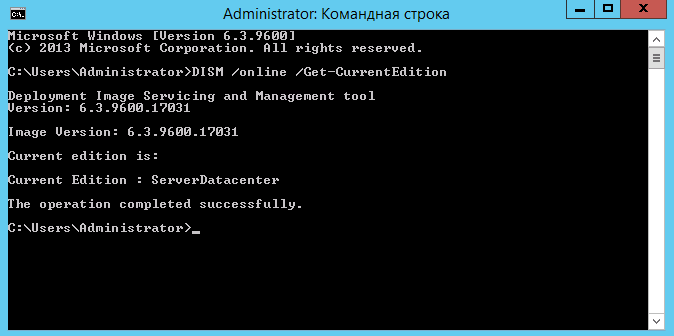
Now I can safely perform system activation on my KMS server, and finish the important task of updating the server.
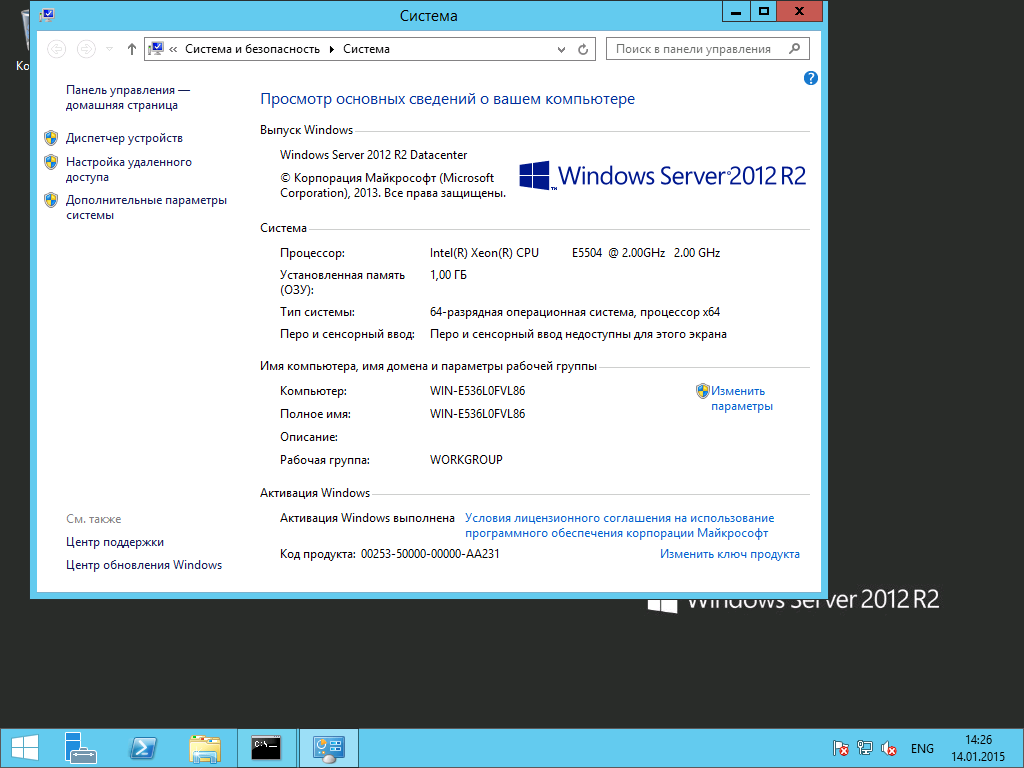
How to upgrade the evaluation version of Windows 8.1 Evaluation to the full?
For the client OS, alas, not everything is so simple. The corporation does not allow you to simply download and install an evaluation version and turn it into a full publicly available key. The trial version of Windows 8.1 is available only in the Enterprise edition, and there is no Russian version; you need to install English and add the Russian language interface after installation. Having executed the same commands in Windows 8.1 Enterprise Evaluation as I performed in Windows Server 2012 R2 Evaluation above, I will not see an opportunity to change the edition:
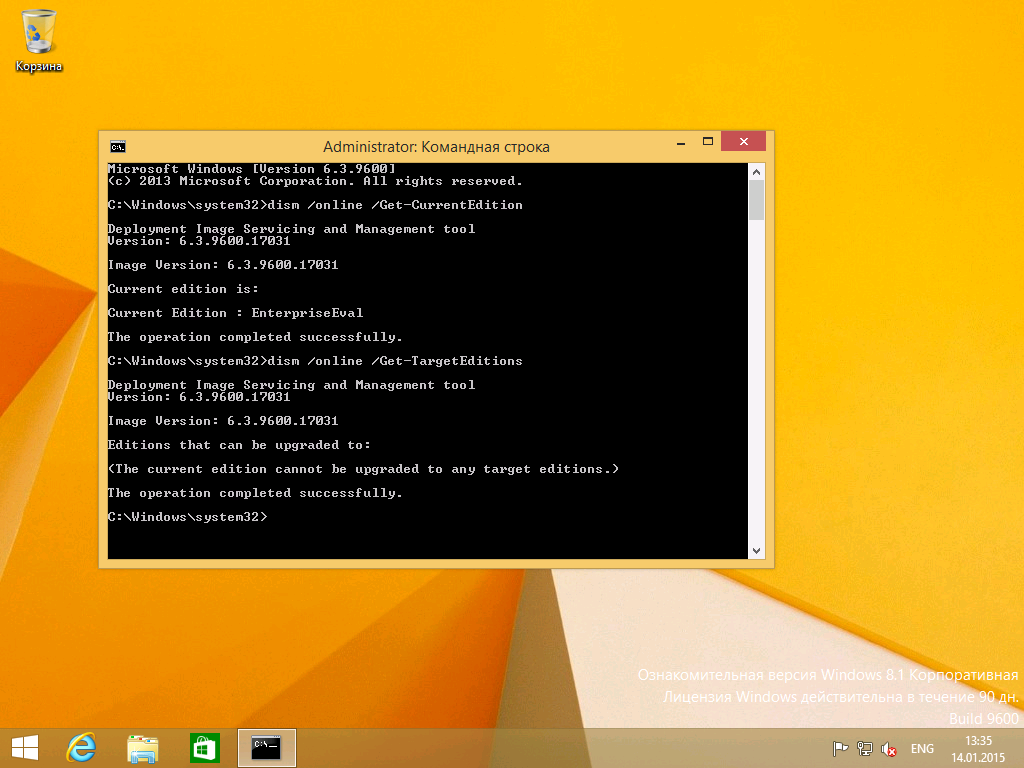
The next logical idea would be to download an image of the full version of Windows 8.1 Enterprise and perform the installation process "on top" with the preservation of applications and settings. However, alas, we will be disappointed - Microsoft does not allow updating the evaluation version to the full with saving the data, we are being offered a complete reinstallation:

However, do not give up. Enthusiasts have long known a tool that allows you to install Enterprise versions on top of any other, whether it is Evaluation, Core or Professional. The same way that worked in the days of Windows 7 for the transition from Professional to Enterprise. Let's say that our OS already has a full Enterprise, and we want to perform a Refresh installation with all the applications and settings saved. Open the registry editor and see the value of the two keys (my red highlighting):
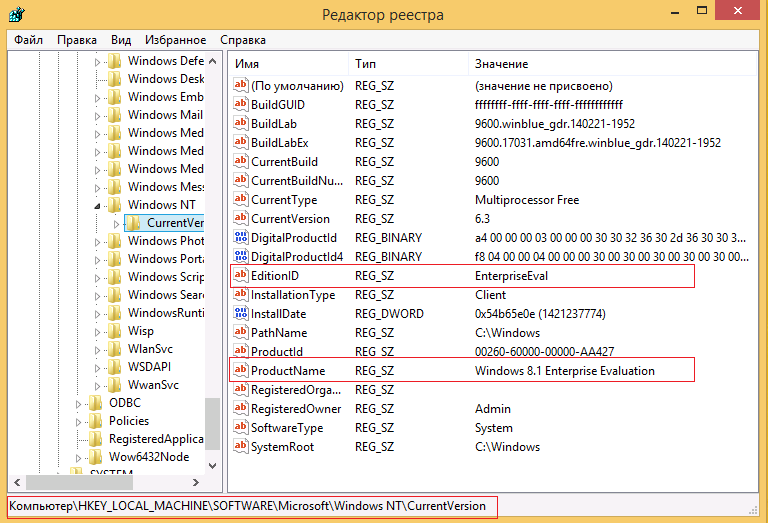
Replace EditionID and ProductName with similar values from the full version:
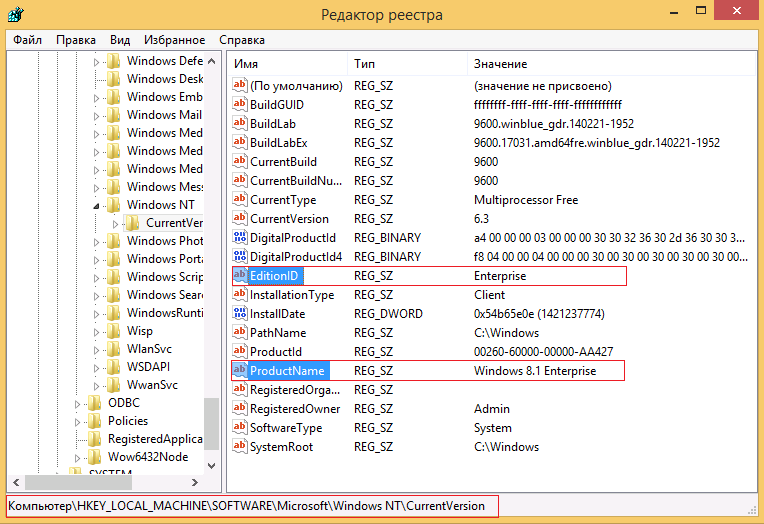
Now, without any reboot, you can start the OS update process again. This time various update paths will be available to us, including the preservation of applications, files and settings:
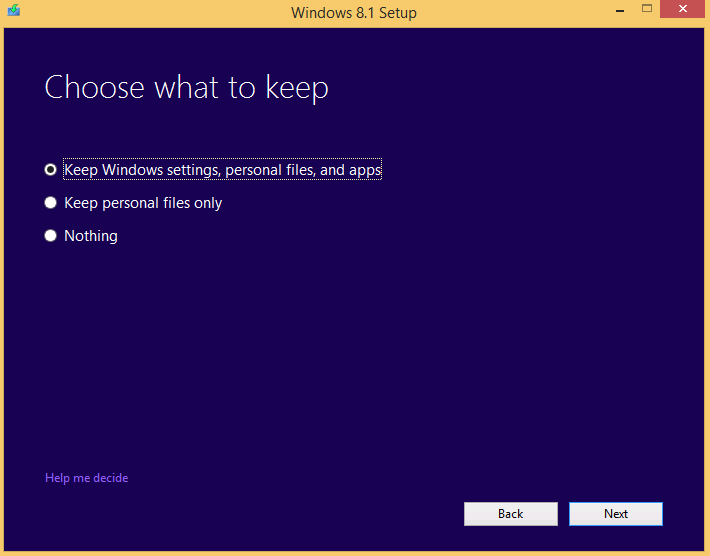
The installation wizard goes through this step and starts the update process with saving all the settings:

With the help of a KMS server, you can now activate the OS and enjoy the result:
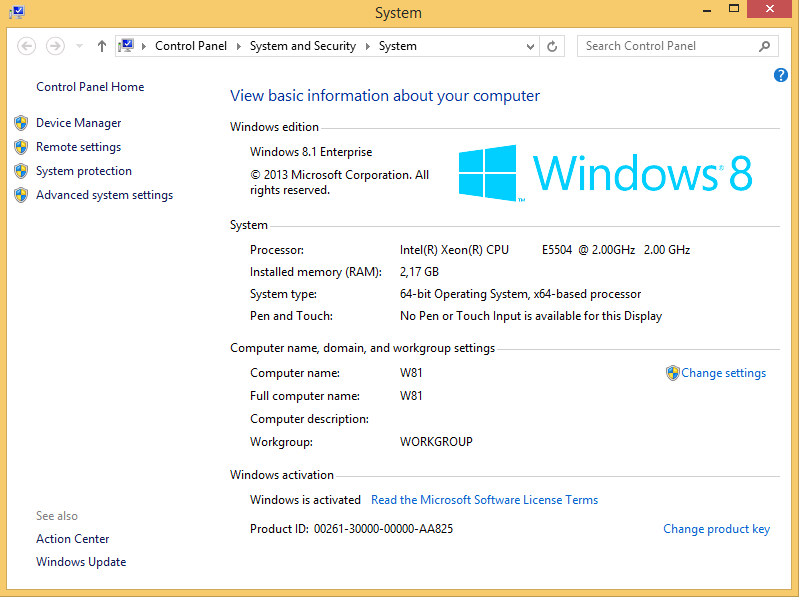
The same mechanism, if necessary, will allow to lower the edition - from Enterprise to Professional or to Enterprise Evaluation. I hope someone this information will be useful.
')
Source: https://habr.com/ru/post/248095/
All Articles