Reporting and analysis in software development on the example of HP ALM 12.01
Report: a document containing information about the actions performed, the results of the work
Wiktionary
The work of the manager consists of a huge number of reports that require constant data analysis. Their compilation can take a long time, require huge resources, and an error in the report can lead to the collapse of the entire project. Taking into account all these factors, it is possible to quickly, accurately, receive the current status of the product in time so that there is enough time to manage the team, plan, etc.
')
The most logical answer would be to use any programs that automate most operations and minimize manual work.
Let's see how this can be done using HP Application Lifecycle Management (ALM).
A small digression. What is HP ALM that makes it stand out from the list of competing products on the market?
So, the main task of HP ALM is software development lifecycle management.
HP ALM allows you to plan and control at all stages of development and offers unprecedented data analysis and reporting, both out of the box and the ability to create customizable reports for demanding users with the ability to save in a variety of formats: html, doc (x), xls (s), pdf.
Let us dwell on the most interesting types of reports and see how easy it is to obtain and visualize the necessary data.
So, you are a manager and you need to get real-time information about how many tests were performed and in what condition they are, to draw conclusions about the status.
For this purpose, we are suitable Live Analysis . You can configure one or two graphs that will be available in the Live Analysis tab for all folders in the TestLab module.

In addition, quick reports are available to us from the Analysis menu of the corresponding module.

With a few mouse clicks, we can create a graph showing the status of defects for each of the members of the testing team.

We can save all the obtained results for further use in the Dashboard module, using a convenient tree-like structure for presenting information, including the possibility of grouping into folders. You can save data for personal use (Private), and available to other users (Public)

What to do if you need to prepare for a sudden meeting and provide not only numbers and graphs that visualize these results, but also a detailed report on the entities, including detailed information, show used attachments, hierarchy, etc.
To do this, there is a project report ( Project Report ), which allows several levels of entity hierarchy, combining entities of different types, using custom filters, etc.
For example, we can generate a report on the requirements, their test coverage (including detailed information about the tests), as well as a schedule with active defects found during testing.




HP ALM has reports available in all modules, and there are specific reports specific to certain modules (for example, Age Defects, Coverage of requirements with tests, etc.). The most flexible reports available are those based on business views.
Business Views are a logical layer between the reporting engine and the data itself. The business view allows you to create specific stubs with predefined query structures that provide the necessary data privacy and usability requirements in a business environment.
A good example of a demonstration of the possibility of representations can be the construction of a report for entities with no direct connections between them, but specific restrictions apply to the sample. For example, to display a list of requirements, during testing of which critical defects were found last month and they were closed no later than 2 weeks after the discovery. At the same time, allow unloading of only the listed columns and prevent the download of all data necessary for the calculation.
Here is an example of setting up a business view available to the project administrator - you can see how easy it is to create your own view or edit an existing one using the power of the DQL language.

After configuring the view, it will be available in MS Excel using BV Excel Addin, which allows you to use all the capabilities of MS Office to process the received data, or directly in ALM using BV Graphs.

In ALM 12.01, a very interesting opportunity was added to obtain data from several projects, allowing us to relate data and provide summary reports.


If you have several graphs that allow you to track the status you are interested in, progress, process dynamics, etc. - you can place them on the same page using the Dashboards functionality

So, the reports are made, the necessary graphs are generated and you need to share it with colleagues who do not use HP ALM or publish this data outside of your organization - here the Shared Analysis functionality will be extremely convenient, which allows you to create a link to the generated reports and insert it into correspondence or web -form to access report resources from outside. (using ALM means you can organize both anonymous and authorized access to the generated reports when generating a link)

Here is what it will look like after opening the link:
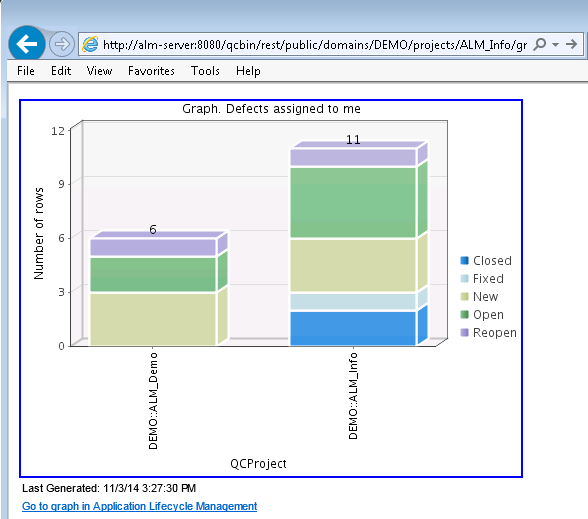
Another interesting feature of working with graphs is to get detailed results directly from the view ( Drilldown ) mode - simply by clicking with the mouse on the graph you are interested in, you get a detailed report on what data make up this graphical representation.

We looked at some of the reports available out of the box when using HP ALM. Additional information can be found in the HP ALM User Guide, or simply start using it and ensure the ease and convenience of generating reports, even for someone who does not have special skills.
Author: Dmitry Chernov, HP ALM Testing Team Leader
Wiktionary
The work of the manager consists of a huge number of reports that require constant data analysis. Their compilation can take a long time, require huge resources, and an error in the report can lead to the collapse of the entire project. Taking into account all these factors, it is possible to quickly, accurately, receive the current status of the product in time so that there is enough time to manage the team, plan, etc.
')
The most logical answer would be to use any programs that automate most operations and minimize manual work.
Let's see how this can be done using HP Application Lifecycle Management (ALM).
A small digression. What is HP ALM that makes it stand out from the list of competing products on the market?
So, the main task of HP ALM is software development lifecycle management.
HP ALM allows you to plan and control at all stages of development and offers unprecedented data analysis and reporting, both out of the box and the ability to create customizable reports for demanding users with the ability to save in a variety of formats: html, doc (x), xls (s), pdf.
Let us dwell on the most interesting types of reports and see how easy it is to obtain and visualize the necessary data.
So, you are a manager and you need to get real-time information about how many tests were performed and in what condition they are, to draw conclusions about the status.
For this purpose, we are suitable Live Analysis . You can configure one or two graphs that will be available in the Live Analysis tab for all folders in the TestLab module.

In addition, quick reports are available to us from the Analysis menu of the corresponding module.

With a few mouse clicks, we can create a graph showing the status of defects for each of the members of the testing team.

We can save all the obtained results for further use in the Dashboard module, using a convenient tree-like structure for presenting information, including the possibility of grouping into folders. You can save data for personal use (Private), and available to other users (Public)

What to do if you need to prepare for a sudden meeting and provide not only numbers and graphs that visualize these results, but also a detailed report on the entities, including detailed information, show used attachments, hierarchy, etc.
To do this, there is a project report ( Project Report ), which allows several levels of entity hierarchy, combining entities of different types, using custom filters, etc.
For example, we can generate a report on the requirements, their test coverage (including detailed information about the tests), as well as a schedule with active defects found during testing.




HP ALM has reports available in all modules, and there are specific reports specific to certain modules (for example, Age Defects, Coverage of requirements with tests, etc.). The most flexible reports available are those based on business views.
Business Views are a logical layer between the reporting engine and the data itself. The business view allows you to create specific stubs with predefined query structures that provide the necessary data privacy and usability requirements in a business environment.
A good example of a demonstration of the possibility of representations can be the construction of a report for entities with no direct connections between them, but specific restrictions apply to the sample. For example, to display a list of requirements, during testing of which critical defects were found last month and they were closed no later than 2 weeks after the discovery. At the same time, allow unloading of only the listed columns and prevent the download of all data necessary for the calculation.
Here is an example of setting up a business view available to the project administrator - you can see how easy it is to create your own view or edit an existing one using the power of the DQL language.

After configuring the view, it will be available in MS Excel using BV Excel Addin, which allows you to use all the capabilities of MS Office to process the received data, or directly in ALM using BV Graphs.

In ALM 12.01, a very interesting opportunity was added to obtain data from several projects, allowing us to relate data and provide summary reports.


If you have several graphs that allow you to track the status you are interested in, progress, process dynamics, etc. - you can place them on the same page using the Dashboards functionality

So, the reports are made, the necessary graphs are generated and you need to share it with colleagues who do not use HP ALM or publish this data outside of your organization - here the Shared Analysis functionality will be extremely convenient, which allows you to create a link to the generated reports and insert it into correspondence or web -form to access report resources from outside. (using ALM means you can organize both anonymous and authorized access to the generated reports when generating a link)

Here is what it will look like after opening the link:
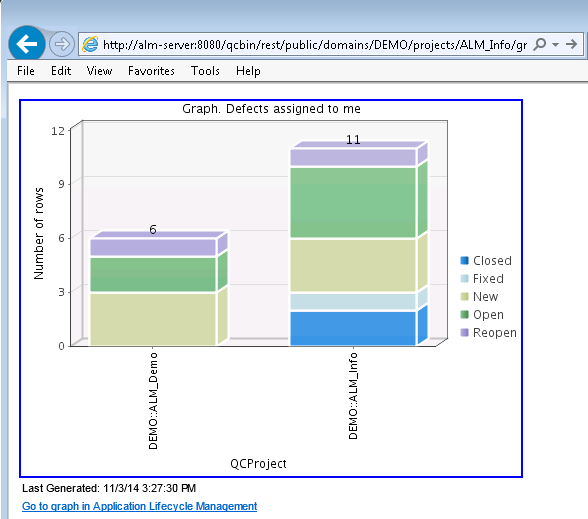
Another interesting feature of working with graphs is to get detailed results directly from the view ( Drilldown ) mode - simply by clicking with the mouse on the graph you are interested in, you get a detailed report on what data make up this graphical representation.

We looked at some of the reports available out of the box when using HP ALM. Additional information can be found in the HP ALM User Guide, or simply start using it and ensure the ease and convenience of generating reports, even for someone who does not have special skills.
Author: Dmitry Chernov, HP ALM Testing Team Leader
Source: https://habr.com/ru/post/248015/
All Articles