Data backup
Continuing to test the EMC product lines, this time we will deal with the company's software for backup and data recovery called EMC NetWorker. Therefore, today I will share with you the experience of deploying the classic "backup software"

NetWorker makes life easier in the first place for those who "have already started to make backups." NetWorker makes the backup process centralized and automated. But in order for all this to work, and you don’t have to touch anything, you have to tinker with all the subtleties of setting up systems and creating backup tasks (Task for creating a backup). Therefore, it is of the utmost importance to acquire NetWorker for use in large and complex infrastructures.
NetWorker was developed in 1988 by Legato, and the first version was released on the Enterprise Solutions market in 1990. The software was then called Legato NetWorker, but in 2003 EMC bought Legato, and now it is EMC NetWorker (despite the fact that legato still present in the code)
NetWorker works according to the server-client scheme. That is, a NetWorker server is installed on a dedicated host that is involved in backups, and a NetWorker client is installed on the hosts whose data we want to save.
NetWorker stores backups on the media you provide to it, be it a storage system, VTL, any tape library, or a dedicated ball (CIFS, NFS). NetWorker, in principle, is configured to work with all the devices that are on your SAN storage network and LAN network. In addition, NetWorker can work at the application level, be it VMware, MS SQL, Oracle, Exchange, etc., you just need to install the appropriate module.
When acquiring NetWorker, you need to be well aware that we will use it, since NetWorker is very strictly licensed.
A list of what is most often licensed:
· Number of clients (physical, virtual, working via NDMP protocol),
· The number of storage nodes - Storage Node,
· The amount of data stored on disk devices
· Number of tape libraries - autochangers,
· Various modules (Mod for Microsoft Applications Windows, for Databases and Appliacations, for SAP, etc.)
')
Alternatively, you can simply license the total amount of data to be protected.
First, let's look at what you need to work with NetWorker:
1. Server or virtual machine (VM) with a pre-installed OS, that is, NetWorker is an application and is installed as a program in the OS. In our case, this will be a VM on an IBM Flex System with Win2008R2 on board. On it we will put NetWorker Server. (a configured DNS is required or you will have to write a lot of things in hosts)
2. If we want to make a system with a distributed load, then we need at least one more server. We will not use it. But if used, then on it then NetWorker Storage node would be put.
3. A place to store backups. We will use the available DD160 using the DD Boost protocol.
4. Clients themselves: hosts with applications, databases, virtual machines, computers or laptops users.
NetWorker runs on all Linux, Unix, and Windows-like operating systems as a service, and the easiest way is to install on Windows.

If you do not go into the jungle of the installer, then the deployment process of Server NetWorker takes place in 22 mouse clicks on the word "next" or OK and, in general, you must agree with all the default policies.
But in fact, you need to grasp it, as there will be a stage where you need to create a NetWorker administrator account.
This is the newly installed NetWorker

Since the main storage location will be the DD160, we connect it to our NetWorker, and, depending on which license is purchased - VTL or DD Boost, we connect via this protocol. We have a DD Boost license and this makes life much easier, as if there was only a VTL license, you would need to create drives, tapes, etc. for the Data Domain, and connect all this to NetWorker like a regular tape library.
For example, a working computer install the client NetWorker.
Thus, one of the ways to create a client is described, as well as creating a group using the usual installation wizard.
But in an amicable way, all this must be done manually, through New Client Properties. And at each point, separately examine the capabilities of NetWorker, for example, the creation of pre- and post-scripts. Including, and remote installation at once several clients. And for this there is a Administration Guide on 814 pages ...
For an ordinary user, it is possible to independently initiate data recovery, create backup copies of what he wants, or archive data. To do this, run the NetWorker User program, which is installed with the NetWorker client.
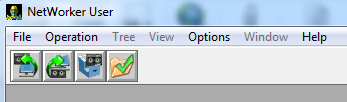
Creating a Backup Report is also one of the most attractive aspects of NetWorker.
Reports can be configured so that they come by email or via SNMP to any monitoring service.
So, setting it all up once, you can no longer worry about data integrity.
All successful use of EMC NetWorker!

Why all this?
NetWorker makes life easier in the first place for those who "have already started to make backups." NetWorker makes the backup process centralized and automated. But in order for all this to work, and you don’t have to touch anything, you have to tinker with all the subtleties of setting up systems and creating backup tasks (Task for creating a backup). Therefore, it is of the utmost importance to acquire NetWorker for use in large and complex infrastructures.
A bit of history
NetWorker was developed in 1988 by Legato, and the first version was released on the Enterprise Solutions market in 1990. The software was then called Legato NetWorker, but in 2003 EMC bought Legato, and now it is EMC NetWorker (despite the fact that legato still present in the code)
How it all works
NetWorker works according to the server-client scheme. That is, a NetWorker server is installed on a dedicated host that is involved in backups, and a NetWorker client is installed on the hosts whose data we want to save.
NetWorker stores backups on the media you provide to it, be it a storage system, VTL, any tape library, or a dedicated ball (CIFS, NFS). NetWorker, in principle, is configured to work with all the devices that are on your SAN storage network and LAN network. In addition, NetWorker can work at the application level, be it VMware, MS SQL, Oracle, Exchange, etc., you just need to install the appropriate module.
Licensing
When acquiring NetWorker, you need to be well aware that we will use it, since NetWorker is very strictly licensed.
A list of what is most often licensed:
· Number of clients (physical, virtual, working via NDMP protocol),
· The number of storage nodes - Storage Node,
· The amount of data stored on disk devices
· Number of tape libraries - autochangers,
· Various modules (Mod for Microsoft Applications Windows, for Databases and Appliacations, for SAP, etc.)
')
Alternatively, you can simply license the total amount of data to be protected.
Installation process
First, let's look at what you need to work with NetWorker:
1. Server or virtual machine (VM) with a pre-installed OS, that is, NetWorker is an application and is installed as a program in the OS. In our case, this will be a VM on an IBM Flex System with Win2008R2 on board. On it we will put NetWorker Server. (a configured DNS is required or you will have to write a lot of things in hosts)
2. If we want to make a system with a distributed load, then we need at least one more server. We will not use it. But if used, then on it then NetWorker Storage node would be put.
3. A place to store backups. We will use the available DD160 using the DD Boost protocol.
4. Clients themselves: hosts with applications, databases, virtual machines, computers or laptops users.
NetWorker runs on all Linux, Unix, and Windows-like operating systems as a service, and the easiest way is to install on Windows.

If you do not go into the jungle of the installer, then the deployment process of Server NetWorker takes place in 22 mouse clicks on the word "next" or OK and, in general, you must agree with all the default policies.
But in fact, you need to grasp it, as there will be a stage where you need to create a NetWorker administrator account.
22 clicks:
The installer is a link to the .exe file, which is acquired by the integrator during the installation. An archive with all the necessary files to deploy NetWorker takes a little more than 200 MB.
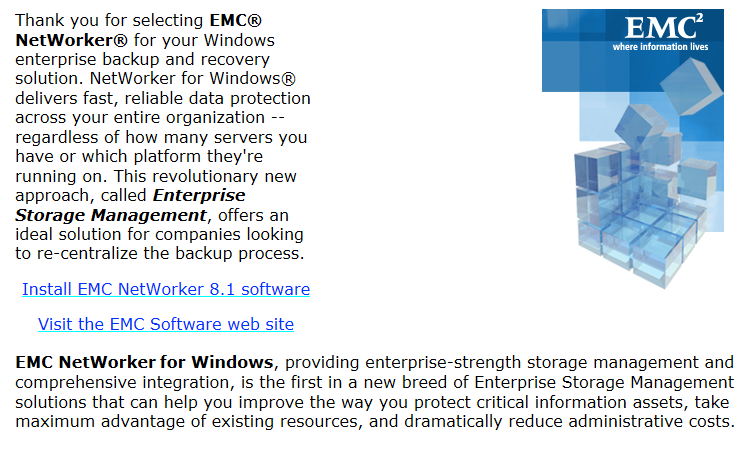
English, OK (1)
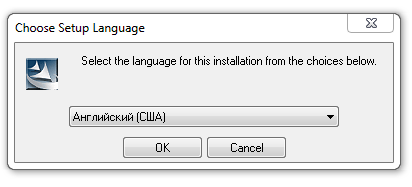
Next (2)
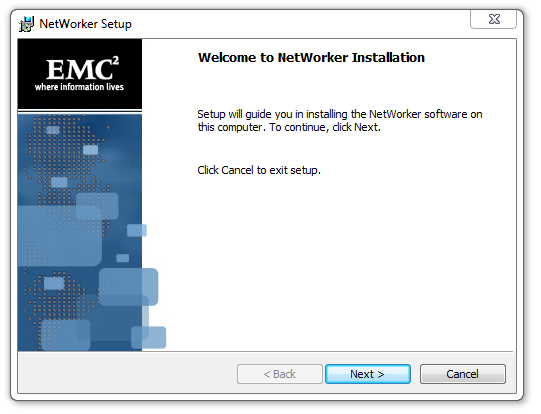
Enter the server credentials. Next (3)
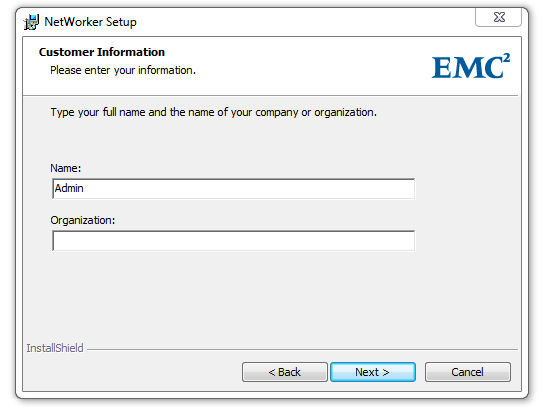
Make or not make changes to the firewall. Next (4)

Choose which component to install, Server and Client, put all the checkboxes, and determine where we install it. Next (5)
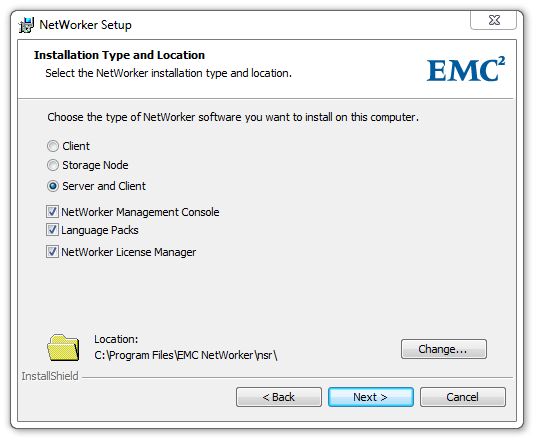
We choose which languages we will use. Next (6)
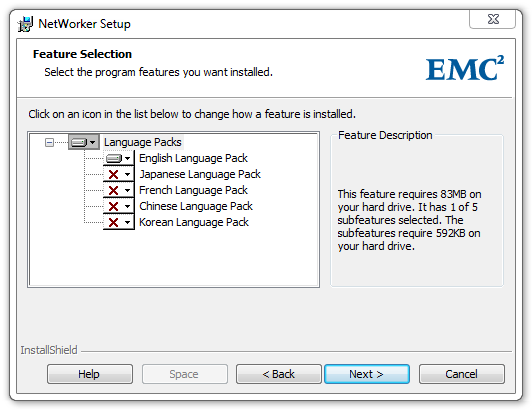
We confirm the terms of the License Agreement. Next (7)
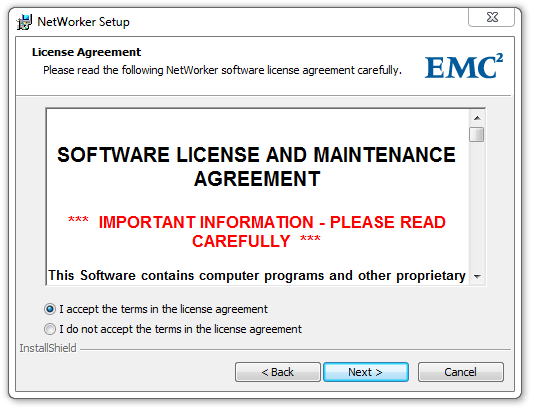
We check that we have chosen everything correctly. Next (8)
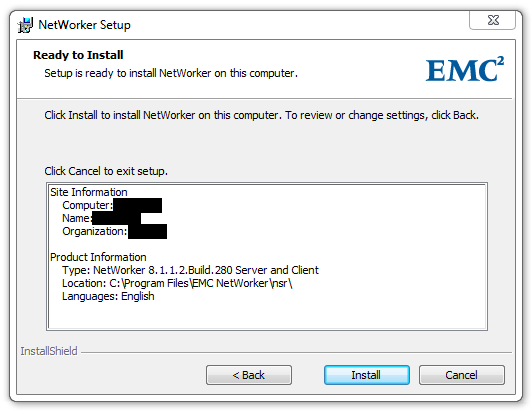

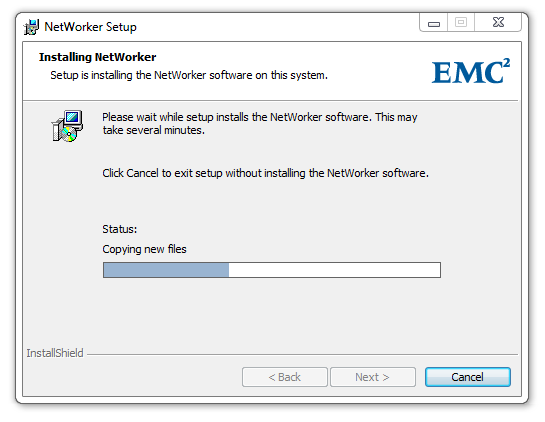
During installation, a window will appear with the choice of a NetWorker server; This means that the NetWorker client is installed. Since the server itself is not yet ready, just click next (9)
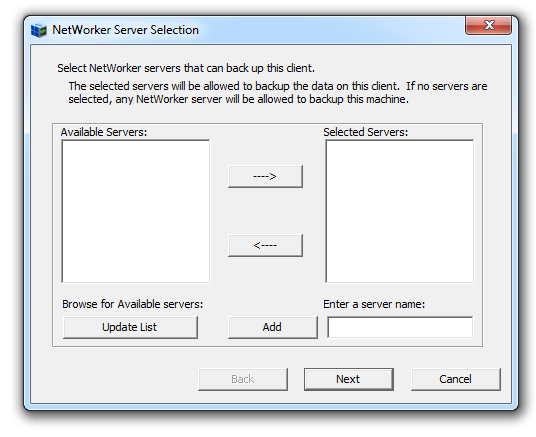
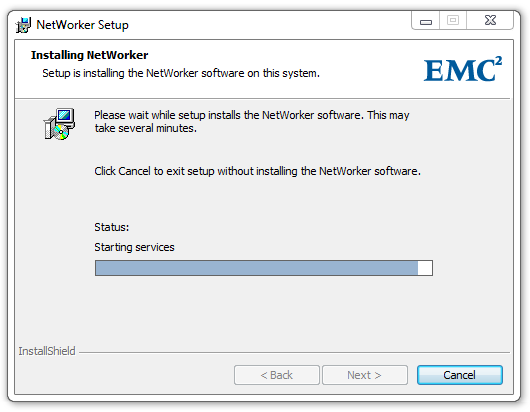
Also, during installation of the NetWorker server, a window will appear with the installation of the management console. Next (10)
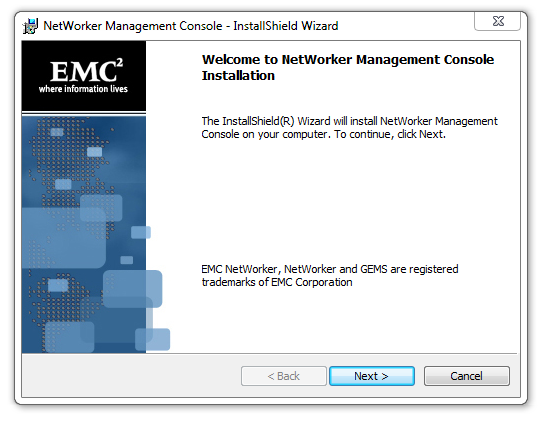
Enter the same server credentials. Next (11)
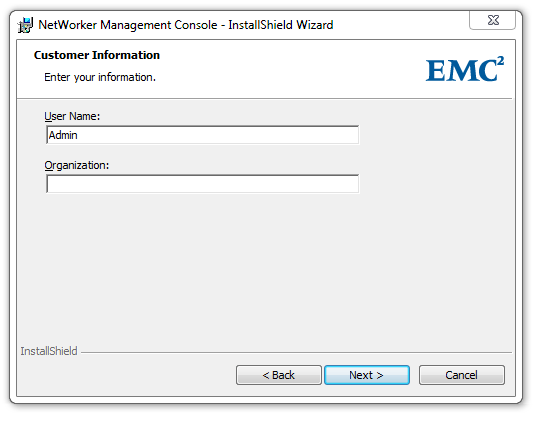
We choose the place of installation. Next (12)
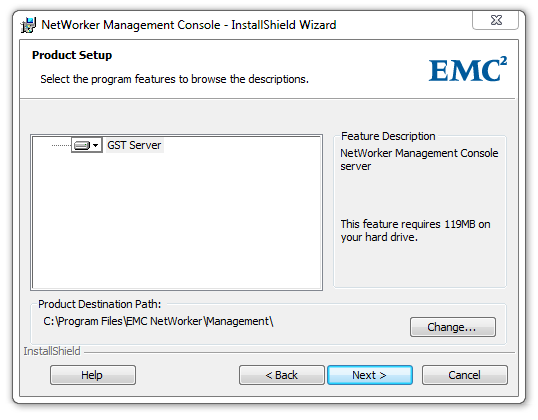
Select the location of the management console database and the port number on which the console will work. Ports 9000 and 9001 are installed by default. Next (13)
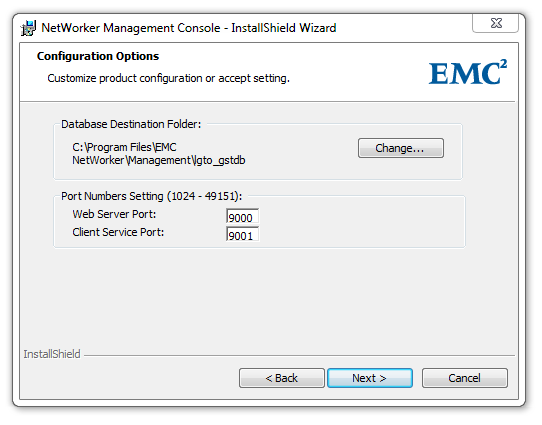
Check whether everything is correctly selected. Next (14)
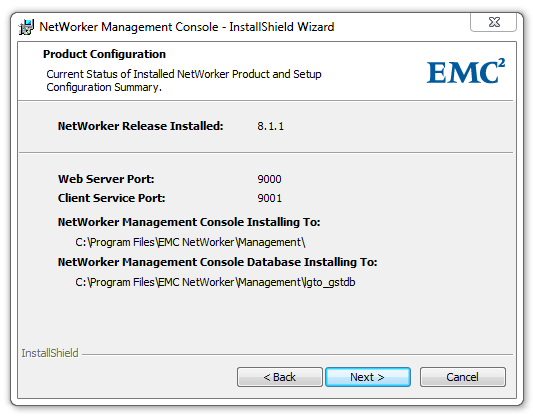
Next (15)
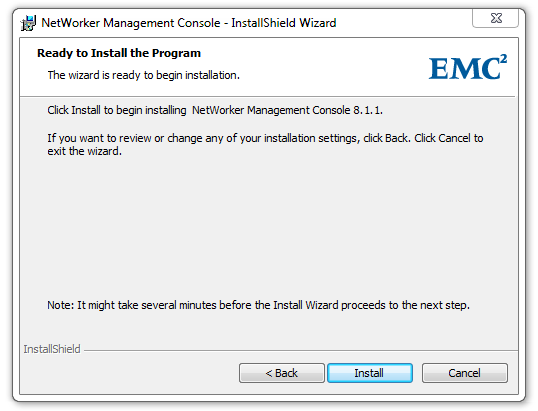
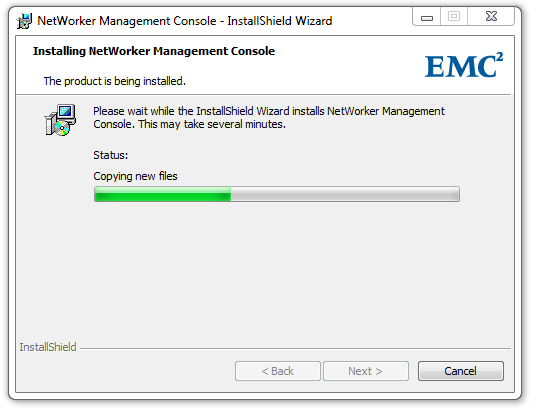

The control console is installed. Finish (16)
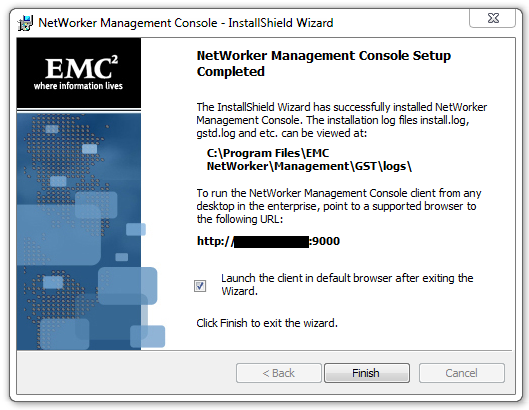
NetWorker Server is installed. Next (17)
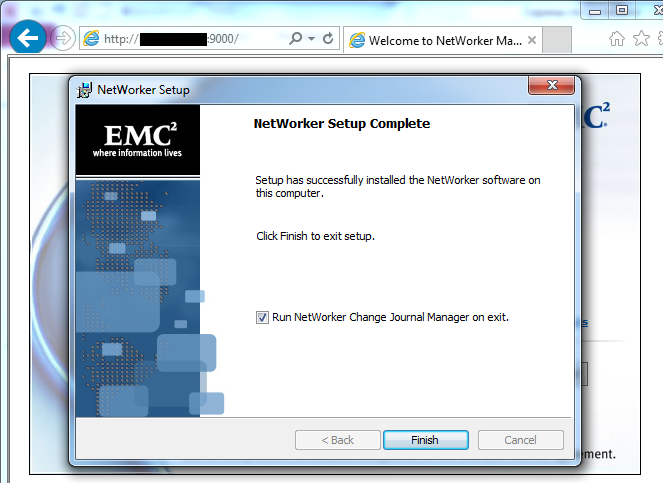
And the initial configuration of the control console starts immediately. Further (18)

We come up with a password. Next (19)
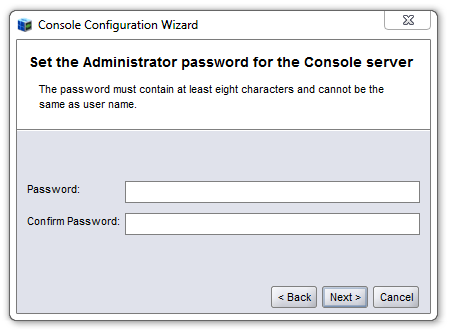
Enter the IP address of the NetWorker server. Next (20)

Or the name of the NetWorker server. Finish (21)
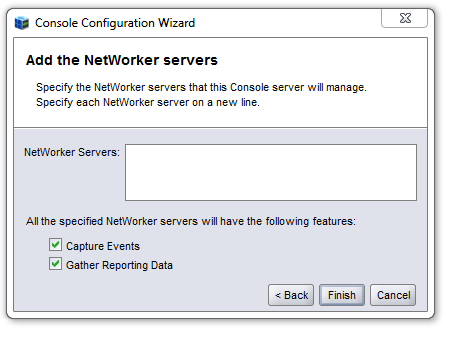
Click the Server_Name (Server_IP) link: 9000 or the automatically added shortcut on the desktop to open the control console. Start (22)
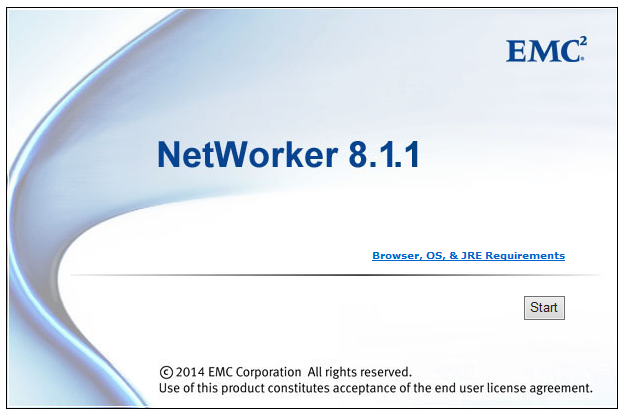
The installer is a link to the .exe file, which is acquired by the integrator during the installation. An archive with all the necessary files to deploy NetWorker takes a little more than 200 MB.
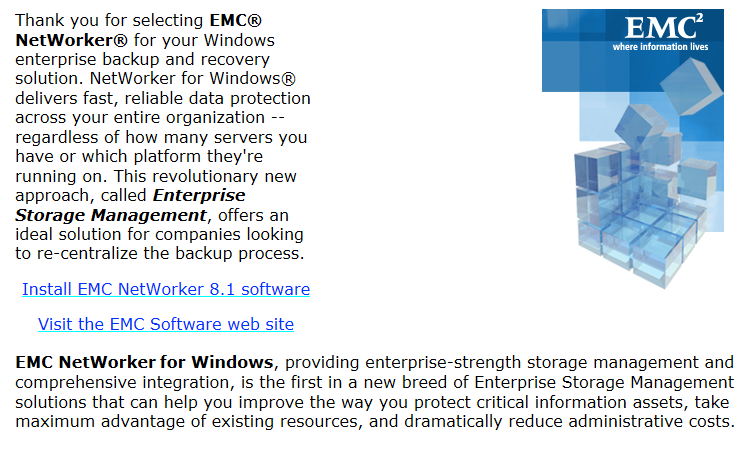
English, OK (1)
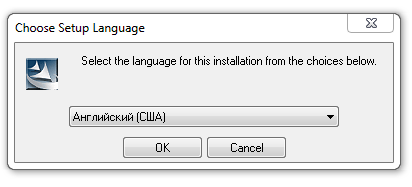
Next (2)
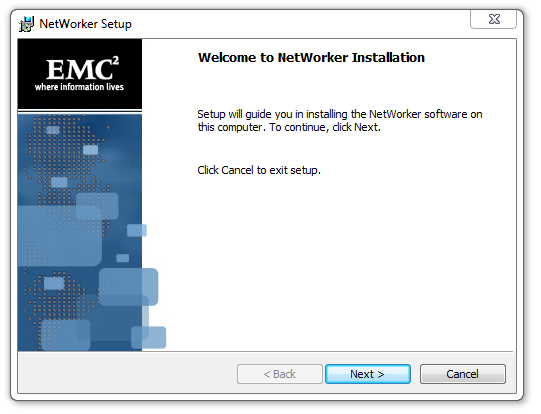
Enter the server credentials. Next (3)
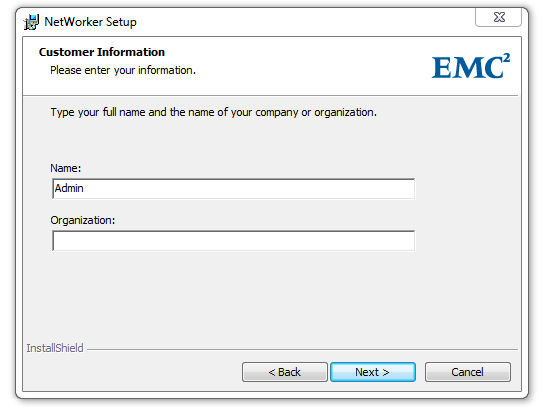
Make or not make changes to the firewall. Next (4)

Choose which component to install, Server and Client, put all the checkboxes, and determine where we install it. Next (5)
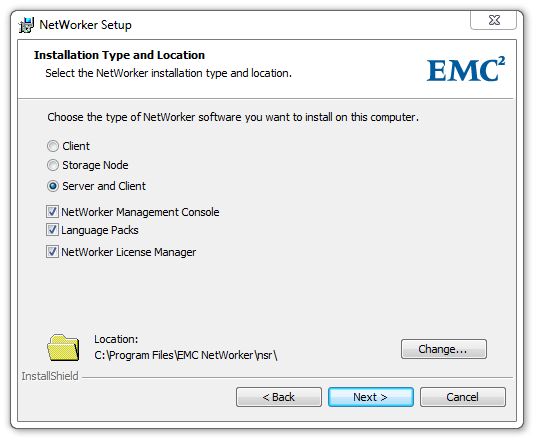
We choose which languages we will use. Next (6)
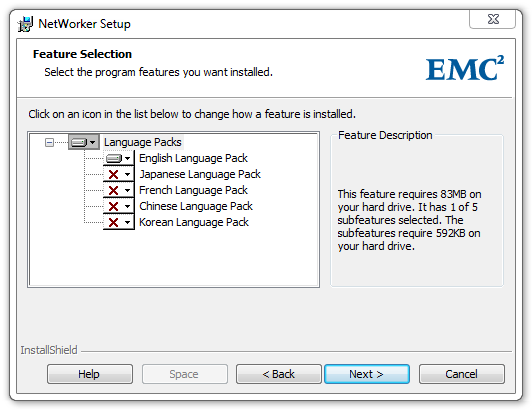
We confirm the terms of the License Agreement. Next (7)
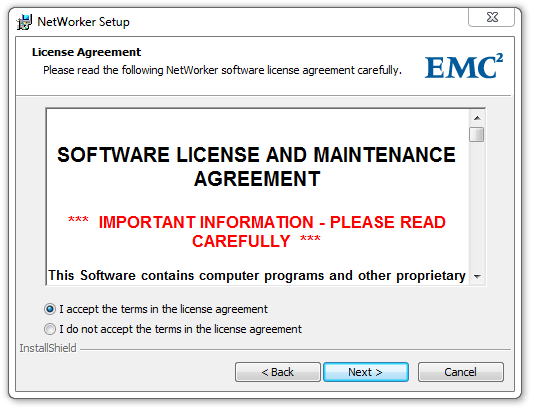
We check that we have chosen everything correctly. Next (8)
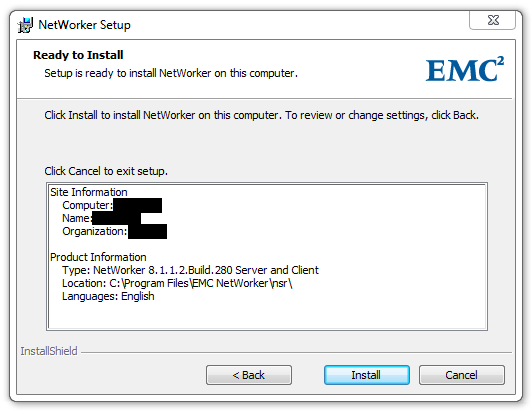

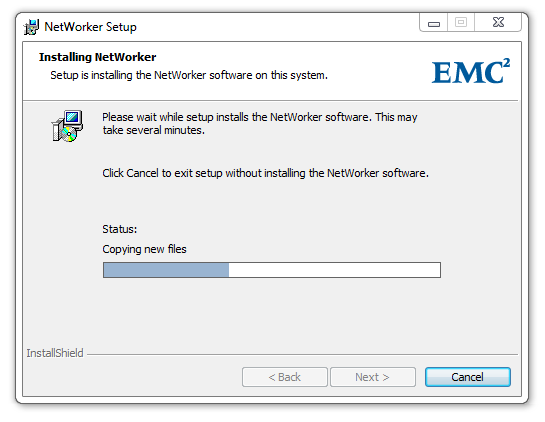
During installation, a window will appear with the choice of a NetWorker server; This means that the NetWorker client is installed. Since the server itself is not yet ready, just click next (9)
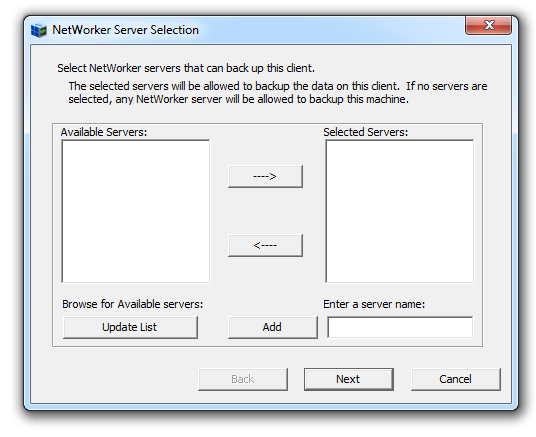
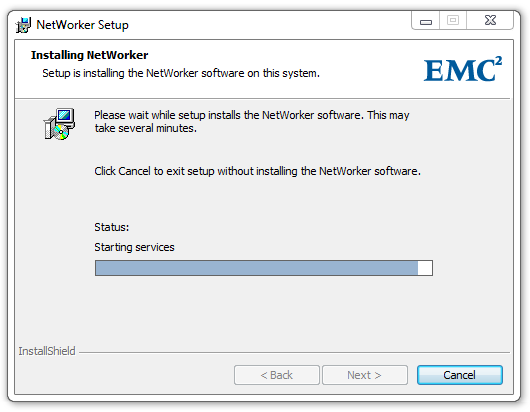
Also, during installation of the NetWorker server, a window will appear with the installation of the management console. Next (10)
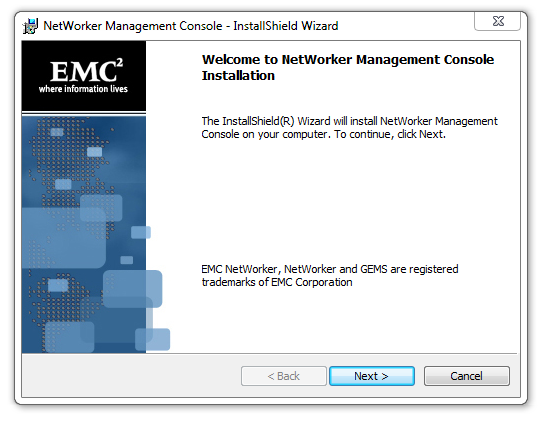
Enter the same server credentials. Next (11)
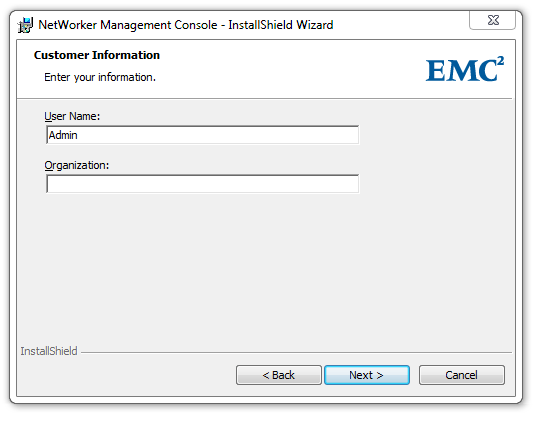
We choose the place of installation. Next (12)
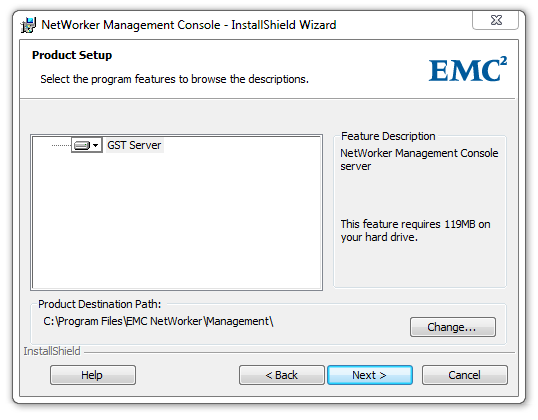
Select the location of the management console database and the port number on which the console will work. Ports 9000 and 9001 are installed by default. Next (13)
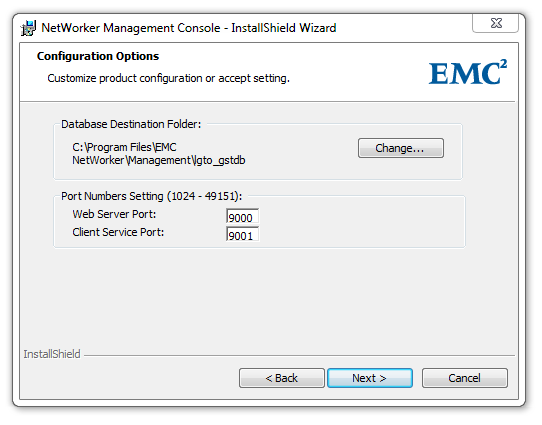
Check whether everything is correctly selected. Next (14)
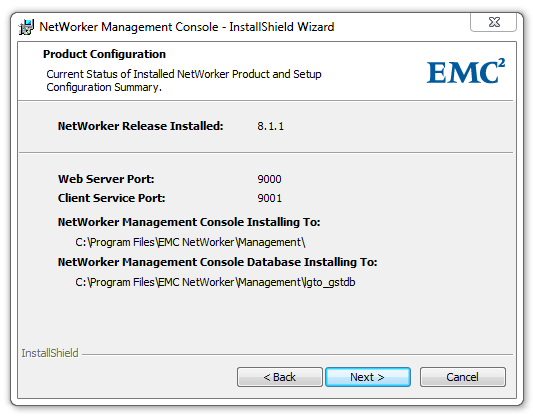
Next (15)
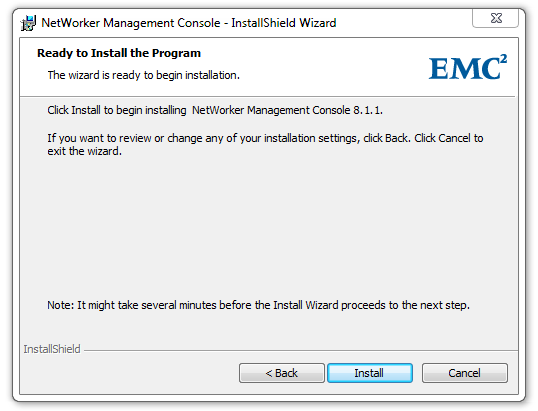
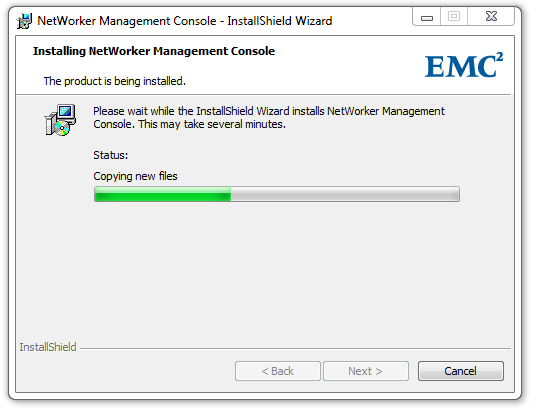

The control console is installed. Finish (16)
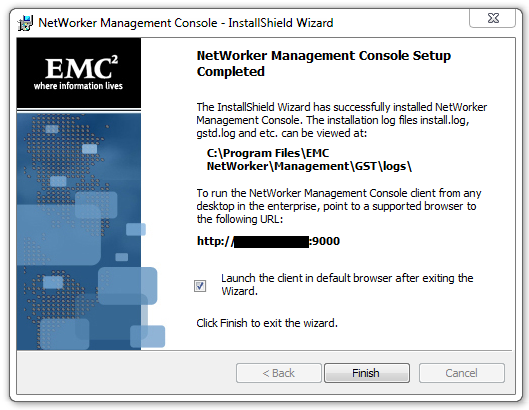
NetWorker Server is installed. Next (17)
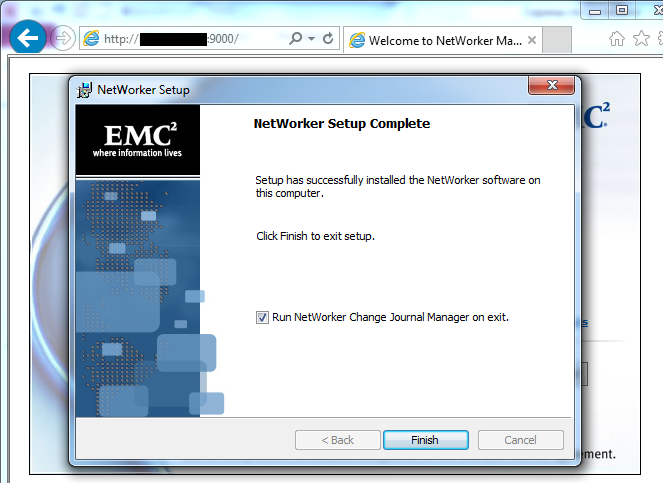
And the initial configuration of the control console starts immediately. Further (18)

We come up with a password. Next (19)
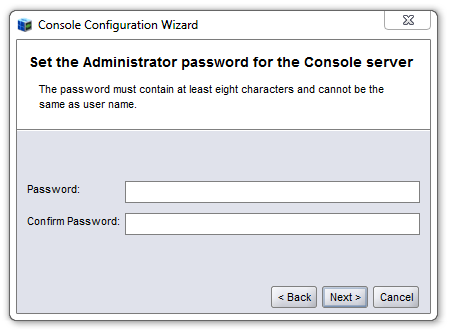
Enter the IP address of the NetWorker server. Next (20)

Or the name of the NetWorker server. Finish (21)
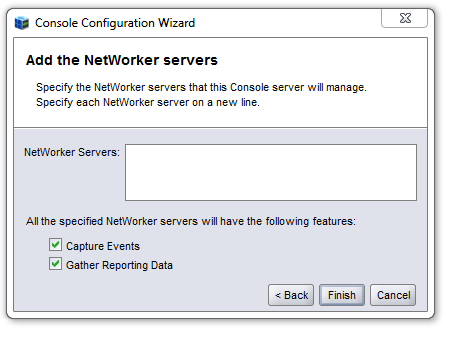
Click the Server_Name (Server_IP) link: 9000 or the automatically added shortcut on the desktop to open the control console. Start (22)
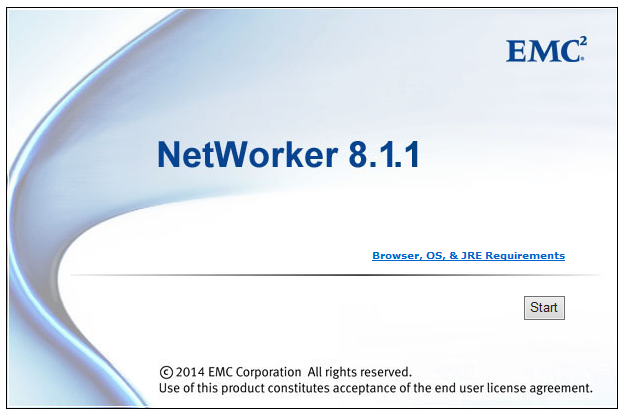
Appearance
This is the newly installed NetWorker

appearance
When you click Launch NetWorker Administration, the main NetWorker server management window opens.

On the first tab «Monitoring» there will be all tasks for creating backup copies or their restoration.
While the list is empty, since we have not created anything yet.
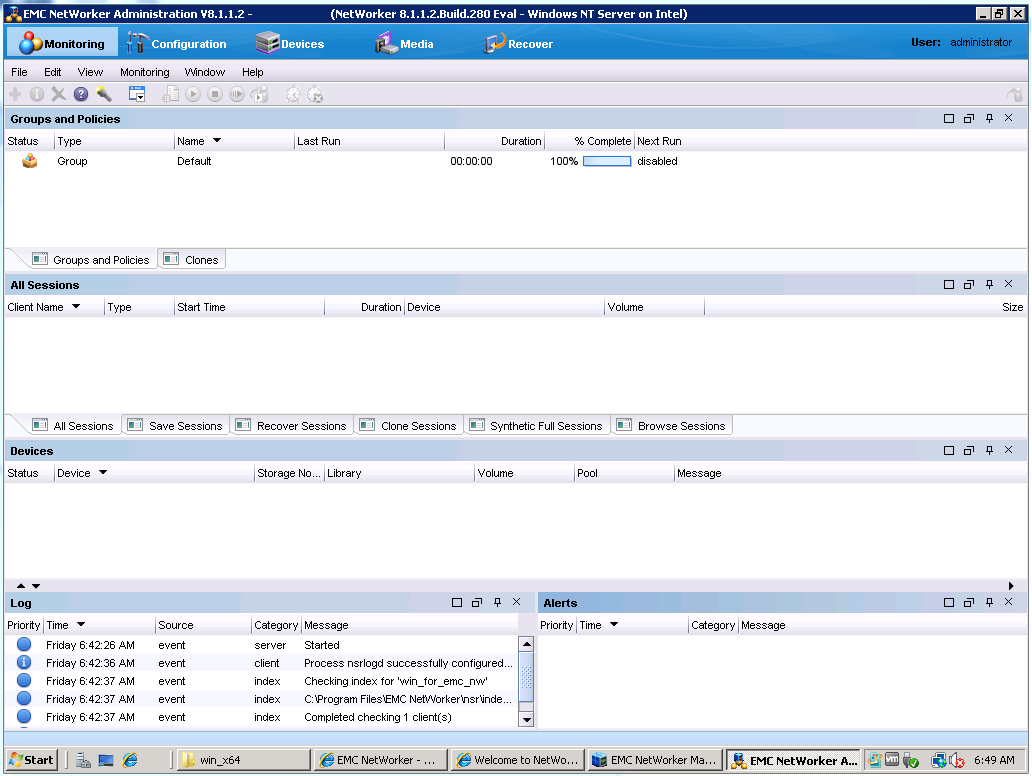
On the second tab “Configuration” the main settings of the backup process are made.
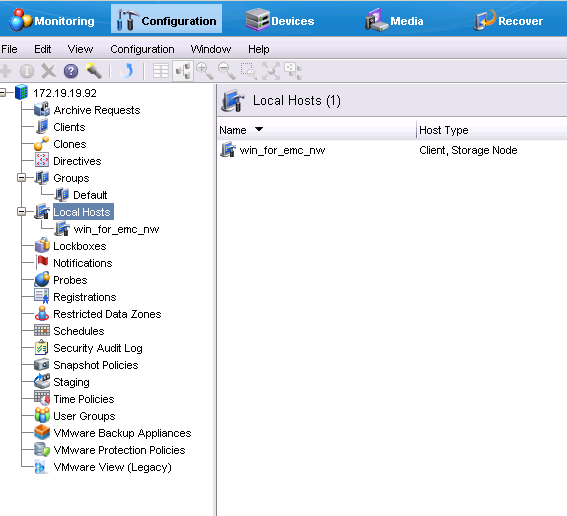
The third tab “Devices” shows all devices connected to NetWorker that are involved in the backup process: libraries (Tape or VTL), drivers, NetWorker storage nodes, Data Domain and Avamar.
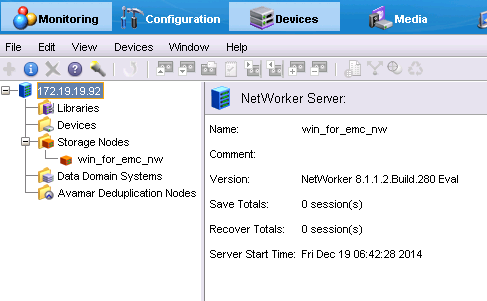
The fourth tab is “Media” devices that relate to data integrity, in order: Cassette labeling templates, media pools — they combine cassette sets, storage systems, ribbons, information is stored in the indexes, which backup data is stored (a set of links to blocks or data files), backup tasks themselves (i.e. addresses of folders and files, backup copies of which need to be created).
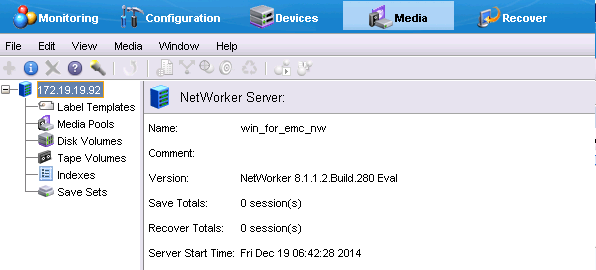
On the last tab, only data recovery tasks will be visible.


On the first tab «Monitoring» there will be all tasks for creating backup copies or their restoration.
While the list is empty, since we have not created anything yet.
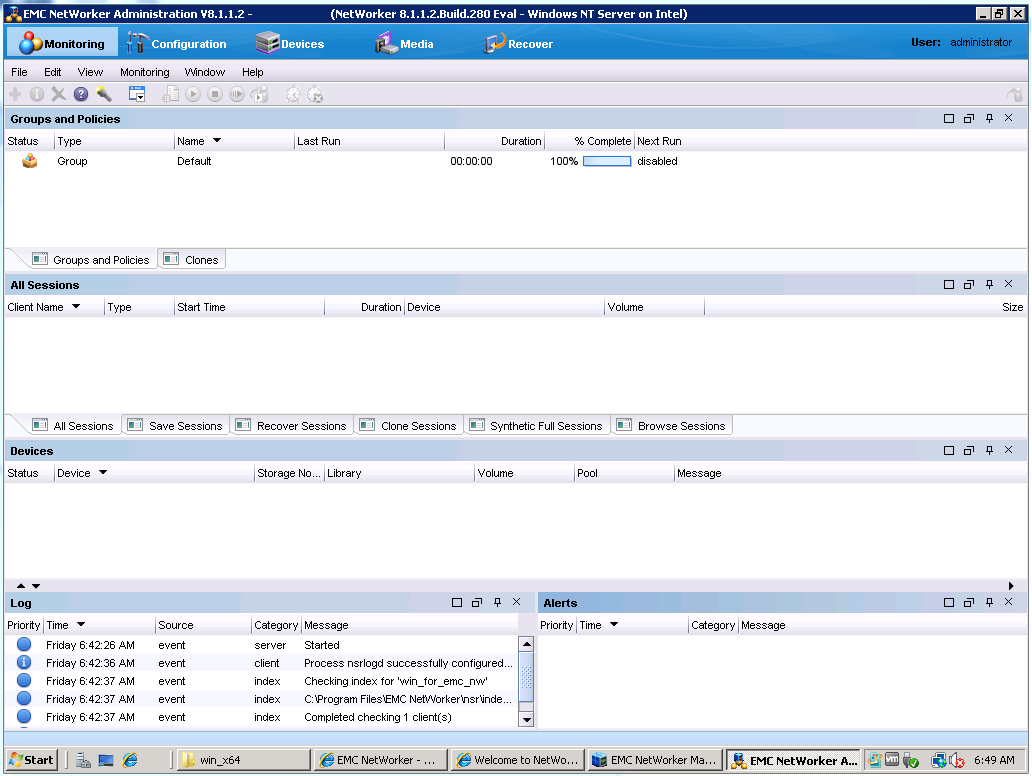
On the second tab “Configuration” the main settings of the backup process are made.
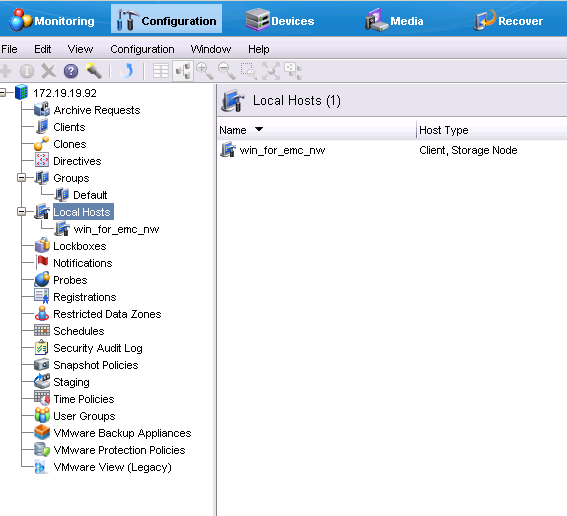
The third tab “Devices” shows all devices connected to NetWorker that are involved in the backup process: libraries (Tape or VTL), drivers, NetWorker storage nodes, Data Domain and Avamar.
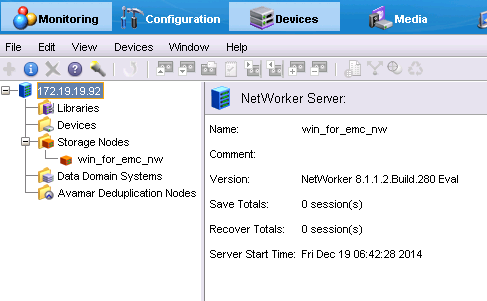
The fourth tab is “Media” devices that relate to data integrity, in order: Cassette labeling templates, media pools — they combine cassette sets, storage systems, ribbons, information is stored in the indexes, which backup data is stored (a set of links to blocks or data files), backup tasks themselves (i.e. addresses of folders and files, backup copies of which need to be created).
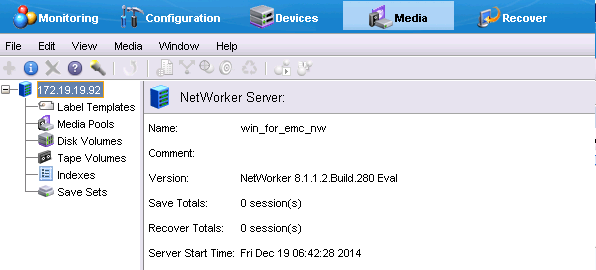
On the last tab, only data recovery tasks will be visible.

Data Domain Integration
Since the main storage location will be the DD160, we connect it to our NetWorker, and, depending on which license is purchased - VTL or DD Boost, we connect via this protocol. We have a DD Boost license and this makes life much easier, as if there was only a VTL license, you would need to create drives, tapes, etc. for the Data Domain, and connect all this to NetWorker like a regular tape library.
Data Domain Integration
As you can see, with our DD everything is in order, and you can continue.
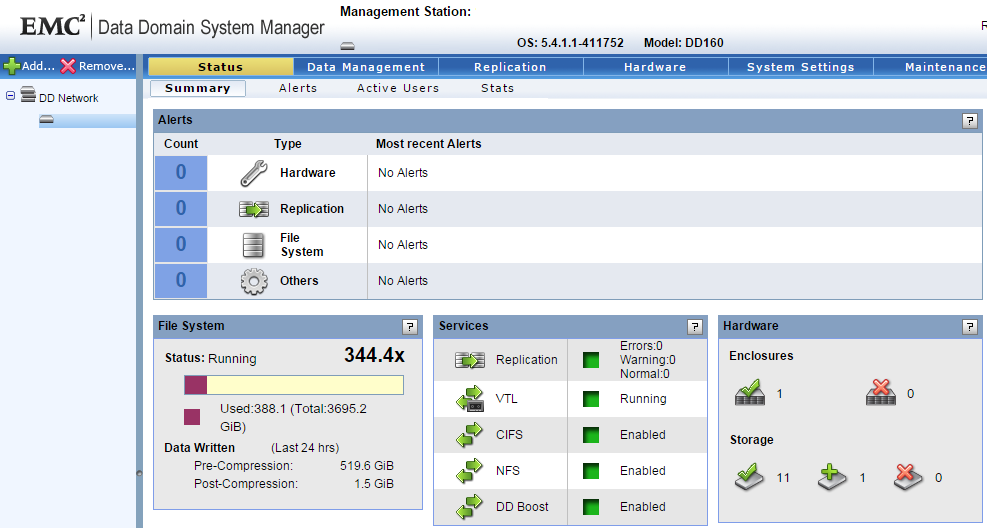
Since we will use DD Boost, we don’t need to do anything with the DD itself, we just need to remember the password with the account from it.
In order to connect DD, go to the tab Devices> Right click on Data Domain Systems> New Device Wizard

We select Data Domain
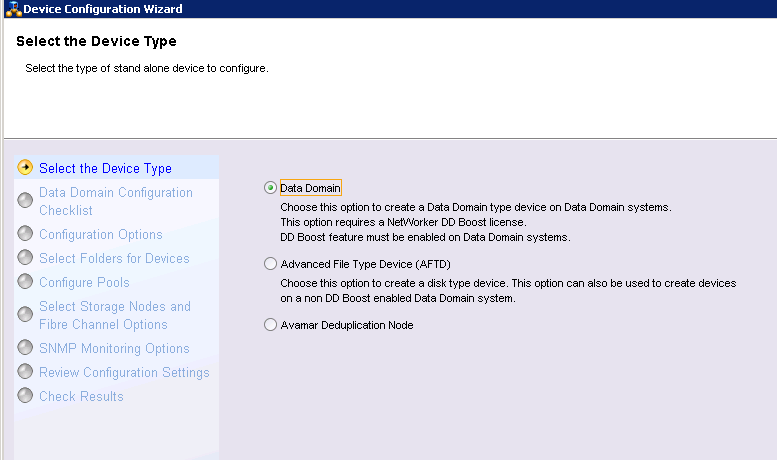
Then we are shown what we will do now.

Next, enter the IP address of our DD and login with a password from DD Boost.

At this stage we create a folder in DD, where backup copies will be stored, and in DD terminology we create an MTree for our NetWorker.

Media Pool is created automatically

We choose which Storage Node we will use and whether we will configure the FC.
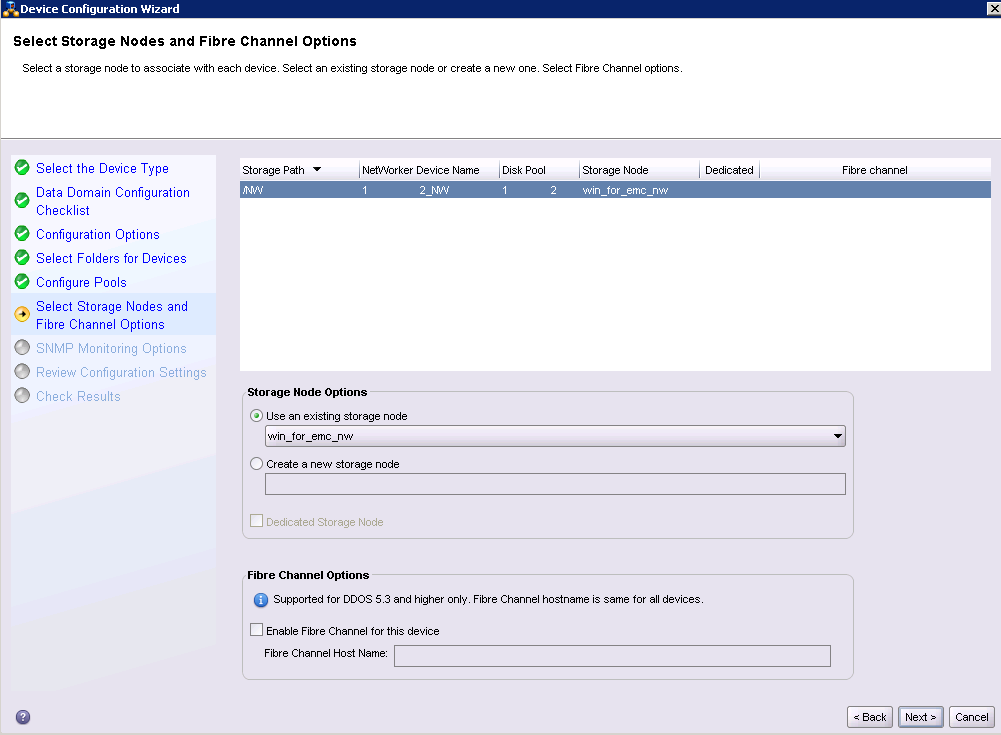
Configure SNMP.
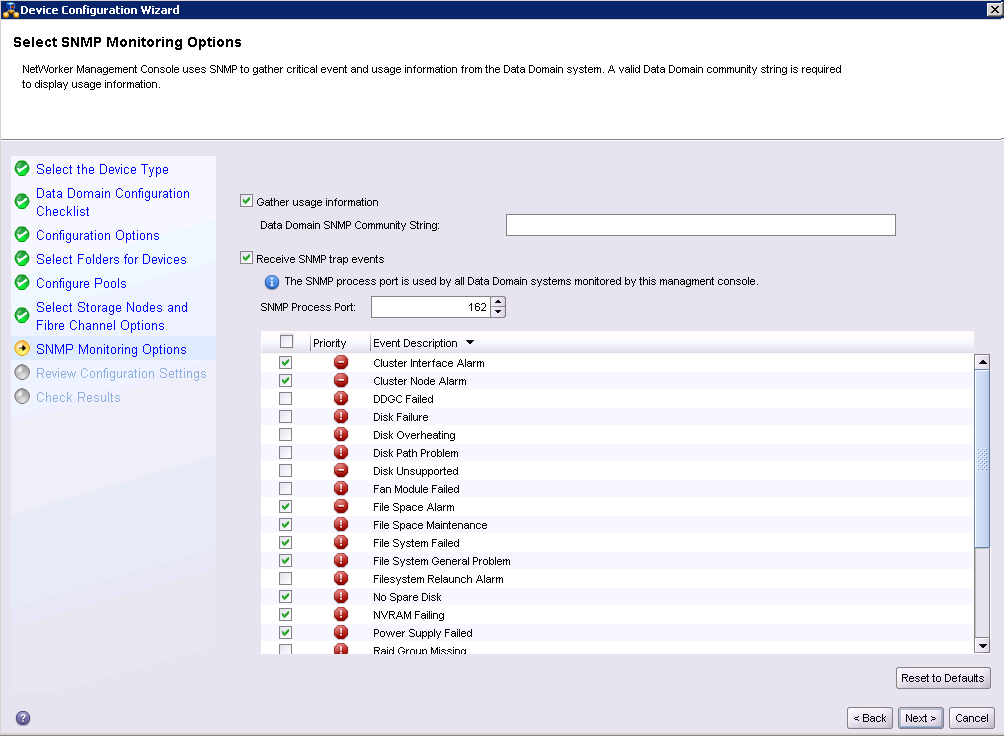
We check if we entered everything correctly.
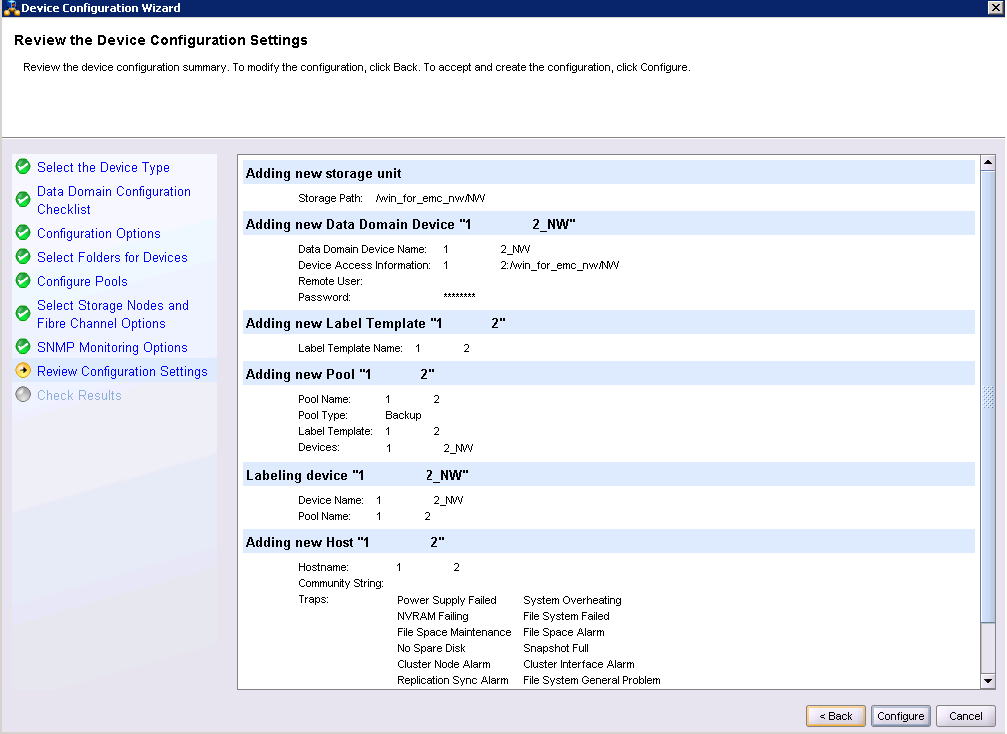
Check if everything is configured correctly. (finish, 10 clicks on "below")

Done, DD is well integrated into our NetWorker.
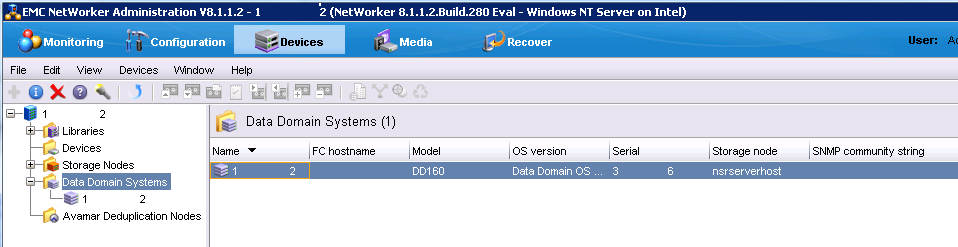
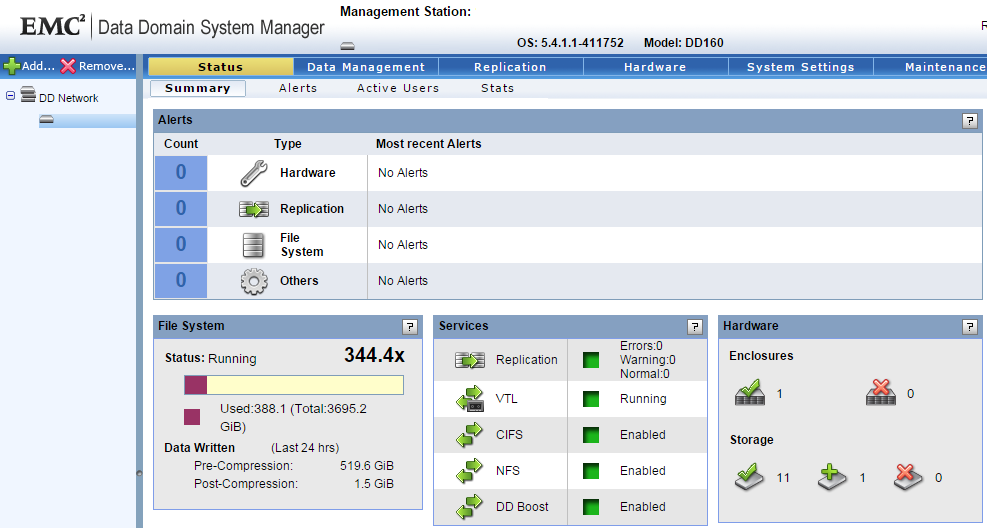
Since we will use DD Boost, we don’t need to do anything with the DD itself, we just need to remember the password with the account from it.
In order to connect DD, go to the tab Devices> Right click on Data Domain Systems> New Device Wizard

We select Data Domain
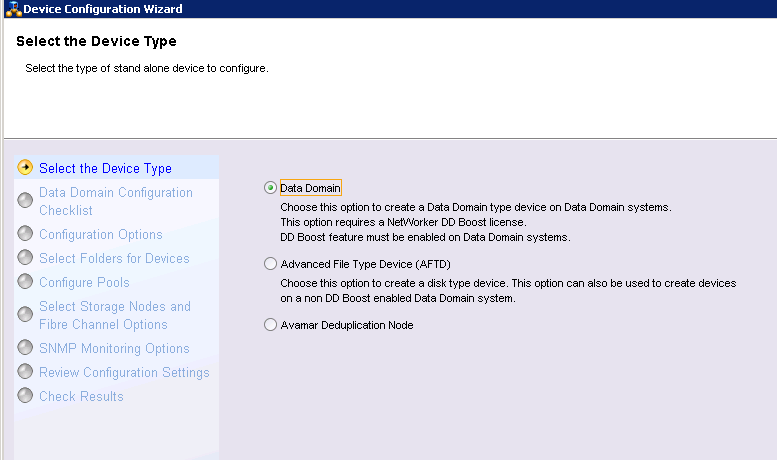
Then we are shown what we will do now.

Next, enter the IP address of our DD and login with a password from DD Boost.

At this stage we create a folder in DD, where backup copies will be stored, and in DD terminology we create an MTree for our NetWorker.

Media Pool is created automatically

We choose which Storage Node we will use and whether we will configure the FC.
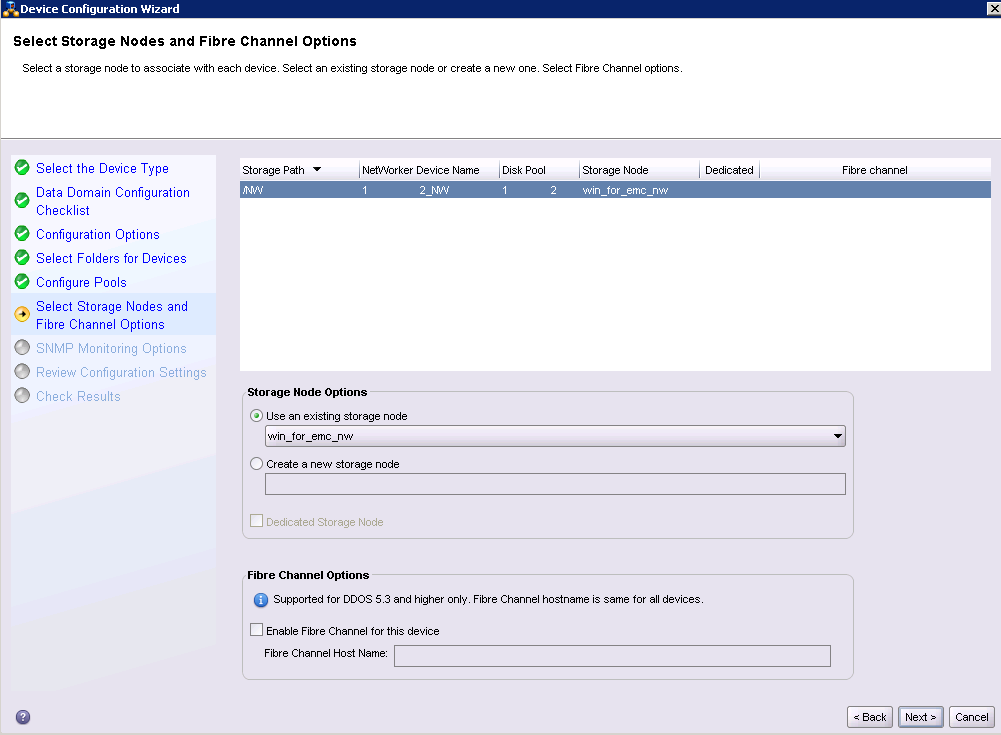
Configure SNMP.
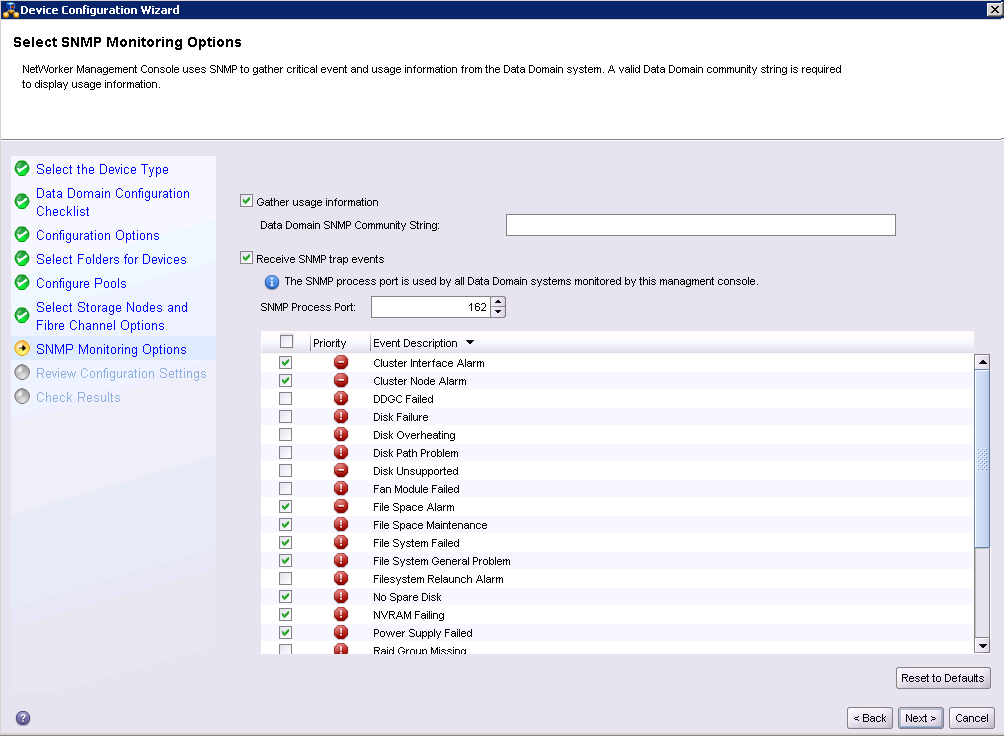
We check if we entered everything correctly.
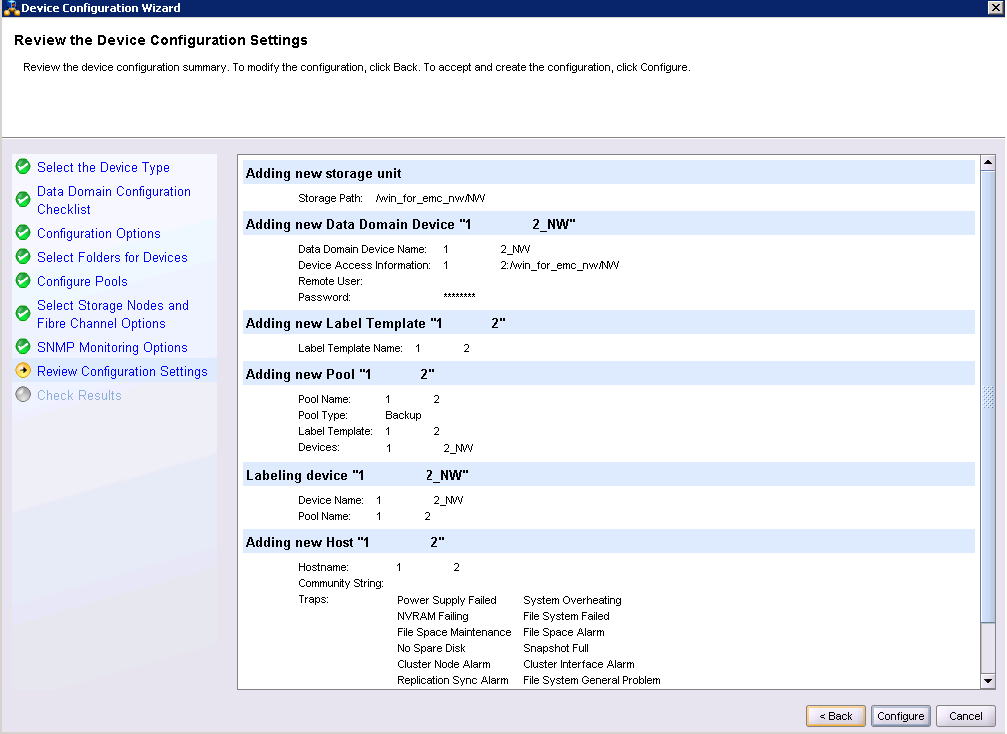
Check if everything is configured correctly. (finish, 10 clicks on "below")

Done, DD is well integrated into our NetWorker.
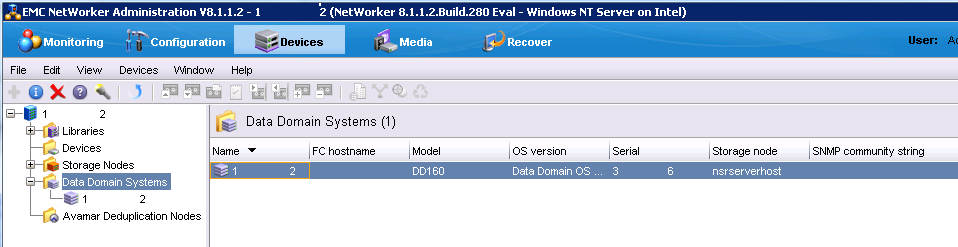
Client installation
For example, a working computer install the client NetWorker.
Client installation
The client is installed from the same .exe file as the NetWorker server, but this time only the client is selected.

Further
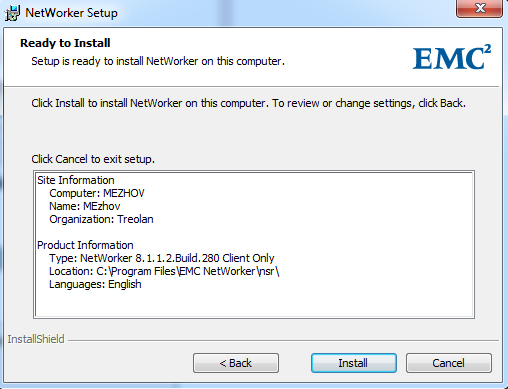
Installs in a couple of minutes.
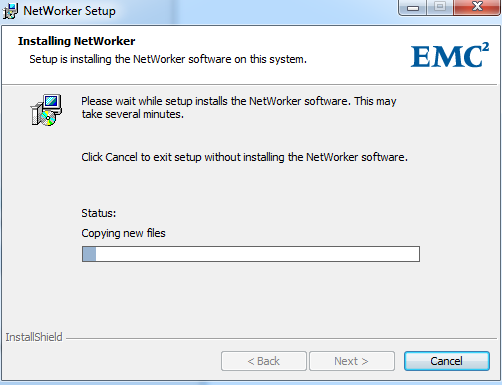
Is done
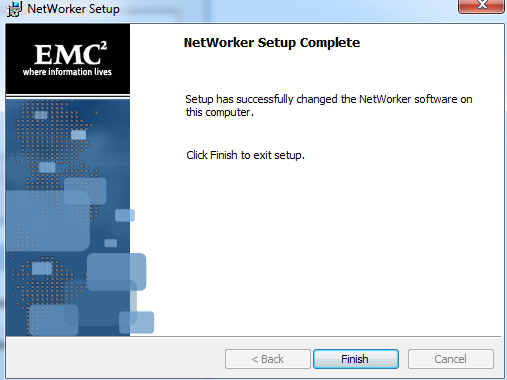
Immediately after installation, the NetWorker Server Selection opens.

Let's add our client to the NetWorker server
Open the Configuration tab> right click on Clients> New Clients Wizard
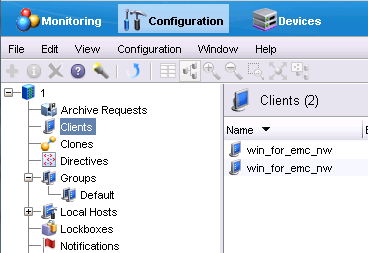
Enter the computer name or IP address

Further
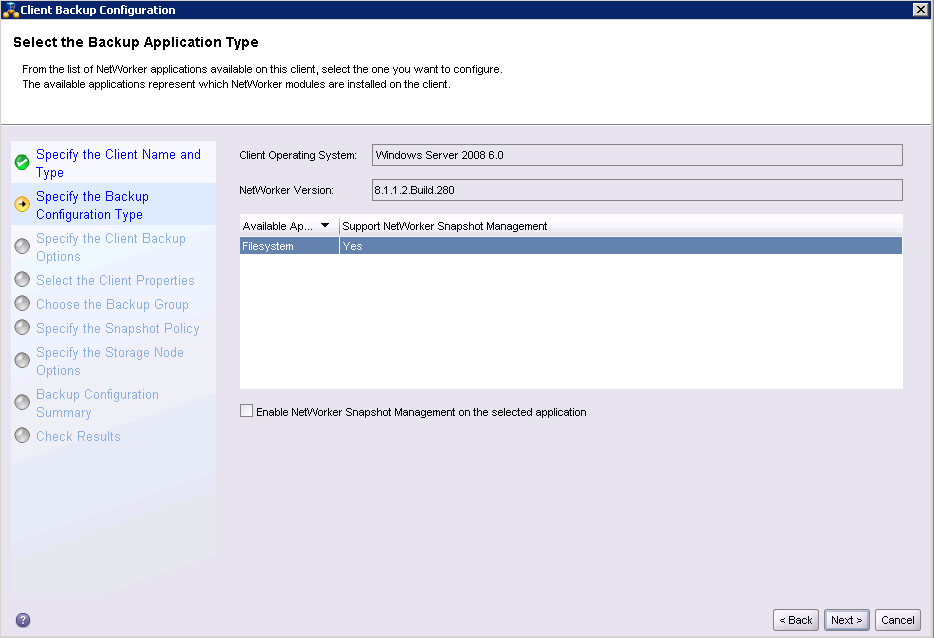
Choose where the data will be recorded. The deduplication method is immediately selected if there is a Data Domain or Avamar.
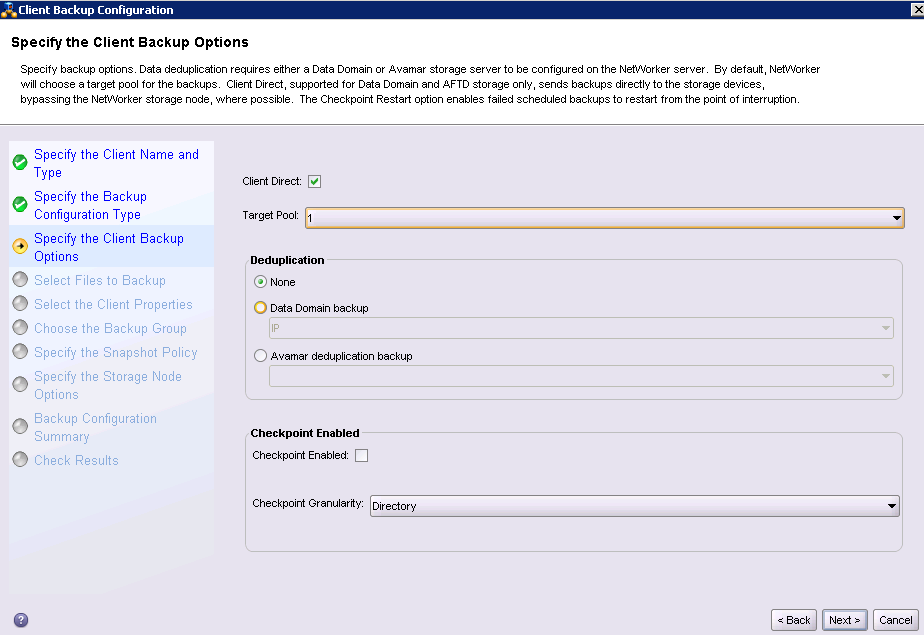
In the same installation wizard, you can already choose what you need to back up from this client.
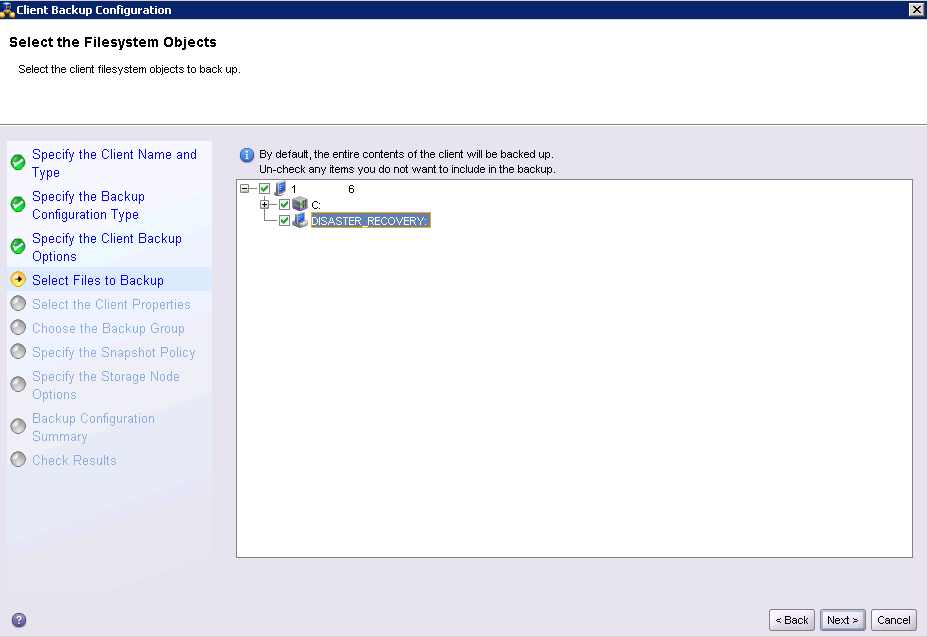
Customize the schedule, backup policies and storage time copies
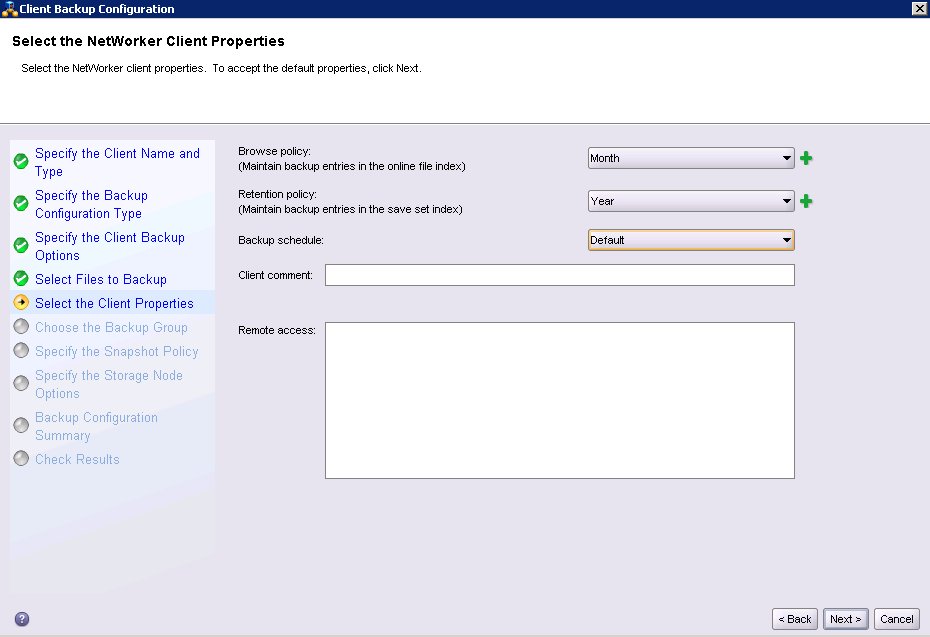
Create a group that will include other clients.
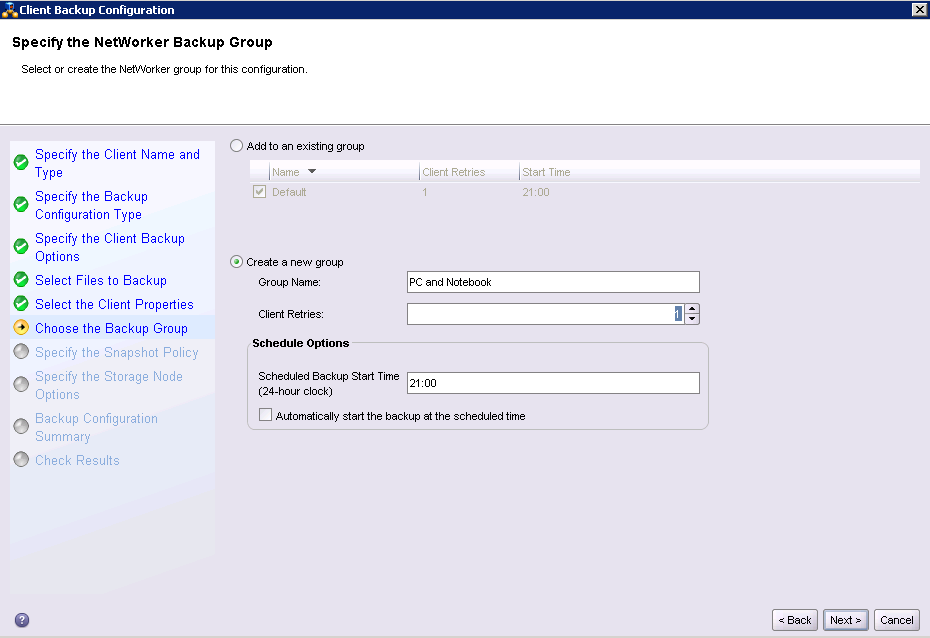
At this stage, it is chosen with the help of which Storage Node the backup will occur; so we have only one storage node (the NetWorker server itself), leaving it by default.
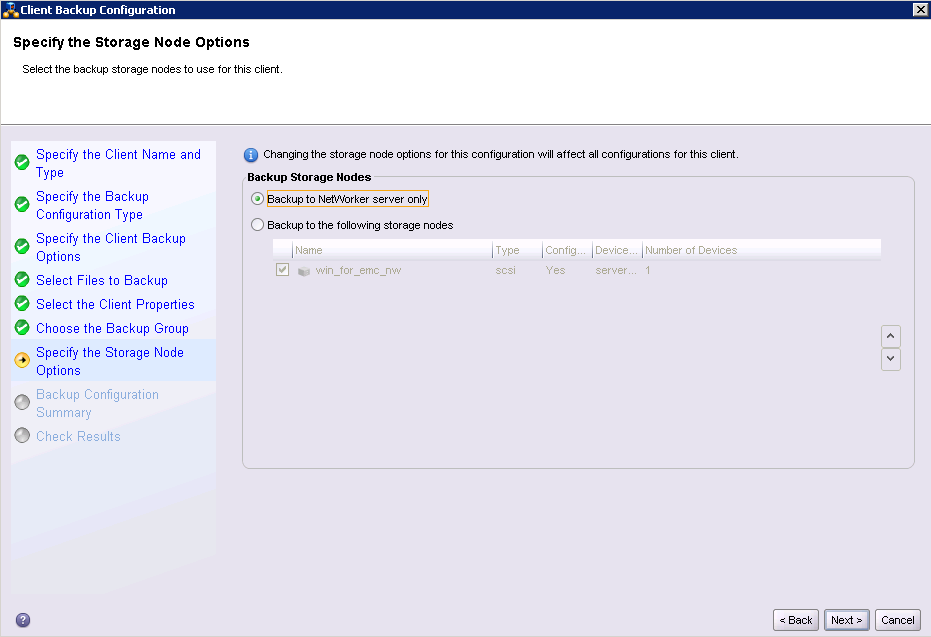
Check whether everything is correctly selected.
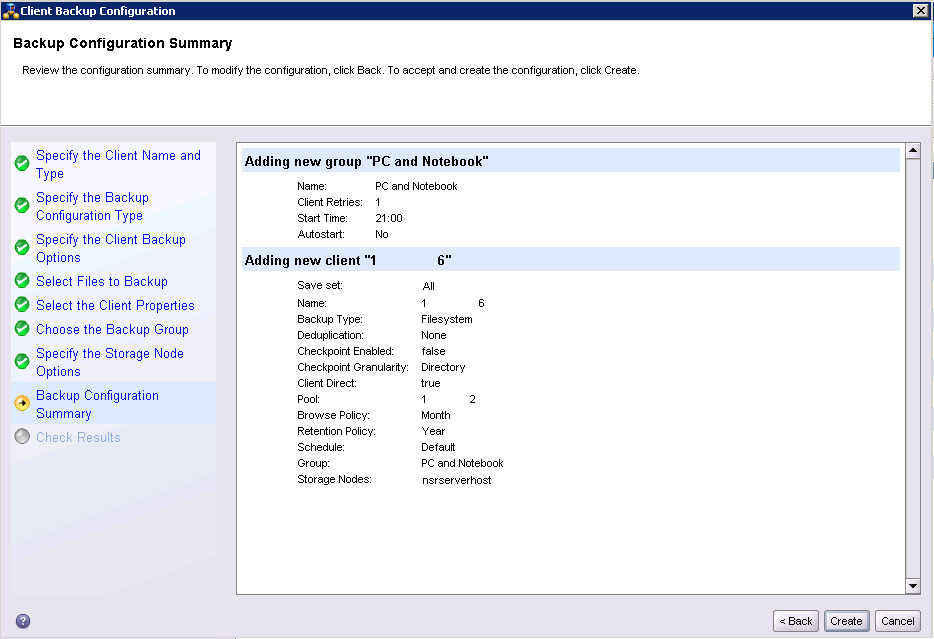

Is done
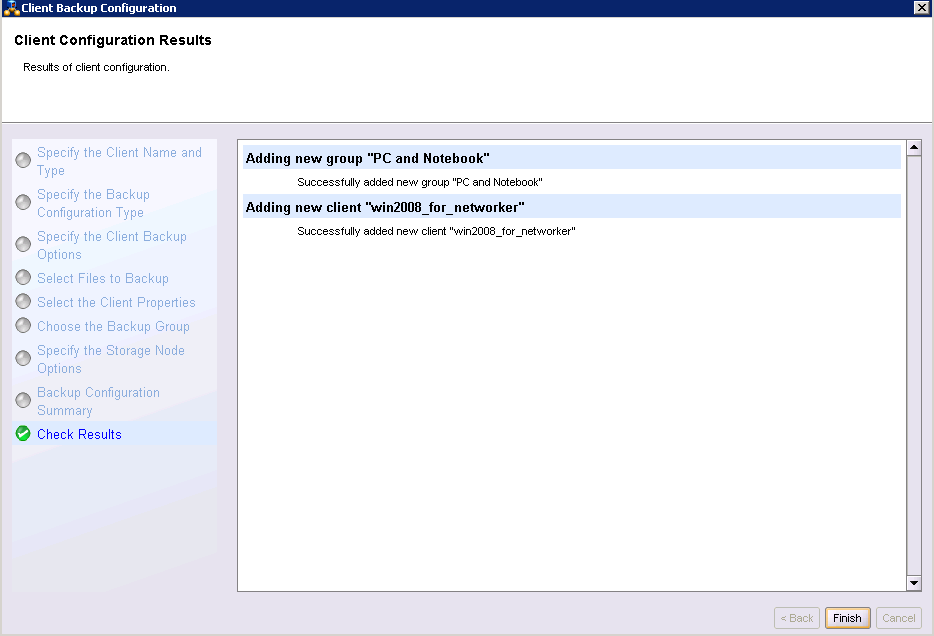
Client and group created.
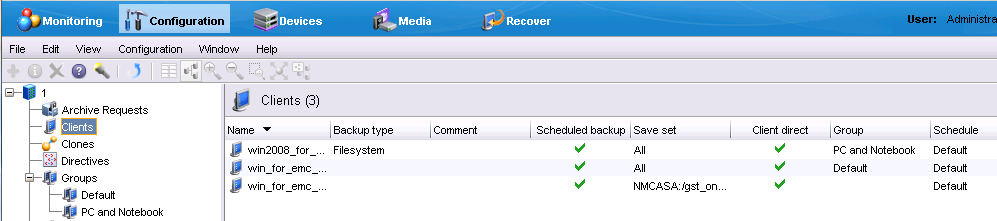
In order for the task to start at the appointed time, you need to activate autostart in the group, since it is turned off by default.


Further
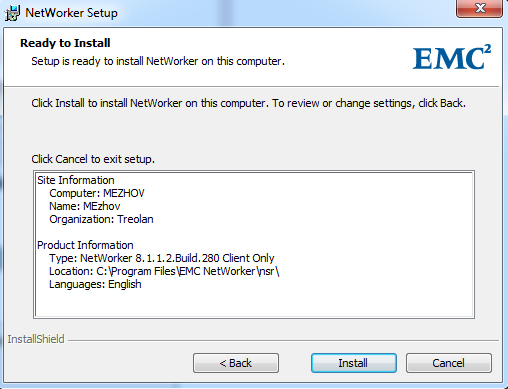
Installs in a couple of minutes.
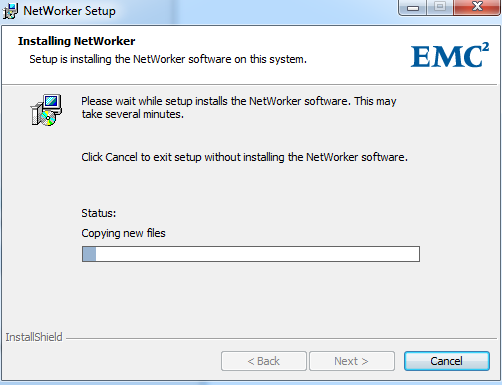
Is done
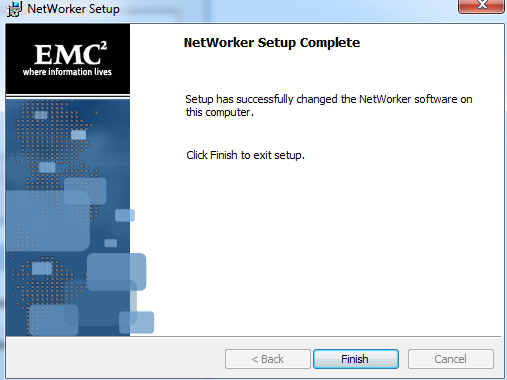
Immediately after installation, the NetWorker Server Selection opens.

Let's add our client to the NetWorker server
Open the Configuration tab> right click on Clients> New Clients Wizard
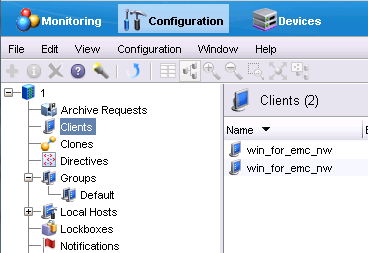
Enter the computer name or IP address

Further
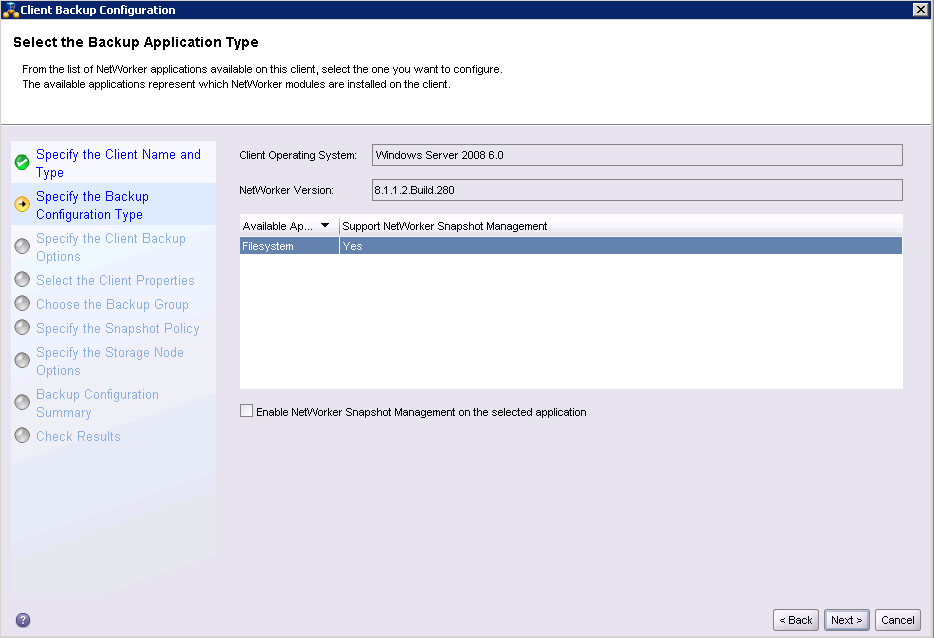
Choose where the data will be recorded. The deduplication method is immediately selected if there is a Data Domain or Avamar.
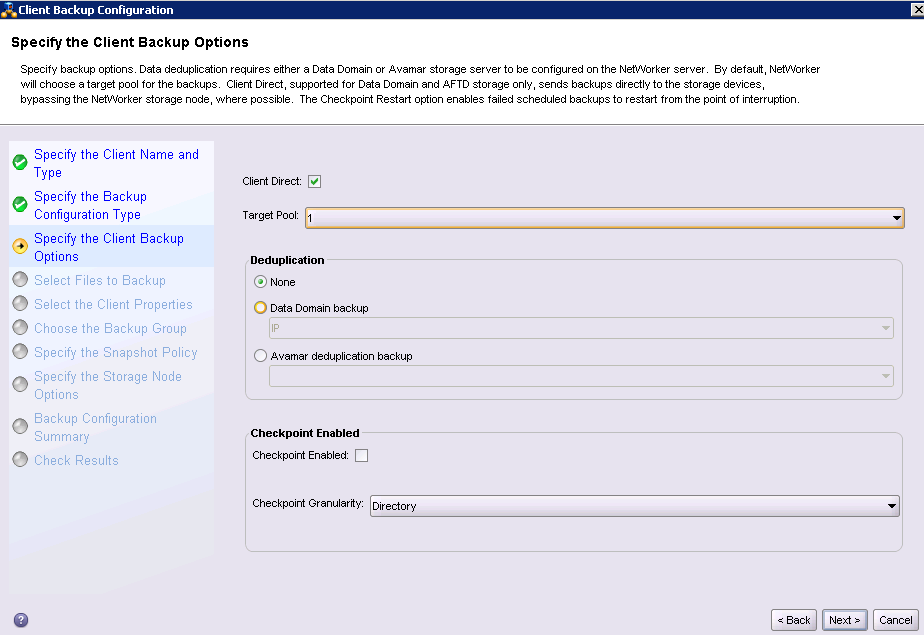
In the same installation wizard, you can already choose what you need to back up from this client.
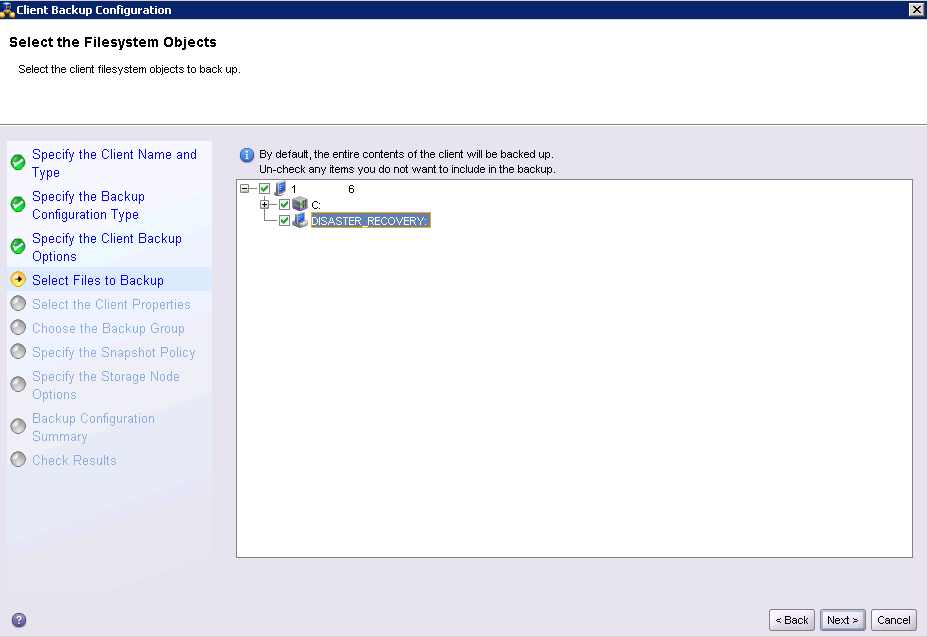
Customize the schedule, backup policies and storage time copies
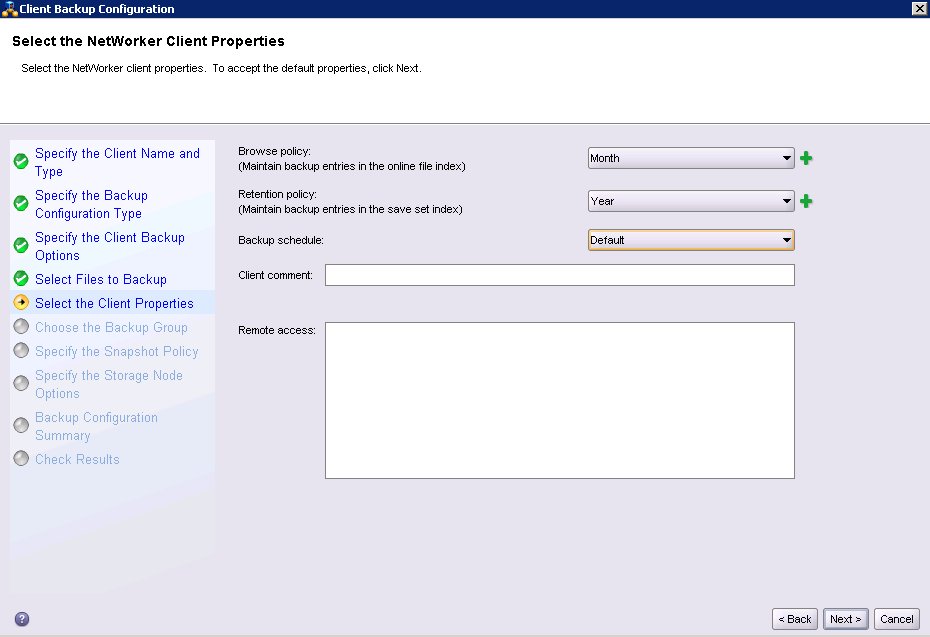
Create a group that will include other clients.
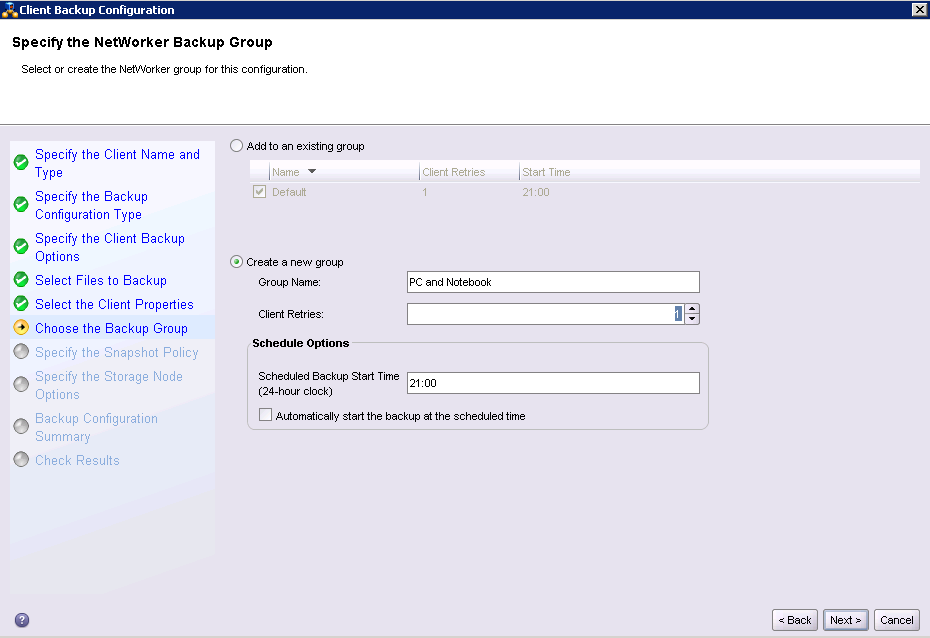
At this stage, it is chosen with the help of which Storage Node the backup will occur; so we have only one storage node (the NetWorker server itself), leaving it by default.
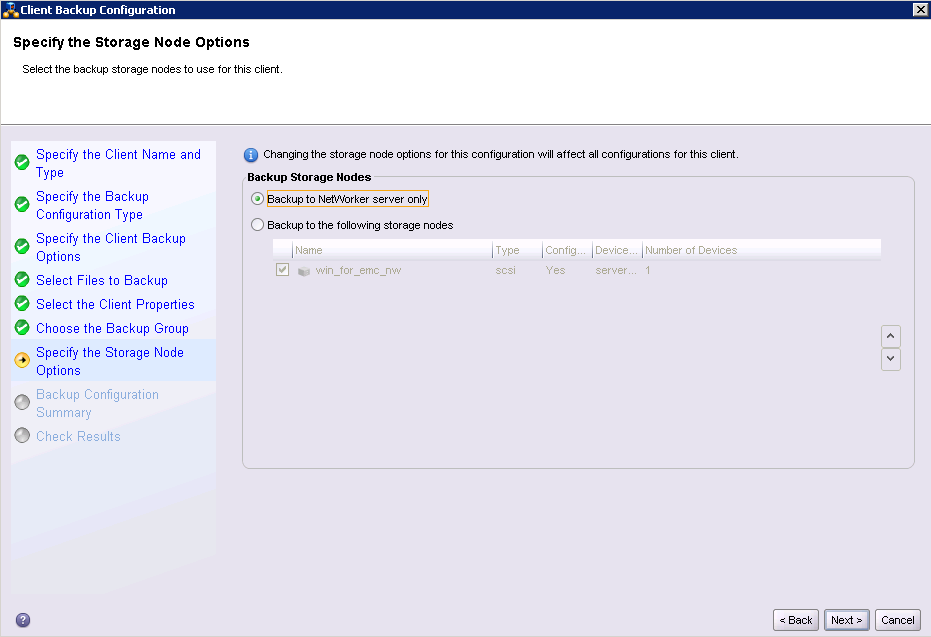
Check whether everything is correctly selected.
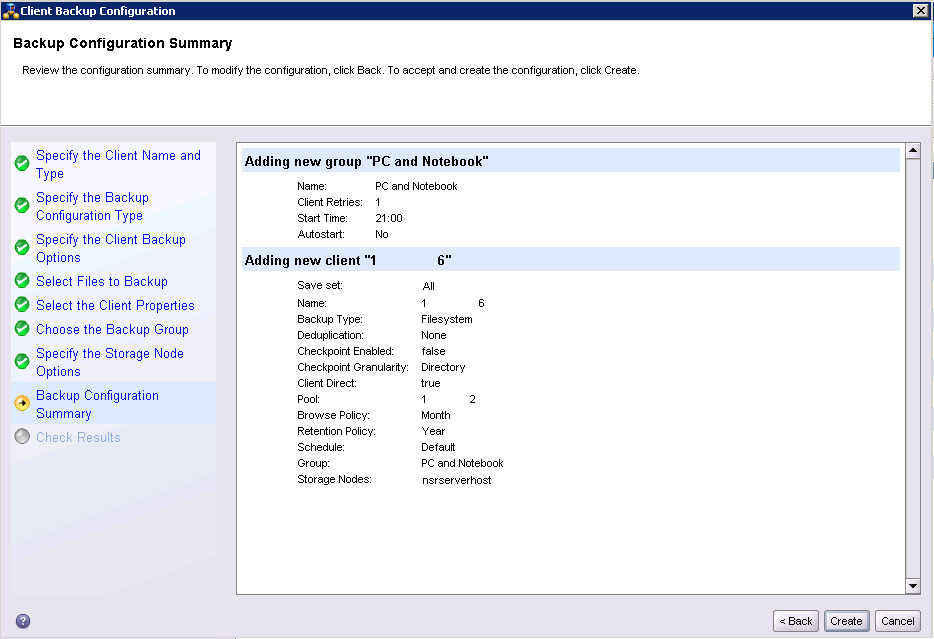

Is done
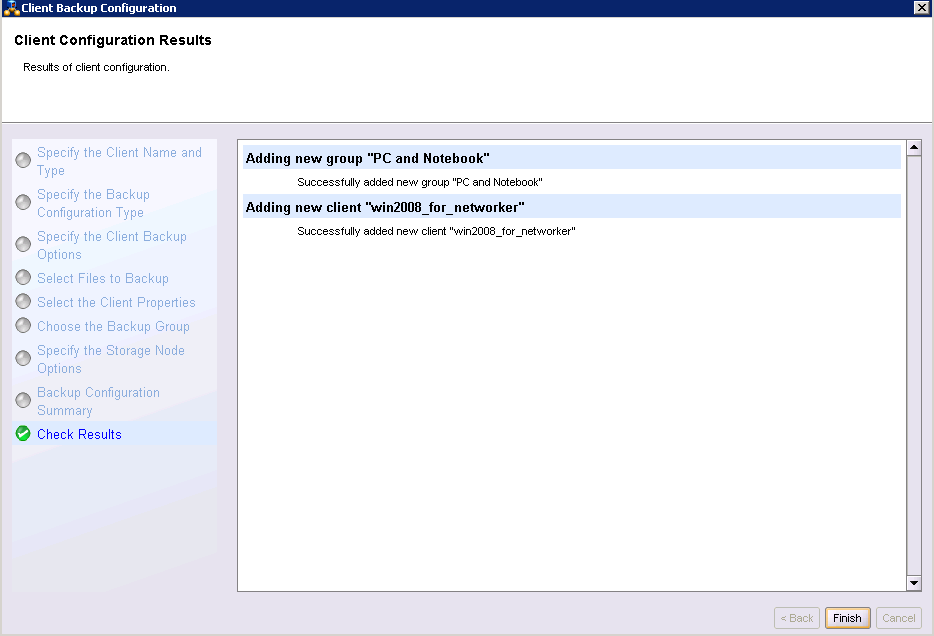
Client and group created.
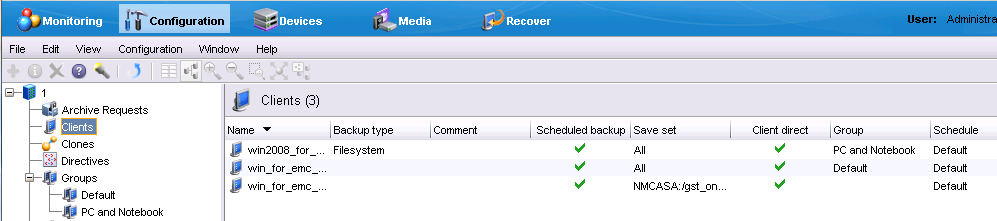
In order for the task to start at the appointed time, you need to activate autostart in the group, since it is turned off by default.

Thus, one of the ways to create a client is described, as well as creating a group using the usual installation wizard.
But in an amicable way, all this must be done manually, through New Client Properties. And at each point, separately examine the capabilities of NetWorker, for example, the creation of pre- and post-scripts. Including, and remote installation at once several clients. And for this there is a Administration Guide on 814 pages ...
For an ordinary user, it is possible to independently initiate data recovery, create backup copies of what he wants, or archive data. To do this, run the NetWorker User program, which is installed with the NetWorker client.
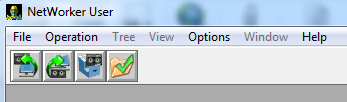
Reports
Creating a Backup Report is also one of the most attractive aspects of NetWorker.
Reports can be configured so that they come by email or via SNMP to any monitoring service.
example
Here is an example of a backup job that failed:

The “hostname resolution failed” error is a name matching error, that is, the server “did not reach” the client.
Or, it is immediately obvious when the task was successful, and when not. That is, do not even need to open a report

Everything will be written quite simply and intuitively.

The “hostname resolution failed” error is a name matching error, that is, the server “did not reach” the client.
Or, it is immediately obvious when the task was successful, and when not. That is, do not even need to open a report

Everything will be written quite simply and intuitively.
Conclusion
So, setting it all up once, you can no longer worry about data integrity.
All successful use of EMC NetWorker!
Source: https://habr.com/ru/post/246801/
All Articles