Install and configure CA Infrastructure Management. Part one. Performance management
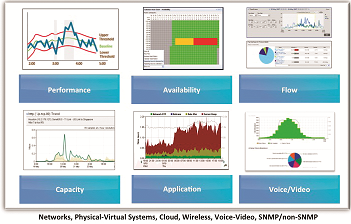 Recently, articles related to monitoring have become more and more common on Habré.
Recently, articles related to monitoring have become more and more common on Habré.Such products as MS SCOM, IBM Tivoli, products from HP, Zabbix and even The Dude are described, but for some reason I could not find a single description (and almost no mention) of monitoring products from CA.
Well, not so long ago, one of their infrastructure monitoring solutions, targeted primarily at telecom and large CA Infrastructure Management organizations, came into my hands.
1. The composition of the decision.
Infrastructure Management - consists of the following products:
CA Performance Management is the main entry point to the system and is responsible for monitoring infrastructure performance.
CA Spectrum is responsible for monitoring accessibility, monitoring equipment configurations, system response to events, alerting operators and integrating with Service desk systems.
CA Network Flow Analysis - is responsible for monitoring network traffic passing through routers.
')
Also, the following products can be optionally integrated into the system:
CA Virtual Assurance for IM — designed to monitor virtual infrastructure.
CA Unified Communications Monitor - monitoring voice and video telephony.
CA Application Delivery Analysis and CA Application Performance Management are responsible for monitoring applications.
Performance Management is based on two modules, namely: CA Performance Center and CA Data Aggregator .
Performance Center is a web portal that is an umbrella for the monitoring products directly, and is responsible for their integration into a single system, as well as
is a single entry point to the monitoring system.
Data Aggregator - is responsible for detecting equipment, adding this equipment to the monitoring loop, polling equipment status and performance according to the protocol
SNMP, as well as long-term storage of this data.
CA Data Aggregator consists of three components:
Data Collector - is responsible for polling equipment and transferring this data to the Data Aggregator.
Data Aggregator is responsible for managing the Data Collector, aggregating the received data, transferring the received data to the Data Repository for storage, and providing the requested data to the Performance Center.
Data Repository - is responsible for long-term data storage.
2. Installation.
The performance management installation should proceed in the following order:
- Data Repository
- Data Aggregator
- Data collector
- Performance center
The architecture of the stand will look like this:

The operating system will use Red Hat Linux Enterprise 6.4-x86_x64 (alternatively, you can use CentOS).
Performance Management version 2.3.4 will be installed.
Install Data Repository
- In the hardware requirements, the vendor recommends not using Logical Volume Manager, and using Standard Partition.
- Set a static IP address on the server.
- Specify the names and addresses of all servers in the / etc / hosts file.
10.161.80.150 DA 10.161.80.151 DR 10.161.80.152 PC 10.161.80.153 DC - Configure iptables to open the following ports:
- Port 22 (TCP protocol)
- Port 4033 (TCP and UDP protocol)
- Port 4803 (TCP and UDP protocol)
- Port 4804 (UDP protocol)
- Port 4805 (UDP protocol)
- Port 5444 (TCP protocol)
- Port 5450 (TCP protocol)
- Port 5433 (TCP protocol)
service iptables stop chkconfig iptables off - Transfer the installDR.bin file from the archive with the Data Aggregator distribution kit (GEN06092429M.tar.gz) to the server in the / tmp / DR / directory
- We expose the right to perform
chmod u+x ./installDR.bin - We start unpacking the distribution kit
./installDR.bin - In the process of unpacking, choose the language, agree with the license agreement and indicate the path for unpacking (by default
/ opt / CA / IMDataRepository_vertica7). - Go to the folder where we unpacked the distribution and edit the file /opt/CA/IMDataRepository_vertica7/drinstall.properties
# Linux user created to serve as the database administrator DbAdminLinuxUser=dradmin # Home directory for database administrator Linux user # Make sure the parent directory of the home directory exists # before running dr_install.sh DbAdminLinuxUserHome=/export/dradmin # Location of Vertica's data directory DbDataDir=/data # Location of Vertica's catalog directory DbCatalogDir=/catalog # Comma-delimited list of hostnames for the Data Repository # === Do NOT place any spaces in the list of host names === DbHostNames=DR # Database name DbName=drdata # Database password DbPwd=dbpass - In accordance with the settings create the necessary directories:
mkdir /export mkdir /data mkdir /catalog - Create a user and specify the home folder in accordance with the drinstall.properties configuration file
useradd dradmin -d /export/dradmin passwd dradmin - After which we can run the system preset script:
./dr_validate.sh -p ./drinstall.properties - Reboot the server.
- Once again, we run the preset script and check if all the items have worked.
- If something has not worked, we change these parameters manually, and then repeat the previous paragraph.
- Next, run the installation script
./dr_install.sh -p ./drinstall.properties - Then we check the correctness of the installation:
su – dradmin /opt/vertica/bin/adminTools
In the window that appears, select the View Database Cluster State item and look at the database state and if everything is OK, go to the next server.
Install Data Aggregator
- Set a static IP address on the server.
- We specify in the / etc / hosts file the names and addresses of all servers in the system.
10.161.80.150 DA 10.161.80.151 DR 10.161.80.152 PC 10.161.80.153 DC - Configure iptables to open the following ports:
- Port 22 (TCP protocol)
- Port 8581 (TCP and UDP protocol)
- Port 61616 (TCP and UDP protocol)
Or disable iptables:service iptables stop chkconfig iptables off - We add the following lines to the /etc/security/limits.conf file:
# Added by Data Aggregator * soft nofile 65536 # Added by Data Aggregator * hard nofile 65536 - Transfer the installDA.bin file from the archive with the distribution Data Aggregator (GEN06092429M.tar.gz) to the server in the / tmp / DA / directory
- We expose the right to perform
chmod a+x ./installDA.bin - We start installation of the distribution kit
./installDA.bin –i console - In the process of unpacking, select the language, agree with the license agreement and specify the path for unpacking (default / opt / IMDataAggregator).
- We specify the maximum amount of memory that the Data Aggregator can use (Minimum 2G).
- We specify the maximum amount of memory that ActiveMQ can use (Minimum 500M).
- We indicate the IP address of the Data Repository server (at my stand 10.161.80.151).
- Specify the port for communication with the Data Repository (default 5433).
- Specify the name of the Data Repository database (we specified it in the drinstall.properties file, in my case, drdata).
- We set the username and password for connecting to the database (I use dauser and dapass).
- Specify the username and password of the database administrator (we specified them in the drinstall.properties file, in my case dradmin and dbpass).
- Specify the port that will be used for REST requests to the Data Aggregator server (by default 8581).
- Specify the port that will be used for SSH debugging ActiveMQ (by default 8501).
- We check the correctness of the installation via the Data_AggregatorIP web browser: port / rest / (in my case 10.161.80.150 : 8581 / rest /, if something does not work # service activemq status)
Installing Data Collector
- Set a static IP address on the server.
- We specify in the / etc / hosts file the names and addresses of all servers in the system.
10.161.80.150 DA 10.161.80.151 DR 10.161.80.152 PC 10.161.80.153 DC - Download the Data Collector distribution
(in my case 10.161.80.150 : 8581 / dcm / InstData / Linux / VM / install.bin)wget http://Data_AggregatorIP:port/dcm/InstData/Linux/VM/install.bin - We expose the right to perform
chmod a+x ./install.bin - We start installation of the distribution kit
./install.bin –i console - In the process of unpacking, choose the language, agree with the license agreement and specify the path to unpack (default / opt / IMDataCollector).
- We specify the maximum amount of memory that the Data Collector can use (at least 1G).
- We indicate the IP address of the Data Aggregator server (at my stand 10.161.80.150).
Performance Center Installation
- Set a static IP address on the server.
- We specify in the / etc / hosts file the names and addresses of all servers in the system.
10.161.80.150 DA 10.161.80.151 DR 10.161.80.152 PC 10.161.80.153 DC - Configure iptables to open the following ports:
- Port 22 (TCP protocol)
- Port 80 (TCP protocol)
- Port 3306 (TCP protocol)
- Port 8181 (TCP protocol)
- Port 8281 (TCP protocol)
- Port 8381 (TCP protocol)
- Port 8481 (TCP protocol)
- Port 8581 (TCP protocol)
- Port 8681 (TCP protocol)
Or disable iptables:service iptables stop [root@PC ~]# chkconfig iptables off - Turn on time service
chkconfig ntpd on [root@PC ~]# service ntpd start - We add the following lines to the /etc/security/limits.conf file:
# Added by Data Aggregator * soft nofile 65536 # Added by Data Aggregator * hard nofile 65536
And enter the commandulimit -n 65536 - Transferring the CAPerfCenterSetup.bin file from the archive with the Performance Center distribution kit (GEN06092502M.tar.gz) to the server in the / tmp / PC / directory
- We expose the right to perform
chmod +x ./CAPerfCenterSetup.bin - We start installation of the distribution kit
./ CAPerfCenterSetup.bin –i console - In the process of unpacking, choose the language, agree with the license agreement and specify the path for unpacking (default / opt / CA).
- We specify the maximum amount of memory that the Console will be able to use (at least 1312M).
- We specify the maximum amount of memory that the Device Manager can use (at least 1312M).
- We specify the maximum amount of memory that the Event Manager can use (at least 1968M).
- Specify the path to install MySQL (default / opt / CA / MySql / data).
3. First launch.
After installation, we check the performance of the entire system.
- In the web browser, go to the server with the installed Performance Center (10.161.80.152:8181).
- We pass authorization (Login: admin; Password: admin).
- Go to the management of data sources (Admin-> Data Sources).

- And add our Data Aggregator as a data source.

- Then we go to the Data Aggregator settings and check the availability of the Data Collector.

- After checking the Data Collector, we try to create a new SNMP discovery profile.
(Admin -> SNMP Profiles). - And the new discovery profile (Admin -> Data Aggregator -> Monitored Inventory -> Discovery Profile).

- After the detection is complete, go to Inventory -> Devices, and check the list of detected devices.

Conclusion
Unfortunately, by itself, Performance Management, although a key module of Infrastructure Management, does not provide all the necessary data necessary for monitoring the network infrastructure, for this CA Spectrum and CA Network Flow Analysis must be included in the system. What I plan to do in the next part of the article.
In the meantime, information about the status of Routers and Servers:


Source: https://habr.com/ru/post/246021/
All Articles