Diagnosing problems after installation or upgrade ORACLE APEX
What to do if after upgrading or installing APEX, instead of the start page, the browser shows an error message or a blank white page? This article contains the most common causes and methods for solving such problems.
After installation or upgrade, instead of the login page in Workspace, a blank page with a white background is displayed.

')
In this case, it is recommended to view the source HTML code of the page to make sure that the server transmitted at least some information.

We see that the HTML page was correctly generated by the server, but was not displayed in the browser. The APEX authorization page contains a large amount of JavaScript code and CSS. If access to these files is not available, the browser displays a blank page. Therefore, it is necessary to check that static files (Images, CSS, JavaScript) were correctly placed on the server and can be called with the URL prefix specified during installation (usually / i /). The simplest method is to open the following URL in your browser:
The screenshot shows that static files are version 4.1.
If the resulting version does not match the installed version of APEX (here 4.2.1), the effect will be the same as if these files were missing.
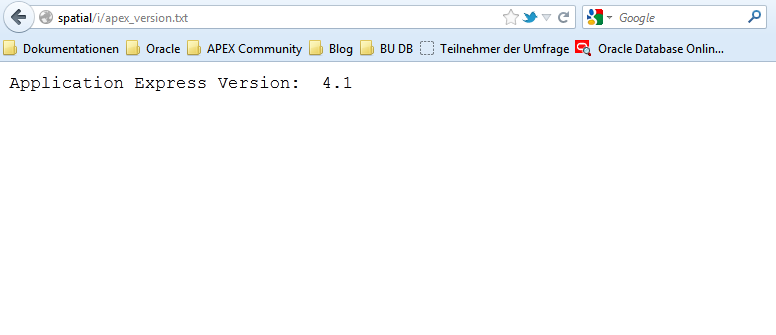
It may also happen that the file is not available. Then the result will look like the figure below.

In both cases, you need to check the correctness of the installation of static files. How to do this depends on the web server used.
There are also cases when the browser shows an HTTP error instead of a blank page.

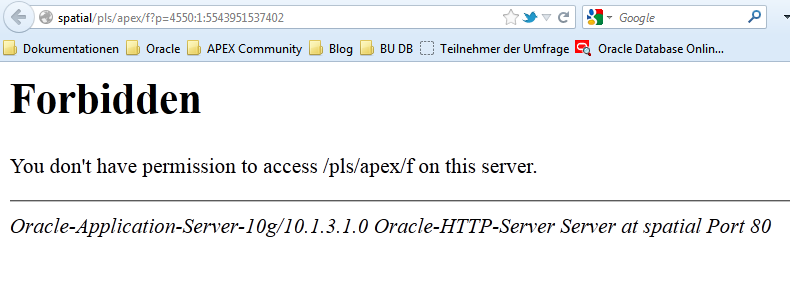

Depending on the Web server used, the error messages look different. Apex itself in most cases is nothing to do with it - an error occurs in other modules. For diagnostics, you can view the logs or display a description of the error on the screen. Let us consider in more detail the last method:
If Apache is used with mod_plsql, then you need to add the following line to the DAD file (dads.conf):
and restart the web server. Alternatively, of course, you can simply look at the error_log file, but this is not so clear.
If PL / SQL Embedded Gateway is used, the following command should be executed in the database under the SYS user:
Changes take effect immediately.
If you use the APEX Listener, you must set the debug.printDebugToScreen property in the XML configuration file to true.
Now, instead of the faceless error 403, exhaustive information will be shown:
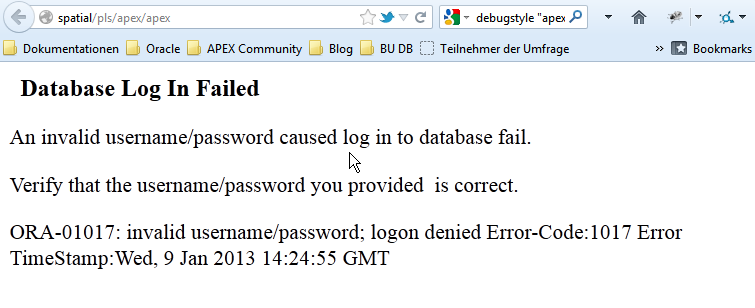
In the example above, there is a problem with the password of the user APEX_PUBLIC_USER. For example, it could expire. When using PL / SQL Embedded Gateway, the site with the error message looks different - but contains the same information. The example below shows a PL / SQL error that occurs if you add an additional parameter to the Apex site URL that Apex cannot recognize — for example, "& myparameter = coolvalue".
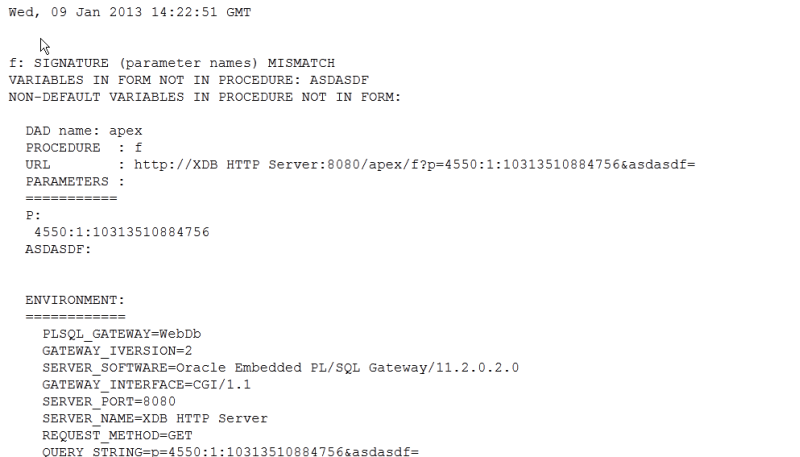
In most cases, such illustrative error messages facilitate diagnosis and help solve the problem.
If the error messages look mysterious and incomprehensible, indicate a problem inside the APEX modules, it is recommended to investigate the APEX installation or upgrade log for errors.

In the log file, it is convenient to look for errors that occurred during installation by the prefix "ORA-". If the study of the log file did not help identify the problem, then, in the case of a paid license, you can use technical support.
It is important to know that in the case of an Apex upgrade to a radically new version (for example, from 4.0 to 4.2, not installing hotfixes), you can easily “roll back” to the old version, since the new version is installed not “on top”, but “next to” the old one. In this case, all Apex applications and workspaces (Workspaces) are simply copied to the new version. Then the installation script "redirects" public synonyms to the new version and thus makes the new version active. If the new version refuses to work - you can “roll back” to the old version without problems - you just need to “redirect” the synonyms back and delete the new version of Apex.
A blank page is displayed.
After installation or upgrade, instead of the login page in Workspace, a blank page with a white background is displayed.

')
In this case, it is recommended to view the source HTML code of the page to make sure that the server transmitted at least some information.

We see that the HTML page was correctly generated by the server, but was not displayed in the browser. The APEX authorization page contains a large amount of JavaScript code and CSS. If access to these files is not available, the browser displays a blank page. Therefore, it is necessary to check that static files (Images, CSS, JavaScript) were correctly placed on the server and can be called with the URL prefix specified during installation (usually / i /). The simplest method is to open the following URL in your browser:
http://{hostname}:{port}/i/apex_version.txt The screenshot shows that static files are version 4.1.
If the resulting version does not match the installed version of APEX (here 4.2.1), the effect will be the same as if these files were missing.
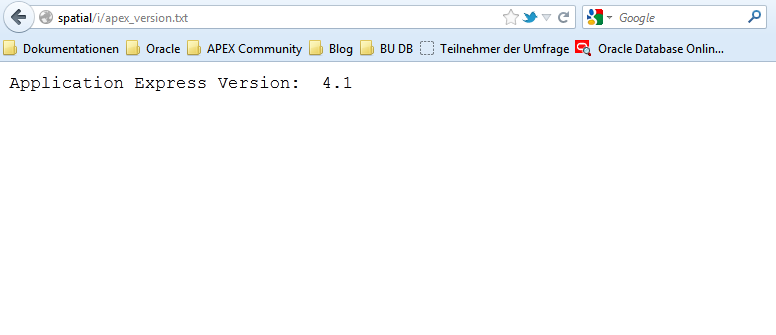
It may also happen that the file is not available. Then the result will look like the figure below.

In both cases, you need to check the correctness of the installation of static files. How to do this depends on the web server used.
- If you are using Apache Webserver with mod_plsql, then the alias / i / must be configured to point to the $ APEX_HOME / apex / images directory. $ APEX_HOME is the directory into which the Apex distribution was unzipped.
- If PL / SQL Embedded Gateway is used, static files should be loaded into the database using the $ APEX_HOME / apxldimg.sql script. This script uses the directory name as a parameter. Attention: the script adds the path "/ apex / images" to the directory specified in the parameter and loads the contents of the resulting directory concatenation into the database. Thus, when launching the script, it is necessary to specify only the directory with the unzipped distribution kit of Apex.
If the script is invoked by a commandSQL> @apxldimg D:\
then the script will expect the presence of static files in the “D: \ apex \ images” directory. - When using APEX LISTENER, the latter creates from the $ APEX_HOME / apex / images directory an ajax archive containing all static files.
$ cd $APEX_HOME/apex/images $ jar -cf i.war *
The i.war file must be installed (deploy) on the Java-Application Server (Glassfish, Weblogic, Tomcat) as a new web application — the old, related to the previous version of the apex should be removed.
After updating the web application, you need to retest: open the URL /i/apex_version.txt in your browser. The version of Apex in this file must match the version of Apex in the database.
Connection errors
There are also cases when the browser shows an HTTP error instead of a blank page.
TTP 503: Service temporarily unavailable

HTTP 403: Forbidden
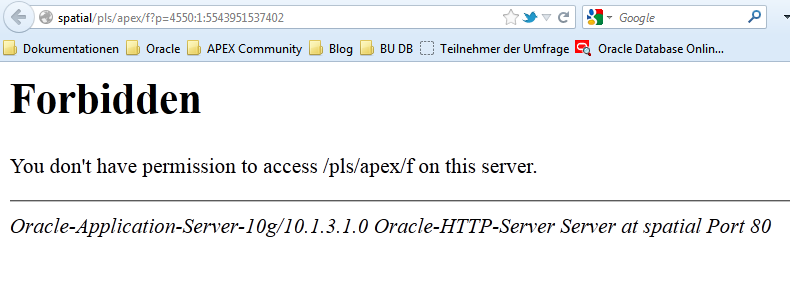
HTTP 404: Not Found

Depending on the Web server used, the error messages look different. Apex itself in most cases is nothing to do with it - an error occurs in other modules. For diagnostics, you can view the logs or display a description of the error on the screen. Let us consider in more detail the last method:
If Apache is used with mod_plsql, then you need to add the following line to the DAD file (dads.conf):
PlsqlErrorStyle DebugStyle and restart the web server. Alternatively, of course, you can simply look at the error_log file, but this is not so clear.
If PL / SQL Embedded Gateway is used, the following command should be executed in the database under the SYS user:
exec dbms_epg.set_dad_attribute('APEX', 'error-style', 'DebugStyle'); Changes take effect immediately.
If you use the APEX Listener, you must set the debug.printDebugToScreen property in the XML configuration file to true.
Now, instead of the faceless error 403, exhaustive information will be shown:
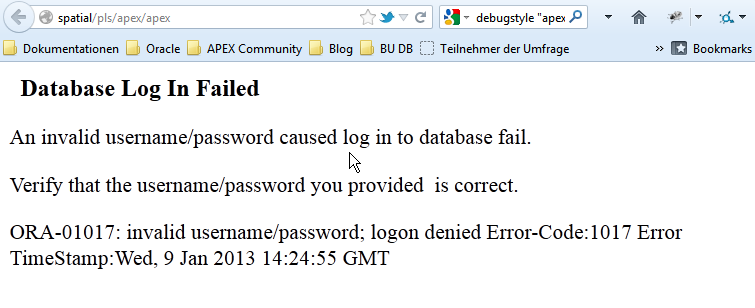
In the example above, there is a problem with the password of the user APEX_PUBLIC_USER. For example, it could expire. When using PL / SQL Embedded Gateway, the site with the error message looks different - but contains the same information. The example below shows a PL / SQL error that occurs if you add an additional parameter to the Apex site URL that Apex cannot recognize — for example, "& myparameter = coolvalue".
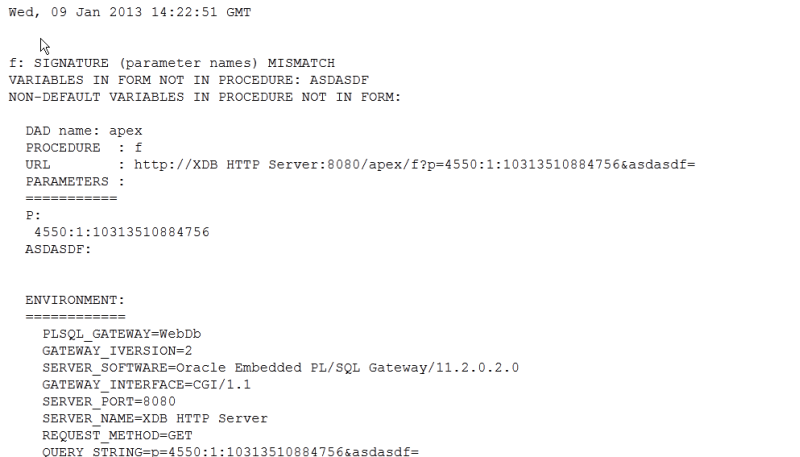
In most cases, such illustrative error messages facilitate diagnosis and help solve the problem.
If the error messages look mysterious and incomprehensible, indicate a problem inside the APEX modules, it is recommended to investigate the APEX installation or upgrade log for errors.

In the log file, it is convenient to look for errors that occurred during installation by the prefix "ORA-". If the study of the log file did not help identify the problem, then, in the case of a paid license, you can use technical support.
It is important to know that in the case of an Apex upgrade to a radically new version (for example, from 4.0 to 4.2, not installing hotfixes), you can easily “roll back” to the old version, since the new version is installed not “on top”, but “next to” the old one. In this case, all Apex applications and workspaces (Workspaces) are simply copied to the new version. Then the installation script "redirects" public synonyms to the new version and thus makes the new version active. If the new version refuses to work - you can “roll back” to the old version without problems - you just need to “redirect” the synonyms back and delete the new version of Apex.
Source: https://habr.com/ru/post/245777/
All Articles