How to download the latest Office from the Microsoft website without any App-V
Last week I wrote a note “How to download a virtual corporate Office 2013 from the Microsoft website” , where I described how to use the Office Deployment Tool to download the latest corporate version of Office 2013 and convert it to the format of the virtual package APP-V 5.0. Obviously, application virtualization is interesting for mass deployment, for terminal access farm scenarios, and for enthusiasts who frequently update the OS on their home PC — for example, installing Windows 10 regular builds using the Windows Insider program and not manually reinstalling all applications. For a simpler user, there is a completely trivial scenario of installing Microsoft Office using the same Deployment Tool in the Click2Run mode. There are two differences from the method described in last note. First, the package does not need to be converted to APP-V format (respectively, APP-V itself and PowerShell fraud are not needed) - right after downloading the package we will prepare it with Click2Run using one command. The second difference will be more sad - only Retail versions of Office 2013 are available for the Click2Run mode of operation - therefore, the product will need to be activated manually. Consider the process step by step.
For starters, still download the Office Deployment Tool and unpack it. As well as in the case of corporate versions, where, in addition to Office Professional Plus, I wanted to have Visio Pro and Project Pro, as well as the ability to work with the Russian and English interface of the product, I will try to get a complete list of products in Retail editions. Alas, Office Professional Plus is available only for corporate (Volume) customers and Office 365 subscribers, it is impossible to download the Retail version of Click2Run - it simply does not exist. However, a version of Office Professional is available, which is distinguished by the absence of Lync and InfoPath. For example, I will load Lync and InfoPath separately in the Retail version, adding them to the configuration file. There I will add SharePoint Designer, which is available only in the Retail edition for Click2Run downloads. I will also proceed from the recommendation of Microsoft to use in the desktop configurations a 32-bit version of office products. The main difference between the configuration.xml file and the previous one will be in the Product IDs of the Product ID , which are responsible for selecting the edition. Remember that corporate versions are intended for use with APP-V, and only the Retail version can be used without it in Click2Run mode. In your example, you can remove unwanted products, leave one language, or change the capacity of office products from 32 to 64 by editing the sample file below.
After saving the configuration.xml file, I start the package download process by running the command:
')
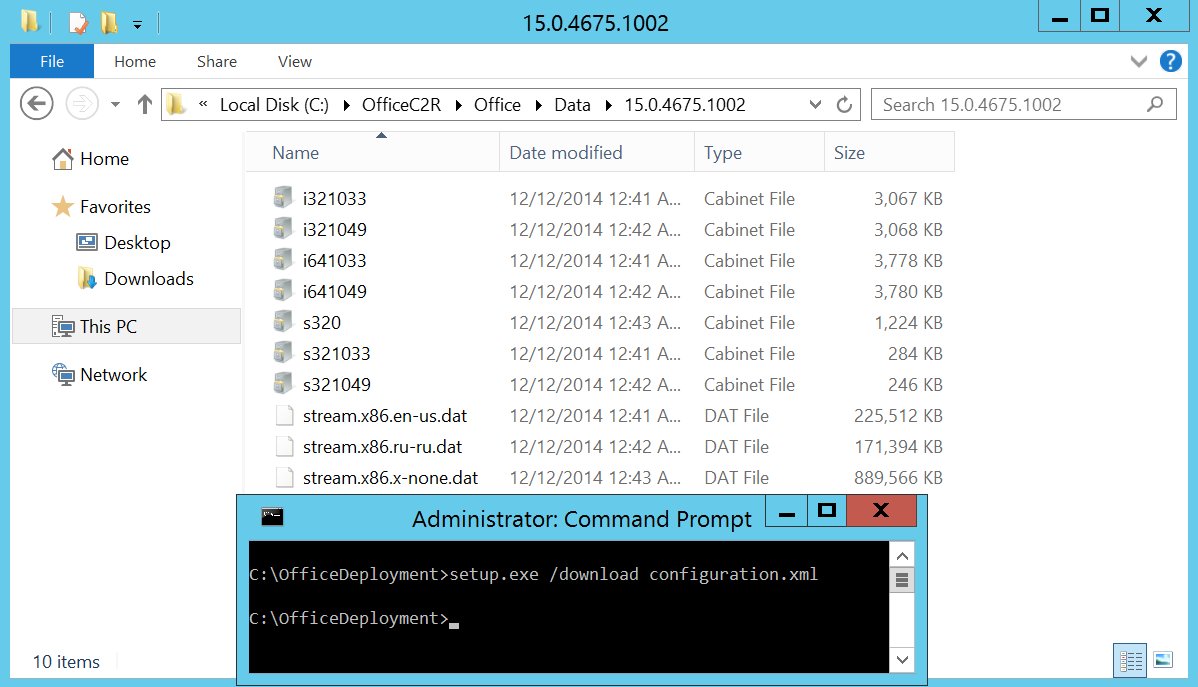
I’ll note that a week ago, when I downloaded the corporate version of Office 2013 with the same command, I received the build 15.0.4667.1002 of the November 2014 Office Update Release , and today it is already loaded 15.0.4675.1002 from the December update (there are no links at the time of this writing) . Naturally, if today step by step perform the steps to download the corporate version, which I described in the article “ How to download virtual corporate Office 2013 from the Microsoft website ”, you will also receive an updated build.
Since we downloaded the Retail version of the package, the Office Deployment Tool will help us install Click2Run for use without further action by simply running the command:
The process takes a few minutes, showing us the progress of execution:
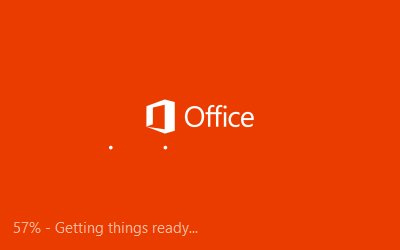
Note that the inscription English language occurs because of the English language of my Windows 10 interface. The programs themselves are already available, although the wizard is still running.

In the menu, I can already select and run them:

Since the version is Retail, activation is required either by entering a serial number or by specifying an account with an Office365 subscription, otherwise the product will switch to a limited mode of operation.
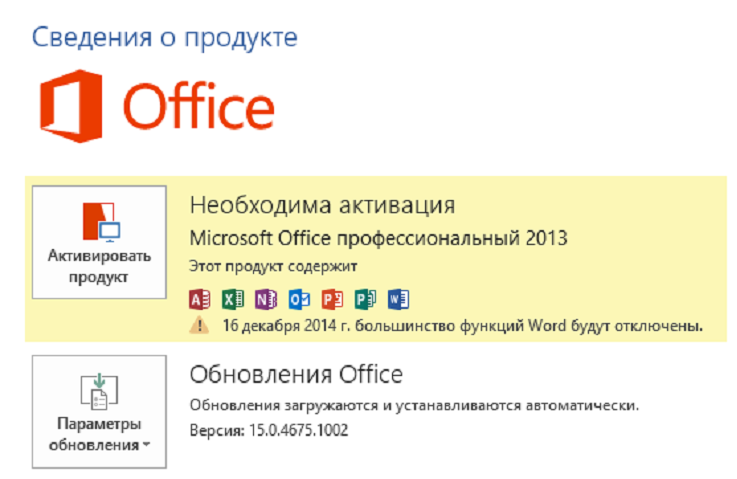
Enter your serial number and activate the product. Those with fewer keys than computers remember the recommendation to turn off the network and activate the office by phone.
Since I specified two languages and a large number of applications in the configuration file, I have an impressive list of installed software, you can reduce it by editing the configuration.xml before downloading and installing.
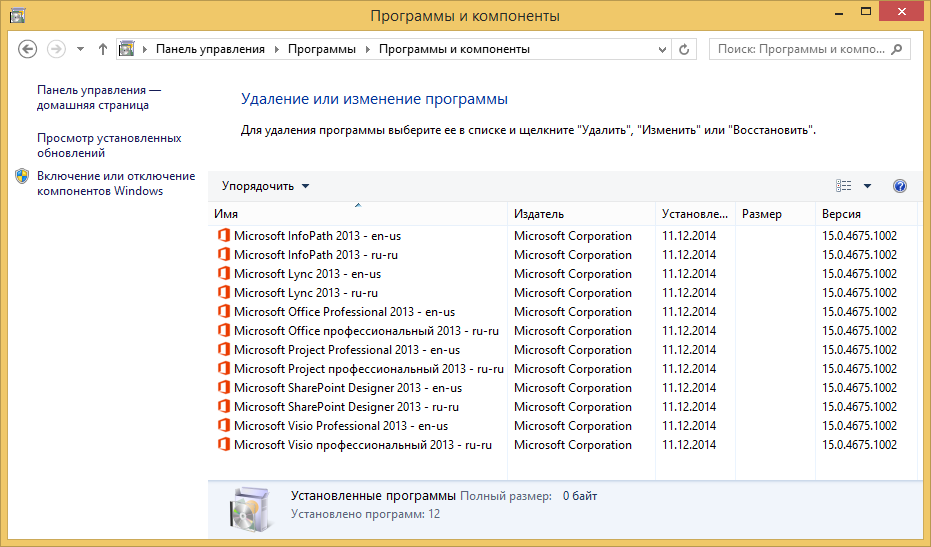
I think that this method of installing Office is convenient primarily for those who want to immediately get the latest version of the product, without installing dozens of updates after, as well as install a lot of products at once in the required languages without searching and downloading individual distributions. I will tell you more about installing Office 2013 using the Deployment Tool on the webcast dedicated to Office virtualization and the new Microsoft Application Virtualization 5.0 SP3. If you are interested, I propose to register for participation via the link ; there I will be ready to promptly answer questions on this topic.
For starters, still download the Office Deployment Tool and unpack it. As well as in the case of corporate versions, where, in addition to Office Professional Plus, I wanted to have Visio Pro and Project Pro, as well as the ability to work with the Russian and English interface of the product, I will try to get a complete list of products in Retail editions. Alas, Office Professional Plus is available only for corporate (Volume) customers and Office 365 subscribers, it is impossible to download the Retail version of Click2Run - it simply does not exist. However, a version of Office Professional is available, which is distinguished by the absence of Lync and InfoPath. For example, I will load Lync and InfoPath separately in the Retail version, adding them to the configuration file. There I will add SharePoint Designer, which is available only in the Retail edition for Click2Run downloads. I will also proceed from the recommendation of Microsoft to use in the desktop configurations a 32-bit version of office products. The main difference between the configuration.xml file and the previous one will be in the Product IDs of the Product ID , which are responsible for selecting the edition. Remember that corporate versions are intended for use with APP-V, and only the Retail version can be used without it in Click2Run mode. In your example, you can remove unwanted products, leave one language, or change the capacity of office products from 32 to 64 by editing the sample file below.
<Configuration> <Add SourcePath="C:\OfficeC2R" OfficeClientEdition="32"> <Product ID="ProfessionalRetail"> <Language ID="en-us" /> <Language ID="ru-ru" /> </Product> <Product ID="LyncRetail"> <Language ID="en-us" /> <Language ID="ru-ru" /> </Product> <Product ID="InfoPathRetail"> <Language ID="en-us" /> <Language ID="ru-ru" /> </Product> <Product ID="SPDRetail"> <Language ID="en-us" /> <Language ID="ru-ru" /> </Product> <Product ID="VisioProRetail"> <Language ID="en-us" /> <Language ID="ru-ru" /> </Product> <Product ID="ProjectProRetail"> <Language ID="en-us" /> <Language ID="ru-ru" /> </Product> </Add> </Configuration> After saving the configuration.xml file, I start the package download process by running the command:
setup.exe /download configuration.xml ')
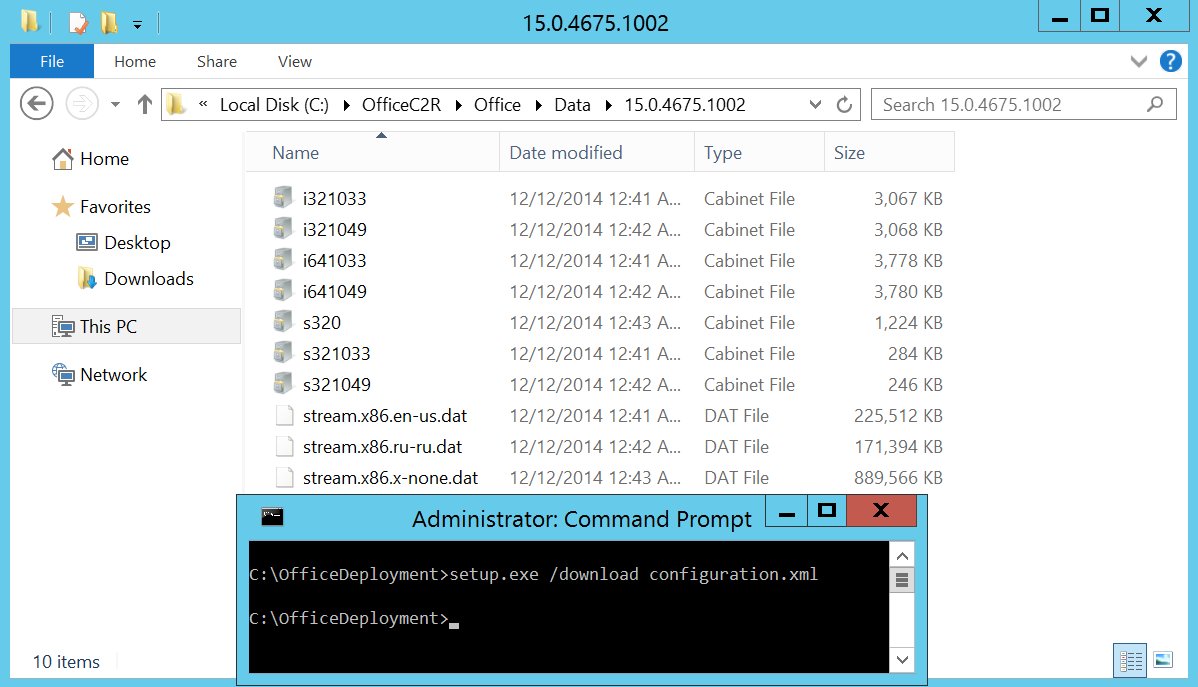
I’ll note that a week ago, when I downloaded the corporate version of Office 2013 with the same command, I received the build 15.0.4667.1002 of the November 2014 Office Update Release , and today it is already loaded 15.0.4675.1002 from the December update (there are no links at the time of this writing) . Naturally, if today step by step perform the steps to download the corporate version, which I described in the article “ How to download virtual corporate Office 2013 from the Microsoft website ”, you will also receive an updated build.
Since we downloaded the Retail version of the package, the Office Deployment Tool will help us install Click2Run for use without further action by simply running the command:
setup.exe /configure configuration.xml The process takes a few minutes, showing us the progress of execution:
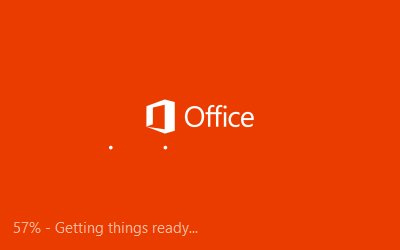
Note that the inscription English language occurs because of the English language of my Windows 10 interface. The programs themselves are already available, although the wizard is still running.

In the menu, I can already select and run them:

Since the version is Retail, activation is required either by entering a serial number or by specifying an account with an Office365 subscription, otherwise the product will switch to a limited mode of operation.
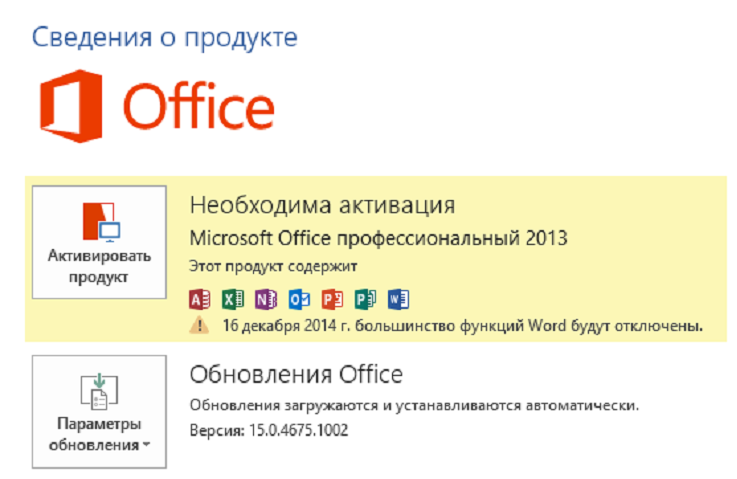
Enter your serial number and activate the product. Those with fewer keys than computers remember the recommendation to turn off the network and activate the office by phone.
Since I specified two languages and a large number of applications in the configuration file, I have an impressive list of installed software, you can reduce it by editing the configuration.xml before downloading and installing.
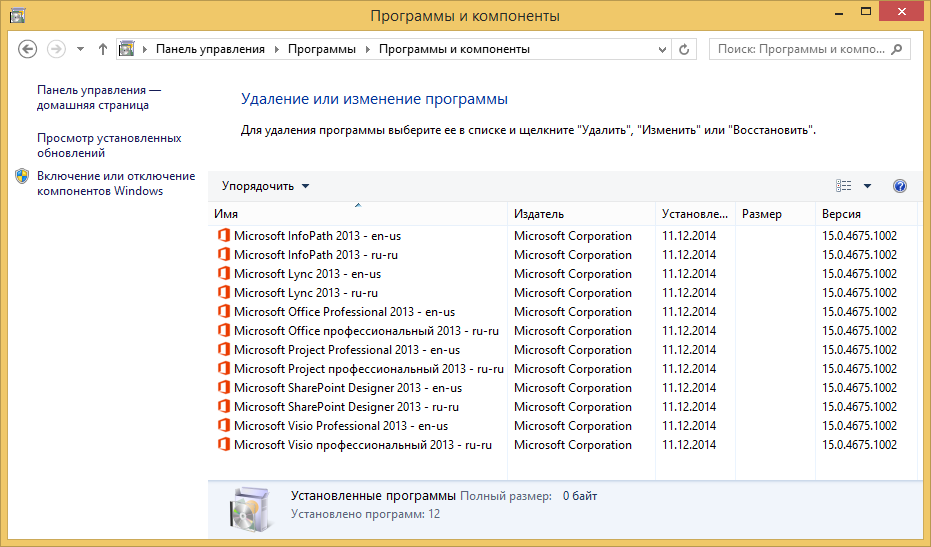
I think that this method of installing Office is convenient primarily for those who want to immediately get the latest version of the product, without installing dozens of updates after, as well as install a lot of products at once in the required languages without searching and downloading individual distributions. I will tell you more about installing Office 2013 using the Deployment Tool on the webcast dedicated to Office virtualization and the new Microsoft Application Virtualization 5.0 SP3. If you are interested, I propose to register for participation via the link ; there I will be ready to promptly answer questions on this topic.
Source: https://habr.com/ru/post/245677/
All Articles