Google Docs Offline

Recently, Google Docs allows you to view and edit documents offline, without an internet connection. For this, Google Docs uses Google Gears, which adds offline functionality directly to the browser. You can open Google Docs offline by typing docs.google.com in the address bar of your browser or using the desktop shortcut that is created after the installation process.
I decided to write a short note on this topic, because I myself already use this functionality extension.
Install Google Docs Offline.
Click the "Offline" link in the upper right corner of Google Docs. A dialog box appears asking you to install Google Gears, which you need to work offline. Click the “Get Google Gears now” button.
')
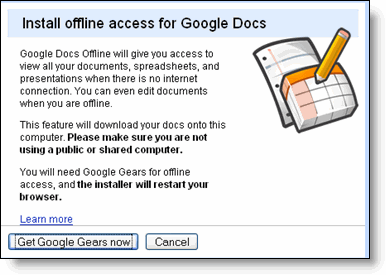
After that, you will be asked to allow docs.google.com as a trusted site. Check the box “I trust this site. Allow it to use Google Gears. ” Then click the “Allow” button.
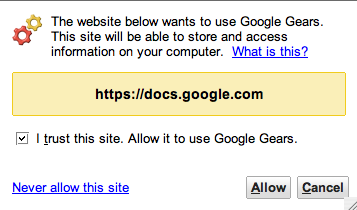
After that, you can change existing documents anywhere without an internet connection.
To access Google Docs offline, type docs.google.com in the address bar of your browser, or open it using a shortcut on the desktop that is created after the installation process.

Synchronize documents when you first start.
After installation, when you start Google Docs, data transfer from the server to your computer takes place for some time.

After the end of synchronization, you will see a window with the message “Status: synchronized”.

Work offline.
In the upper right corner of Google Docs you will see an indicator. When working offline, it will be sergo color. When you are online again, the color changes to green. Also, offline you will see a yellow message at the top of the window stating that you are working offline.
When there is no internet connection, Google Docs uses information stored on your hard drive, i.e. when working offline, changes are saved on your computer. When you connect to the Internet, it synchronizes with Google Docs.
When working offline, you can view and edit any of your existing text documents. But you cannot create new documents offline. However, this drawback can be circumvented: it is enough to create several empty documents in advance, which, in turn, can already be edited offline.
Unfortunately, tables and presentations offline while you can only view.
Save changes when working offline.
While working offline, your changes will be automatically saved exactly the same way as when working on the network. However, in order for these changes to be saved on the server, you need to connect to the Internet and access Google Docs in the same browser in which you worked offline. After that, the data will be synchronized automatically.
Security measures while working offline.
It is worth paying attention that Google Docs Offline needs to be used only on the personal computer. Otherwise, your documents may be accessible to any user of the shared computer.
PS: for clarity, you can watch the video «Google Docs: Working offline»
UPD: List of supported browsers:
- Microsoft Windows XP or Vista with Firefox 1.5+ or Internet Explorer 6+
- Apple Mac OS X (10.2+) with Firefox 1.5+
- Linux with Firefox 1.5+
FF3 is not supported. Above the safari work is underway, promise in the future support.
Source: https://habr.com/ru/post/24534/
All Articles