Protecting personal photos on Android phones

How to make personal photos on your phone inaccessible to outsiders? How to set up the phone so that when taking photographs, confidential pictures are automatically recorded in a cryptocontainer? And how to keep the possibility of quick and convenient access to them?
These questions became relevant for me after my LG-E988 suddenly refused to work, and after several unsuccessful attempts to bring it back to life, I realized that a visit to the service center is simply inevitable. Along with this came the understanding that all my personal pictures are stored in the internal memory of the device. I would not like someone to look at them at leisure ... But there are other situations as well - your relatives took the phone to see, it was in the hands of friends, colleagues, or was lost.
')
After this incident, I realized that it would be better if my personal photos were stored on an external memory card, plus they would be encrypted. I managed to solve this problem with the help of the URSafe Media Redirector and CyberSafe Encryption applications . For this:
1. In the URSafe Media Redirector, instead of the standard directory for storing photos (I have / storage / sdcard0 / DCIM / 100LGDSC), I pointed to another external SD Card (/ storage / sdcard1 / Photos):

I took a test snapshot - after photographing it was saved in the Photos folder I needed.
2. In CyberSafe Encryption created a new safe and in Properties set the same way for mounting - the safe will be mounted on the Photos folder:
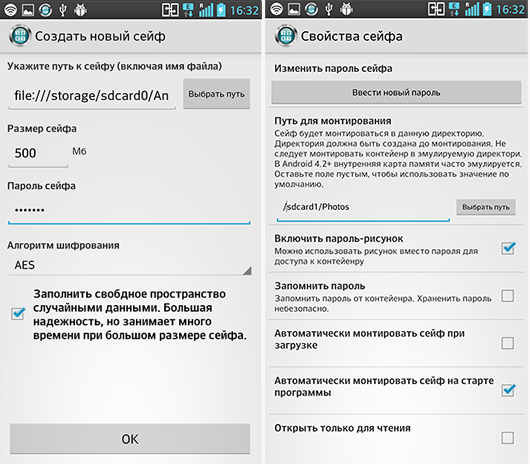
In this mode, the container file system will be mounted to the device file system. Temporary files are not used in this mode.
If we talk about the secrecy of the safe itself, then there are 3 possibilities:
- the safe is opened from the GUI program or using the CyberSafe widget (which can be added to the desktop).
- the safe is added to the main screen only when you start working with it; if the safe file is located somewhere here Android / data / com.android.browser / files and is called, for example, SystemCashe.Table, it will be quite difficult to find it on the device.
- The safe file is not stored on the device at all .
3. For the convenience of working in CyberSafe Encryption , I chose the Third- Party File Manager - ES 3 as a guide. After you opened the safe, there are no files in it yet, the path to the folder to which the redirect was made is displayed in the explorer. I made a couple of test shots, updated the contents of the folder in the explorer - the photos got into the mounted Photos folder:

4. I closed the safe in CyberSafe Encryption , updated the contents of the Photos folder - as a result, there are already other “unclassified” photos - those that I moved to it earlier from / DCIM / 100LGDSC, as well as one test photo that was taken after the redirect, but before mounting. Pictures taken in mount mode are not displayed in the folder - they are in the safe and encrypted.
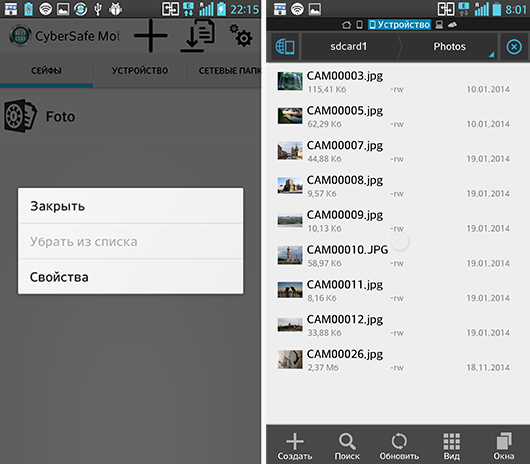
That is, pictures that do not need encryption should be done when the safe is closed. Reassembly of the safe on the Photos folder - the encrypted files are again displayed in the directory.
I think this solution will be much more useful than any of these applications to hide photos on Google Play. First of all, because simply hiding files does not provide them with reliable protection , and the ability to encrypt is not in each of them. In addition, such applications clearly indicate that the phone is hiding photos.
As a result of using this scheme, there are no traces on the phone that photos are being hidden (encrypted) on it, because the camera is set to the usual path, the URSafe Media Redirector is a regular application that allows you not to overload the internal memory. The presence of CyberSafe Encryption may indicate that some data is protected on the phone, but what kind of data is unknown.
Without the use of a redirect, personal photos would have to be constantly copied to the safe manually. But after setting up this scheme, all the pictures that are taken in the mount mode are written to the encrypted container automatically.
Source: https://habr.com/ru/post/243463/
All Articles