XFeatures - Useful extension for ATMEL STUDIO 6
 For those who like to simplify their lives with all kinds of shell extensions, I can suggest using a pleasant extension for ATMEL STUDIO 6 .
For those who like to simplify their lives with all kinds of shell extensions, I can suggest using a pleasant extension for ATMEL STUDIO 6 .This extension is called XFeatures (current version 1.5, still marked Beta). I will talk about the most useful, in my opinion, opportunities.
The beauty of the expansion is the color highlighting of important parts of the text.
Running a bit ahead: one of the most useful for me was the XHighlighter option.
')
tq1) So, this extension can decorate the window " Build Output " with all the information about the successful compilation of the project:
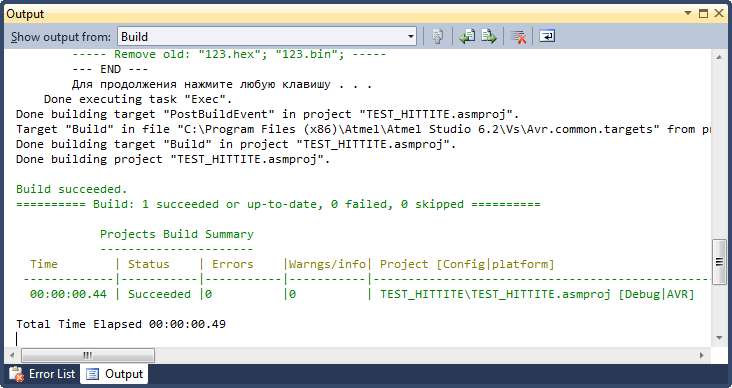
Eyes immediately cling to the error messages:
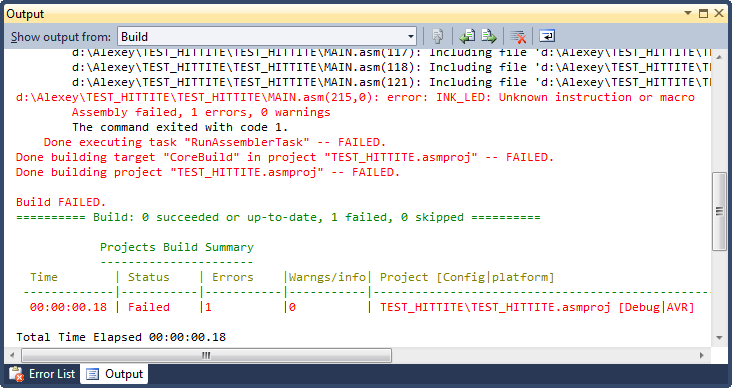
In addition, after compilation, a summary of the compiled projects in the current solution is added to the output window.
For comparison: what was before use of expansion:
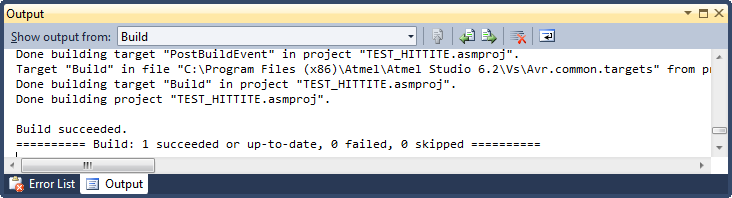
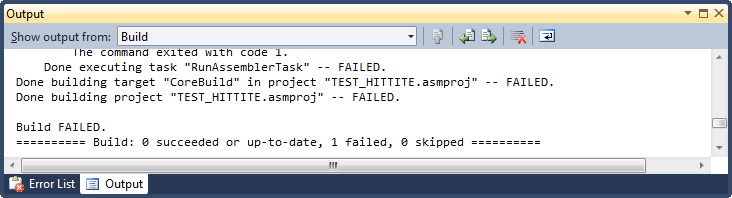
You can customize any color in the section “Tools-> Options-> Fonts and Colors”:
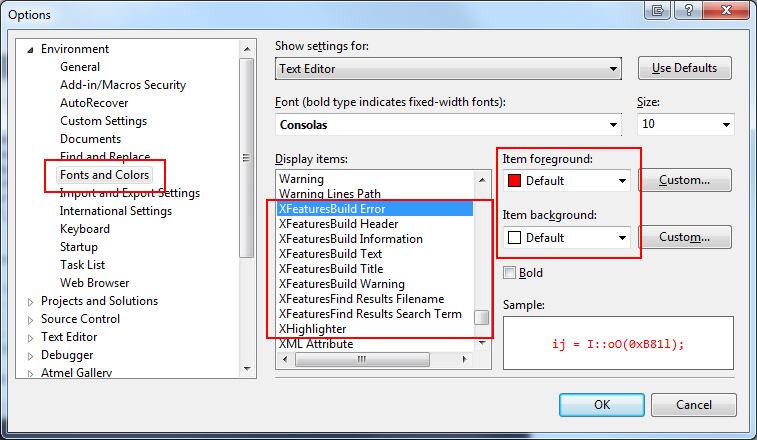
Compilation status can be seen in TaskBar:
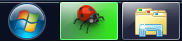
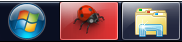
If Atmel Studio is minimized in SystemTray, the status can be configured with a special notification:
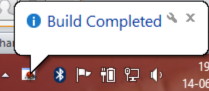
2) The extension allows you to “clean out” everything that is in the OUTPUT folder from previous compilations, before a new compilation of the project (optional).
3) Of particular pleasure is the highlighting of the search word in the " Find Result " search dialog:
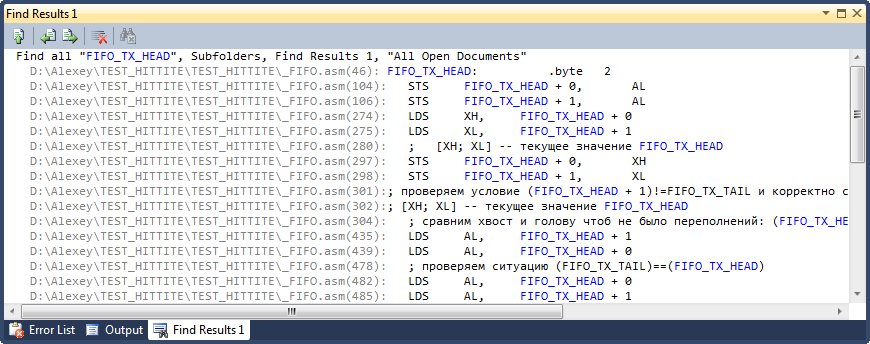
Colors, again, can be customized arbitrarily.
Separately, you can use the useful Multi Word Finder option to search for several sequences at once (you can find it in the Edit-> Multi Word Finder or by typing CTRL + M, CTRL + F):
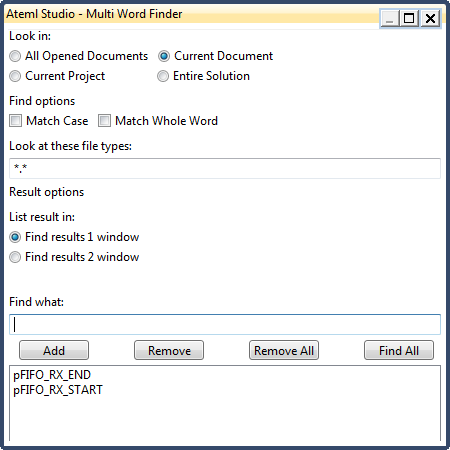
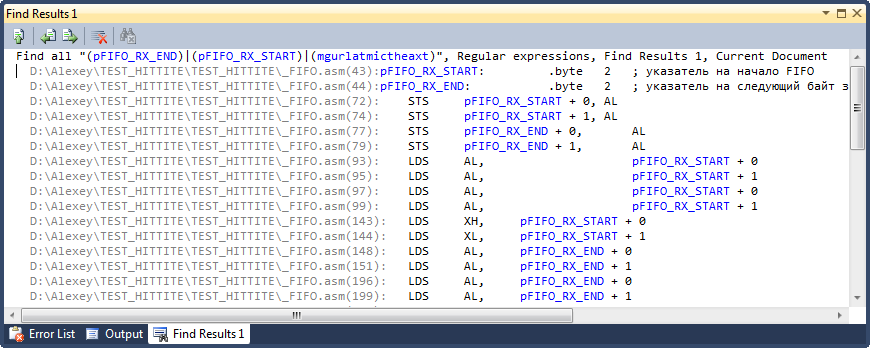
4) In addition to different color highlights, this extension added functionality for the code editor (options are configured separately).
In bold I will highlight what I especially lacked in the editor:
- Duplicate the selected text area (Alt + D):

- Highlight the current line:
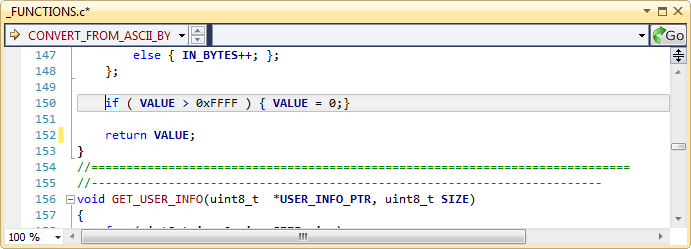
- Gradient text selection:
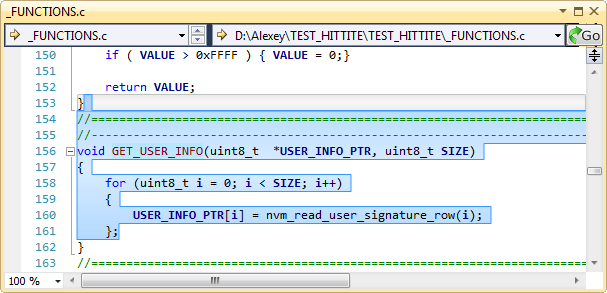
- Triple-click to select the entire text;
- Formatting comments with oblique text;
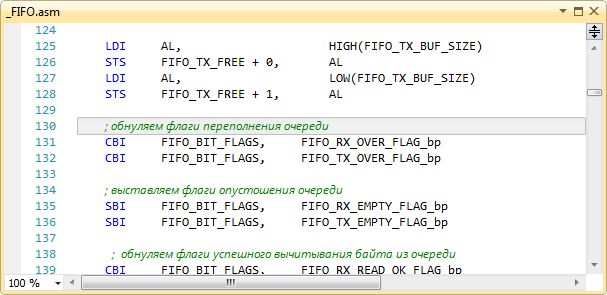
- Clicking on the wheel allows you to scroll through or “scroll” the program code window:
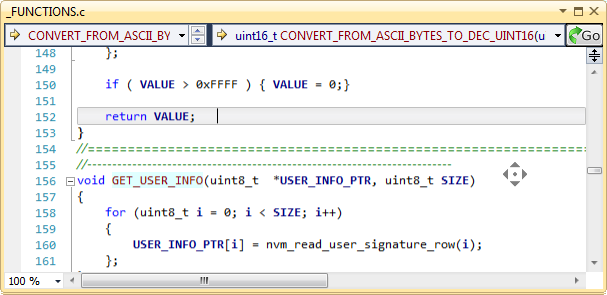
- Alignment of the code in a line by the position of the character '=' (Ctrl + Alt +]):
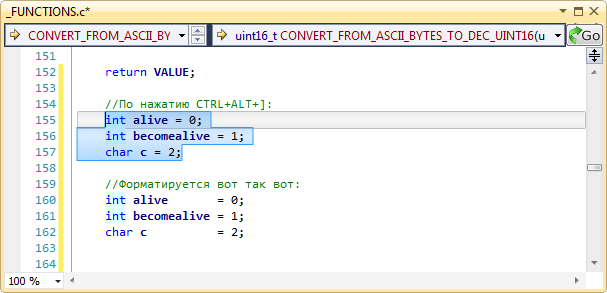
- Resize the text with the mouse wheel (CTRL + Scroll). And at the same time and synchronous resizing of all open documents.
- XHighlighter (the most pleasant of all). Highlighting of all matching elements (even if it is one character) throughout the code in the current file with what is currently highlighted with the mouse or keyboard on the fly.
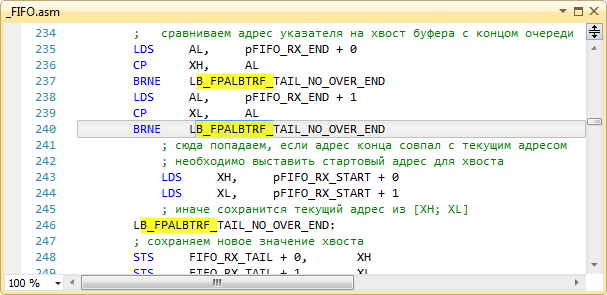
- Sending code snippets to e-mail (on the right mouse click);
- Search for the last of what you already searched for (CTRL + ALT + F, CTRL + ALT + T);
- Search for the same line where the cursor is (CTRL + ALT + F, CTRL + ALT + L);
- Insert a new block or framing the selected text with the lines " #ifdef #endif "
- Setting a breakpoint immediately on the function MAIN ();
- “Line To Top” Rewind the screen to make the current line under the cursor up;
5) "Anything else."
- It is possible to add “Launch Atmel Studio” by right-clicking on the desktop:

- View RSS;
- Ability to hide the Main menu , so as not to distract (if you need to return - just press ALT and move the mouse):
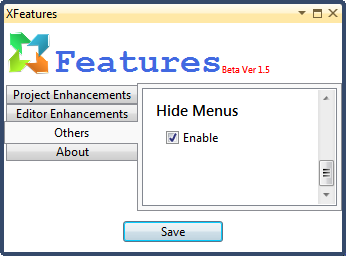


- There are still some options that can be found in the process.
The extension is easy to find on the site with extensions for Atmel Sudio by its name. In order to download it, you must register. The “XFeatures.vsix” file is downloaded and it also installs the extension.
Settings can be found in the section " Tools-> XFeatures Options " or via ALT + X.
I hope such an extension will help someone to ease at least something in this difficult and harsh life, to enjoy work or something else.
I post a review article with the permission of the developer of the Gramcha extension.
Thank him for the useful and disinterested things.
Thank you for your patience.
Source: https://habr.com/ru/post/243129/
All Articles