Features of the Android TV box with multicast broadcasting
Once I wanted to find among the inexpensive 2-core Android TV set-top boxes one that just works with HD TV channels broadcast by providers in my city. It turned out that of the 4 purchased consoles with RK3066, Allwinner A20, Amlogic 8726-MX chips, only one correctly and without freezing video reproduces HD channels received in multicast mode. At the same time watching movies with a resolution of 1080p from the internal memory or "flash drive" occurred qualitatively on all consoles. So, IPTV prefix CA9-DA (see. Fig. 1).

Fig. 1. Appearance of IPTV set-top box CA9-DA.
Specifications:
- Dual-core video accelerator Mali 400;
- Amlogic 8726-MX dual core processor with Cortex A9 architecture;
- 1 GB of RAM;
- 4GB of user memory + slot for SD / MMC memory cards;
- Communication: Wi-Fi 802.11 b / g / n 2.4 GHz, Fast Ethernet.
Package (see fig. 2):
')

Fig. 2. Trim CA9-DA.
- HDMI cable;
- Remote Control;
- 5V / 2A power adapter.
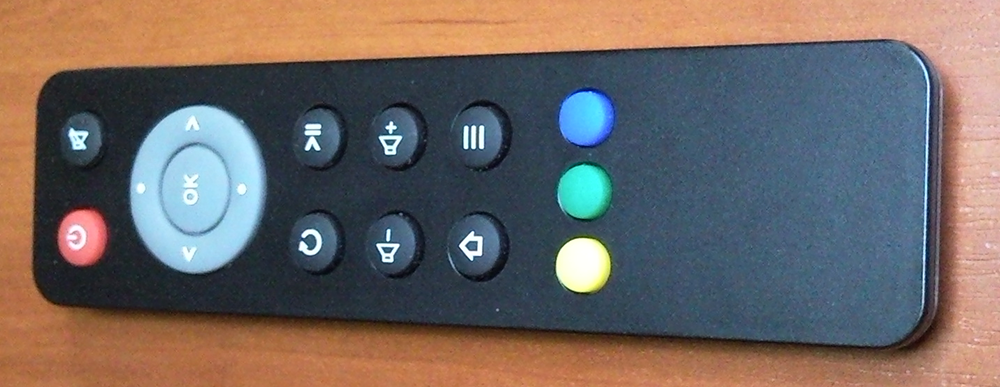
Fig.3. Remote to CA9-DA.
Among other consoles CA9-DA highlights the support for hardware video decoding in MX-Player. At the moment, MX-Player is most adapted to play video on Android devices, so it was he who, after a brief practical selection, was chosen to play TV. Installation of all additional codecs for MX-Player placed on Google Play is required. In descriptions on the console, there is no mention of support for hardware decoding anywhere, and until you try to work in real work, you won’t be able to find out. When other devices were working, the video decoding could be set only by software and, despite the fact that the processor loads at the same time by no more than 50%, the image on the screen splits partially into squares. It is this nuance allowed to discard the remaining consoles and continue to study only CA9-DA. I specify. Normal 576i video is adequately reproduced by everyone, but HD (720p) transmitted in multicast mode only by this device.
The remote control is simple (see Figure 3). Move the cursor by pressing the control buttons. There is no gyro inside. For convenience, it is better to connect a wireless mouse and keyboard. Or use the AirMouse gyroscopic mouse-keyboard. In my subjective opinion there is nothing better than a wireless mouse. The remote control for the cursor is not convenient, the external keyboard in the presence of a virtual one is superfluous, AirMouse requires getting used to it. It remains a mouse.
The connectors are located on the back side (see fig. 4):
- Ethernet port (10/100 Mbit / s);
- USB-HOST 2 pcs;
- HDMI 1.4;
- input for power supply.

Fig.4. Rear panel CA9-DA.
On the right side of the receiver is located for SD memory cards (see. Fig. 5).

Fig.5. Right side panel CA9-DA.
On the front panel there is an infrared sensor and an on / off button (see fig. 6).

Fig. 6. Front panel CA9-DA.
Wi-Fi antenna built-in.
The case is made of glossy black plastic on top / bottom and matte light gray plastic from the ends. No manufacturer logo.
The inside view is shown in Figures 7 and 8.

Fig. 7. The top of the CA9-DA board.

Fig. 8. Bottom of the CA9-DA board.
The radiator is pressed against the AML8726-MX chip through the heat transfer paste from above. The Wi-Fi operation is provided by the Realtek RTL8188ETV chip. During the work of CA9-DA practically does not heat up.
Android 4.2.2 is preinstalled in the console (see Figure 9).

Fig.9. Information about CA9-DA.
Initially, the “Auto” screen resolution setting is used (see Figure 10).
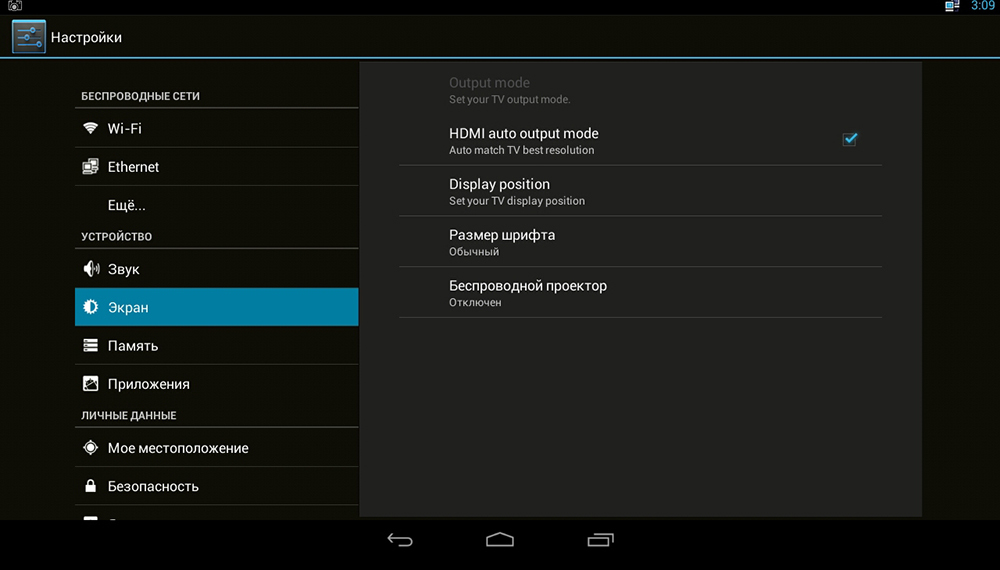
Fig. 10. Screen settings CA9-DA.
Interestingly, the very presence of this setting turned out to be crucial for broadcasting. In the "auto" mode, the resolution of 720p is turned on (HD channels are broadcast with this resolution), if at the same time the prefix is forcibly transferred to the 1080p resolution mode, video slowing down sometimes appears. So, especially for the experiment, I found an inexpensive 4-core MINIX X7 prefix also on Adroid 4.2.2 and also supporting hardware video decoding in MX-Player and found that there is no “auto” mode in it! Watching a 1080p movie - set manually in the Android settings a 1080p screen resolution. If you forgot to install 720p when you switch to watching multicast TV, you will have to slow down the video. 4-core and high clock frequency of the chip does not save it. Expensive is not always the best. After such a turnaround, there was an additional incentive to study the possibilities of the CA9-DA more deeply.
One of the annoying factors when watching TV channels turned out to be that switching from channel to channel is carried out with a few mouse clicks or a few button presses on the remote. Tested applications taken from Google Play. “IPTV Alexander Sofronov” had no failures, but switching channels is carried out in three clicks - exit the channel being watched, move the cursor to the next channel, press OK. At IP-TV Qsmart, the channel switch is already in two clicks - once at the beginning of viewing: you call up the channel list (a horizontal bar with a list on the left of the screen), then move the cursor and press OK. However, if you minimize the channel list (sometimes you want to remove the excess from the screen) and then call it again, the application hangs. At the “IPTV Console Emulator” one-click switching, moreover, the interface was copied from the most well-known TV set-top box MAG 250/254, which was very pleasing. But the application does not support playlists in m3u format. The only way to play them in the application is to use the portal, which supports such playlists. Not every provider organizes such a portal on his server, so the universality of the application is lost. As a result, when choosing an application for watching TV channels, you need to find a compromise with yourself.
Wi-Fi as client prefix works without any complaints. The problem occurs when Internet traffic is routed to the set-top box via the LAN port and then distributed over Wi-Fi to two or more devices — AP mode. Internal traffic between clients passes "with a bang" (testing was carried out using the Iperf program), and when you access the Internet at the same time all clients (started at each speedtest.net) CA9-DA “hung”. Immediately before the console hangs up, the interface noticeably slows down - the mouse’s behavior with jerks, window switching hangs, etc. It seems that this deficiency is related to “iron”, because there were no such problems with the four nuclear prefixes, and CA9-DA handles one client.
And, finally, the Miracast mode was tested - a wireless “mirroring” of the screen of an android device, for example, a tablet on a TV screen with a connected android prefix. Simply put, this standard solves problems very similar to Apple's AirPlay, Intel's WiDi, or good old DLNA. Miracast works using Wi-Fi and the first logical action when you turn on Miracast was asking for itself - to turn on the Wi-Fi device in the console and in the tablet and establish a connection between them. It was not there. After a series of attempts, the following sequence of correct actions was revealed. On the console and tablet / phone, turn on Wi-Fi, not pairing (!!!) the device in Wi-Fi Direct. On the console, launch the Miracast program, and on the tablet / phone go to the Screen-> Wireless screen (Miracast) section and wait (!!!) for the prefix to appear in this menu. After the link appears, a pairing of devices occurs on tapu and an image appears on the TV. The initial connection may be thrown out with an error, but re-waiting for the icon and connecting with a tap brings a positive result. After asking about the reasons for such a complex algorithm, the manufacturer of the set-top box recognized flaws in the work of miracast. In his defense, he said that he had been negotiating with the chip manufacturer Amlogic 8726-MX for some time to improve Miracast.
In the end, I would like to say that when choosing the Android TV box, reading descriptions provided by the manufacturer does not give an understanding of the nature of the behavior of consoles in various modes. Therefore, at this stage, the most compromise and most importantly studied option is the prefix with the Amlogic 8726-MX chip.

Fig. 1. Appearance of IPTV set-top box CA9-DA.
Specifications:
- Dual-core video accelerator Mali 400;
- Amlogic 8726-MX dual core processor with Cortex A9 architecture;
- 1 GB of RAM;
- 4GB of user memory + slot for SD / MMC memory cards;
- Communication: Wi-Fi 802.11 b / g / n 2.4 GHz, Fast Ethernet.
Package (see fig. 2):
')

Fig. 2. Trim CA9-DA.
- HDMI cable;
- Remote Control;
- 5V / 2A power adapter.
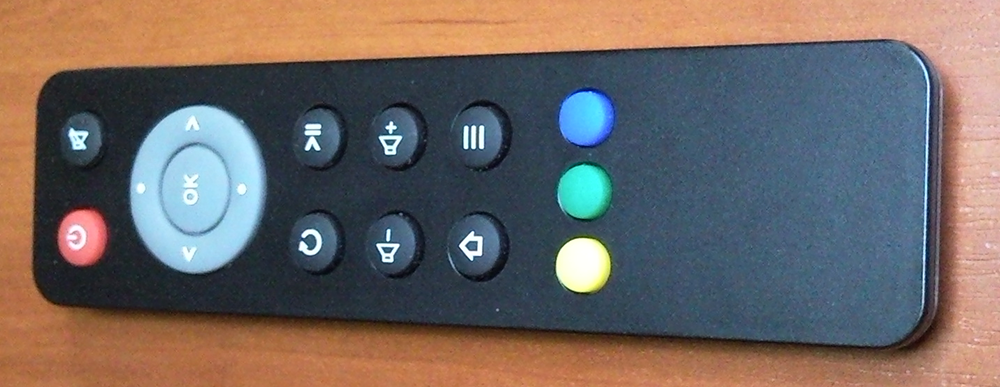
Fig.3. Remote to CA9-DA.
Among other consoles CA9-DA highlights the support for hardware video decoding in MX-Player. At the moment, MX-Player is most adapted to play video on Android devices, so it was he who, after a brief practical selection, was chosen to play TV. Installation of all additional codecs for MX-Player placed on Google Play is required. In descriptions on the console, there is no mention of support for hardware decoding anywhere, and until you try to work in real work, you won’t be able to find out. When other devices were working, the video decoding could be set only by software and, despite the fact that the processor loads at the same time by no more than 50%, the image on the screen splits partially into squares. It is this nuance allowed to discard the remaining consoles and continue to study only CA9-DA. I specify. Normal 576i video is adequately reproduced by everyone, but HD (720p) transmitted in multicast mode only by this device.
The remote control is simple (see Figure 3). Move the cursor by pressing the control buttons. There is no gyro inside. For convenience, it is better to connect a wireless mouse and keyboard. Or use the AirMouse gyroscopic mouse-keyboard. In my subjective opinion there is nothing better than a wireless mouse. The remote control for the cursor is not convenient, the external keyboard in the presence of a virtual one is superfluous, AirMouse requires getting used to it. It remains a mouse.
The connectors are located on the back side (see fig. 4):
- Ethernet port (10/100 Mbit / s);
- USB-HOST 2 pcs;
- HDMI 1.4;
- input for power supply.

Fig.4. Rear panel CA9-DA.
On the right side of the receiver is located for SD memory cards (see. Fig. 5).

Fig.5. Right side panel CA9-DA.
On the front panel there is an infrared sensor and an on / off button (see fig. 6).

Fig. 6. Front panel CA9-DA.
Wi-Fi antenna built-in.
The case is made of glossy black plastic on top / bottom and matte light gray plastic from the ends. No manufacturer logo.
The inside view is shown in Figures 7 and 8.

Fig. 7. The top of the CA9-DA board.
Fig. 8. Bottom of the CA9-DA board.
The radiator is pressed against the AML8726-MX chip through the heat transfer paste from above. The Wi-Fi operation is provided by the Realtek RTL8188ETV chip. During the work of CA9-DA practically does not heat up.
Android 4.2.2 is preinstalled in the console (see Figure 9).

Fig.9. Information about CA9-DA.
Initially, the “Auto” screen resolution setting is used (see Figure 10).
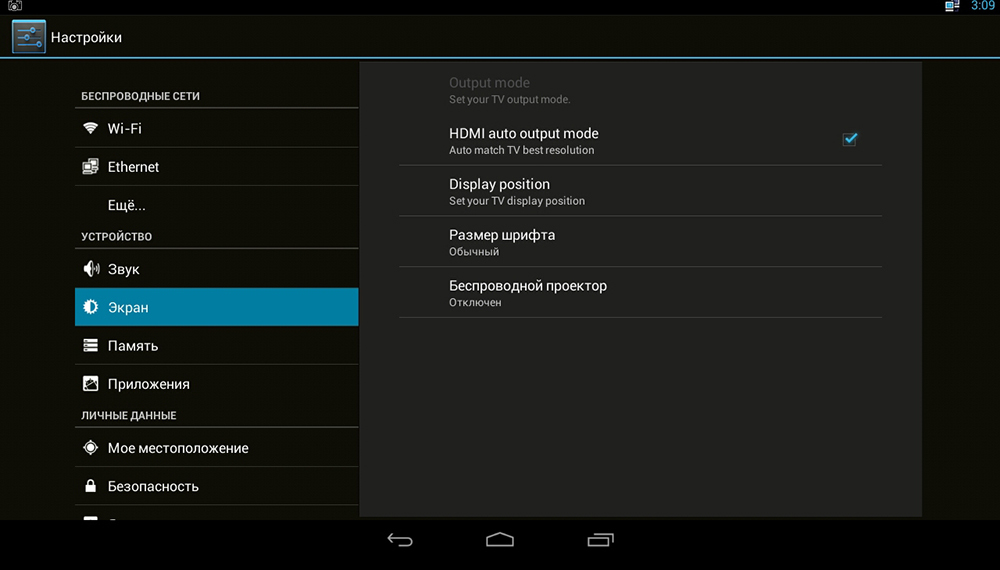
Fig. 10. Screen settings CA9-DA.
Interestingly, the very presence of this setting turned out to be crucial for broadcasting. In the "auto" mode, the resolution of 720p is turned on (HD channels are broadcast with this resolution), if at the same time the prefix is forcibly transferred to the 1080p resolution mode, video slowing down sometimes appears. So, especially for the experiment, I found an inexpensive 4-core MINIX X7 prefix also on Adroid 4.2.2 and also supporting hardware video decoding in MX-Player and found that there is no “auto” mode in it! Watching a 1080p movie - set manually in the Android settings a 1080p screen resolution. If you forgot to install 720p when you switch to watching multicast TV, you will have to slow down the video. 4-core and high clock frequency of the chip does not save it. Expensive is not always the best. After such a turnaround, there was an additional incentive to study the possibilities of the CA9-DA more deeply.
One of the annoying factors when watching TV channels turned out to be that switching from channel to channel is carried out with a few mouse clicks or a few button presses on the remote. Tested applications taken from Google Play. “IPTV Alexander Sofronov” had no failures, but switching channels is carried out in three clicks - exit the channel being watched, move the cursor to the next channel, press OK. At IP-TV Qsmart, the channel switch is already in two clicks - once at the beginning of viewing: you call up the channel list (a horizontal bar with a list on the left of the screen), then move the cursor and press OK. However, if you minimize the channel list (sometimes you want to remove the excess from the screen) and then call it again, the application hangs. At the “IPTV Console Emulator” one-click switching, moreover, the interface was copied from the most well-known TV set-top box MAG 250/254, which was very pleasing. But the application does not support playlists in m3u format. The only way to play them in the application is to use the portal, which supports such playlists. Not every provider organizes such a portal on his server, so the universality of the application is lost. As a result, when choosing an application for watching TV channels, you need to find a compromise with yourself.
Wi-Fi as client prefix works without any complaints. The problem occurs when Internet traffic is routed to the set-top box via the LAN port and then distributed over Wi-Fi to two or more devices — AP mode. Internal traffic between clients passes "with a bang" (testing was carried out using the Iperf program), and when you access the Internet at the same time all clients (started at each speedtest.net) CA9-DA “hung”. Immediately before the console hangs up, the interface noticeably slows down - the mouse’s behavior with jerks, window switching hangs, etc. It seems that this deficiency is related to “iron”, because there were no such problems with the four nuclear prefixes, and CA9-DA handles one client.
And, finally, the Miracast mode was tested - a wireless “mirroring” of the screen of an android device, for example, a tablet on a TV screen with a connected android prefix. Simply put, this standard solves problems very similar to Apple's AirPlay, Intel's WiDi, or good old DLNA. Miracast works using Wi-Fi and the first logical action when you turn on Miracast was asking for itself - to turn on the Wi-Fi device in the console and in the tablet and establish a connection between them. It was not there. After a series of attempts, the following sequence of correct actions was revealed. On the console and tablet / phone, turn on Wi-Fi, not pairing (!!!) the device in Wi-Fi Direct. On the console, launch the Miracast program, and on the tablet / phone go to the Screen-> Wireless screen (Miracast) section and wait (!!!) for the prefix to appear in this menu. After the link appears, a pairing of devices occurs on tapu and an image appears on the TV. The initial connection may be thrown out with an error, but re-waiting for the icon and connecting with a tap brings a positive result. After asking about the reasons for such a complex algorithm, the manufacturer of the set-top box recognized flaws in the work of miracast. In his defense, he said that he had been negotiating with the chip manufacturer Amlogic 8726-MX for some time to improve Miracast.
In the end, I would like to say that when choosing the Android TV box, reading descriptions provided by the manufacturer does not give an understanding of the nature of the behavior of consoles in various modes. Therefore, at this stage, the most compromise and most importantly studied option is the prefix with the Amlogic 8726-MX chip.
Source: https://habr.com/ru/post/242585/
All Articles