Step-by-step overview: a single MultiCAD.NET application in nanoCAD, AutoCAD, ZWCAD
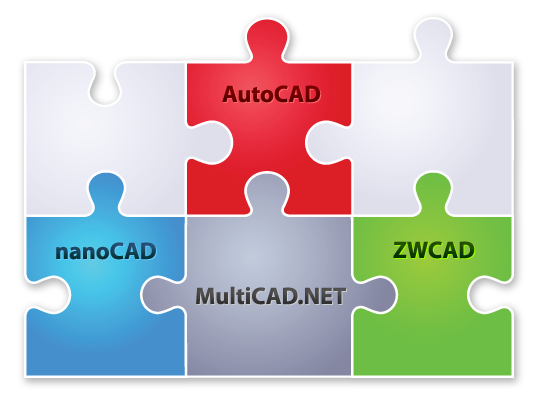
One of the important features of applications written on the MultiCAD.NET API is their cross-CAD platform. Simply put, once written applications can work in any of the supported CAD systems without recompiling.
MultiCAD.NET is the native API for nanoCAD, applications can be loaded using the standard commands APPLOAD or NETLOAD. In AutoCAD or ZWCAD, you must first load the MultiCAD Object Enabler, then the MultiCAD.NET applications are loaded with the NETLOAD command.
Under the cat a step-by-step tutorial in which we will demonstrate the process of loading MultiCAD.NET applications in nanoCAD, AutoCAD and ZWCAD, create a drawing with it and edit it in all three systems.
')
Downloading MultiCAD.NET application in nanoCAD
We will begin our review by creating an example drawing in nanoCAD, the native platform for MultiCAD.NET applications. Both free nanoCAD 5.0 and paid nanoCAD Plus 6.0 in demo mode are suitable for experiments, both versions are available for download on nanocad.ru . As an example, we will work with an application that creates custom TextInBox primitives that are already familiar from previous articles.
- Download and unpack the TextInBoxSample_RU.zip archive containing the compiled example build to the hard disk.
- Make sure that after unpacking the file TextInBoxSample.dll is unlocked for reading (right click on the file -> Properties -> General -> Unblock)
- Download TextInBoxSample.dll to nanoCAD in a standard way using the NETLOAD or APPLOAD commands.
- Create a new drawing.
- Run the TextInBox command and create a new TextInBox primitive.
- Save the drawing in a file named TextInBox.dwg.
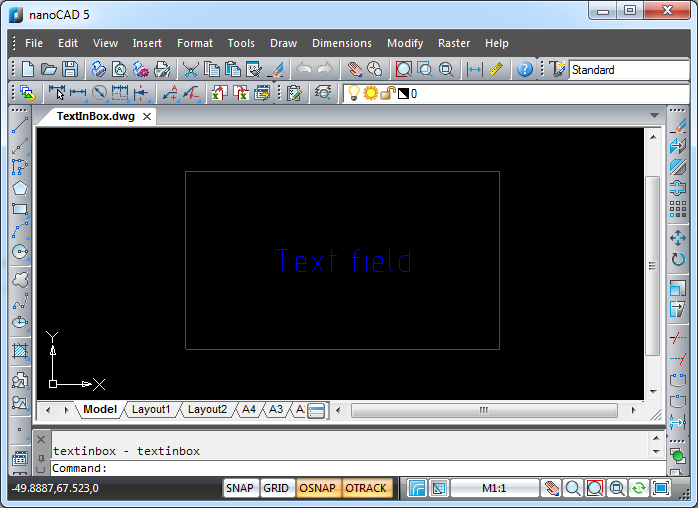
Loading a MultiCAD.NET application in AutoCAD
Now open the saved file in AutoCAD 2010-2014 (32- or 64-bit version) and edit the drawing. To do this, follow these steps:
- Download and unzip the archive MultiCAD_Enabler_1603_RU.zip with MultiCAD Object Enablers.
- Using the APPLOAD command, load the ALoader.arx application file (enabler for AutoCAD) from the appropriate subdirectory:
- mg9 / mg9x64 (for AutoCAD 2010-2012),
- mg10 / mg10x64 (for AutoCAD 2012-2014).
- Use the NETLOAD command to load the sample build. Please note that this is the same .dll file that is downloaded to all supported platforms: nanoCAD, AutoCAD or ZWCAD, regardless of the bitness of the versions.
- Open the TextInBox.dwg file.
- Select a primitive and change its text string in the object properties window:

- Move and resize the object using the handles.
- Save the drawing.
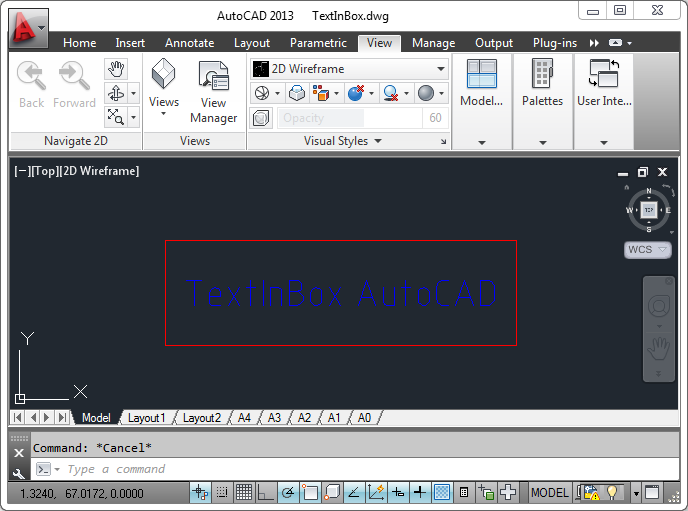
Download MultiCAD.NET application in ZWCAD
Now we will continue to edit the drawing by uploading it to ZWCAD 2014, build 2014.06.25 (24082).
- APPLOAD ZLoader.arx (enabler for ZWCAD) from the mg10 subdirectory.
- NETLOAD TextInBoxSample.dll.
- Open the TextInBox.dwg file.
- Run the TextInBox command and create another TextInBox primitive.
- Select a new primitive and change its text in the object properties window:
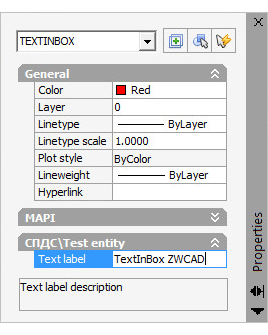
- Save the drawing.
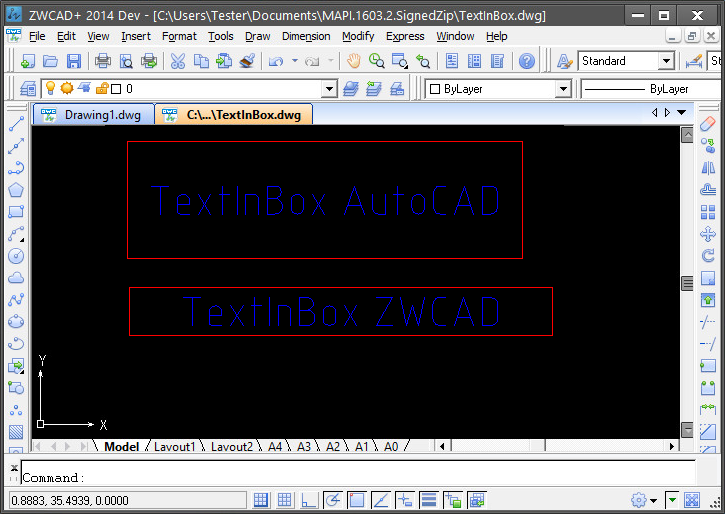
And again nanoCAD
Let's go back to nanoCAD. This time we will use the 64-bit version - nanoCAD x64 Plus 6.
- Run the nanoCAD x64 Plus 6 in demo mode and use the NETLOAD command to load the TextInBoxSample.dll sample assembly.
- Open our drawing TextInBox.dwg file and edit the objects as you like.
- Run the TextInBoxEdit command, select primitives and make sure that the values of all text components have changed. In fact, this command in the example will change the text to “New text”, but in the illustration we will show objects with a more beautiful text line:
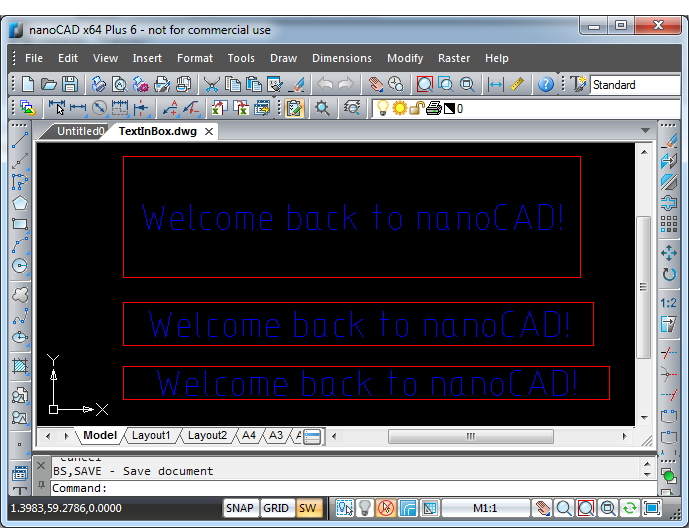
Thus, MultiCAD.NET applications work in all supported CAD systems, and the drawings created with them can be opened, edited and saved in any of these programs without loss of functionality.
You can also discuss the article on our forum .
Translation of the article into English: MultiCAD Enabler for AutoCAD and ZWCAD
Source: https://habr.com/ru/post/242497/
All Articles