Android application on QML: Picker
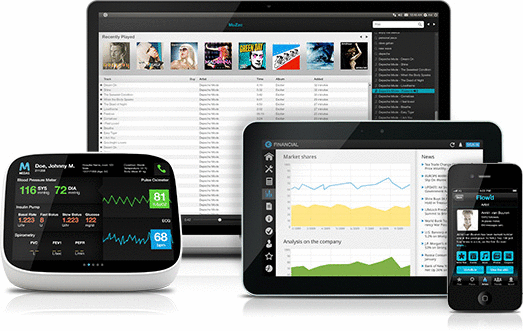 Is it possible to write an ordinary mobile application on Qt Quick? Not a game, but a traditional application? If six months ago I had serious doubts about the feasibility of this enterprise, now there is no doubt left - you can!
Is it possible to write an ordinary mobile application on Qt Quick? Not a game, but a traditional application? If six months ago I had serious doubts about the feasibility of this enterprise, now there is no doubt left - you can!Of course, many problems awaited (and await) on this path, most of which are described here . At the moment, there is already a decent amount of developments, I hope this article will begin the cycle of systematization and documentation of experience. Let's start with something simple and necessary, namely, the widget of choosing a digital value, in English called Picker. This is used in Android when you need to enter a date, time, or some specific value.
Under the hood
It is logical that in order to repeat, you must first dissect the original widget and understand what parts it consists of. So what do we have?
')
1) The basis is a scrollable list (marked in blue ), the selected element of which is located in the center of the visible part. So as a basis we will use the standard ListView. In order to realize the choice of the central element, we need:
- Track the end of the movement;
- Find the element falling into the geometric center vertically;
- If necessary, animate to twist it from a half position;
- Make the central index current;
- Generate a signal to change the item;
The resulting code
It should be noted that in the original lists are often cyclical, however, the resulting qml-clone still allows using only regular ones.import QtQuick 2.0 Rectangle { id: rootRect property double itemHeight: 8*mm property alias model: listView.model signal indexChanged(int value) function setValue(value) { listView.currentIndex = value listView.positionViewAtIndex(value, ListView.Center); } ListView { id: listView clip: true anchors.fill: parent contentHeight: itemHeight*3 delegate: Item { property var isCurrent: ListView.isCurrentItem id: item height: itemHeight width: listView.width Rectangle { anchors.fill: parent Text { text: model.text font.pixelSize: 3*mm anchors.centerIn: parent } MouseArea { anchors.fill: parent onClicked: { rootRect.gotoIndex(model.index) } } } } onMovementEnded: { var centralIndex = listView.indexAt(listView.contentX+1,listView.contentY+itemHeight+itemHeight/2) gotoIndex(centralIndex) indexChanged(currentIndex) } } function gotoIndex(inIndex) { var begPos = listView.contentY; var destPos; listView.positionViewAtIndex(inIndex, ListView.Center); destPos = listView.contentY; anim.from = begPos; anim.to = destPos; anim.running = true; listView.currentIndex = inIndex } NumberAnimation { id: anim; target: listView; property: "contentY"; easing { type: Easing.OutInExpo; overshoot: 50 } } function next() { gotoIndex(listView.currentIndex+1) } function prev() { gotoIndex(listView.currentIndex-1) } } 
2) On top of the list are separators (marked in orange ). Required to visually highlight the selected item. They are implemented by trivial rectangles of the desired color, with a given offset (respectively, by the height of one and two elements).
3) To give the effect of illumination of the upper and lower elements (marked in green ), an image with a gradient from white to transparent is used. Also superimposed on top, with the positioning of the problems, too, no.
Code of the second and third elements
import QtQuick 2.0 import "../Global" Rectangle { property alias model: pickerList.model signal indexSelected(int value) function setValue(value) { pickerList.setValue(value) } width: 10*mm height: 25*mm ACPickerList { id: pickerList width: parent.width height: parent.height onIndexChanged: { indexSelected(value) } } Image { id: upShadow sourceSize.height: 10*mm sourceSize.width: 10*mm source: "qrc:/img/images/icons/pickerShadowUp.svg" anchors { top: parent.top } } Image { id: downShadow sourceSize.height: 10*mm sourceSize.width: 10*mm source: "qrc:/img/images/icons/pickerShadowDown.svg" anchors { bottom: parent.bottom } } Rectangle { id: topSelector width: parent.width height: parseInt(0.3*mm) color: ACGlobal.style.holoLightBlue anchors { top: parent.top topMargin: pickerList.itemHeight } } Rectangle { id: bottomSelector width: parent.width height: parseInt(0.3*mm) color: ACGlobal.style.holoLightBlue anchors { top: parent.top topMargin: pickerList.itemHeight*2 } } } Timing
So, we now have the widget itself, it remains to give an example of use. A full-fledged date selection dialogue is a topic for a separate article (but those who wish can easily see it today here ). Therefore, we will practice on

Rectangle { ACPicker { id: hoursPicker model: ListModel { id: hoursModel Component.onCompleted: { append({ value: -1, text: " " }) for(var i = 0; i <= 23; i++){ var norm = i.toString(); if( i < 10 ) norm = "0" + i append({ value: i, text: norm }) } append({ value: -1, text: " " }) } } anchors { right: center.left rightMargin: 1*mm verticalCenter: parent.verticalCenter } } Text { id: center text:":" font.pixelSize: 3*mm anchors.centerIn: parent } ACPicker { id: minutesPicker model: ListModel { id: minutesModel Component.onCompleted: { append({ value: -1, text: " " }) for(var i = 0; i <= 59; i++){ var norm = i.toString(); if( i < 10 ) norm = "0" + i append({ value: i, text: norm }) } append({ value: -1, text: " " }) } } anchors { left: center.right leftMargin: 1*mm verticalCenter: parent.verticalCenter } } anchors.fill: parent } Sources of the project entirely.
Source: https://habr.com/ru/post/240431/
All Articles