How to try a new Windows Server Technical Preview without installation
Along with the release of the preliminary version of Windows 10 , a preliminary version of the next generation of Windows Server has become available for technical specialists.
Windows Server Technical Preview offers to throw the first look and try to practice all the new items that are preparing for release for the newest version of the server. You can learn about many new products such as Production Checkpoints and Storage quality of Service, support for Secure boot for Linux in Hyper-V, hot adding of network adapters and memory, support for OpenGL and MultiPoint Services in RDS, the latest Storage Replica technology and others. articles and other materials that we prepare for your attention.

')
The good news is that all new functions in the server can be tried personally without even installing it on your computer! Today, the Windows Server Technical Preview is available as an image of a ready-to-use virtual machine in the Microsoft Azure Gallery.
Simply use your Azure subscription or sign up for a free trial period and run new servers in Azure virtual machines.
You can try the new server with the Azure cloud in a few minutes! Start creating a new virtual machine from the Azure Gallery using the out-of-the-box Windows Server Technical Preview image.
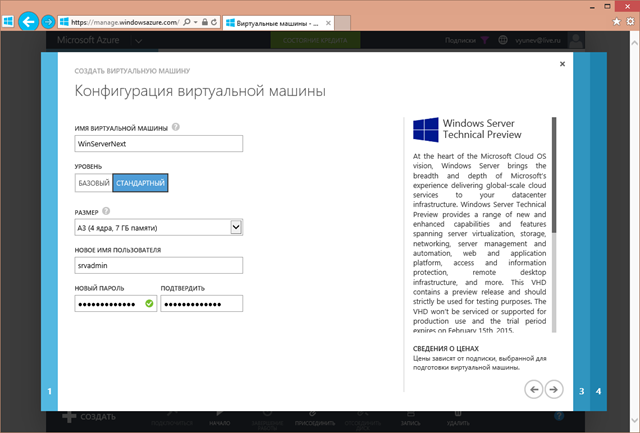
In the second step, specify the name of the virtual machine and select its level and size. Specify the login and password of the administrator of the machine.
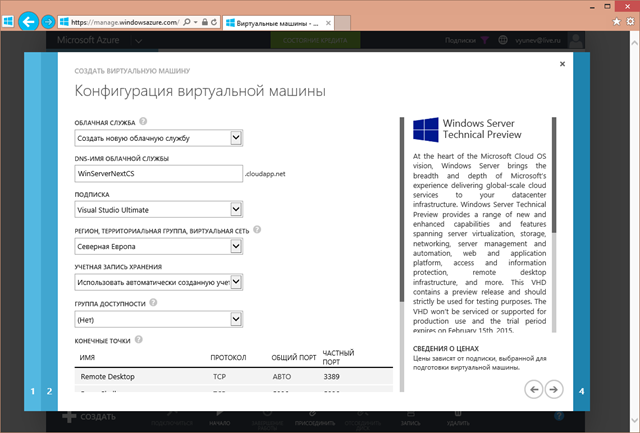
Specify or leave the default additional configuration parameters of the virtual machine: dns-name, location region, open ports.
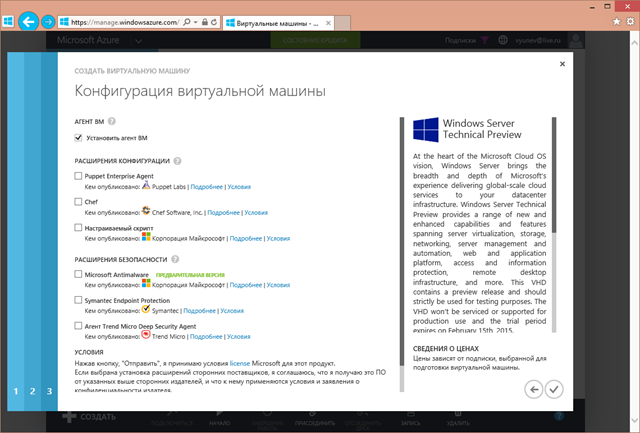
At the final step, you can specify the pre-installed modules with which your machine should be completed. Select modules, if necessary, or leave everything as default. Modules can be added later.
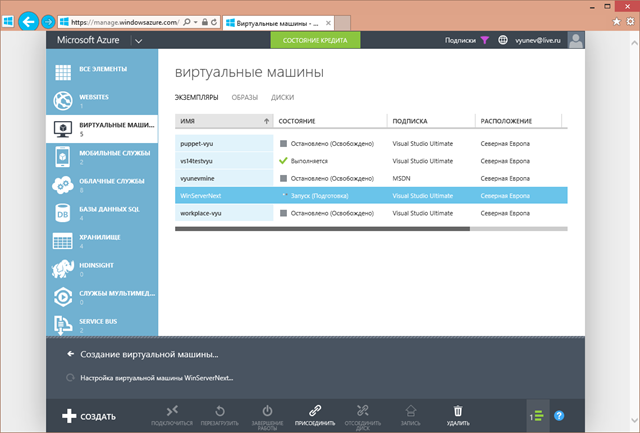
That's all! The virtual machine will begin to deploy to your Azure account. In a few minutes you will be able to access it via RDP with the specified login and administrator password.
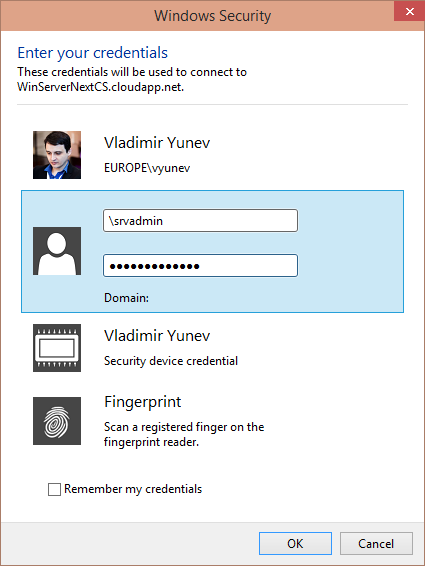
In just a few minutes, you got a running virtual machine running Windows Server Technical Preview.
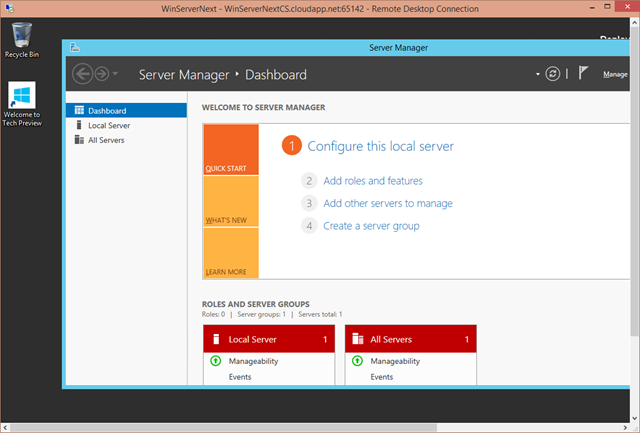
Enjoy learning!
Windows Server Technical Preview offers to throw the first look and try to practice all the new items that are preparing for release for the newest version of the server. You can learn about many new products such as Production Checkpoints and Storage quality of Service, support for Secure boot for Linux in Hyper-V, hot adding of network adapters and memory, support for OpenGL and MultiPoint Services in RDS, the latest Storage Replica technology and others. articles and other materials that we prepare for your attention.

')
The good news is that all new functions in the server can be tried personally without even installing it on your computer! Today, the Windows Server Technical Preview is available as an image of a ready-to-use virtual machine in the Microsoft Azure Gallery.
Simply use your Azure subscription or sign up for a free trial period and run new servers in Azure virtual machines.
You can try the new server with the Azure cloud in a few minutes! Start creating a new virtual machine from the Azure Gallery using the out-of-the-box Windows Server Technical Preview image.
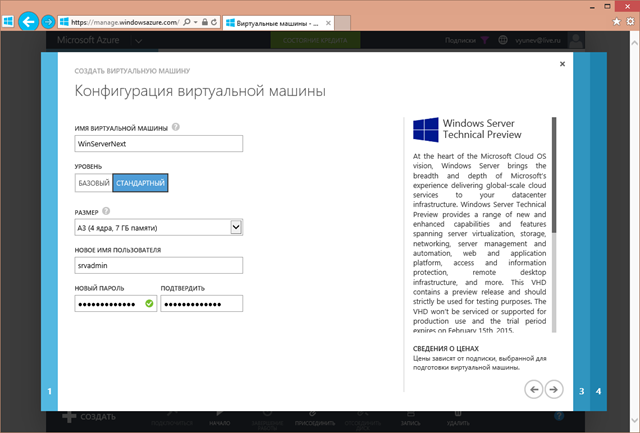
In the second step, specify the name of the virtual machine and select its level and size. Specify the login and password of the administrator of the machine.
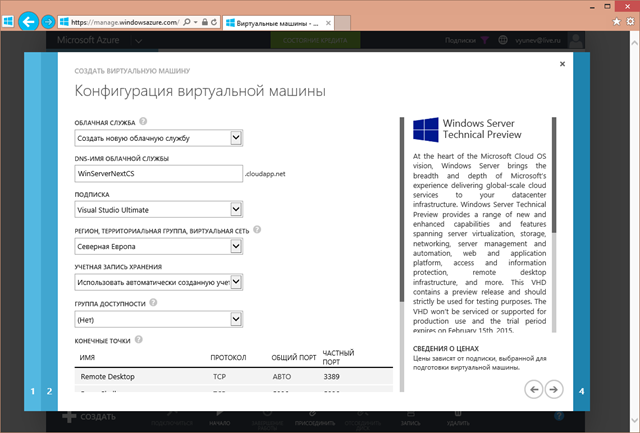
Specify or leave the default additional configuration parameters of the virtual machine: dns-name, location region, open ports.
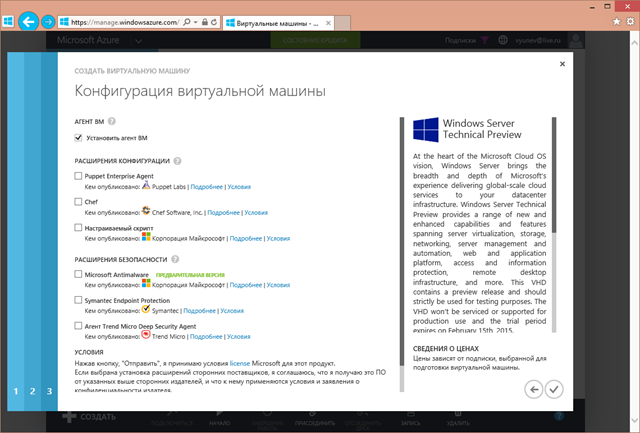
At the final step, you can specify the pre-installed modules with which your machine should be completed. Select modules, if necessary, or leave everything as default. Modules can be added later.
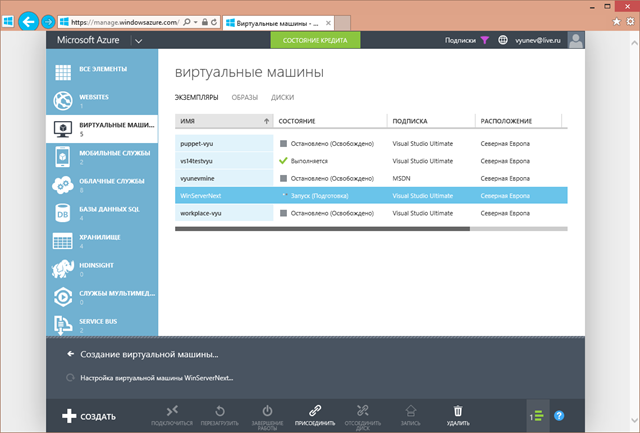
That's all! The virtual machine will begin to deploy to your Azure account. In a few minutes you will be able to access it via RDP with the specified login and administrator password.
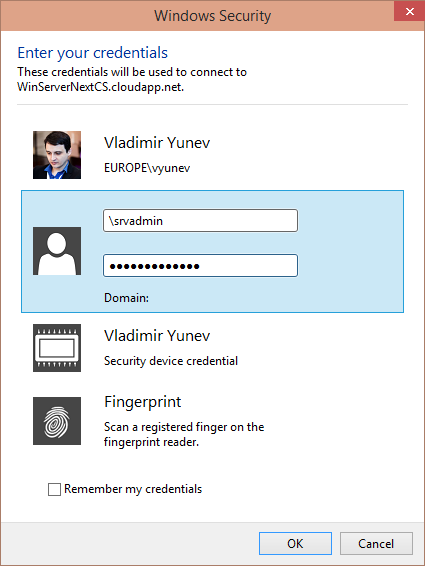
In just a few minutes, you got a running virtual machine running Windows Server Technical Preview.
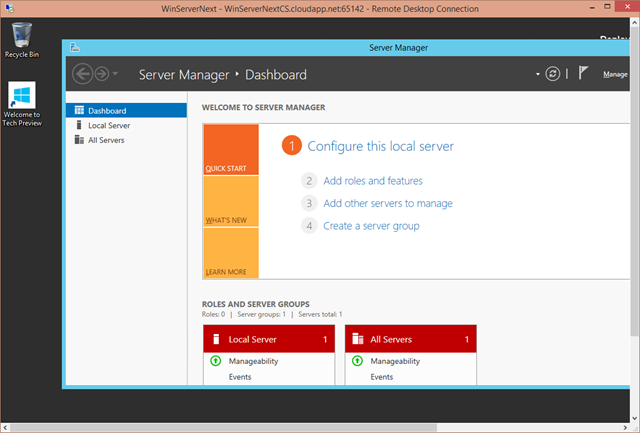
Enjoy learning!
useful links
- Try Azure for free for 30 days!
- Explore Microsoft Virtual Academy courses on cloud and other technologies
- Download free or trial Visual Studio
- Microsoft Azure Development Center (azurehub.ru) - scripts, tutorials, examples, recommendations on the choice of services and development
- Twitter.com/windowsazure_ru - the latest Microsoft Azure news
- Microsoft Azure Community on Facebook - experts, questions
- Become a universal Windows application developer
Source: https://habr.com/ru/post/239933/
All Articles