ASUS RT-N18U Wireless Router Overview
ASUS has recently quite seriously updated the range of wireless routers. However, the bulk of the new products is based on the IEEE 802.11 ac standard, operating in the 5 GHz band. But among the devices operating in the 2.4 GHz band, only one standing new was released - the ASUS RT-N18U wireless router . The router is essentially an update of the RT-N16 model in a package identical to the RT-N66U with support for the USB 3.0 standard and TurboQAM technology, which provides data rates of up to 600 Mbps in the 2.4 GHz band.

ASUS RT-N18U router comes in a medium-sized carton box. The stylistic design of the box fully corresponds to the design of the packages of this category of devices in the FAST (FAST EASY STABLE) line.

On the back of the box are listed the benefits of ASUS AiRadar technology, a schematic depiction of functional ports, key features of the router, and a comparison of ASUS RT-N18U (N600) features with N900, N300 and N150 routers.

The body of the router is made of matte black plastic. The design of the case, as with most ASUS routers, is very stylish. ASUS describes it as a black diamond (Black Diamond), the shape of the top cover resembling diamond engraving. The overall dimensions of the case are 207 x 150 x 37, and the weight is 520 grams. Antennas are removable and can be easily replaced if desired.

The back of the case contains a sticker indicating the firmware version, the serial number of the router, the MAC address and the WPS PIN.
The bottom of the case has a huge number of ventilation holes in the form of slots. At the corners of the bottom are four rubber feet. Under the legs there are screws fastening the device case. For fixing the router on the wall on its bottom mounting is provided. The distance between the centers of the holes is 95 millimeters.

Both side ends of the case also have ventilation slots.
The back end of the router contains all the main connectors, ports and control buttons. Here are:
• three connectors for external antennas;
• power connector;
• on / off button;
• USB 2.0 port;
• reset button;
• Gigabit WAN port;
• four gigabit LAN ports;
• WPS button.

Antenna installation does not hinder free access to ports. Is that the use of the overall device in the USB 2.0 port can limit access to the on / off buttons and reset the settings.

At the front end of the case is one single USB 3.0 port. The location of the most high-speed USB port on the front end is quite logical. If the USB 2.0 port is enough to connect the printer, then to use the multimedia capabilities of the router, it is most reasonable to use the USB 3.0 port, access to which is least difficult from the front end.

An external power supply with output parameters is used to power the router: a constant voltage of 12 V and a maximum current of 1.5 A.

Retail router already comes with another power supply, without interchangeable plugs.
')

However, the appearance of the appearance. And it was very interesting for me to look into the bowels of the hull and get to the router's PCB.
Disassembly of the case is as follows. After peeling off the rubber feet, it is necessary to unscrew the four screws fastening the main body and its top cover. After that, you need to gently loosen the eight plastic latches. I marked the location of the latches in the photo with red circles.

Inside, there is one printed circuit board revision 2.20, with a blue-blue textolite. Directly the board itself is not additionally fixed.


Almost half the size of the board is covered by an aluminum radiator. The radiator is designed to cool the processor and radio unit. All chips are covered with a screen, which also serves as a heat distribution cover.

I did not dismantle them, for fear of damaging the crystals. Then we come to the rescue for a more detailed study of photos from one of the Chinese resources .

The router is based on the Broadcom platform. The manufacturer claims the use of the processor ARM Cortex-A9. According to the block diagram, up to four ARMv7 cores can be used in this processor.

Directly in the case of RT-N18U, a single Broadcom BCM47081 single-core chip is used, operating at 800 MHz.

RAM is represented by a single SAMSUNG K4B2G1646Q-BCK0 chip, 256 MB of DDR3-1600 standard.

Broadcom BCM4360, capable of working with 802.11 b / g / n networks and supporting TurboQAM technology, is used as a radio unit in the 2.4 GHz band.

On the back of the printed circuit board is a flash memory chip Spansion S34ML01G100TFI00, with a capacity of 128 MB.

On this with the internal device, almost everything. Unless it can be noted that the connectors for two of the three antennas are soldered directly to the printed circuit board. The third antenna is connected via the SMA connector. By the way, there is a place for the SMA connector for the middle antenna, but it is connected via a track on the printed circuit board.

Another point that deserves special attention, is the presence of the console connector, unsoldered on the PCB.
Configuring ASUS RT-N18U router:
Testing the speed of access to the USB-drive
To test the speed of network access to USB devices, a SanDisk Extreme 32 GB USB 3.0 drive (SDCZ80-032G-G46) was used. The drive was connected to the USB 3.0 port of the router. The speed measurement was performed for Ext3, Ext4 and NTFS file systems, via FTP and SMB. To do this, the ISO image of Windows 7 Pro was copied in both directions.
The only thing to do when setting up the router is to take into account that at standard settings USB 3.0 port operates in 2.0 mode. For full-fledged work, on the “Wireless Network” - “Professional” tab, change the “Reduce USB 3.0 interference” item to “Disable”.
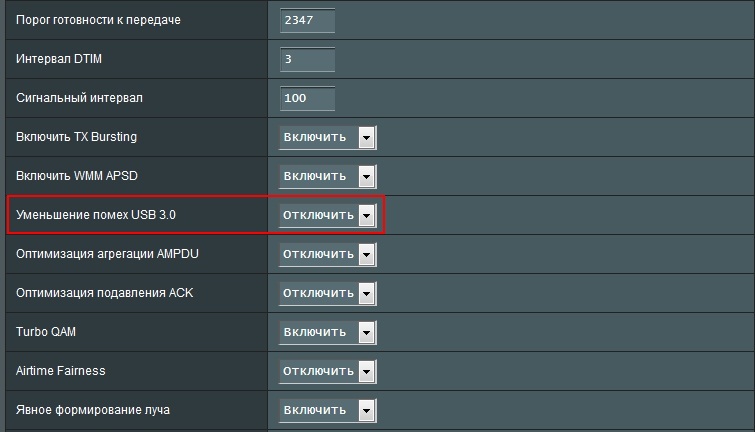
Test results:
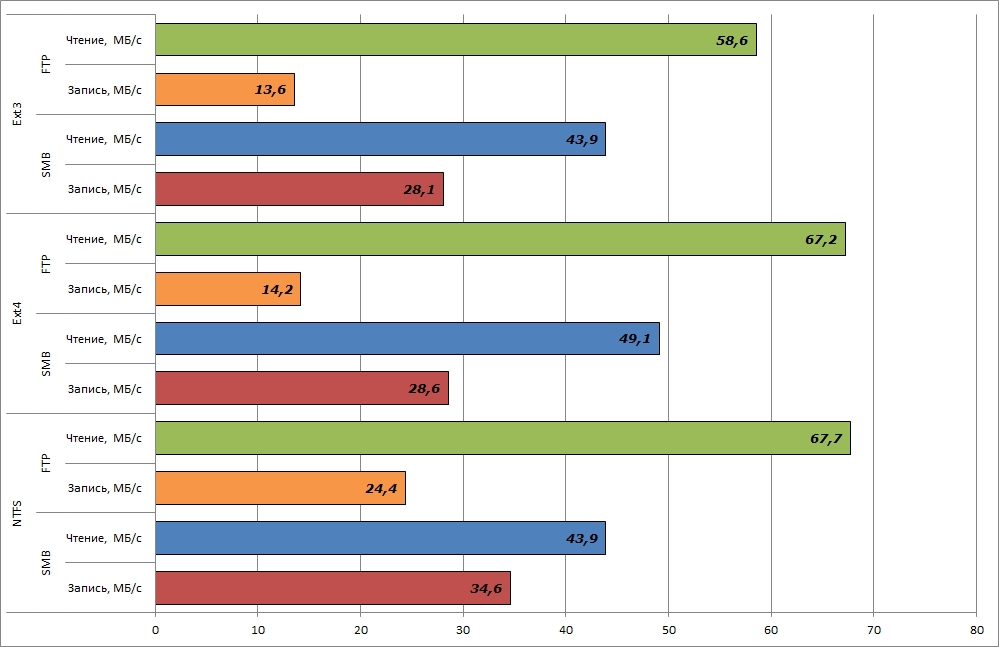
At the same time, the load on the router's processor during copying is kept at 100%, which is via FTP, which is via SMB. The use of RAM was at the level of 60-70% when copying to a USB-drive and 90-95% when copying from the drive.
LAN-LAN
Speed testing for read and write operations over wired Gigabit LAN was performed between Intel NUC and NAS based on NAS4Free. At the same time, the ISO image of Windows 7 Pro was also copied in both directions.
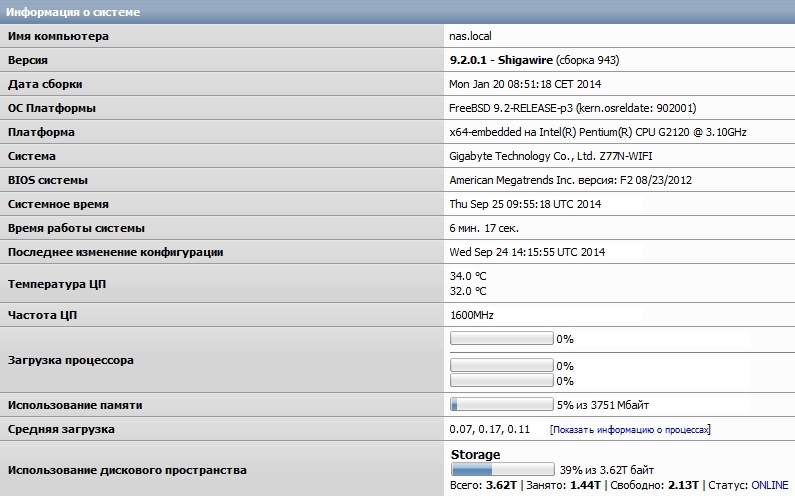
The speed of copying the image in both directions was at the level of 90-95 MB / s.
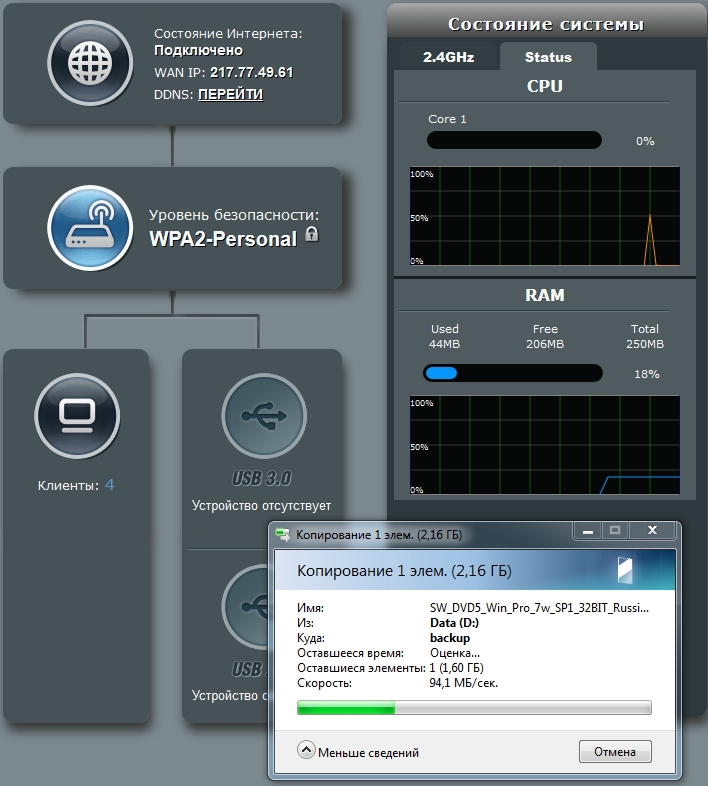
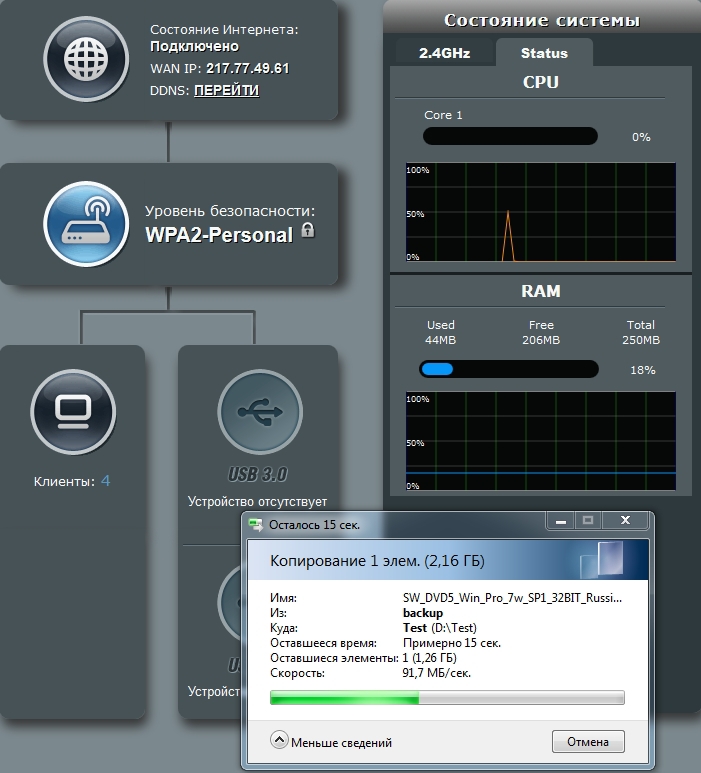
LAN-WiFi
But with the testing of LAN-WiFi a few did not ask. The Intel Centrino Wireless-N 2230 adapter I have, as part of the Intel NUC, was only capable of such a result.
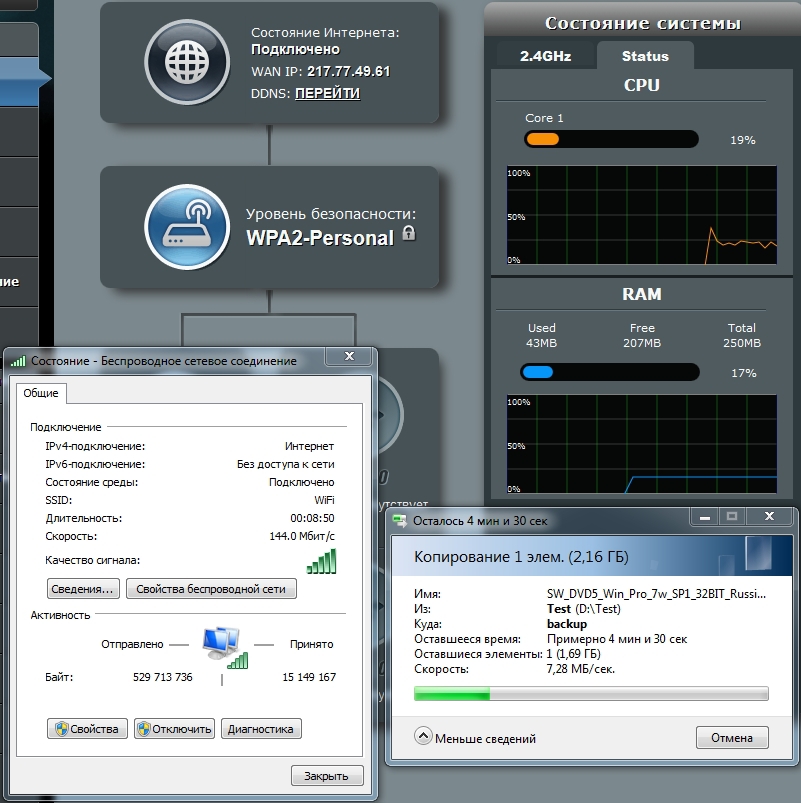
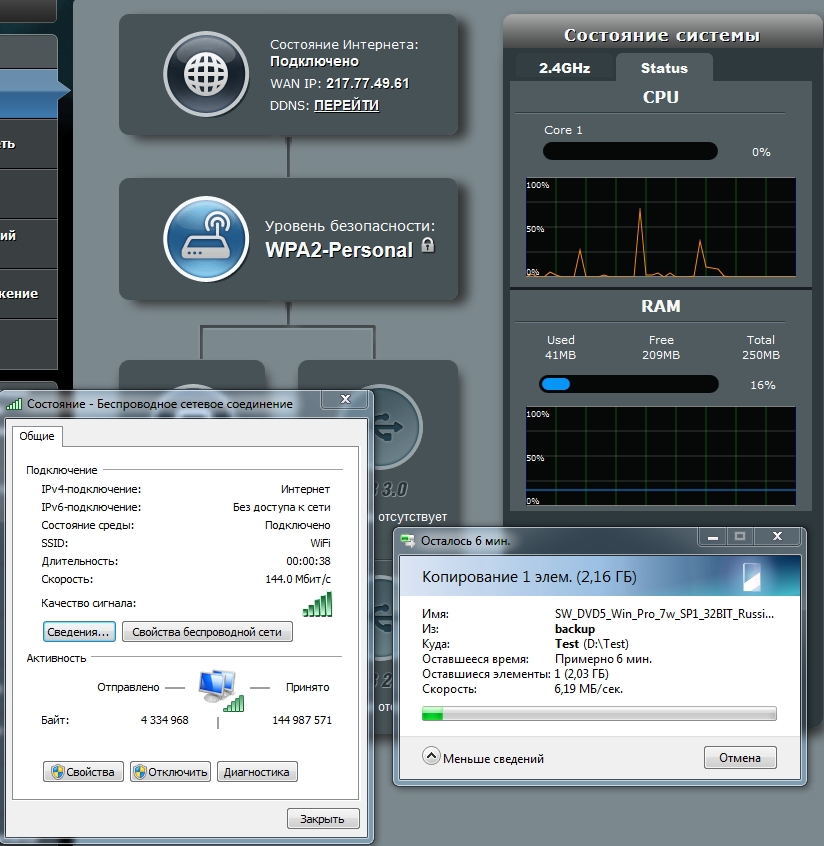
In addition
I have been using routers on Broadcom platforms for quite some time. Historically, they all were reflashed to Shibby's tomato. With the advent of routers on ARM processors, he added new firmware versions . Currently there are firmware for ASUS RT-N18U, ASUS RT-AC56U, ASUS RT-AC68U / R and Netgear R7000 routers. ASUS RT-N18U support is announced with version 121 and later.
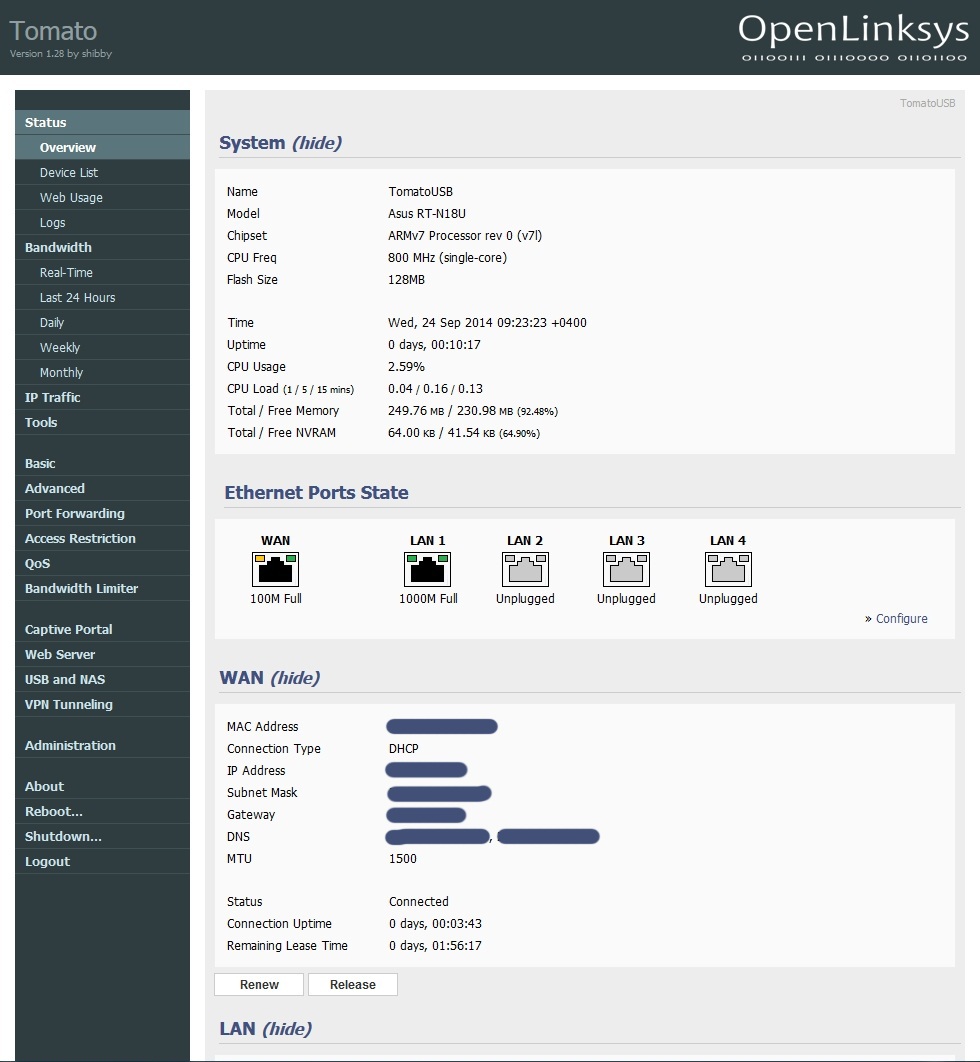
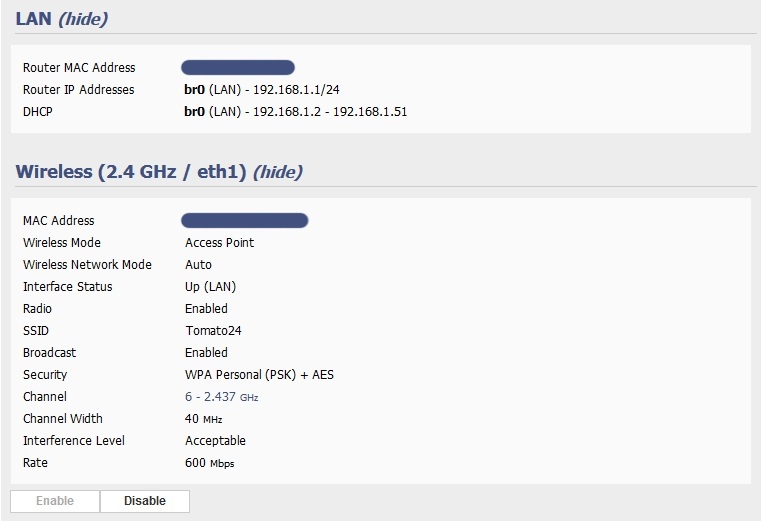
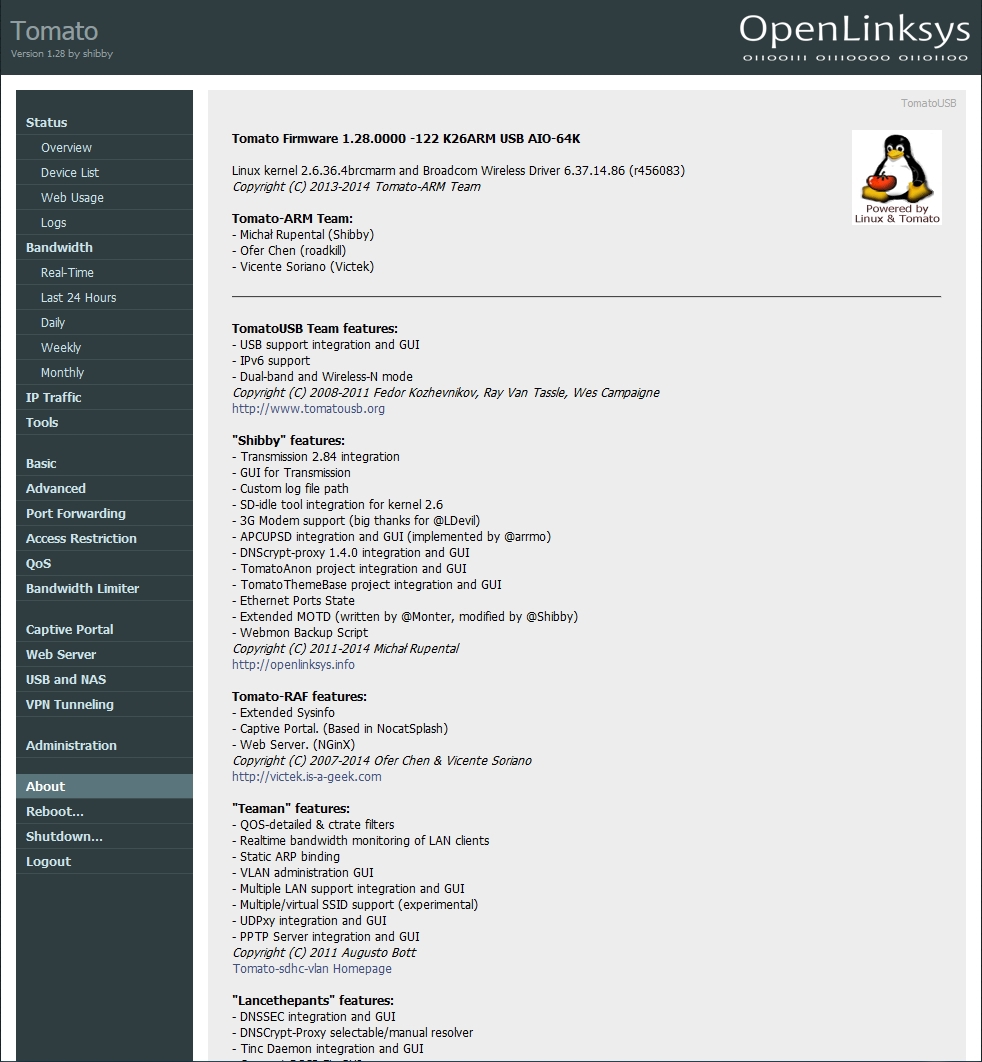
There are 55 RT-N18U routers in TomatoAnon statistics. Of course, this is not comparable with the already popular models of ASUS RT-N16 routers - 3416 devices, RT-N66U - 4010 devices, RT-AC66U - 1300 devices.
Directly this router became the third member of statistics in the territory of the Russian Federation =)
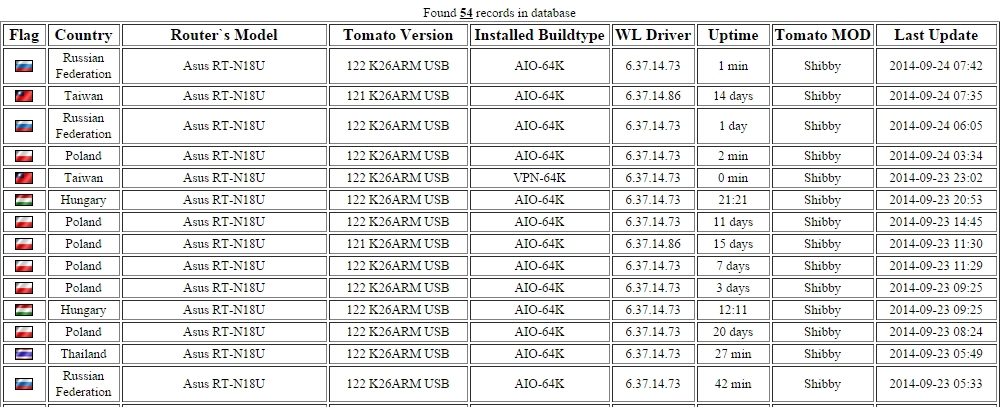
In conclusion, I would like to note that ASUS, having released the RT-N18U model, closed the segment of high-performance routers operating in the 2.4 GHz band. ASUS RT-N18U provides the user with access to all modern technologies available among single-band routers. And according to some characteristics (using an ARM processor and the presence of a USB 3.0 port) surpassing the first generation dual-band routers.
With regards to the cost of the device, then at the moment it is about 3,500 rubles. Taking into account the fact that the RT-N16 model is in the same price on the market, the expediency of buying the RT-N18U is of much greater relevance. Regarding dual-mode routers that can offer approximately equal opportunities for connecting peripheral devices, it will be possible to save more than 30% of the cost of the device.
Undoubtedly, this router can become a very popular model among users who do not need to work in the 5 GHz band.

ASUS RT-N18U router comes in a medium-sized carton box. The stylistic design of the box fully corresponds to the design of the packages of this category of devices in the FAST (FAST EASY STABLE) line.

On the back of the box are listed the benefits of ASUS AiRadar technology, a schematic depiction of functional ports, key features of the router, and a comparison of ASUS RT-N18U (N600) features with N900, N300 and N150 routers.

The body of the router is made of matte black plastic. The design of the case, as with most ASUS routers, is very stylish. ASUS describes it as a black diamond (Black Diamond), the shape of the top cover resembling diamond engraving. The overall dimensions of the case are 207 x 150 x 37, and the weight is 520 grams. Antennas are removable and can be easily replaced if desired.

The back of the case contains a sticker indicating the firmware version, the serial number of the router, the MAC address and the WPS PIN.
The bottom of the case has a huge number of ventilation holes in the form of slots. At the corners of the bottom are four rubber feet. Under the legs there are screws fastening the device case. For fixing the router on the wall on its bottom mounting is provided. The distance between the centers of the holes is 95 millimeters.

Both side ends of the case also have ventilation slots.
The back end of the router contains all the main connectors, ports and control buttons. Here are:
• three connectors for external antennas;
• power connector;
• on / off button;
• USB 2.0 port;
• reset button;
• Gigabit WAN port;
• four gigabit LAN ports;
• WPS button.

Antenna installation does not hinder free access to ports. Is that the use of the overall device in the USB 2.0 port can limit access to the on / off buttons and reset the settings.

At the front end of the case is one single USB 3.0 port. The location of the most high-speed USB port on the front end is quite logical. If the USB 2.0 port is enough to connect the printer, then to use the multimedia capabilities of the router, it is most reasonable to use the USB 3.0 port, access to which is least difficult from the front end.

An external power supply with output parameters is used to power the router: a constant voltage of 12 V and a maximum current of 1.5 A.

Retail router already comes with another power supply, without interchangeable plugs.
')

However, the appearance of the appearance. And it was very interesting for me to look into the bowels of the hull and get to the router's PCB.
Disassembly of the case is as follows. After peeling off the rubber feet, it is necessary to unscrew the four screws fastening the main body and its top cover. After that, you need to gently loosen the eight plastic latches. I marked the location of the latches in the photo with red circles.

Inside, there is one printed circuit board revision 2.20, with a blue-blue textolite. Directly the board itself is not additionally fixed.


Almost half the size of the board is covered by an aluminum radiator. The radiator is designed to cool the processor and radio unit. All chips are covered with a screen, which also serves as a heat distribution cover.

I did not dismantle them, for fear of damaging the crystals. Then we come to the rescue for a more detailed study of photos from one of the Chinese resources .

The router is based on the Broadcom platform. The manufacturer claims the use of the processor ARM Cortex-A9. According to the block diagram, up to four ARMv7 cores can be used in this processor.

Directly in the case of RT-N18U, a single Broadcom BCM47081 single-core chip is used, operating at 800 MHz.

RAM is represented by a single SAMSUNG K4B2G1646Q-BCK0 chip, 256 MB of DDR3-1600 standard.

Broadcom BCM4360, capable of working with 802.11 b / g / n networks and supporting TurboQAM technology, is used as a radio unit in the 2.4 GHz band.

On the back of the printed circuit board is a flash memory chip Spansion S34ML01G100TFI00, with a capacity of 128 MB.

On this with the internal device, almost everything. Unless it can be noted that the connectors for two of the three antennas are soldered directly to the printed circuit board. The third antenna is connected via the SMA connector. By the way, there is a place for the SMA connector for the middle antenna, but it is connected via a track on the printed circuit board.

Another point that deserves special attention, is the presence of the console connector, unsoldered on the PCB.
Configuring ASUS RT-N18U router:
Network map
The first where the user gets, not counting the settings wizard, is the network map. This is where he can get information about the current state of affairs.
It is worth noting that on the firmware, starting with versions 3.0.0.4.376_xxxx, it is possible to track the CPU and RAM load on the router. On the first firmware 3.0.0.4.374_
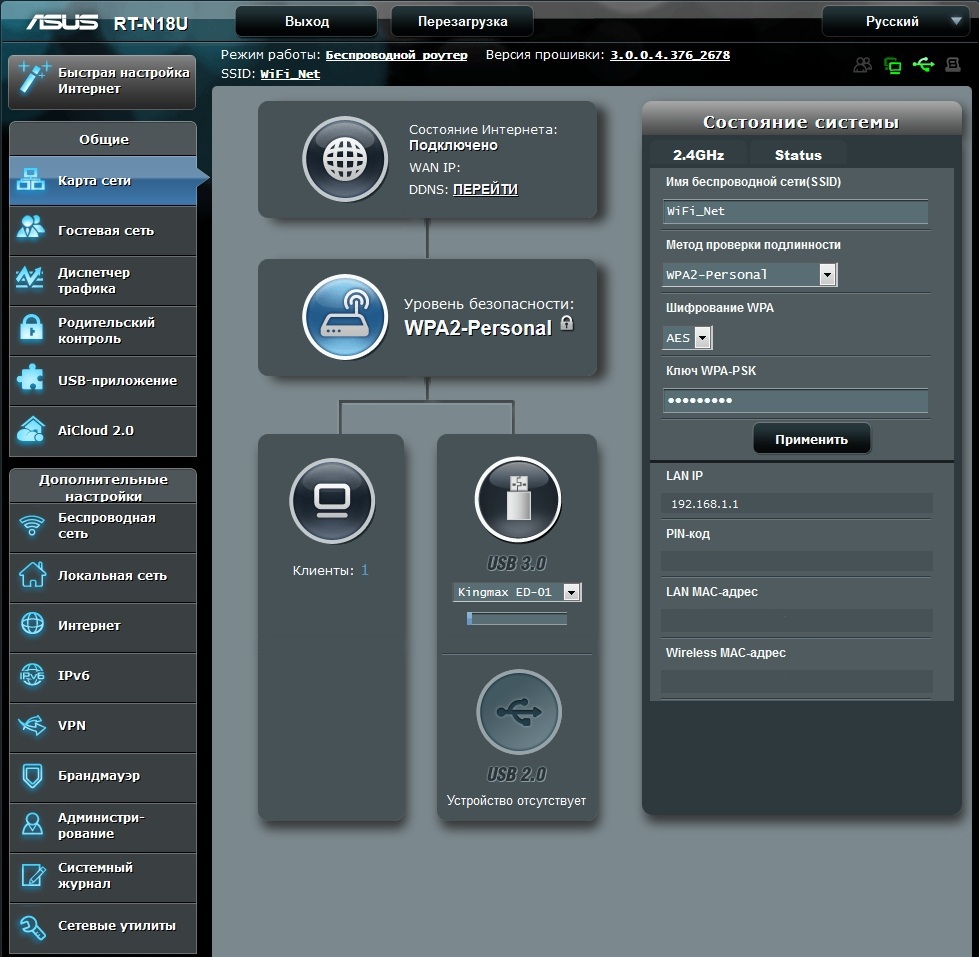
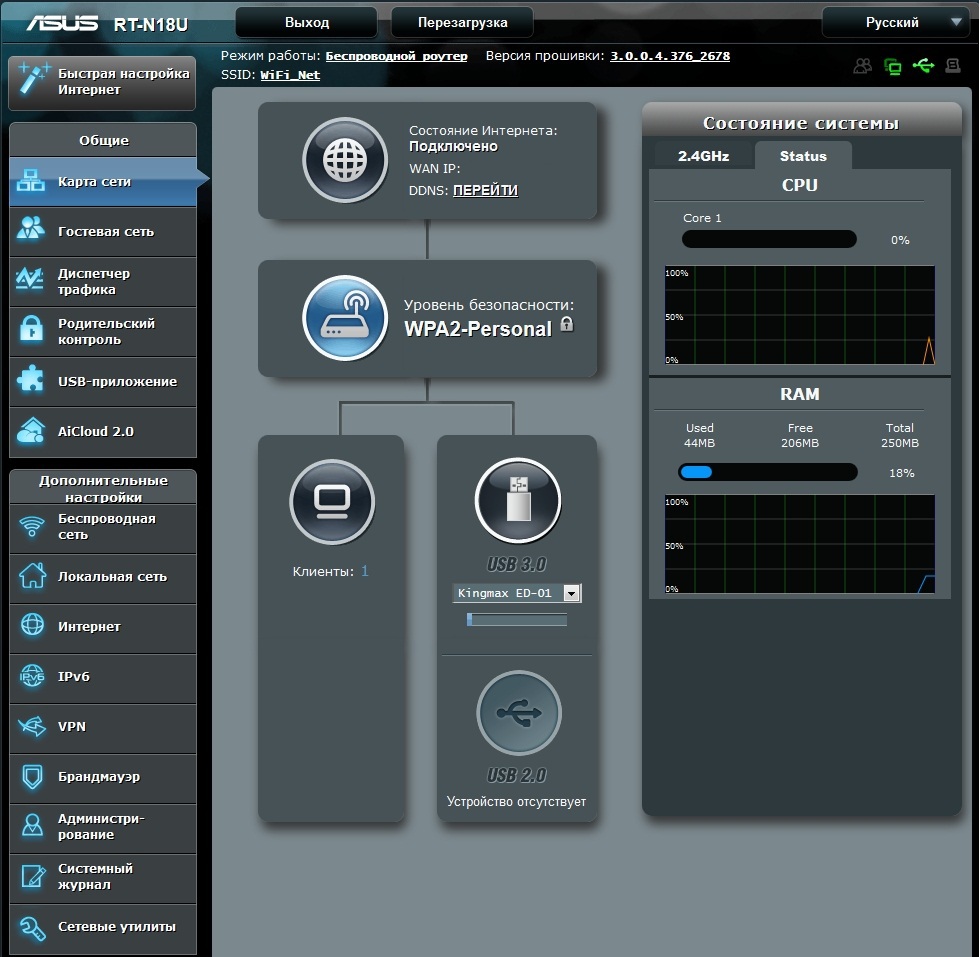
It is worth noting that on the firmware, starting with versions 3.0.0.4.376_xxxx, it is possible to track the CPU and RAM load on the router. On the first firmware 3.0.0.4.374_
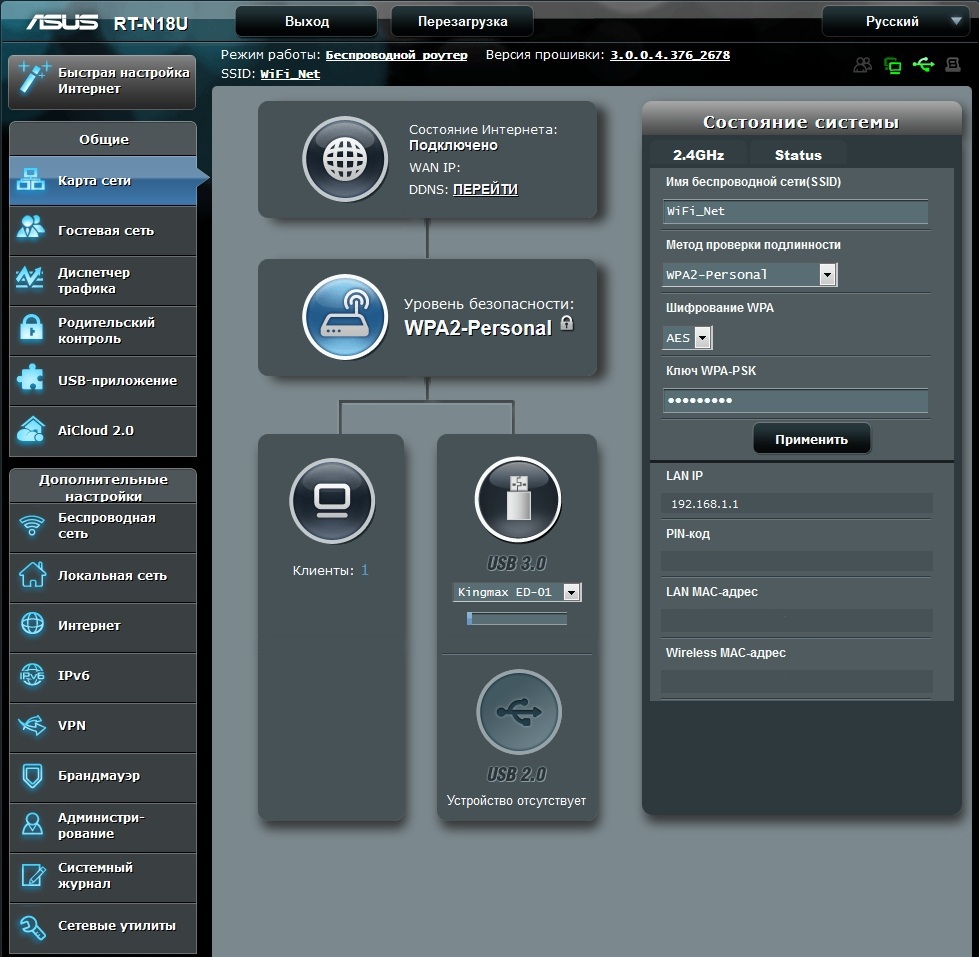
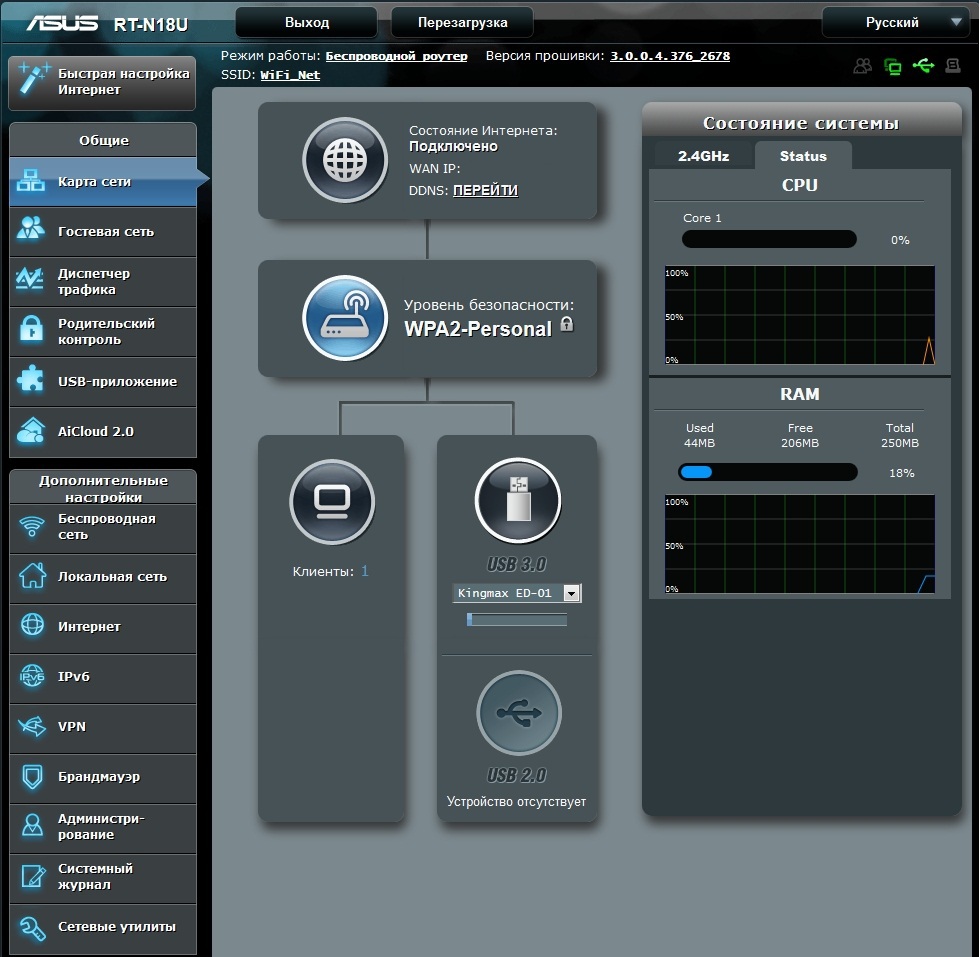
Administration
On this tab, the user can perform the basic settings of the router: select its mode of operation, access parameters, update the firmware version and restore factory settings, or save / restore user settings.
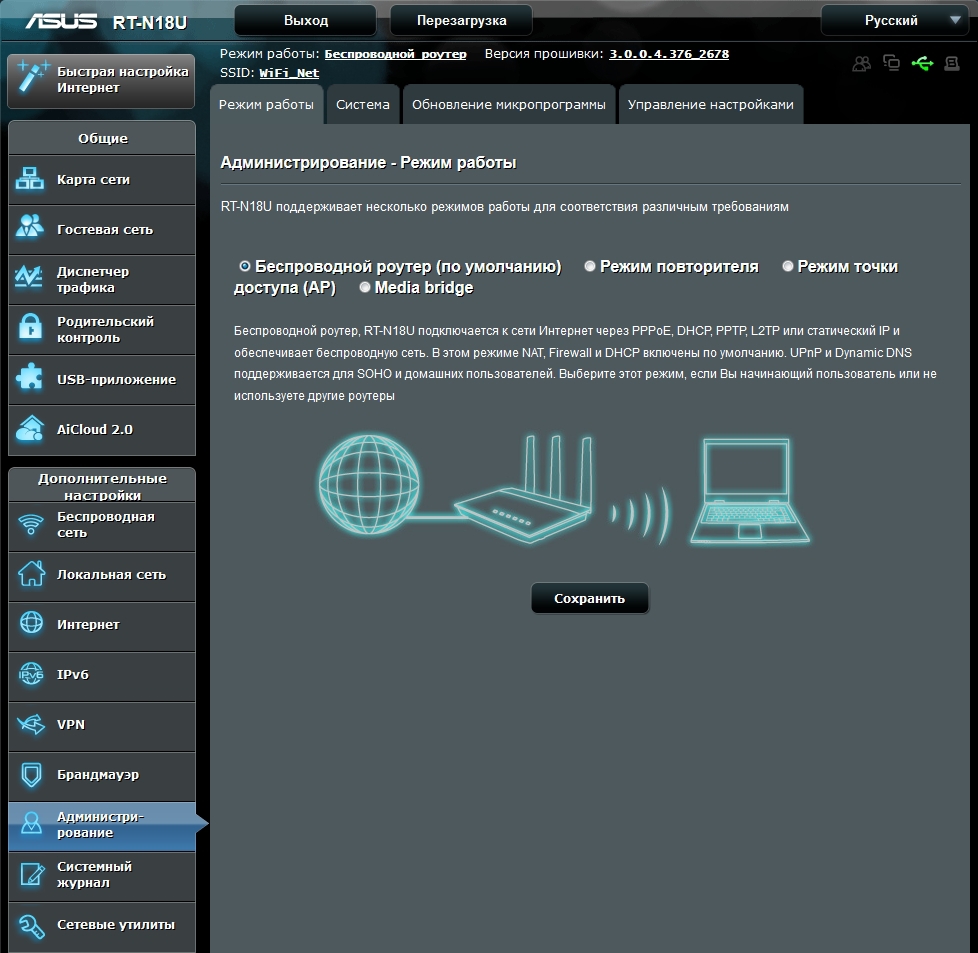
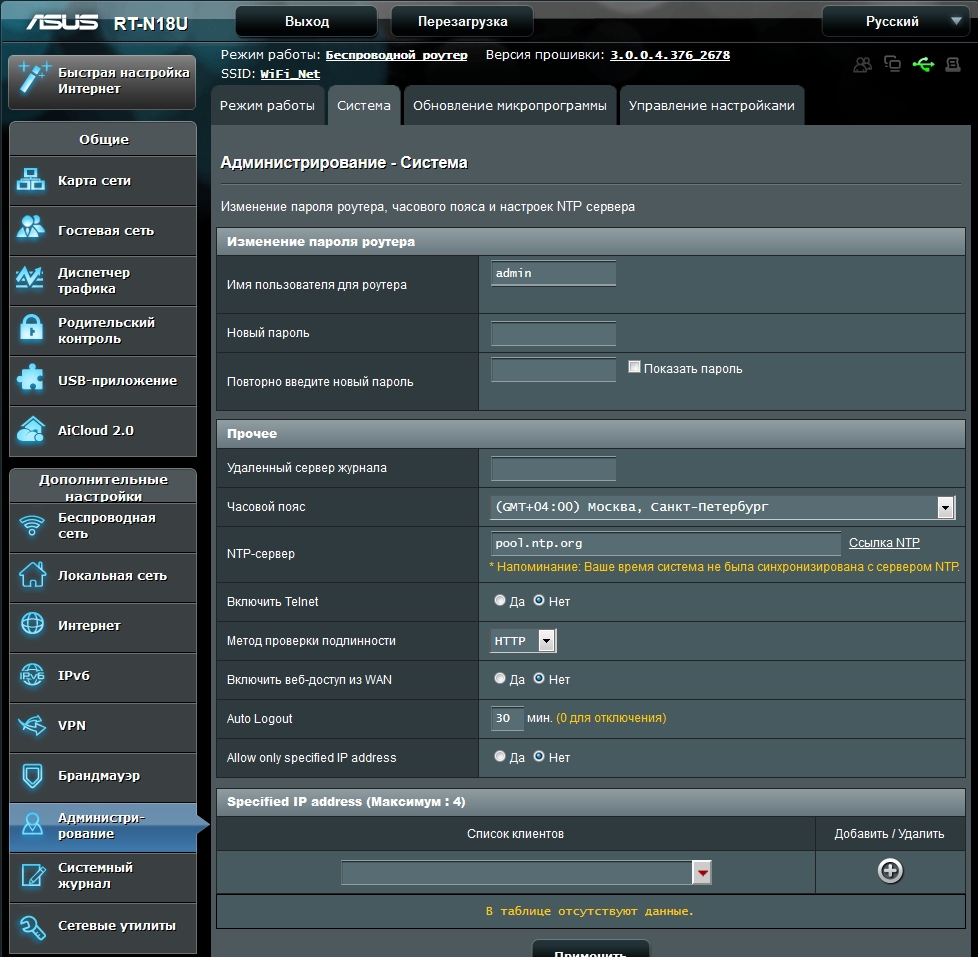
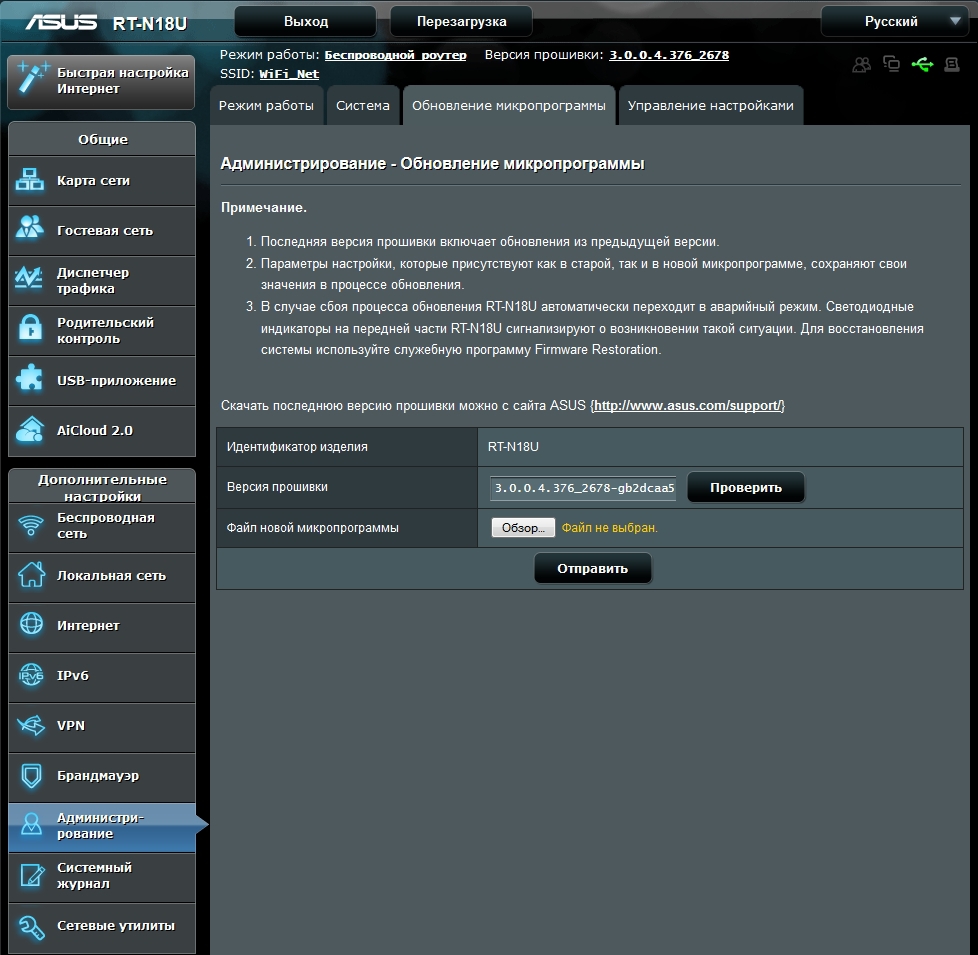
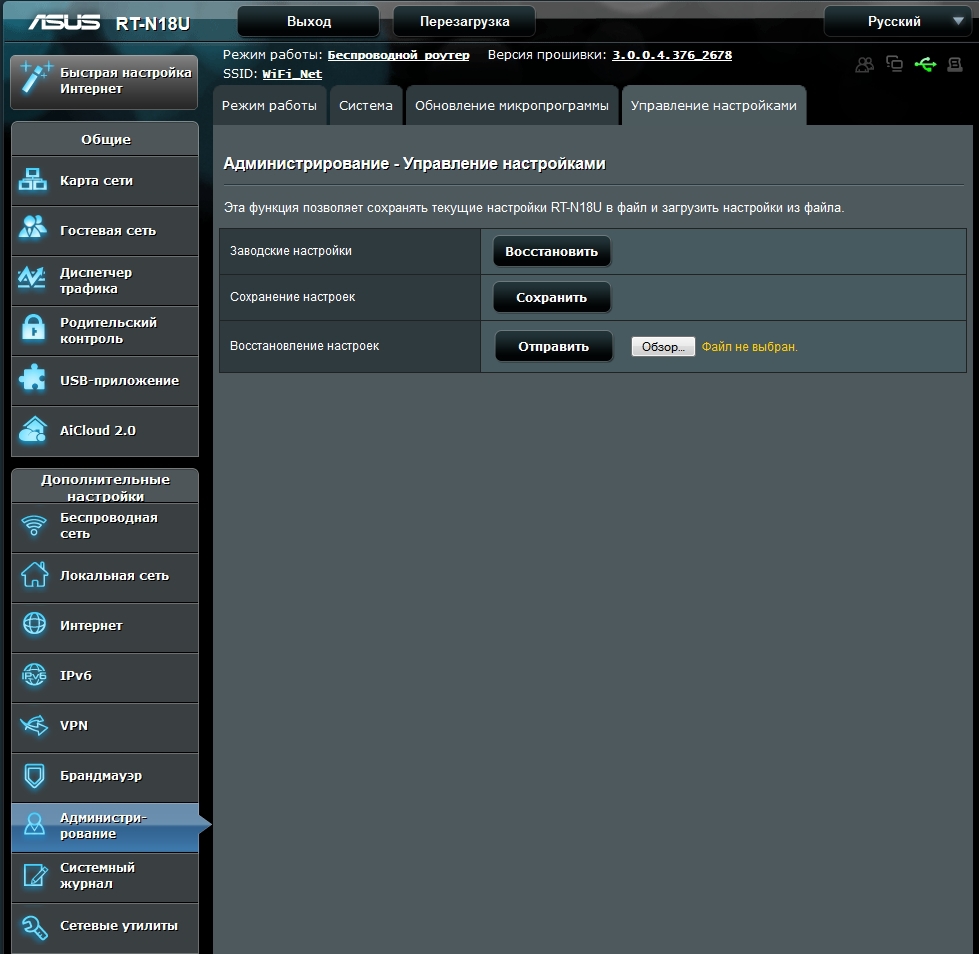
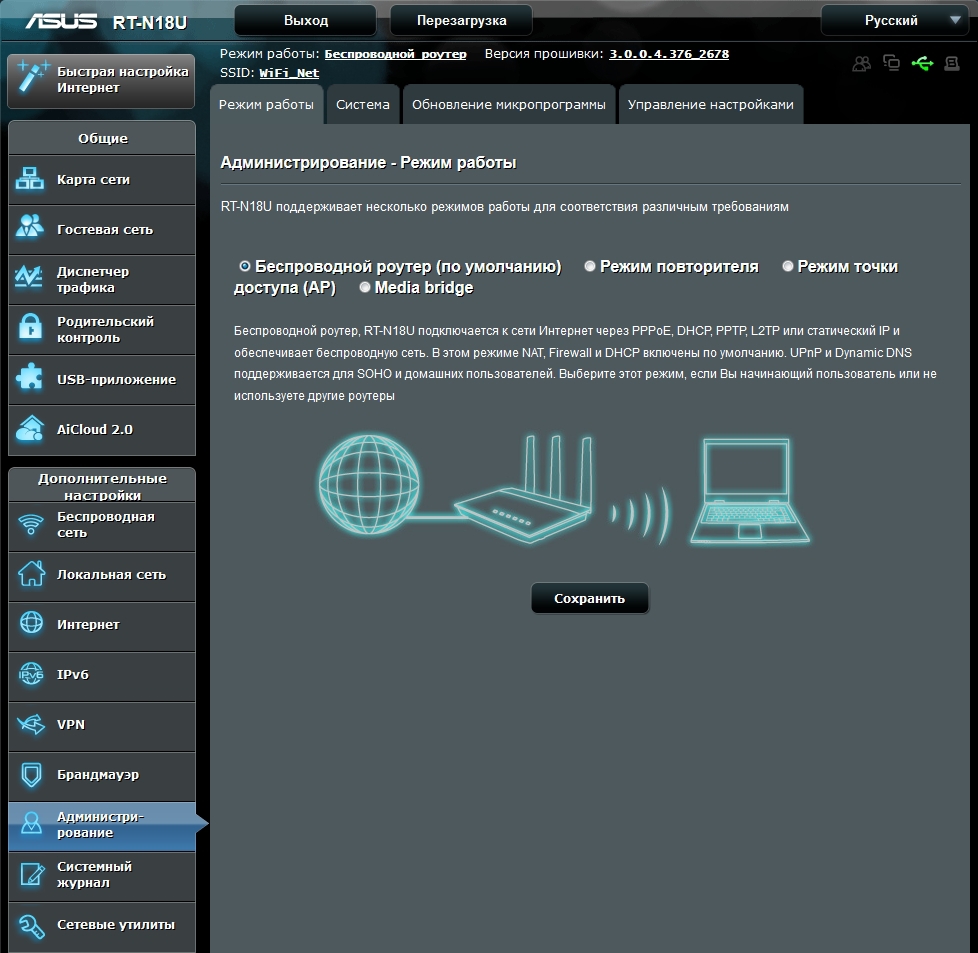
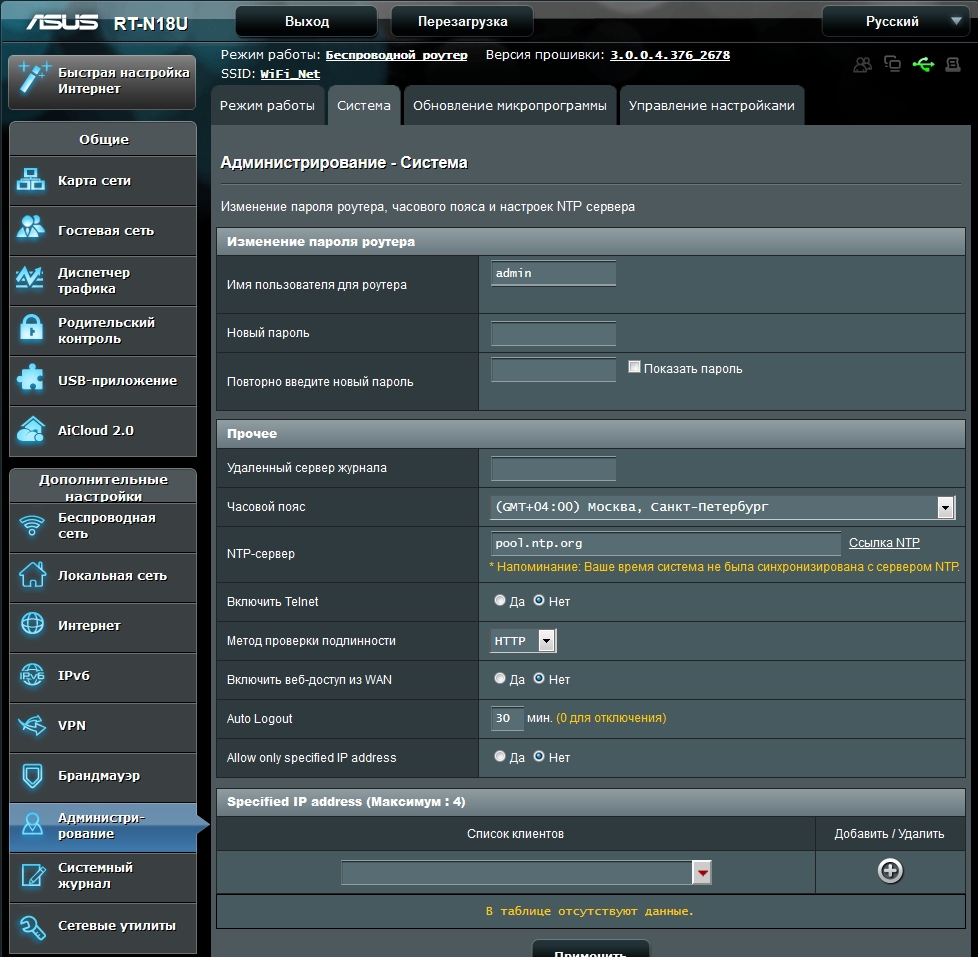
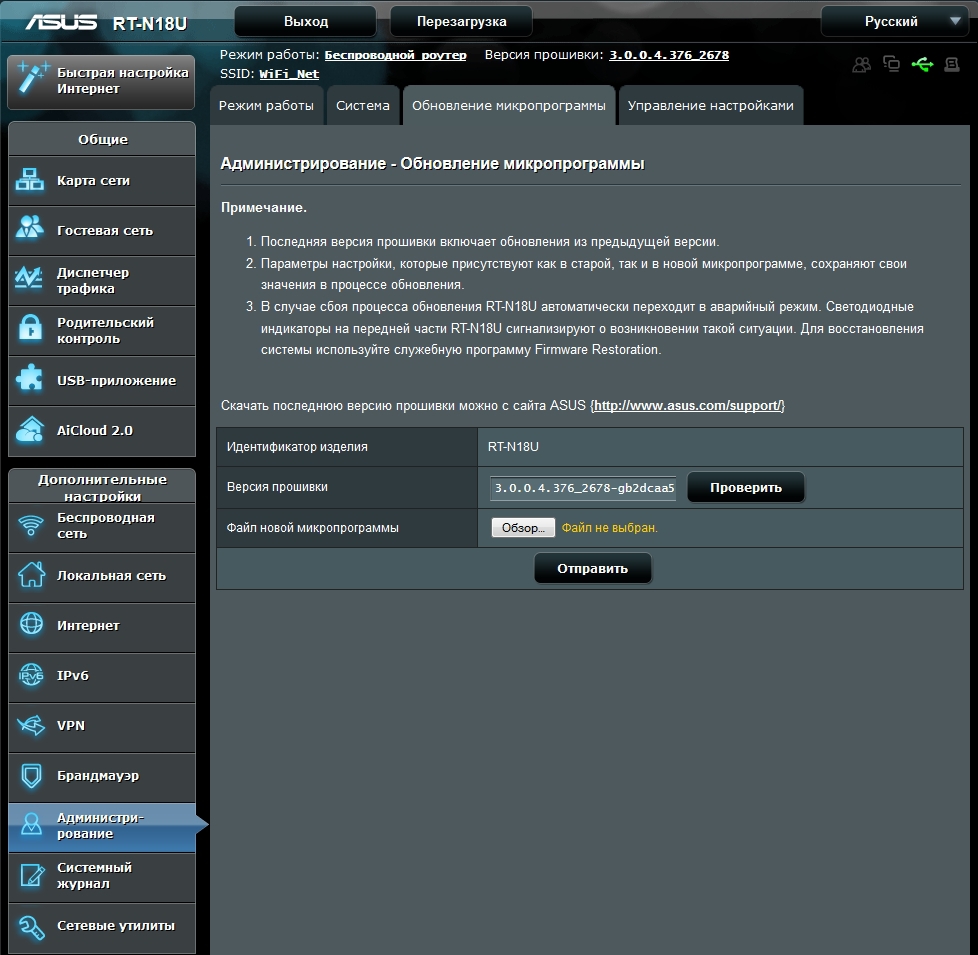
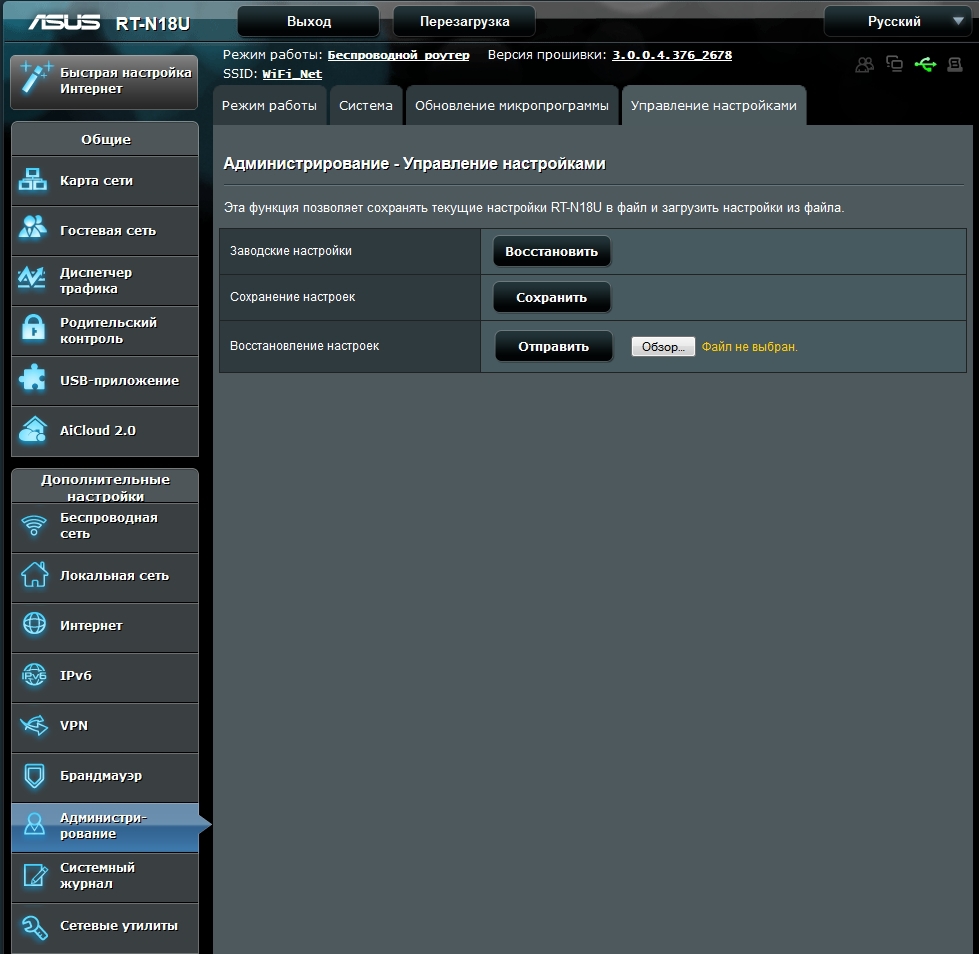
the Internet
Here you will need to enter the connection settings received from the provider. Those who are linked to the provider by the MAC address have the opportunity to register the desired MAC address in order to exclude communication with the technical support of the provider.
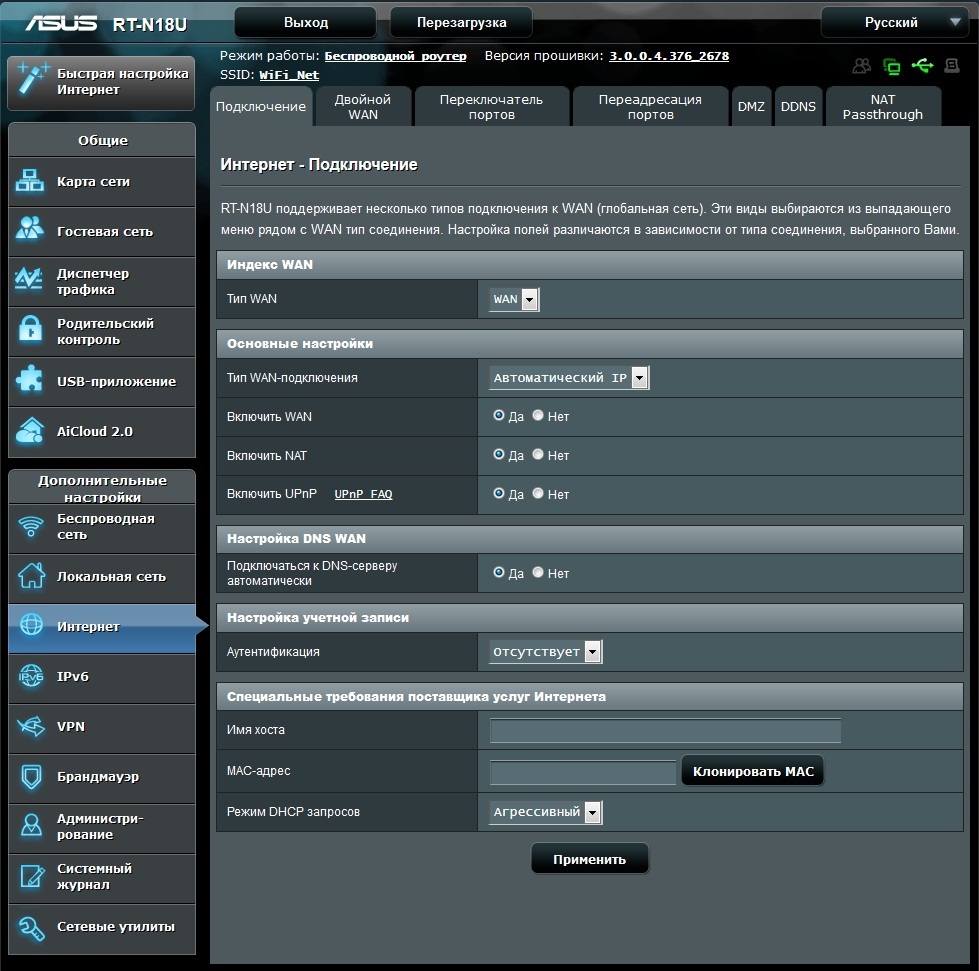
On the second tab, you can configure a dual connection for channel redundancy or load sharing. And it does not have to be a wired provider. As one of the providers, you can assign a USB modem. This feature clearly will appeal to users for whom the lack of Internet is the fault of one of the providers.
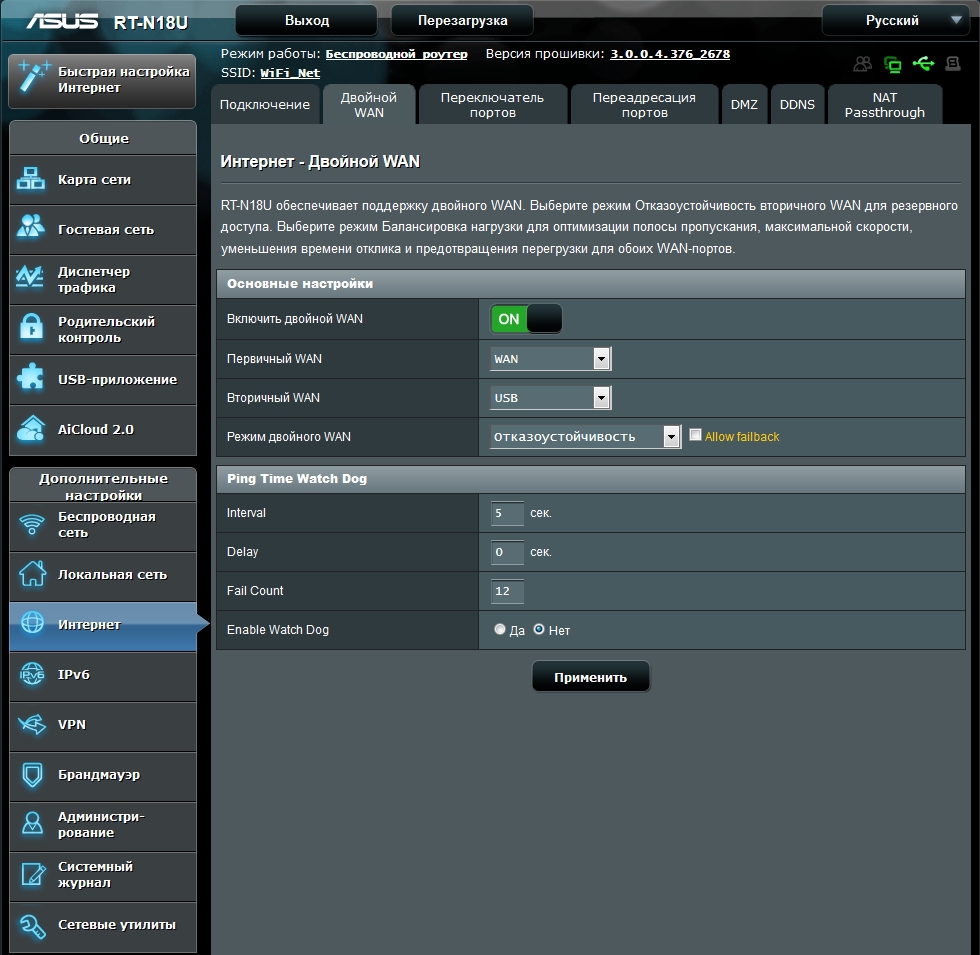
Here you can configure forwarding ports and DDNS.
When you activate the dual connection option, the Network Map tab takes the following form.
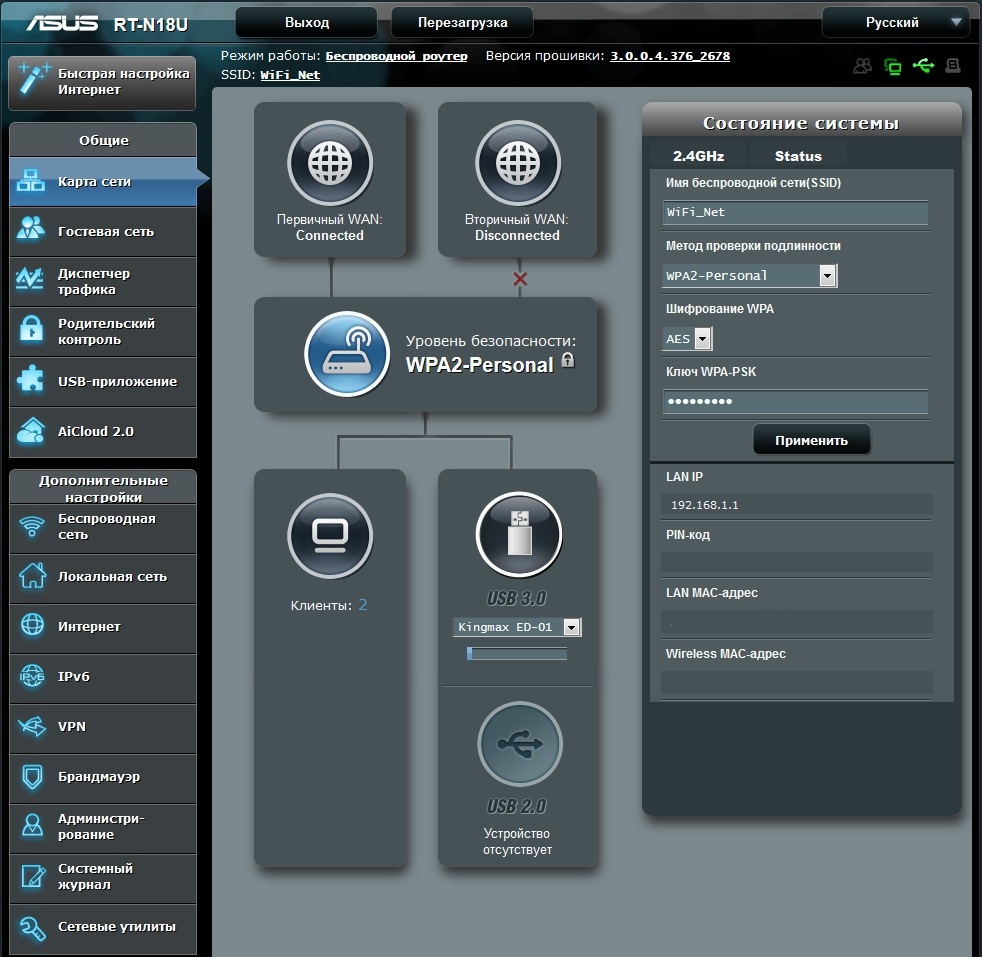
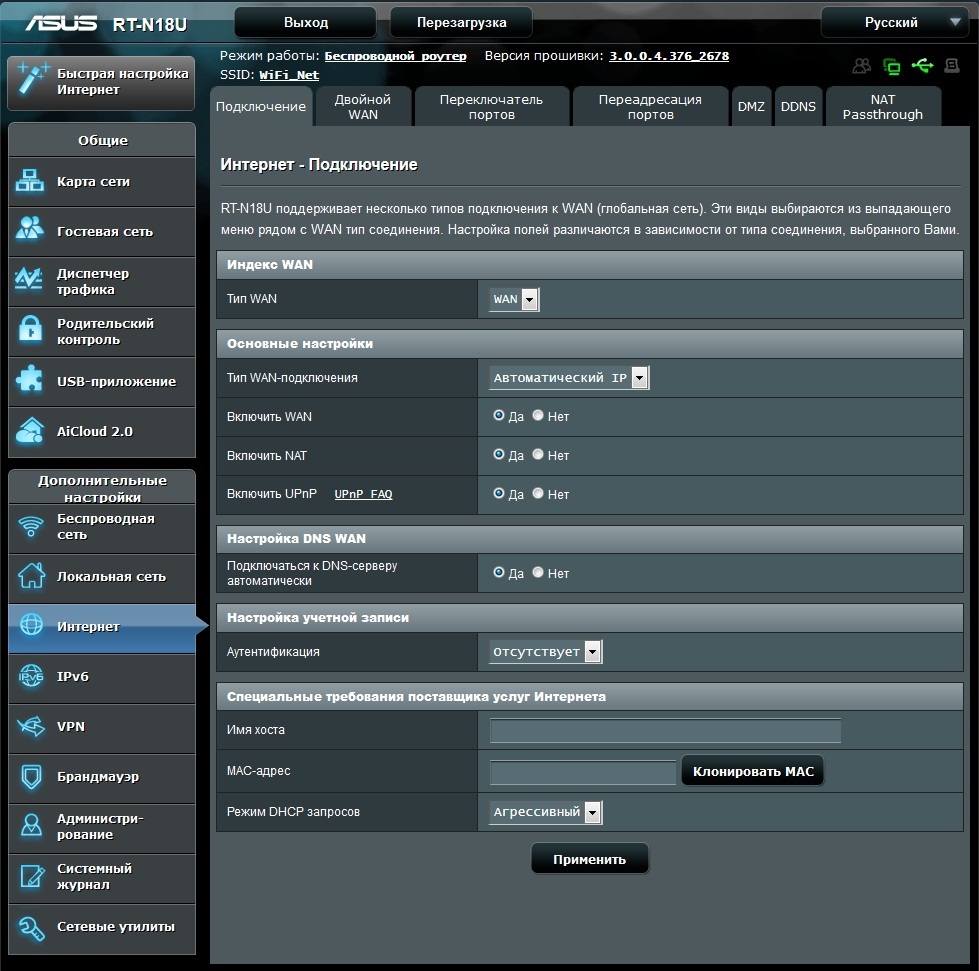
On the second tab, you can configure a dual connection for channel redundancy or load sharing. And it does not have to be a wired provider. As one of the providers, you can assign a USB modem. This feature clearly will appeal to users for whom the lack of Internet is the fault of one of the providers.
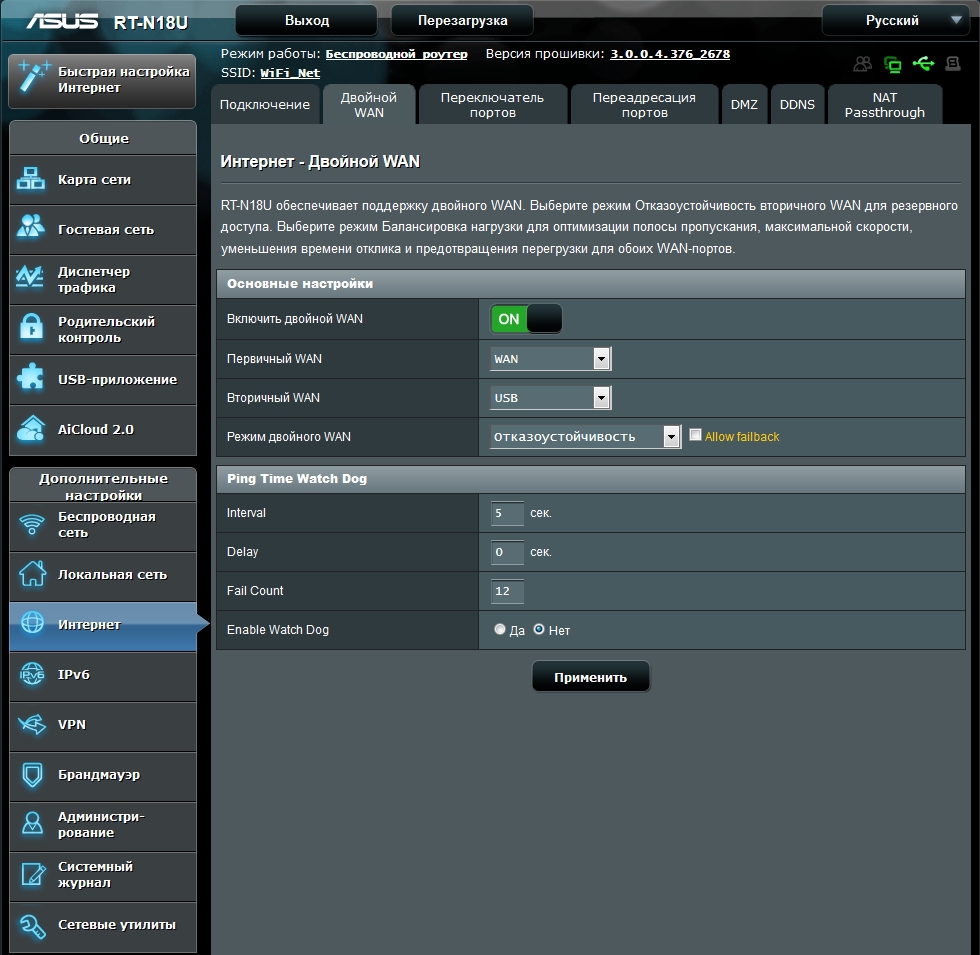
Here you can configure forwarding ports and DDNS.
When you activate the dual connection option, the Network Map tab takes the following form.
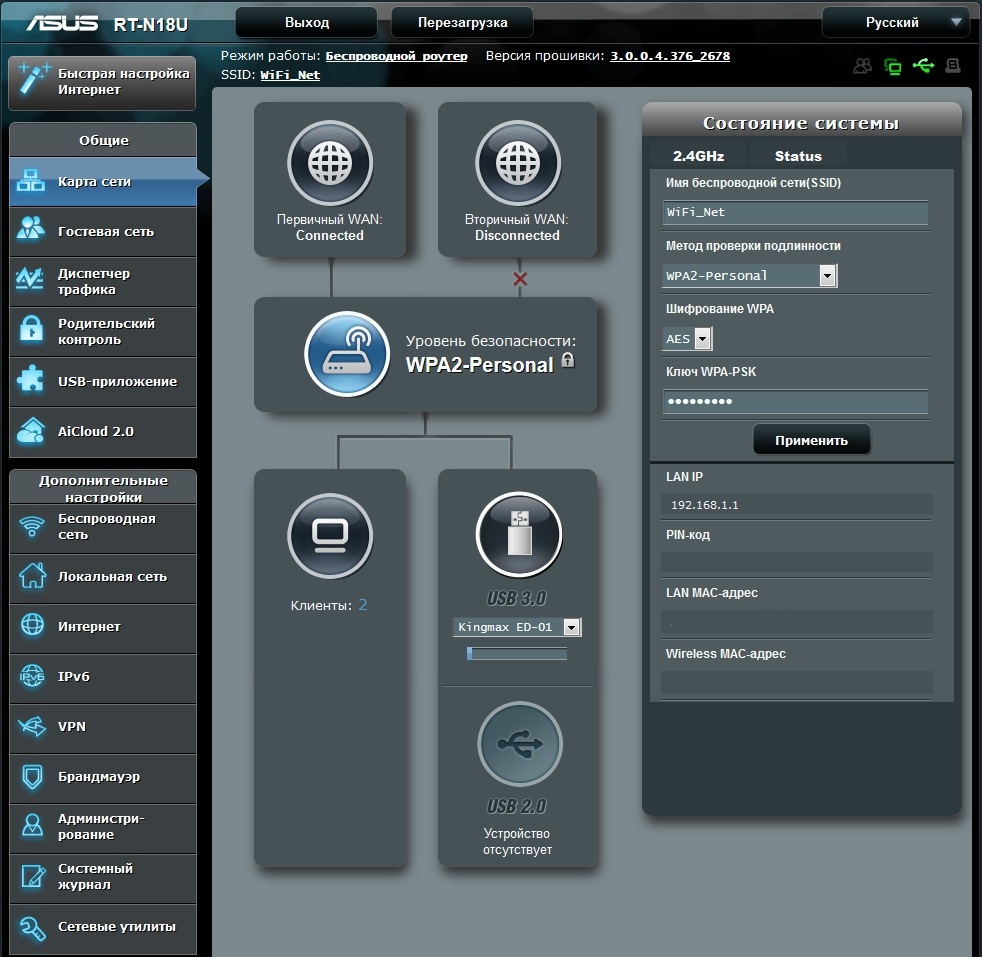
The local network
On the local network tab, the local network settings for the router and the DHCP server settings are specified.
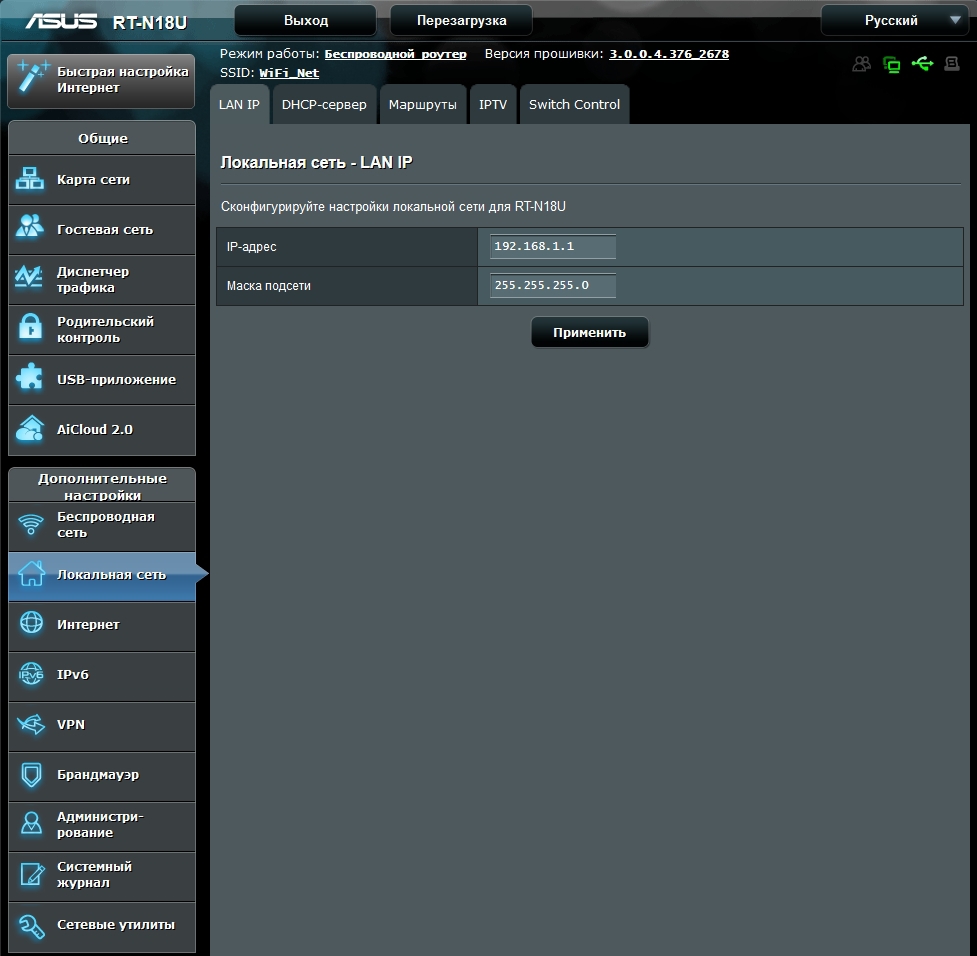
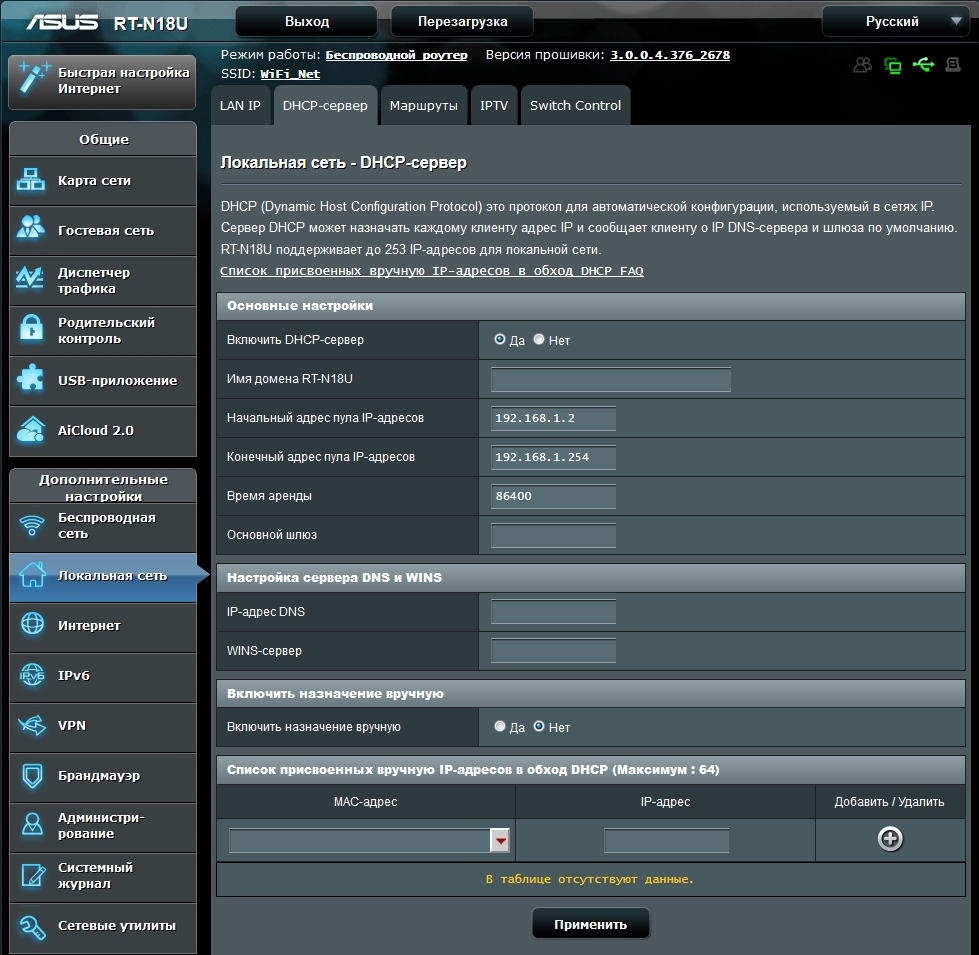
IPTV settings are on a separate tab.
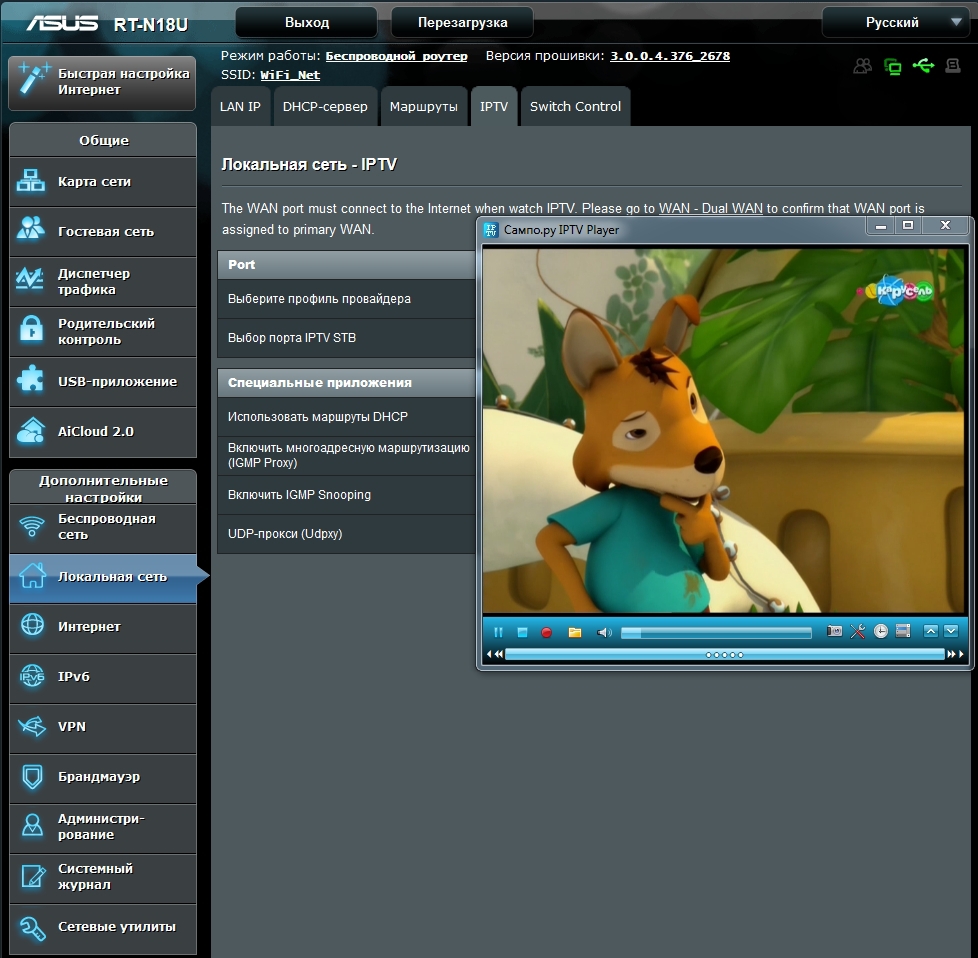
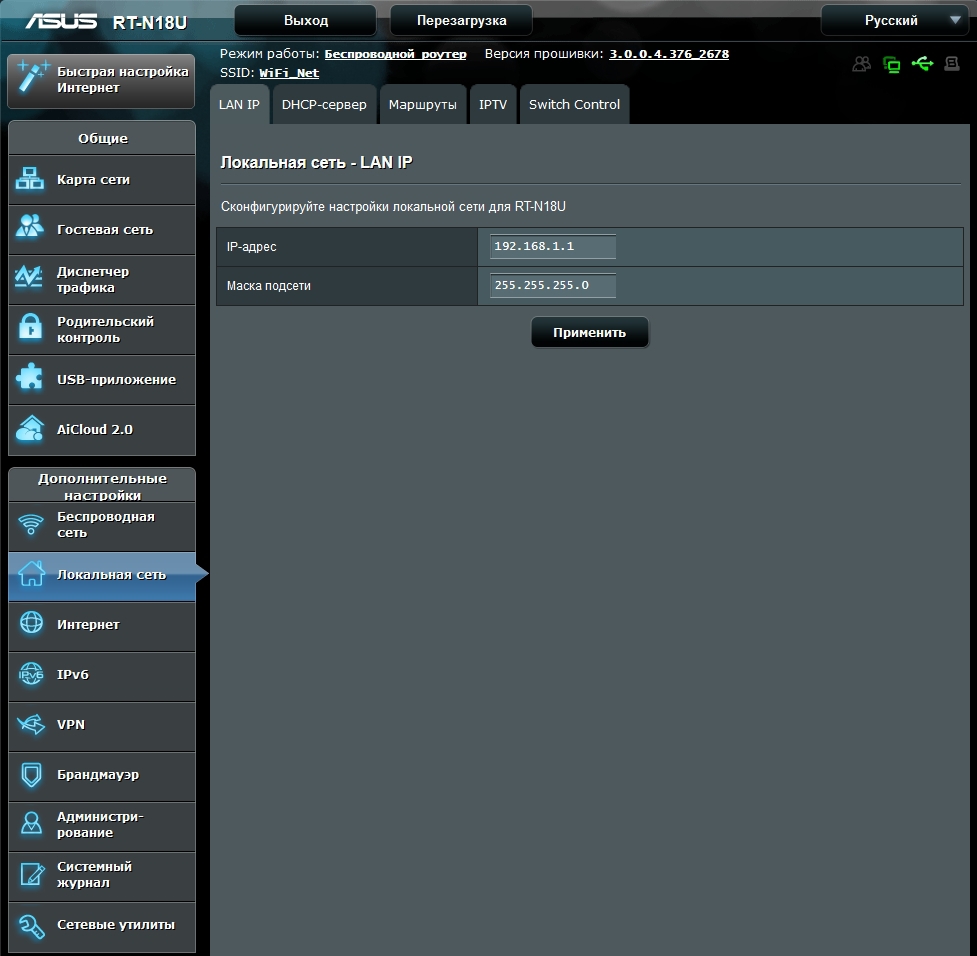
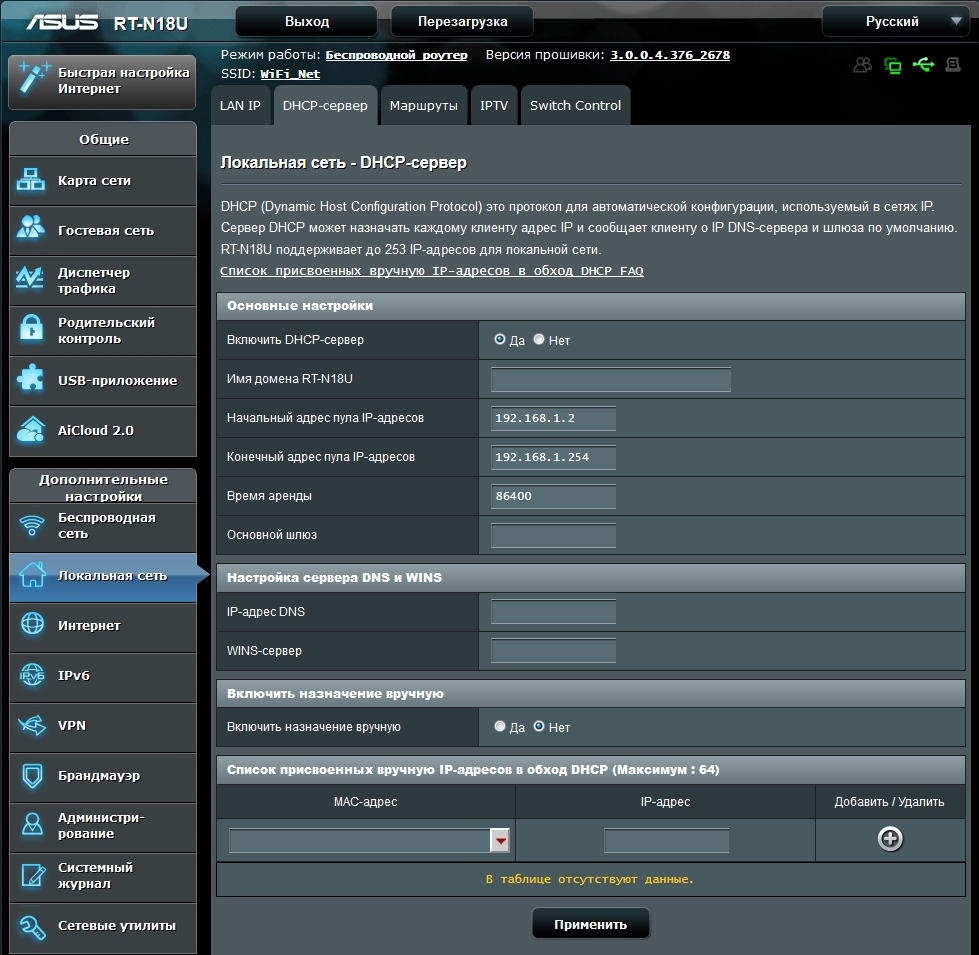
IPTV settings are on a separate tab.
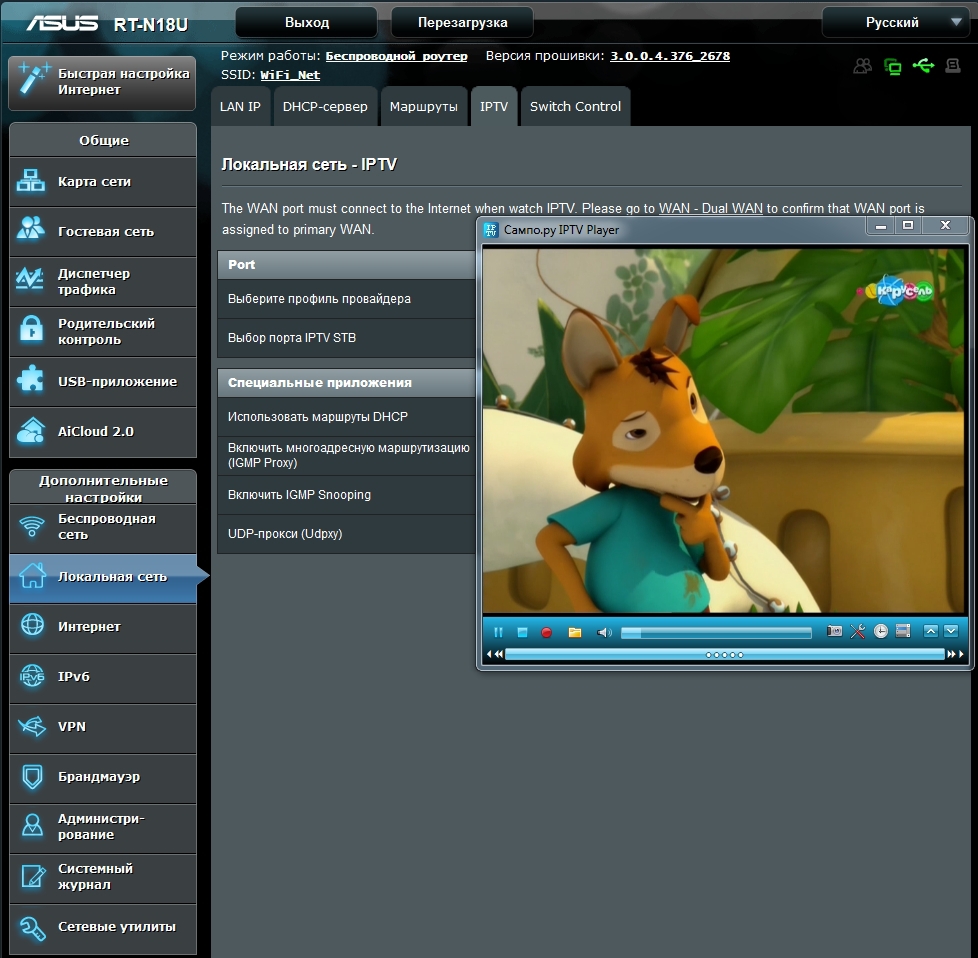
Wireless network
In this section, you can configure the wireless network settings: name, mode of operation, channel width, channel setup, setting authentication method and encryption option.
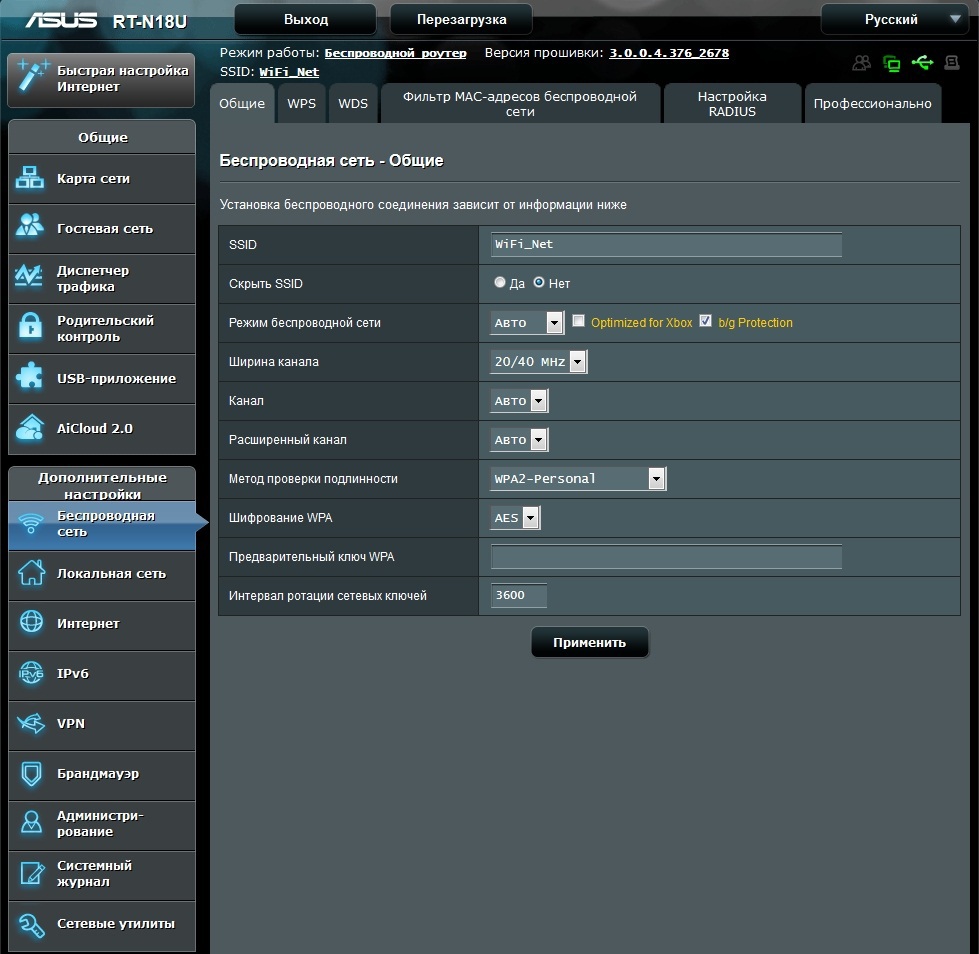
Settings for WPS and WDS are also set here.
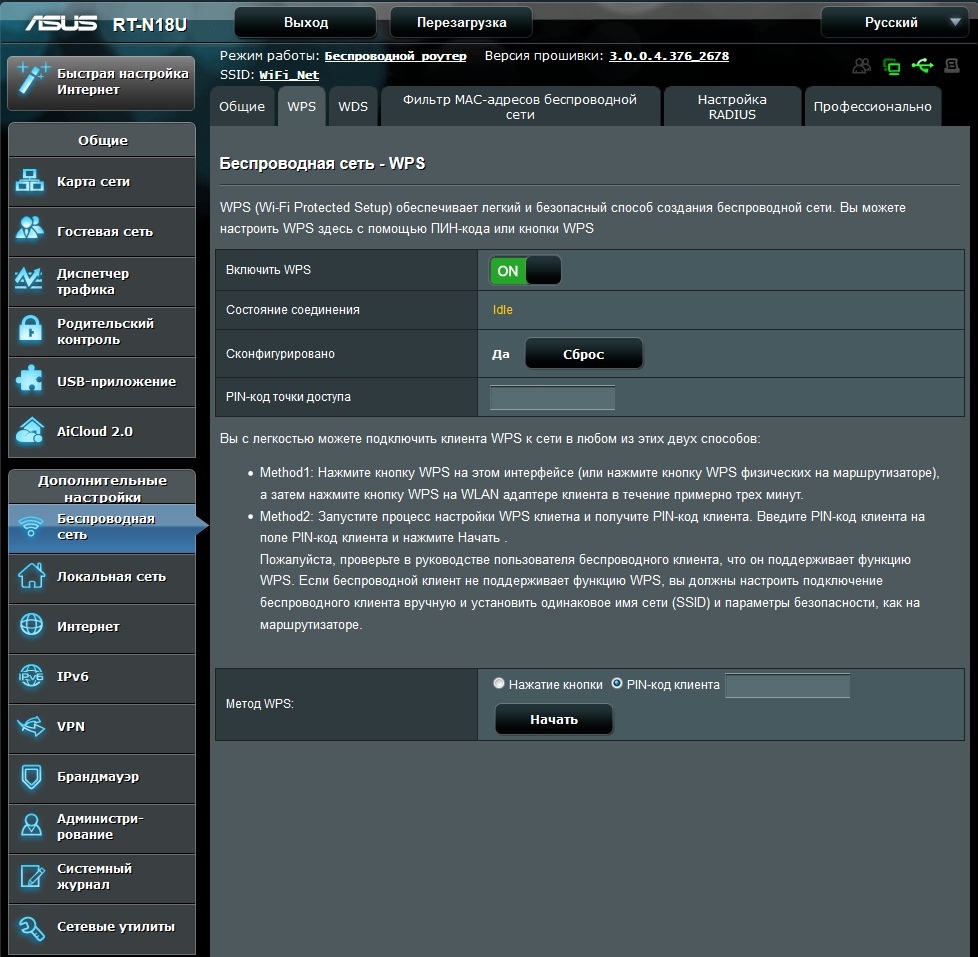
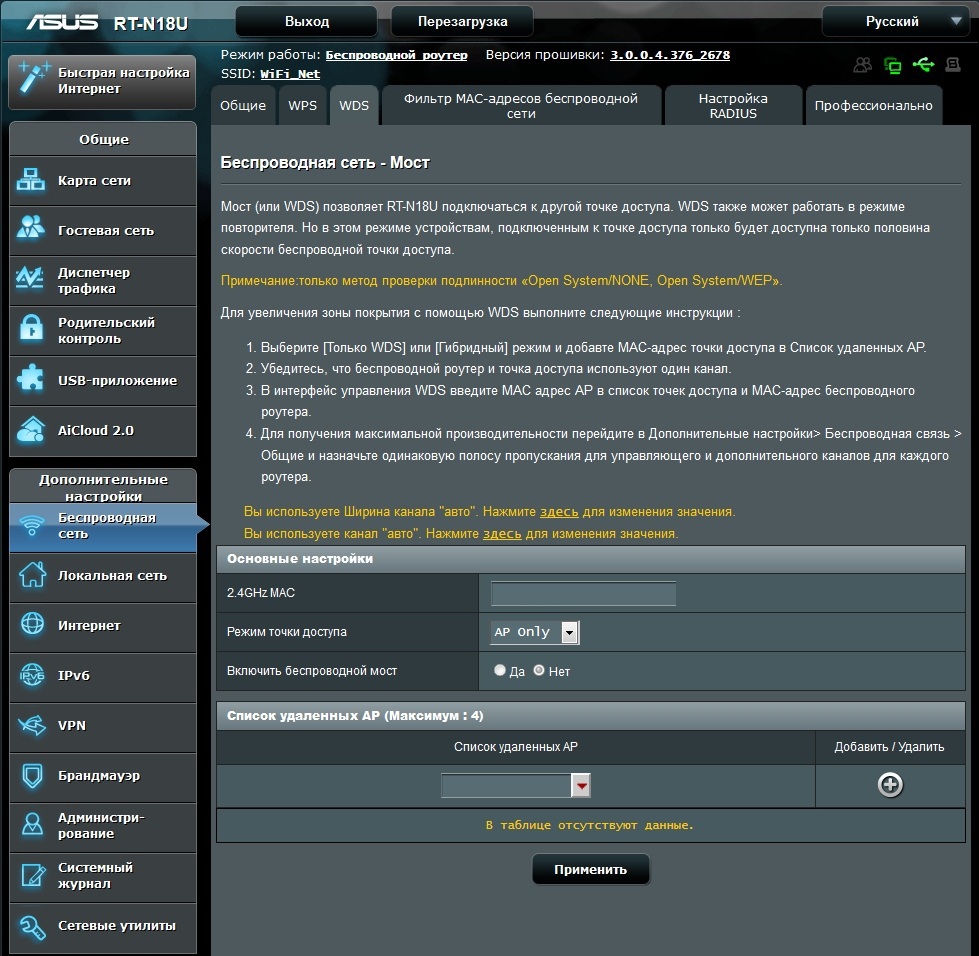
If you need more detailed settings for a radio station, you can use the Professionally tab to access more options.
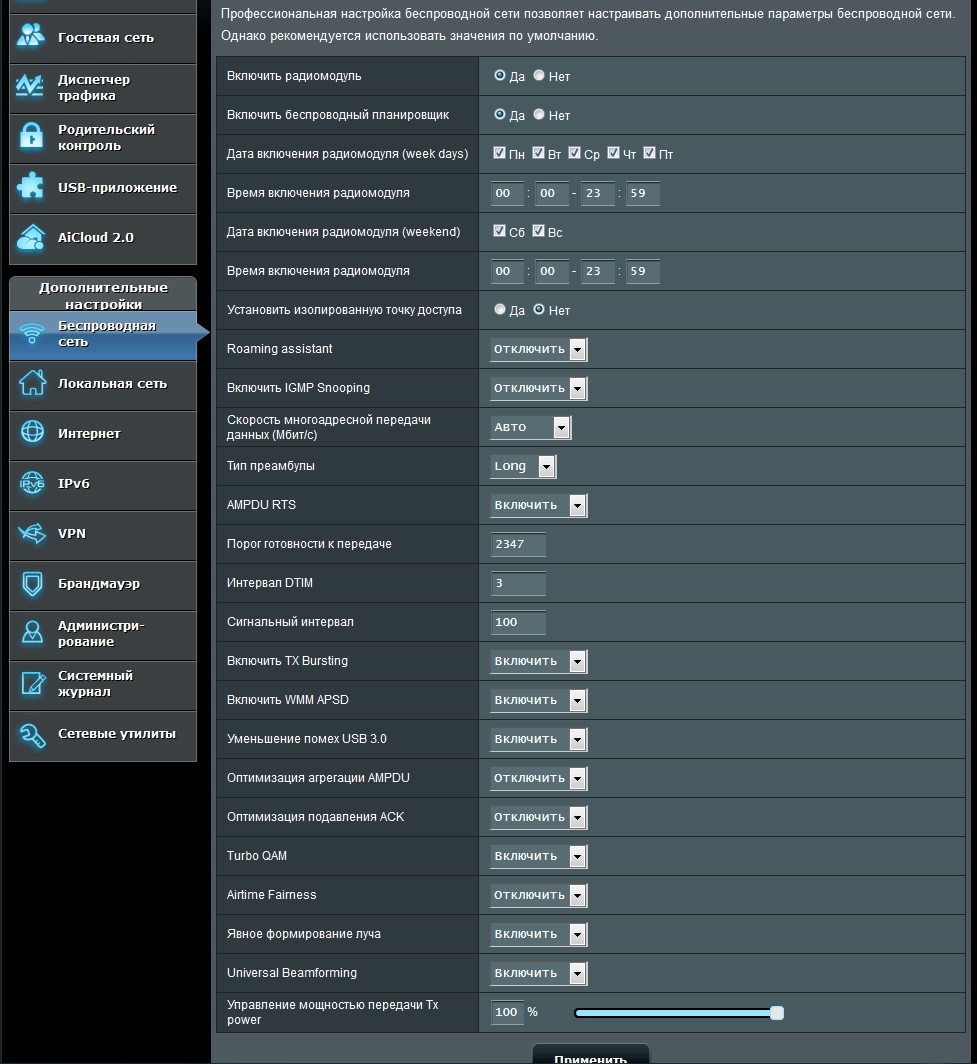
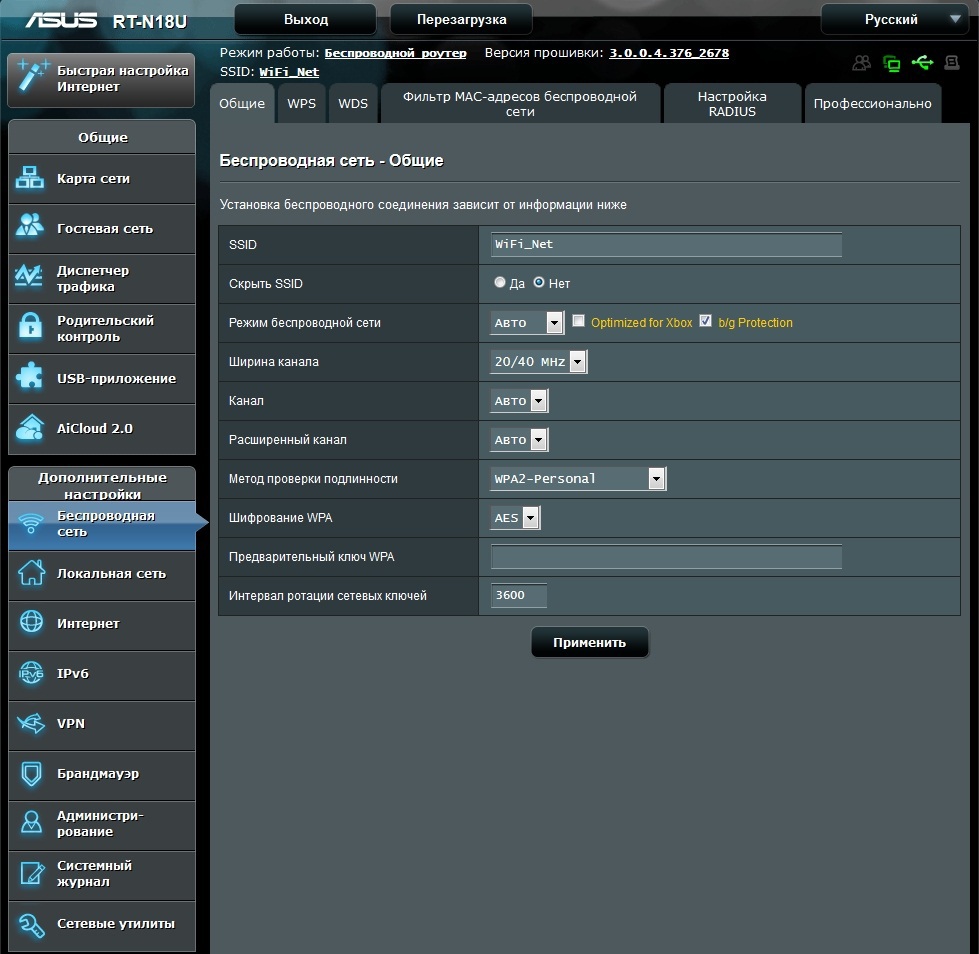
Settings for WPS and WDS are also set here.
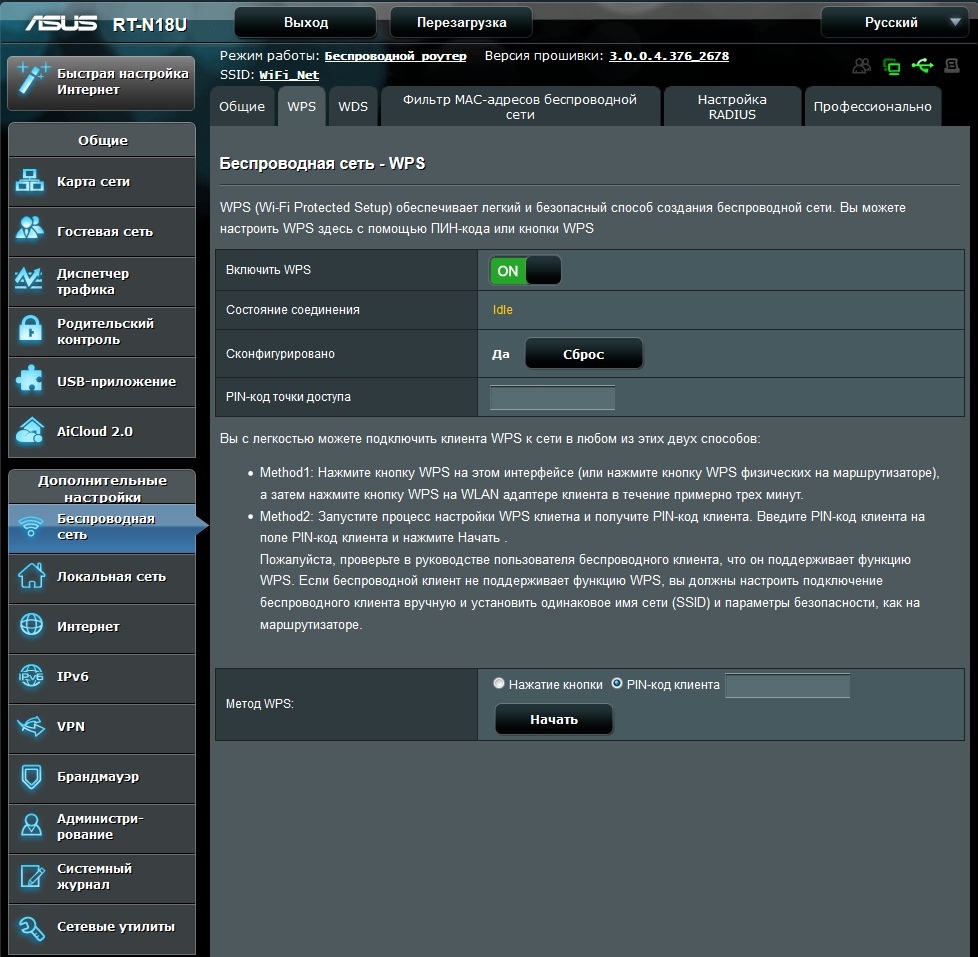
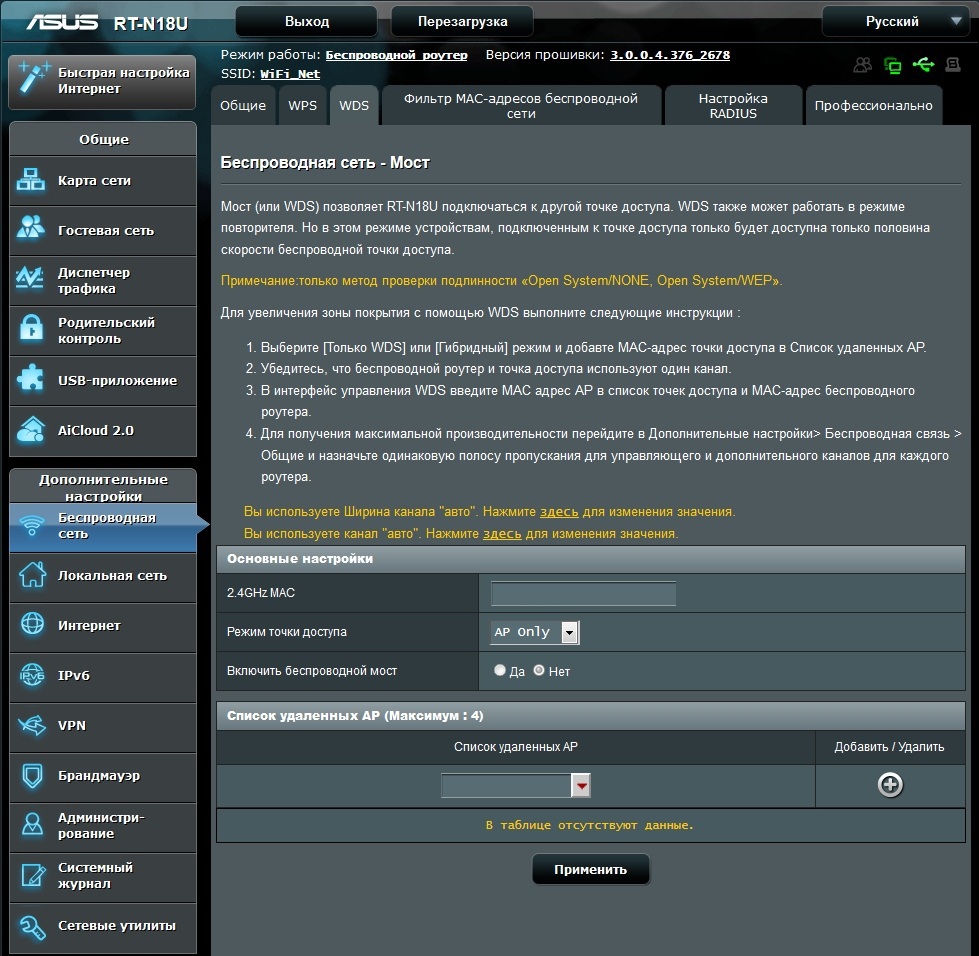
If you need more detailed settings for a radio station, you can use the Professionally tab to access more options.
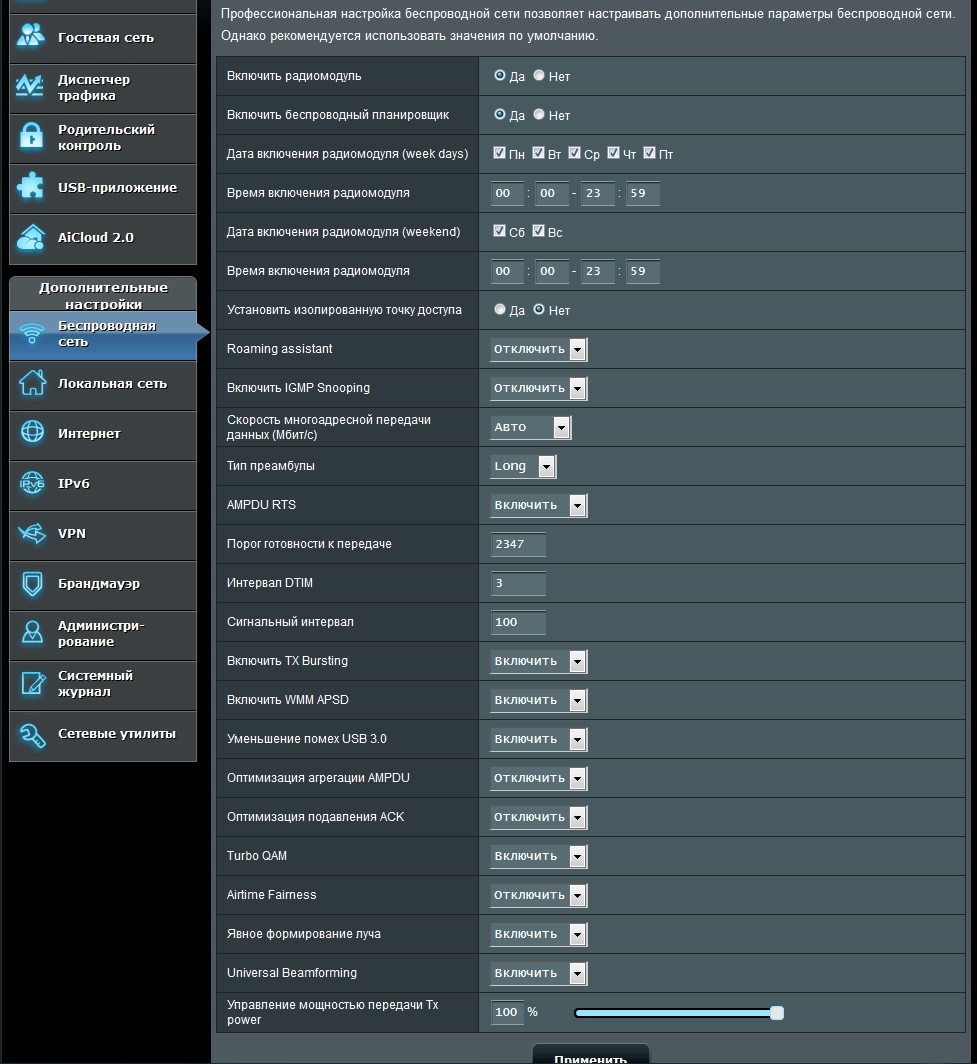
Firewall
The filtering of incoming and outgoing packets is implemented on the basis of specified rules. A nice point is the ability to lock pages by keywords. The length of the keyword list is limited to 128.
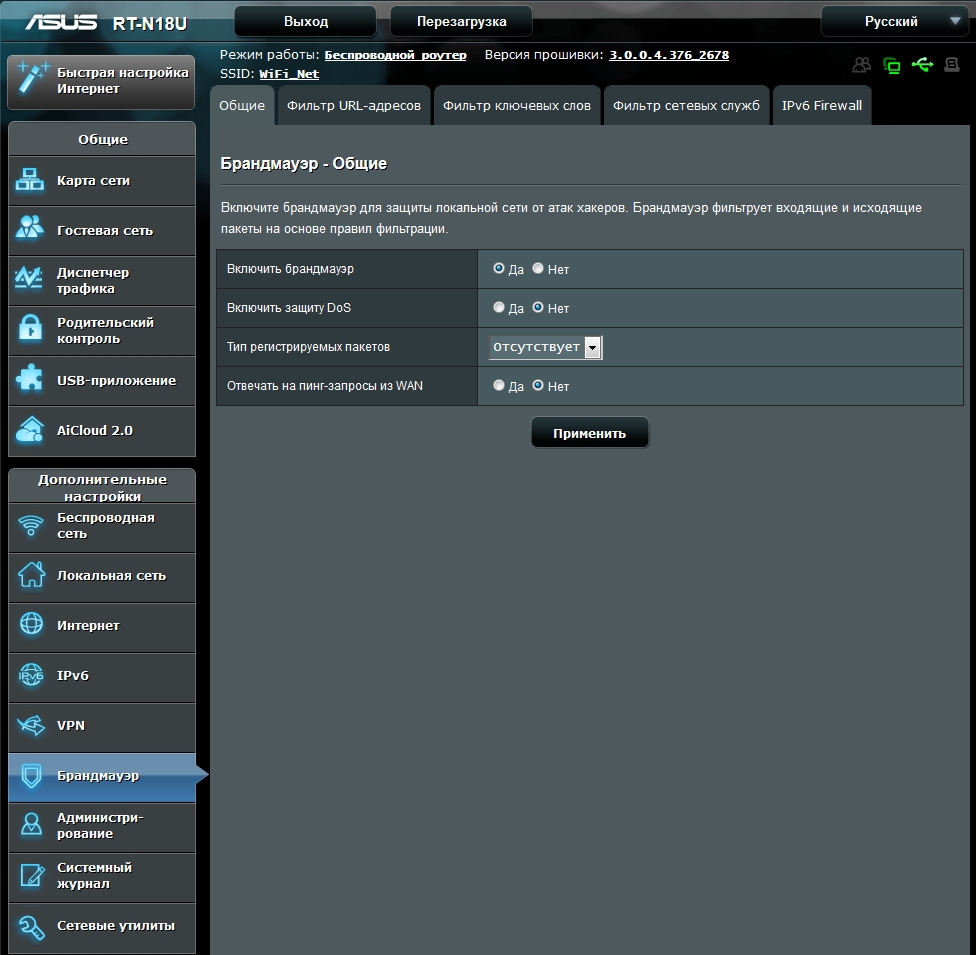
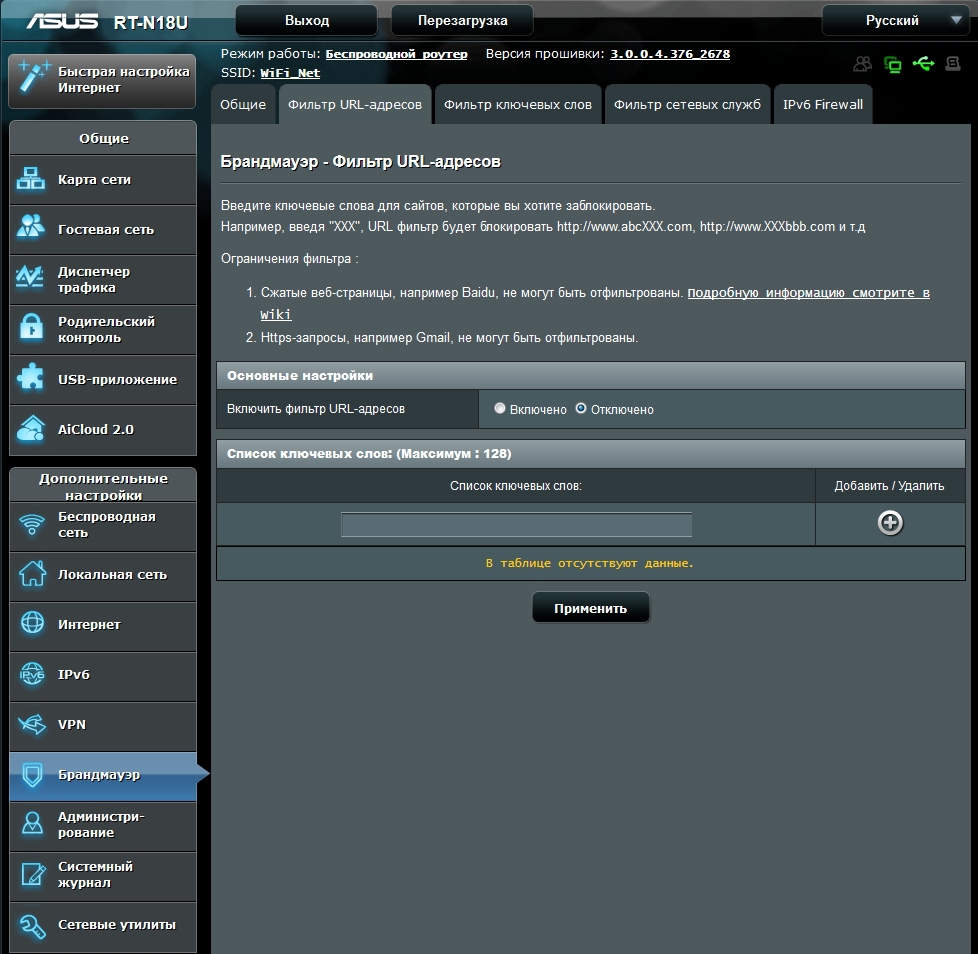
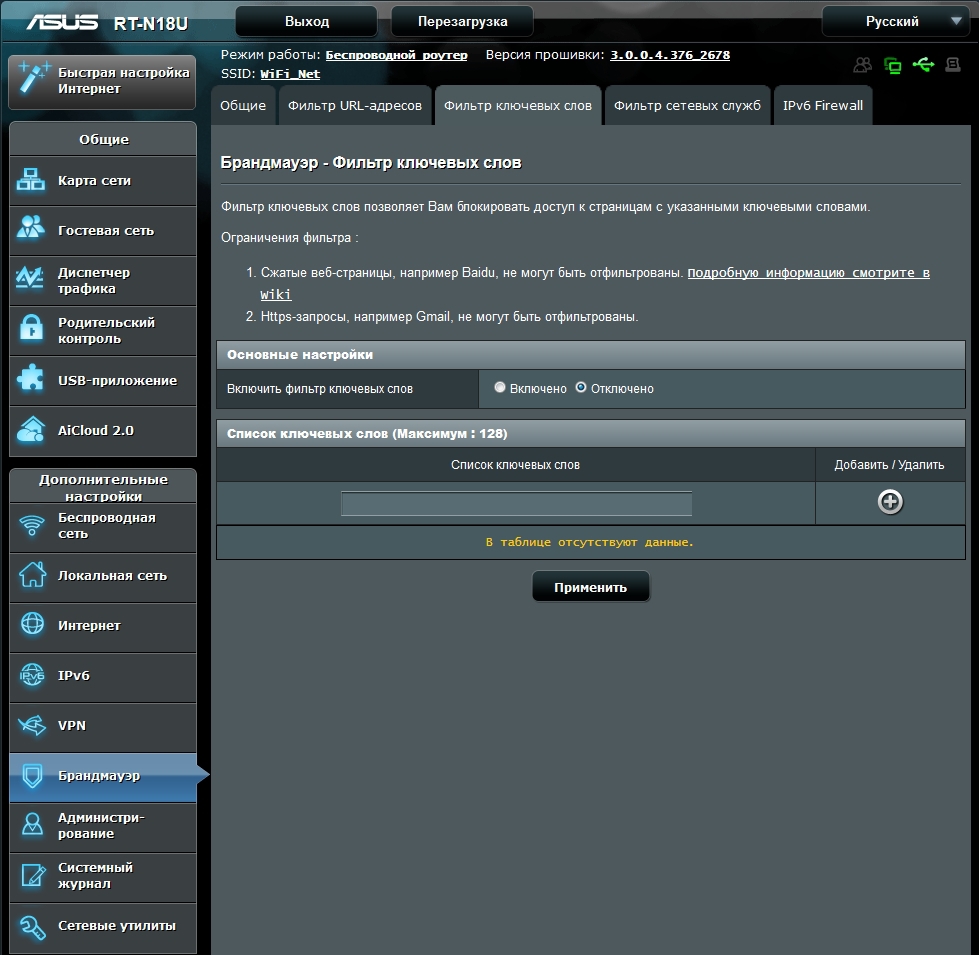
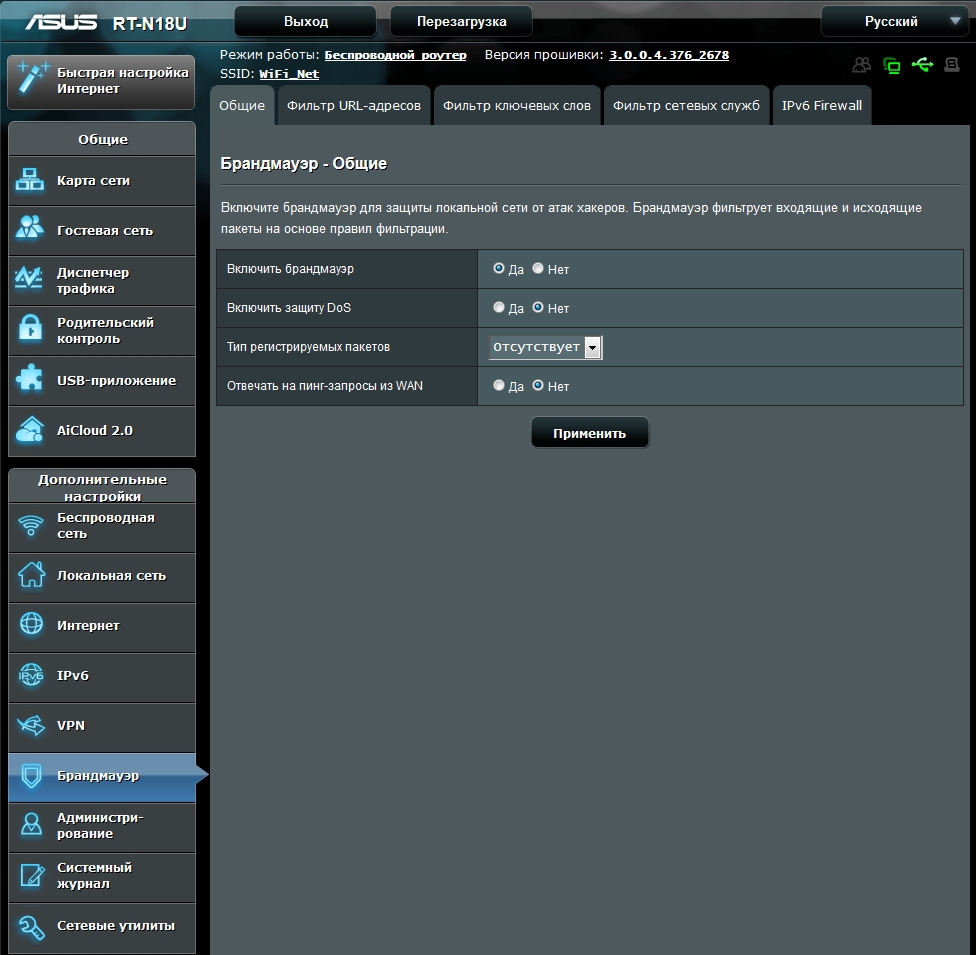
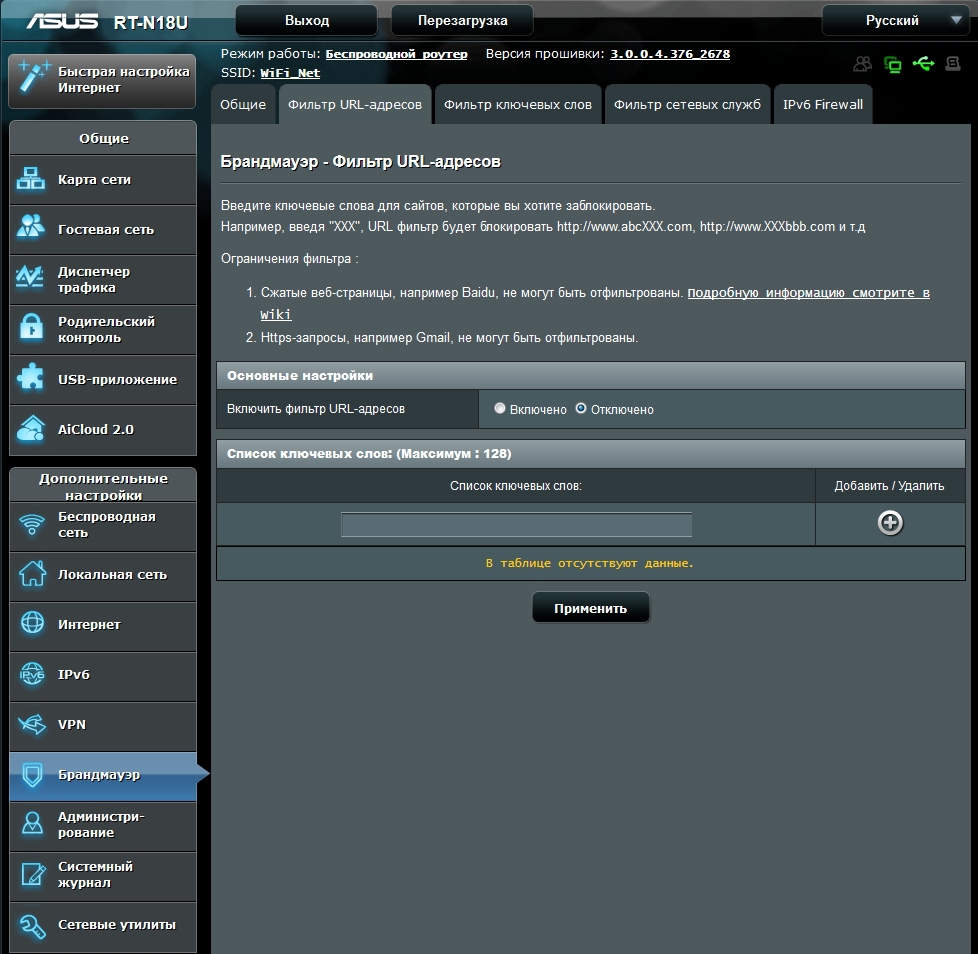
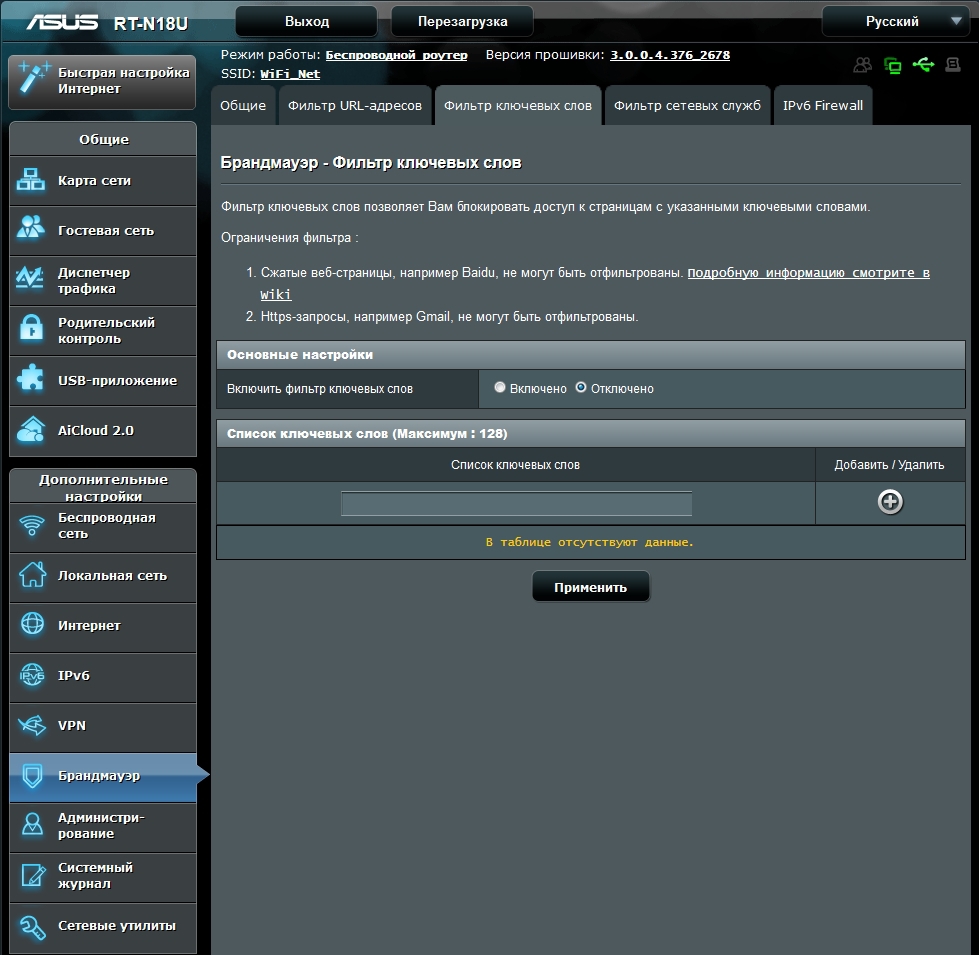
Guest network
Up to three guest networks can be simultaneously organized on the basis of the ASUS RT-N18U router. It is possible to configure both open and closed networks, with limited connection time and without restriction, with and without access to the internal network.
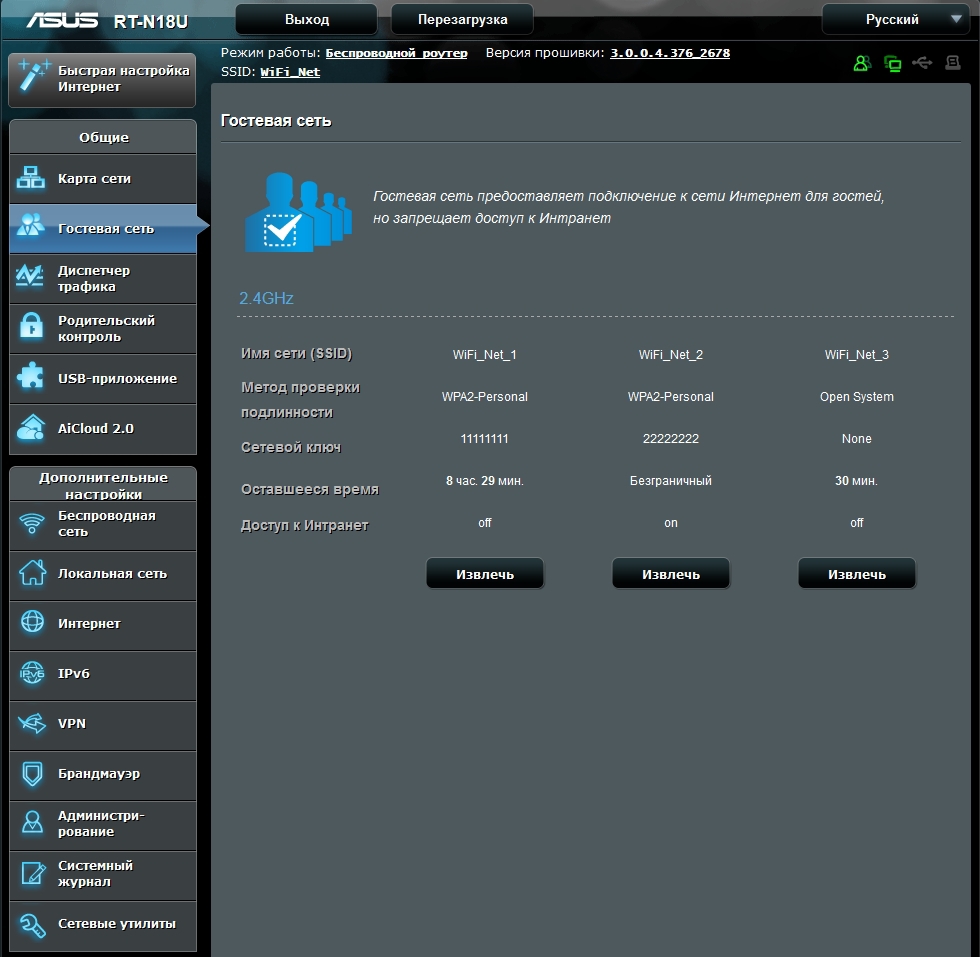
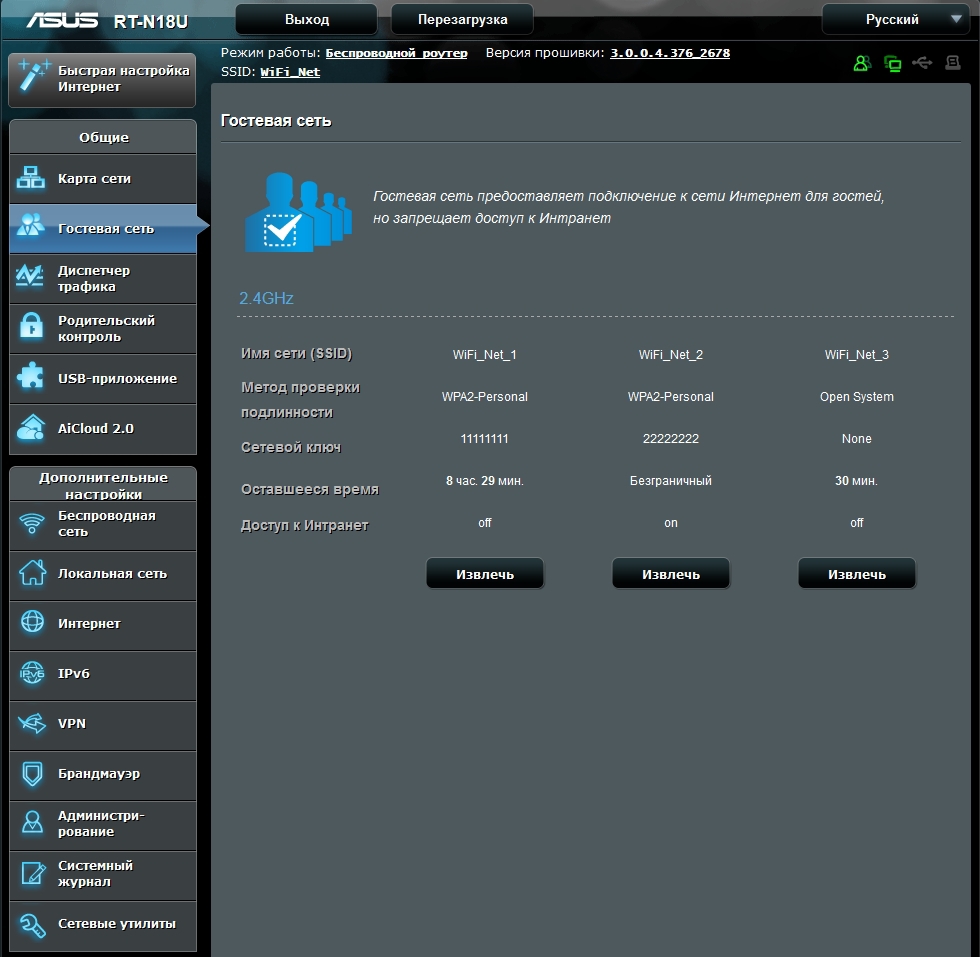
Traffic Manager - QoS
In the settings of the router implemented the function of quality of service. According to certain QoS rules, the user can set the priority corresponding to the channel width limits.
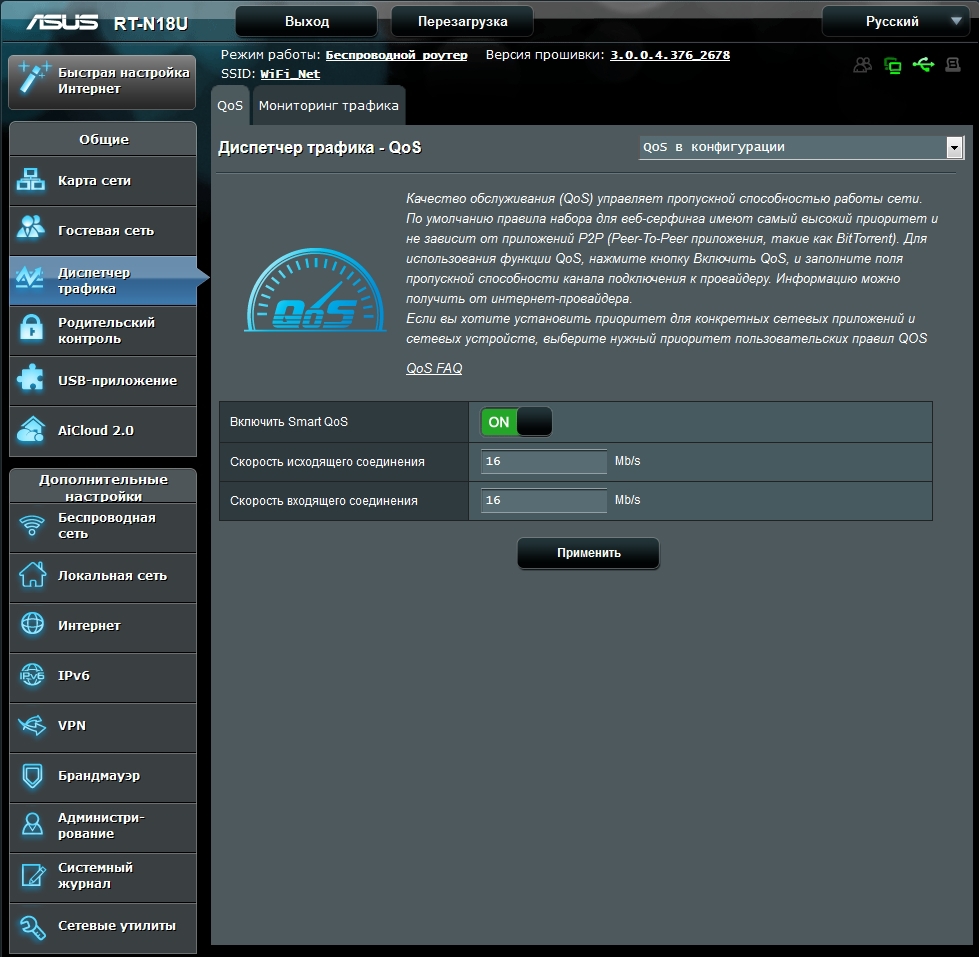

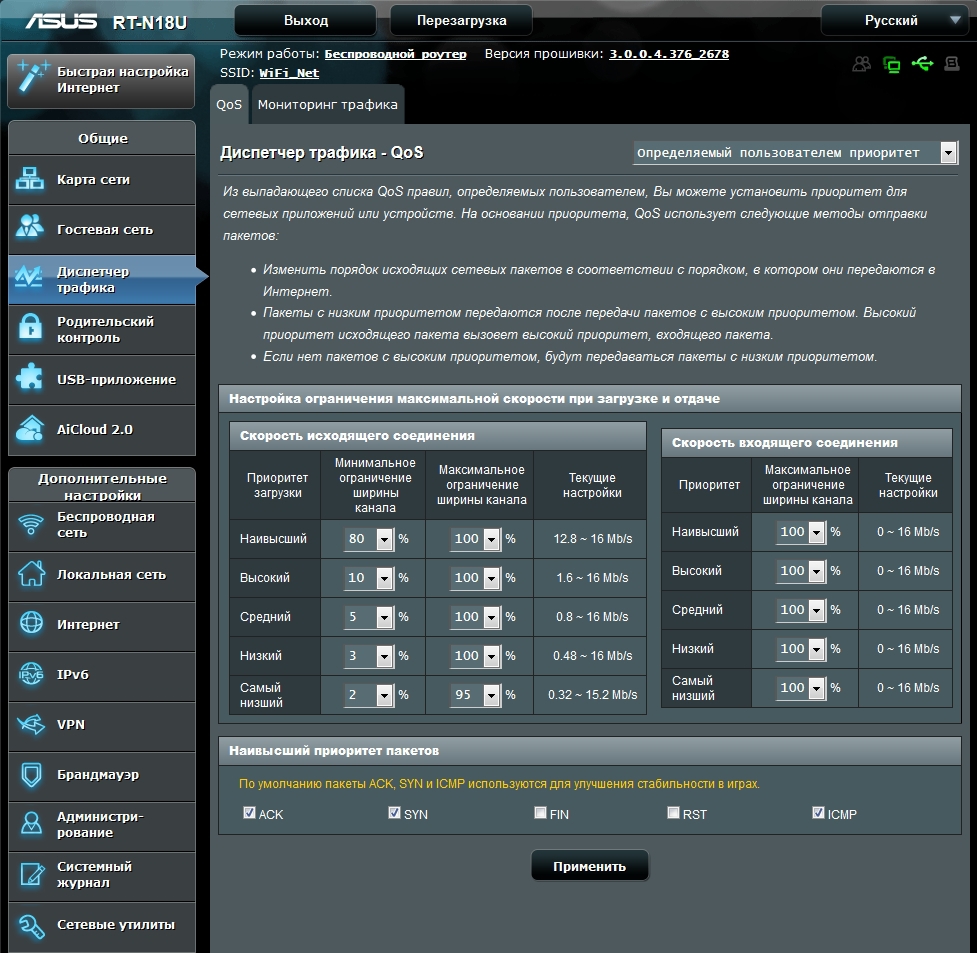
On the second tab, monitoring of the traffic is available in real time, for the last 24 hours, or a summary daily report.
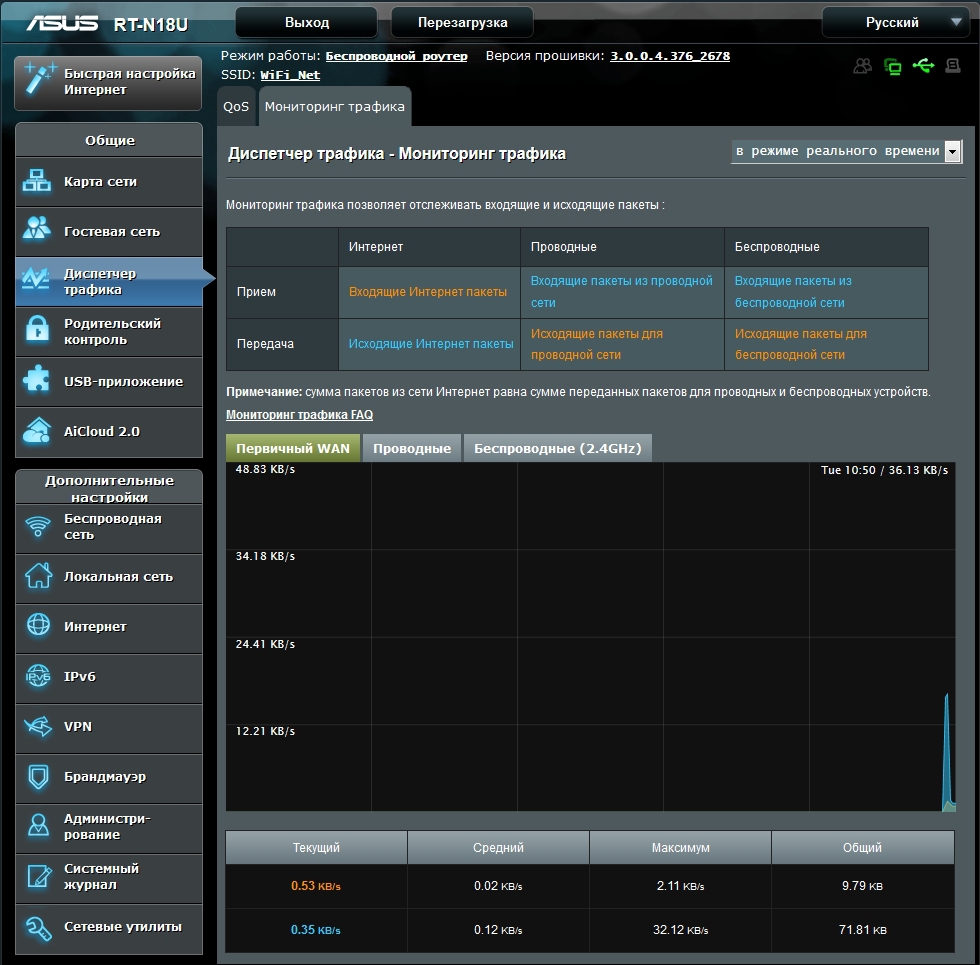
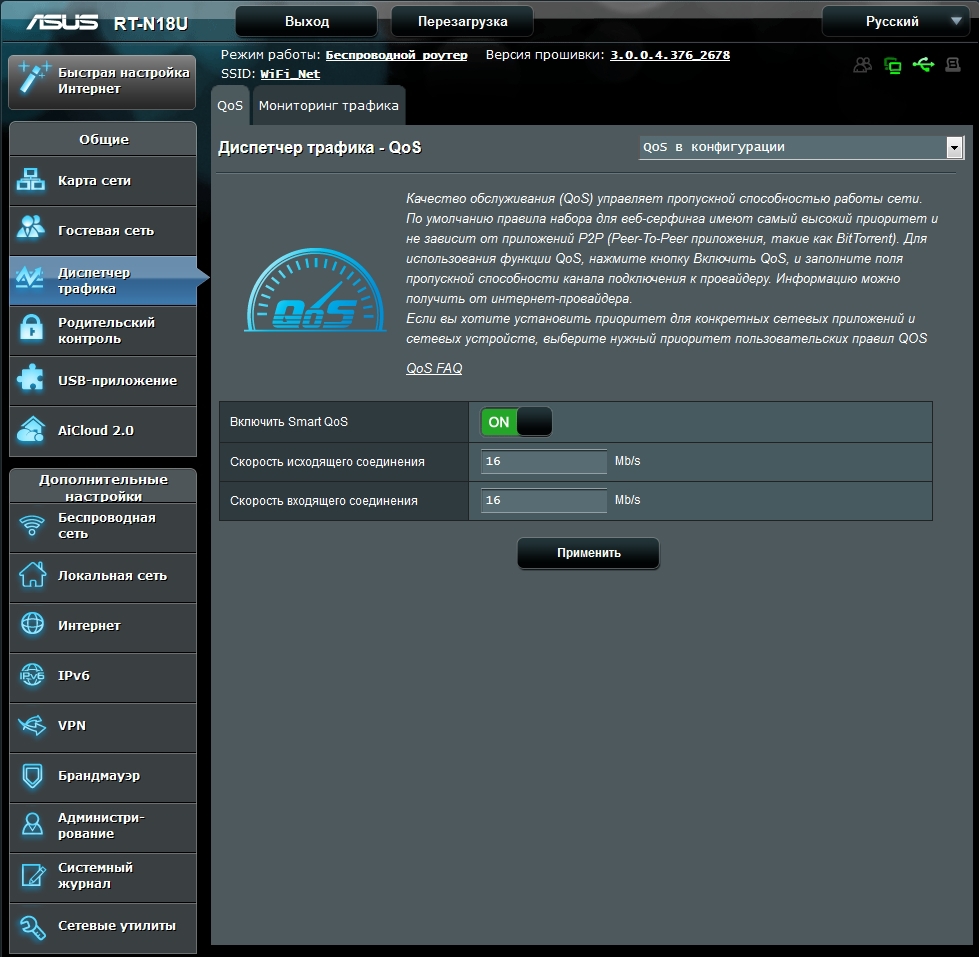

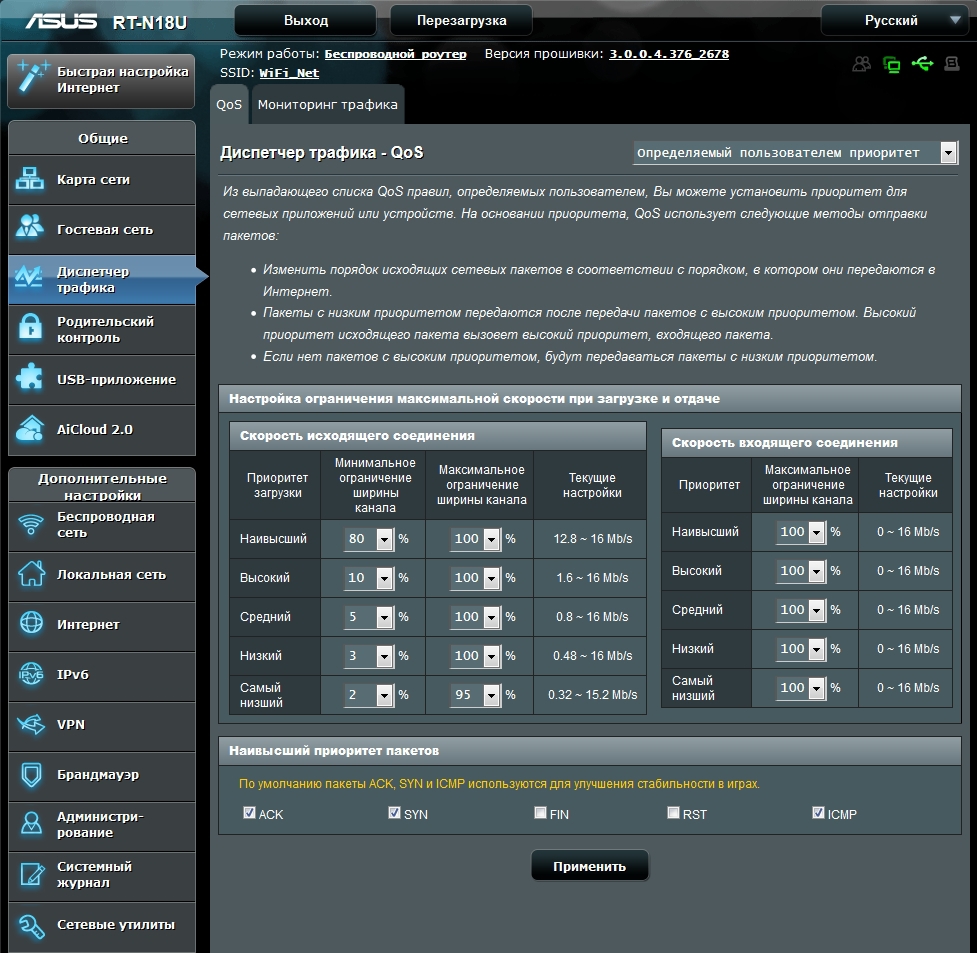
On the second tab, monitoring of the traffic is available in real time, for the last 24 hours, or a summary daily report.
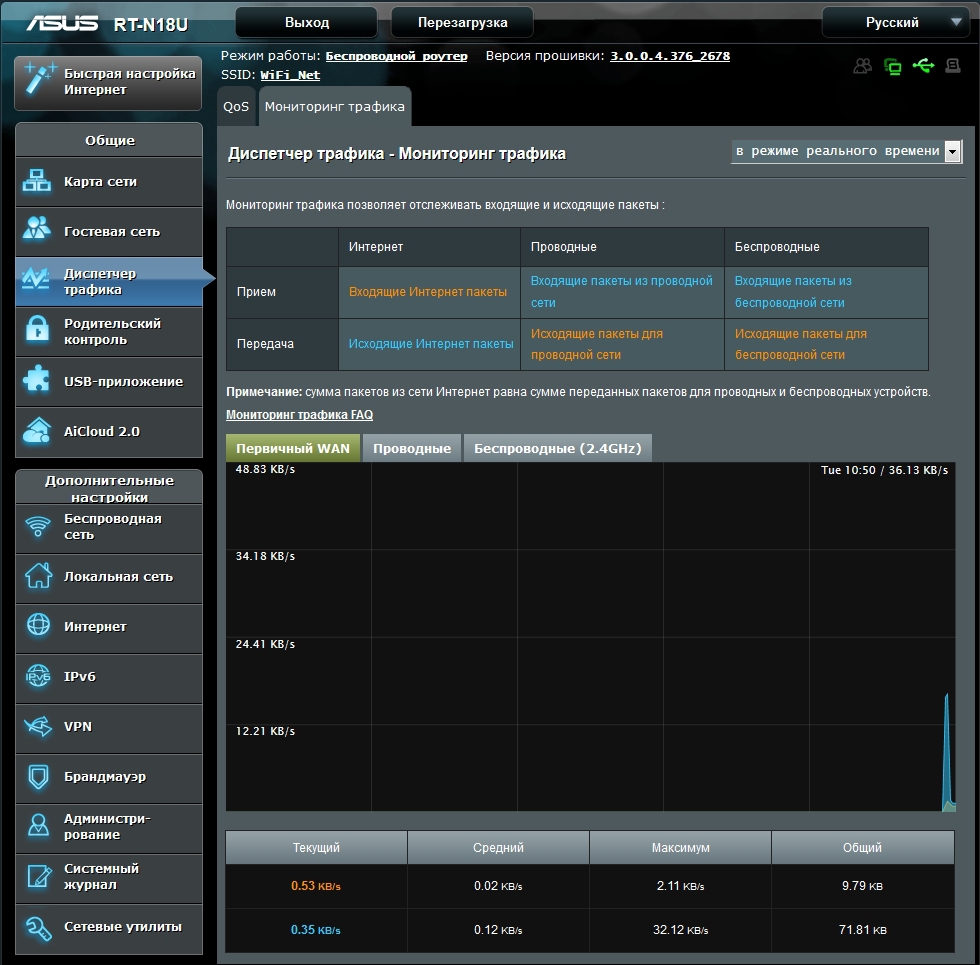
Parental control
Another important function is the parental control function. Here you can set the time interval for 16 clients to use the network. The interval is set for each of the days of the week in increments of one hour.
Parents can now sleep peacefully and be sure that their children observed a rest regime, and not half the night they communicated with their peers on social networks.
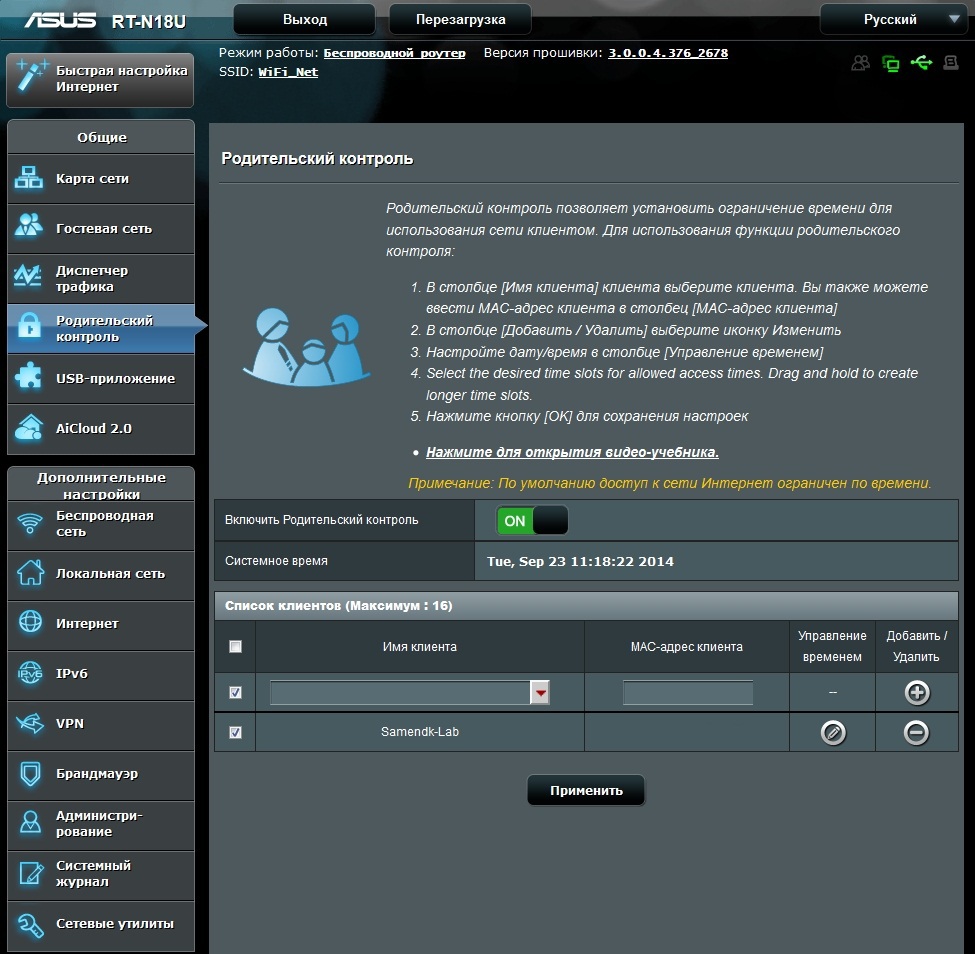
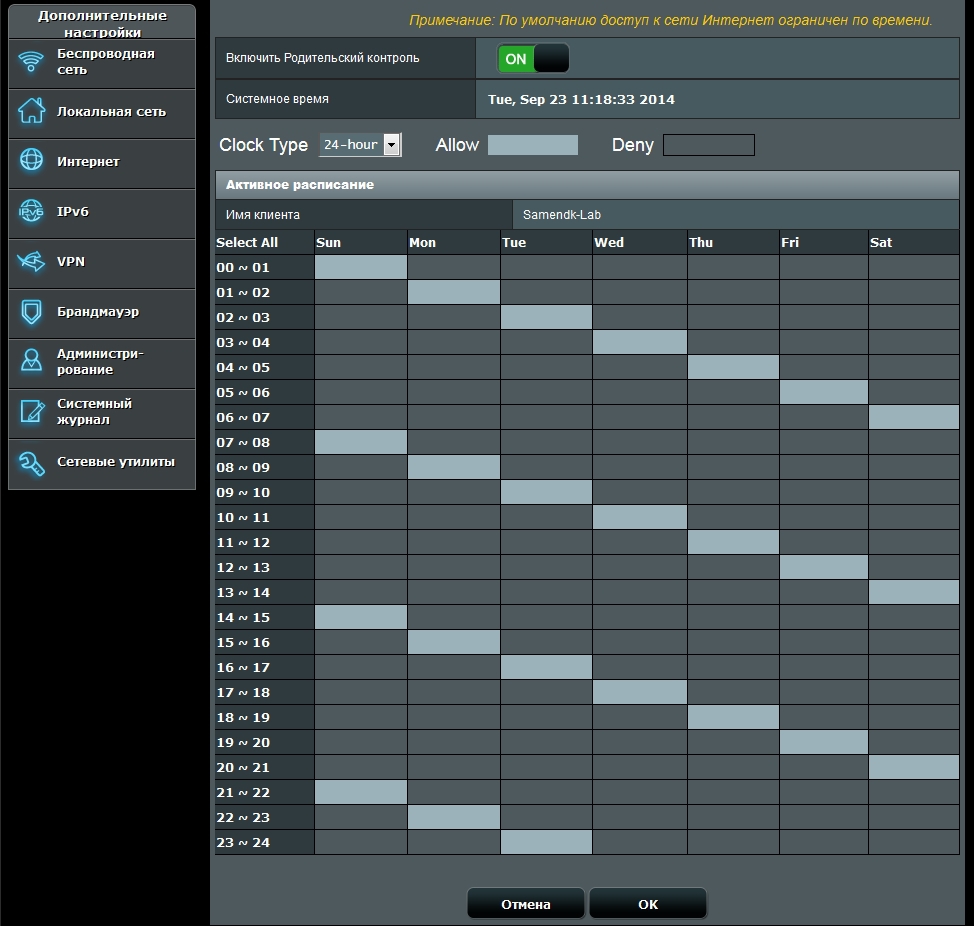
Parents can now sleep peacefully and be sure that their children observed a rest regime, and not half the night they communicated with their peers on social networks.
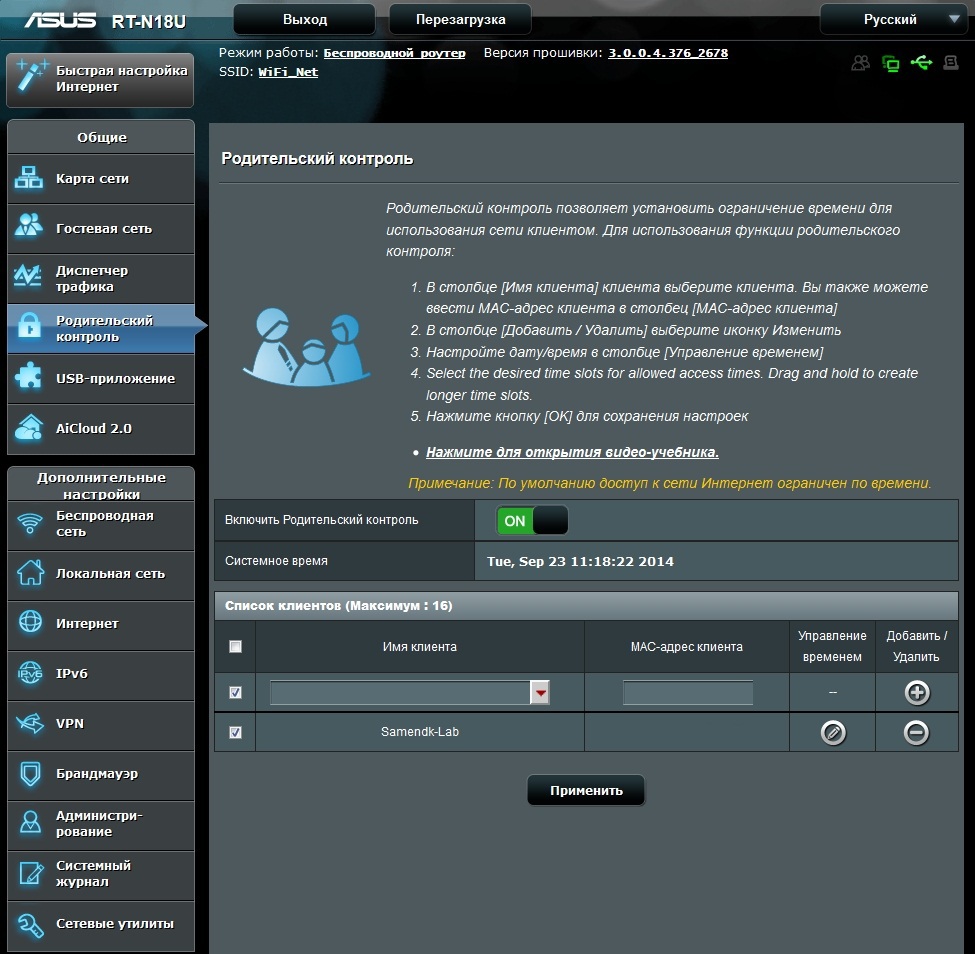
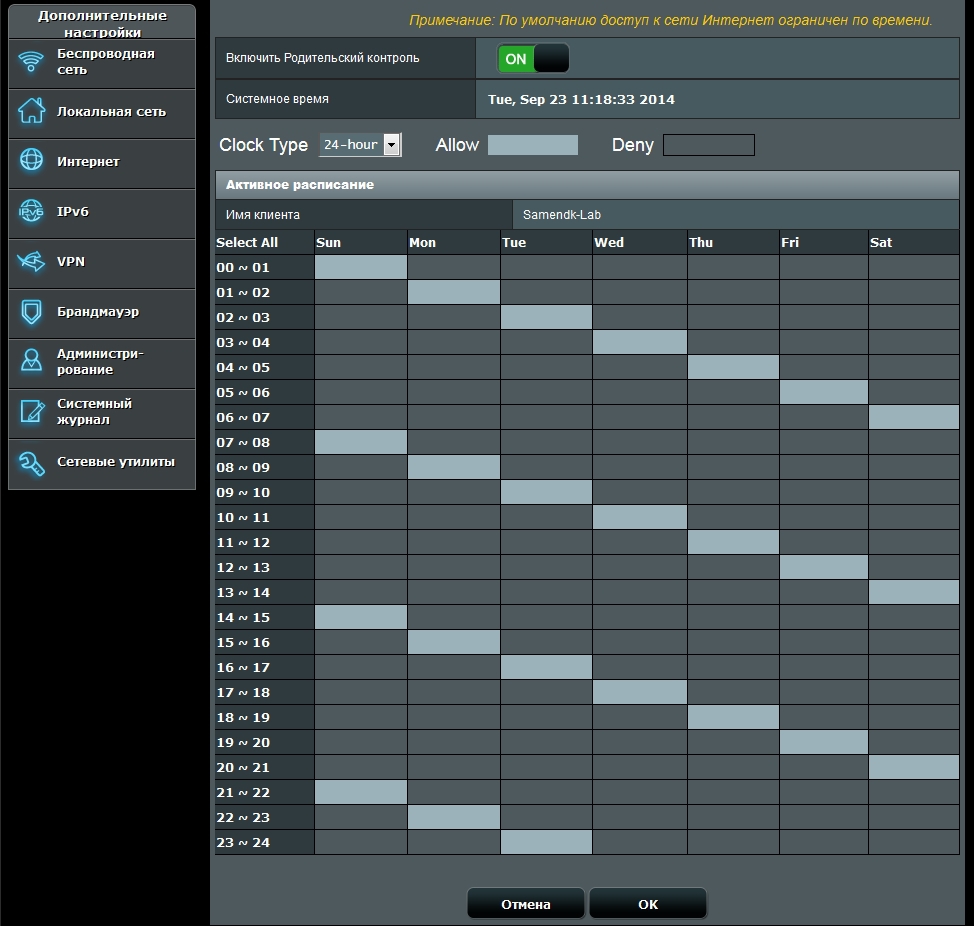
USB application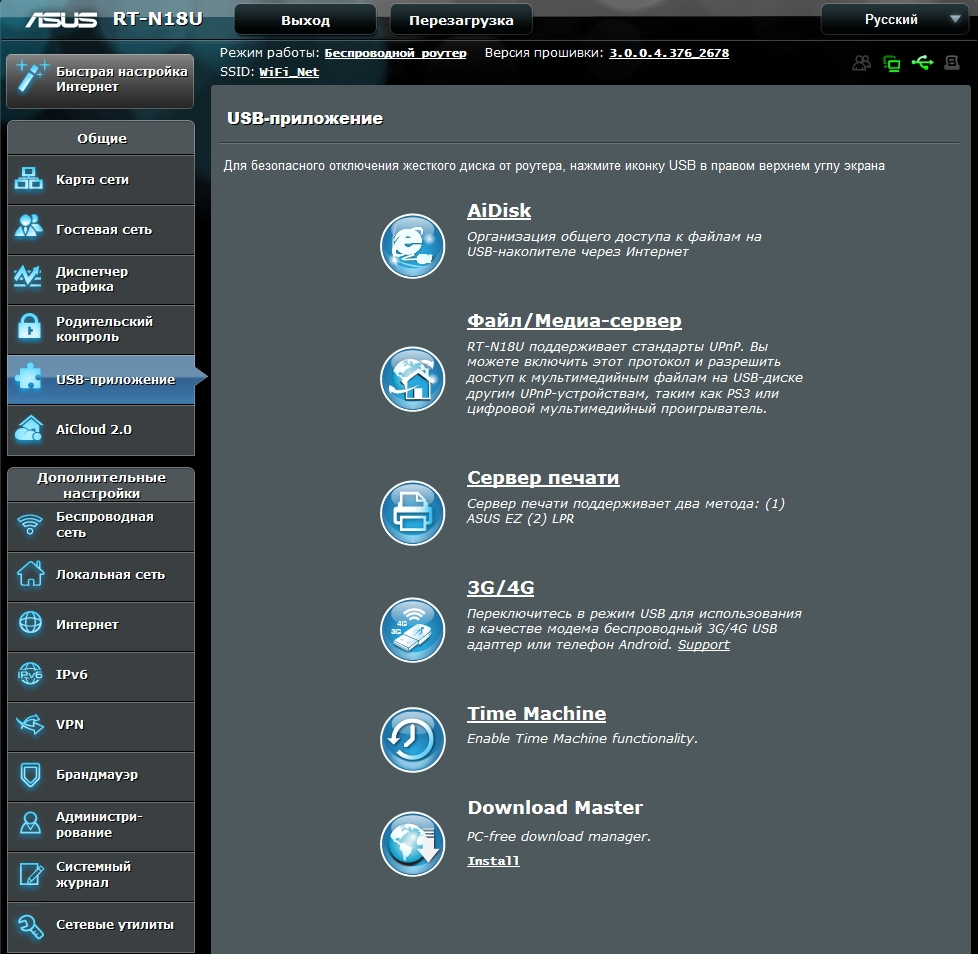
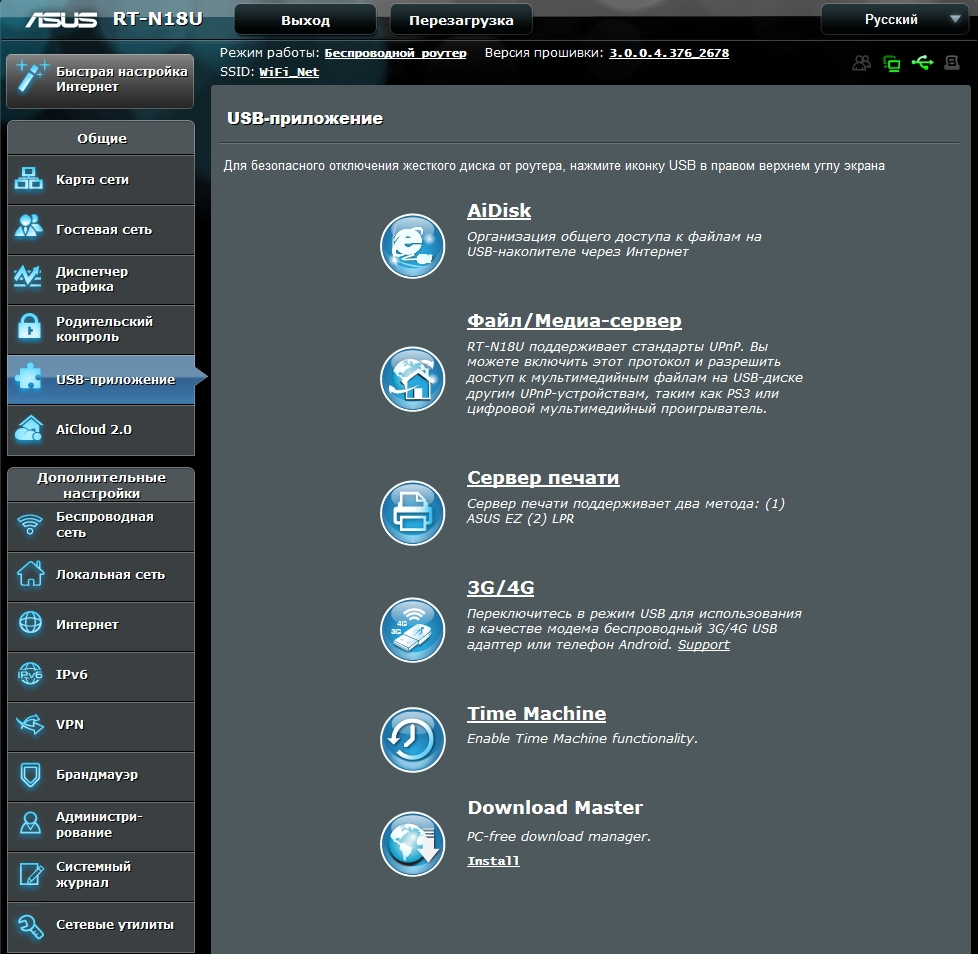
Aidisk
AiDisk allows you to configure access to the contents of the USB-drive via FTP or network environment using Samba.
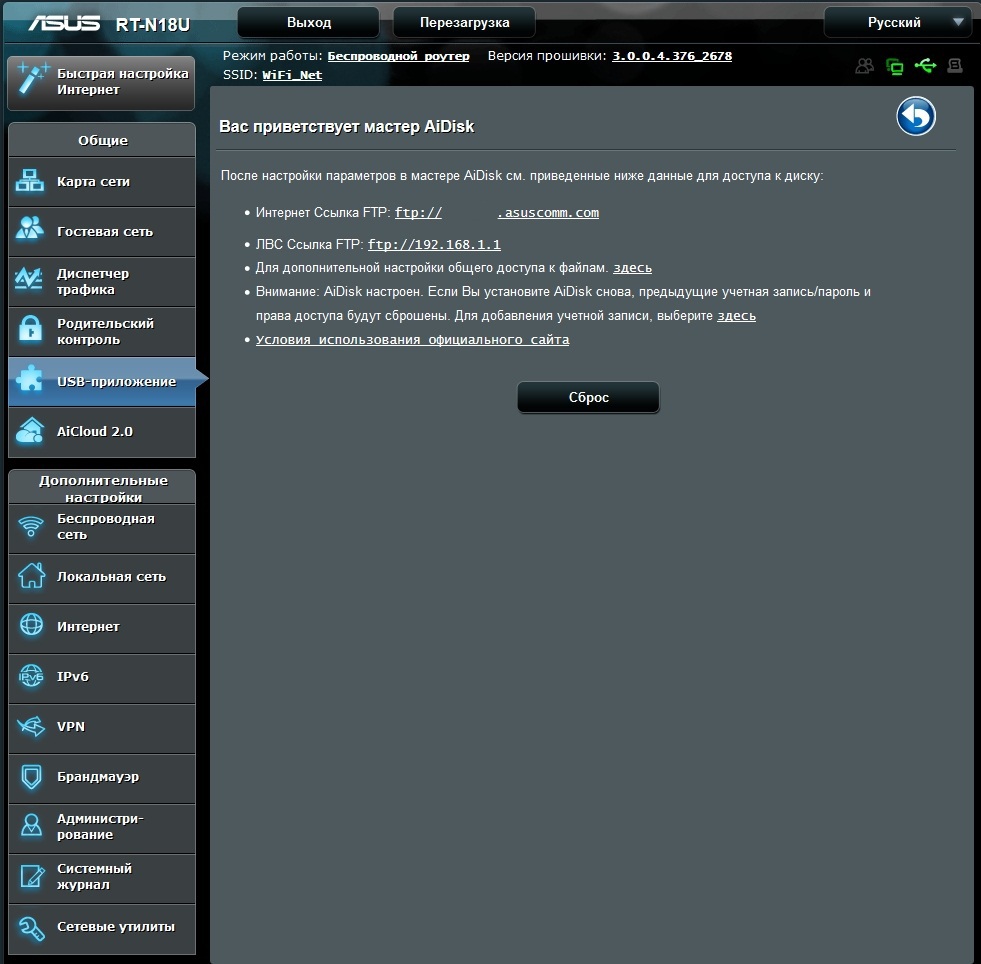
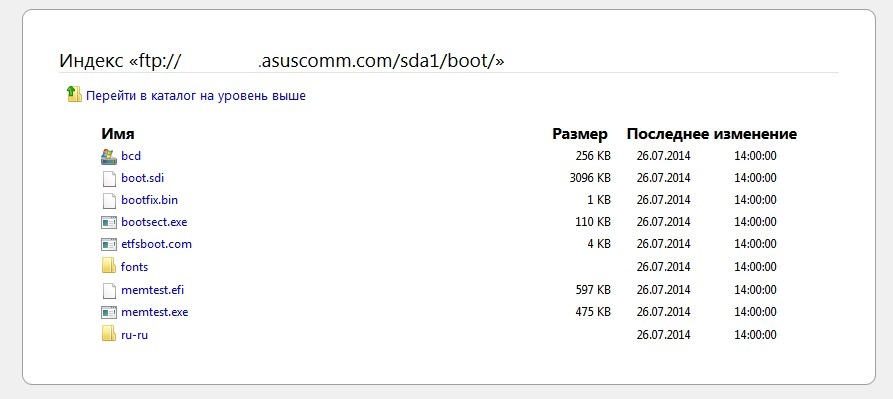
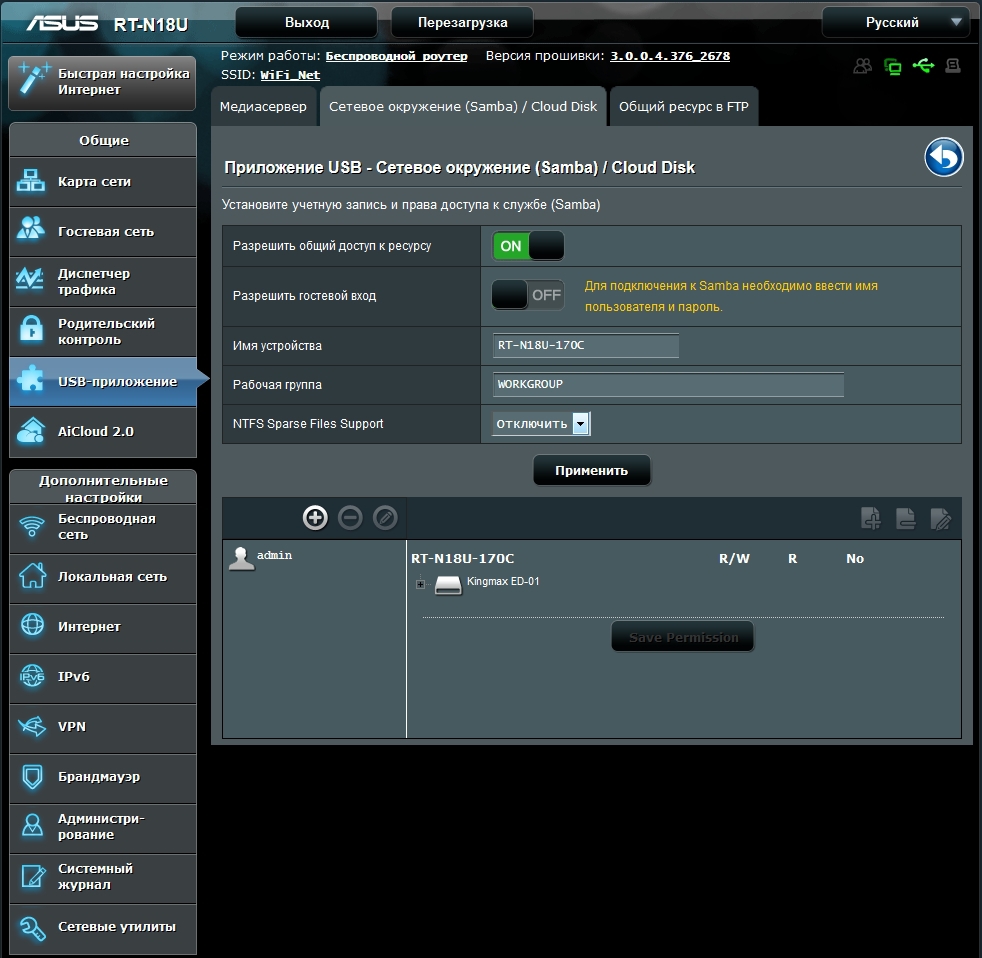
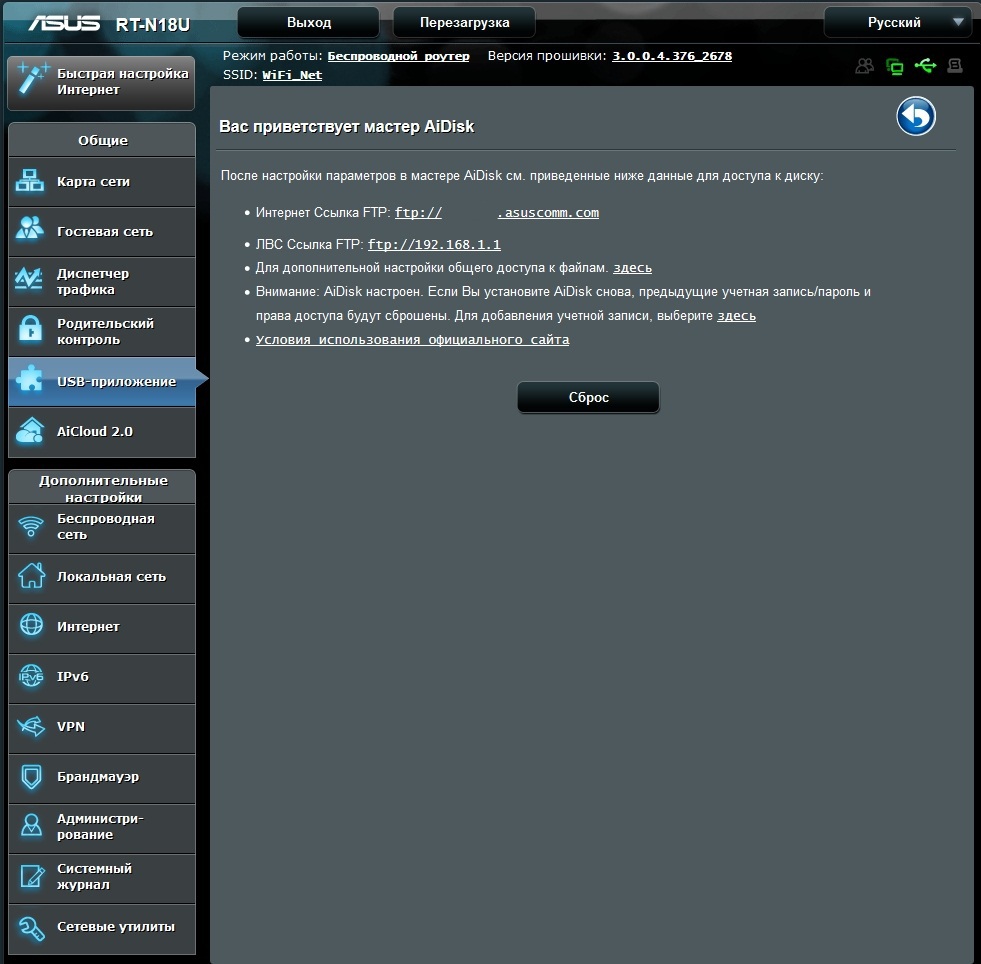
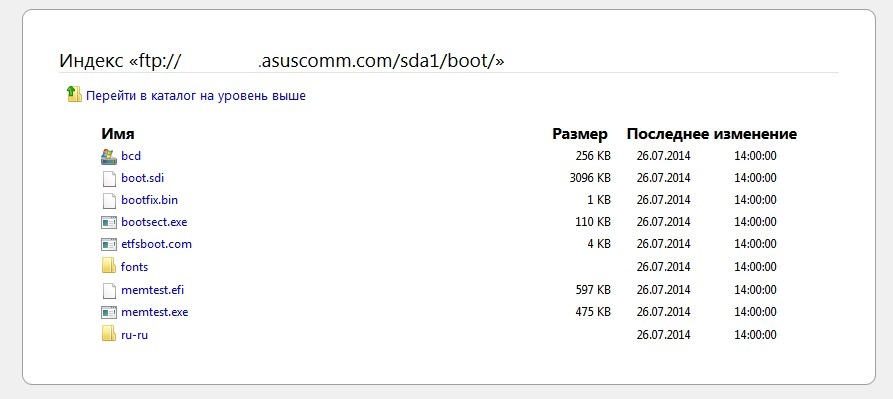
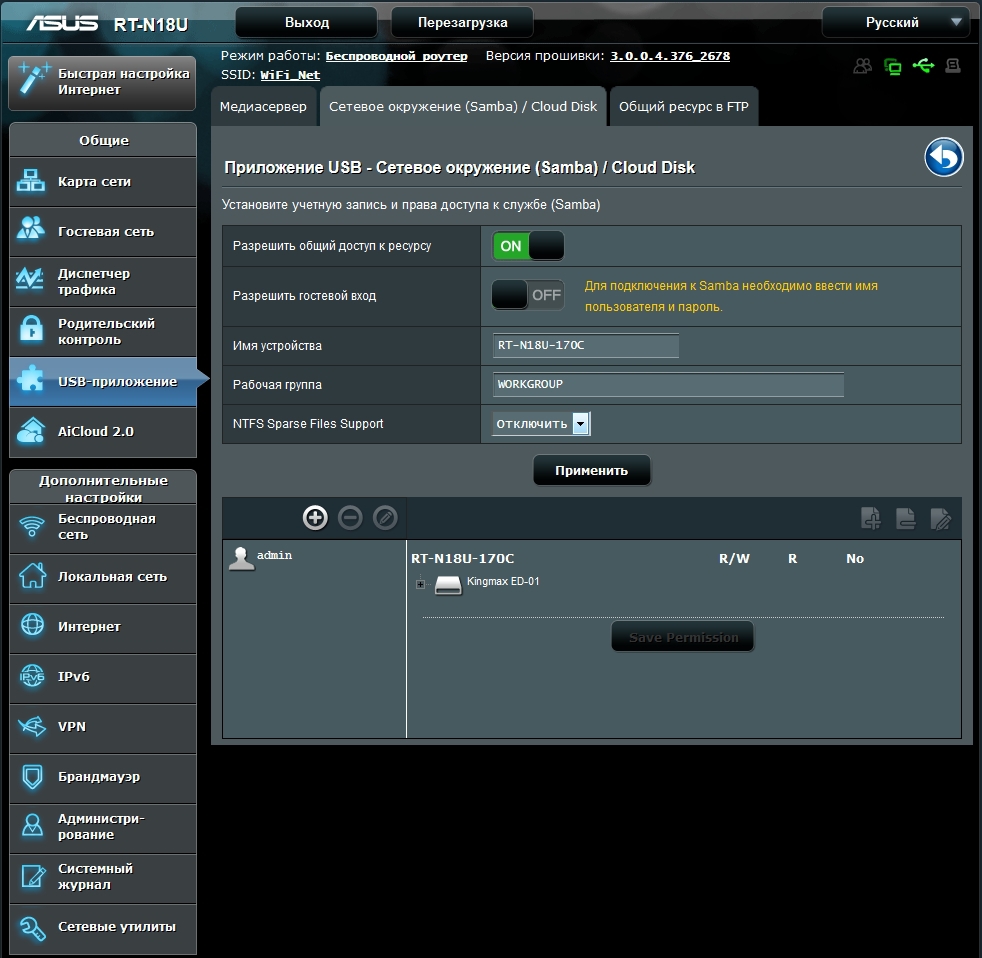
File / Media Server
Setting up a file / media server allows you to access media content on a USB drive to other UPnP devices.
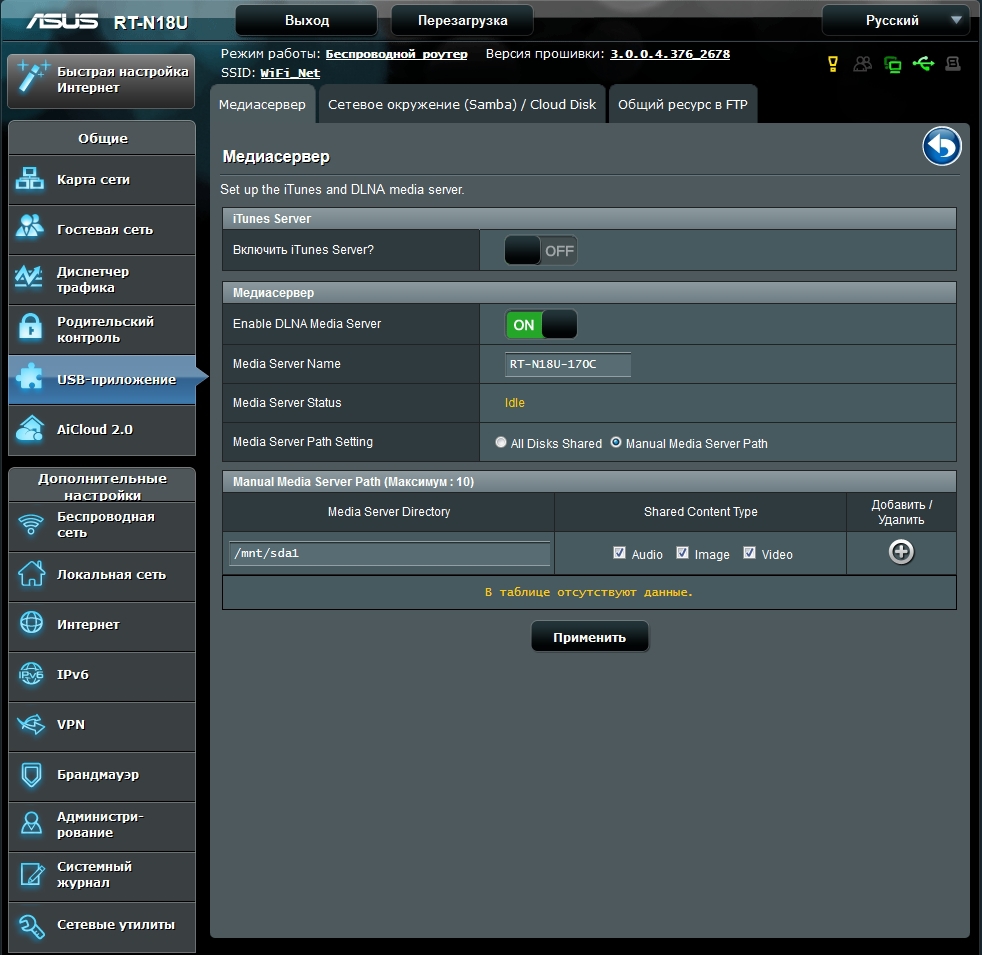
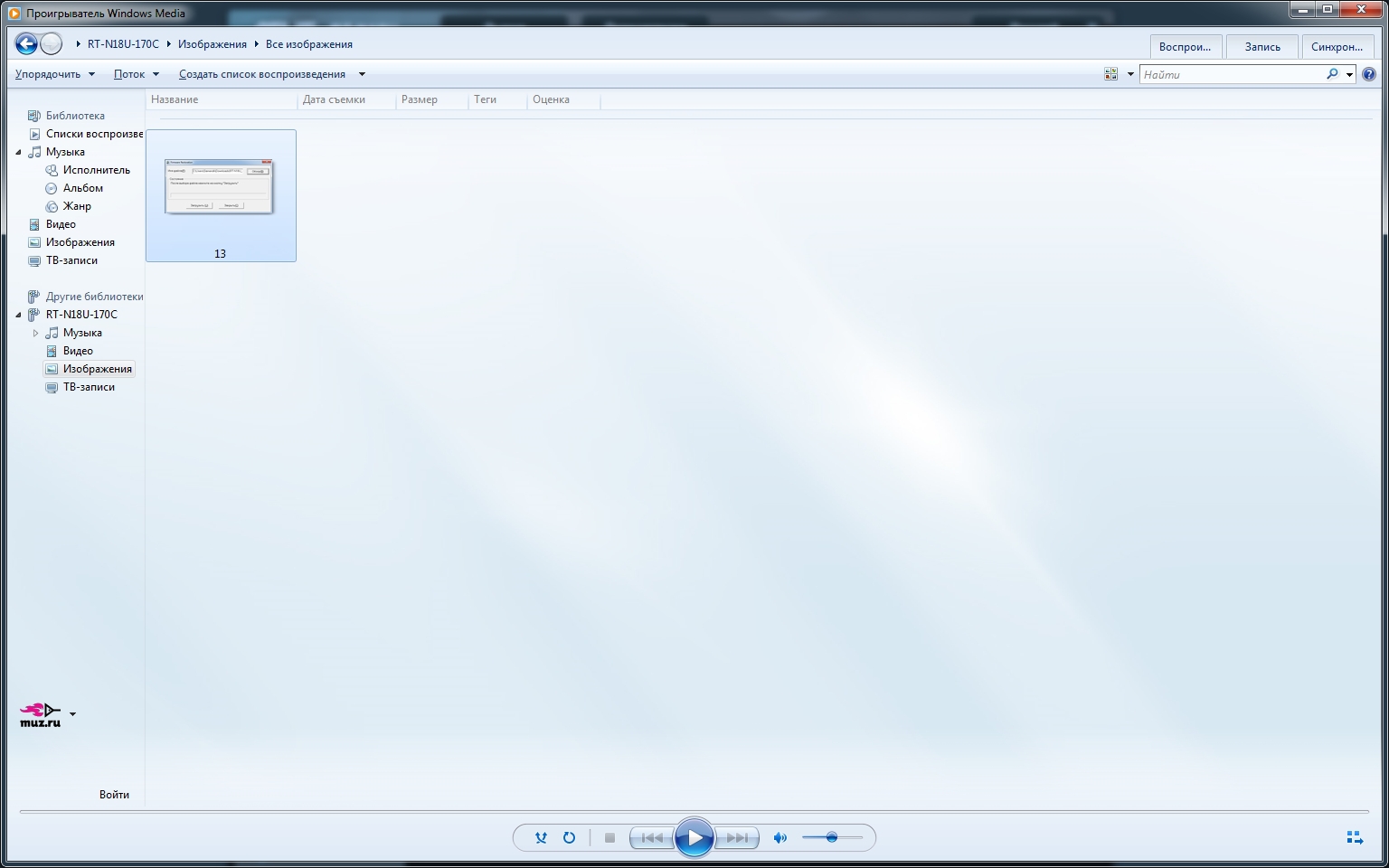
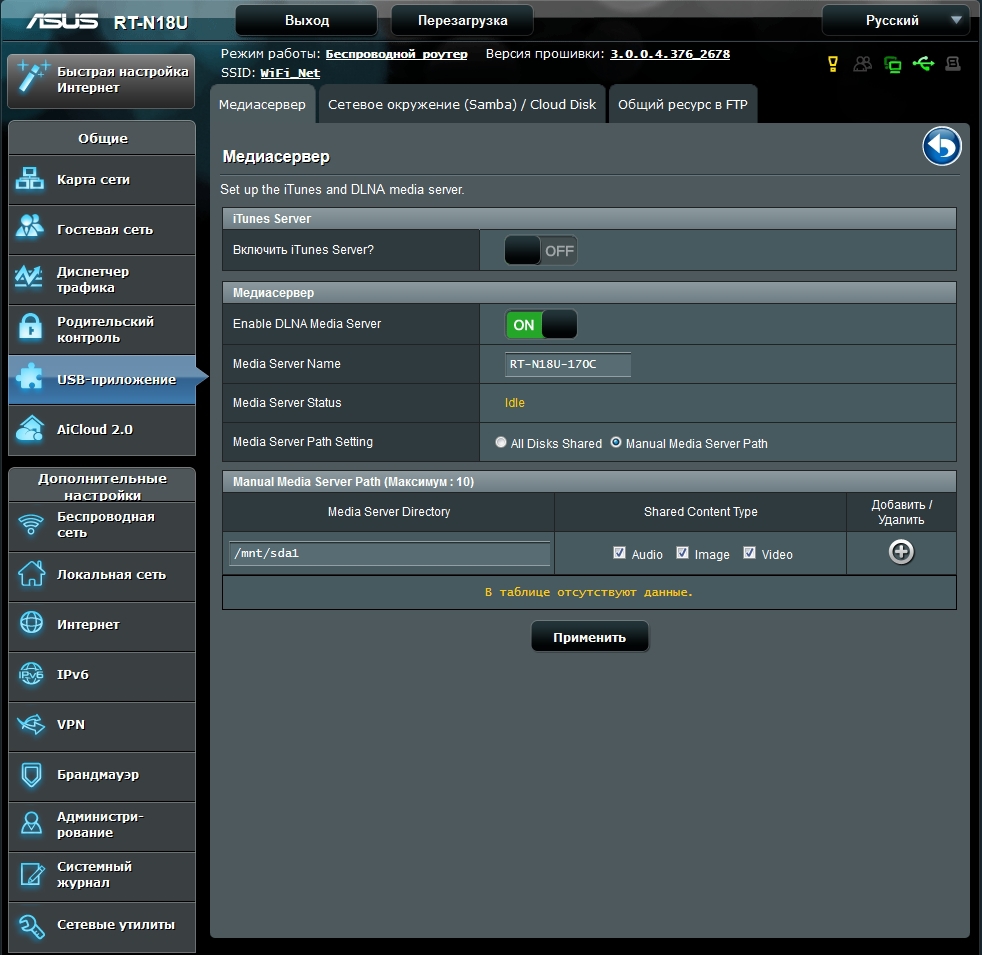
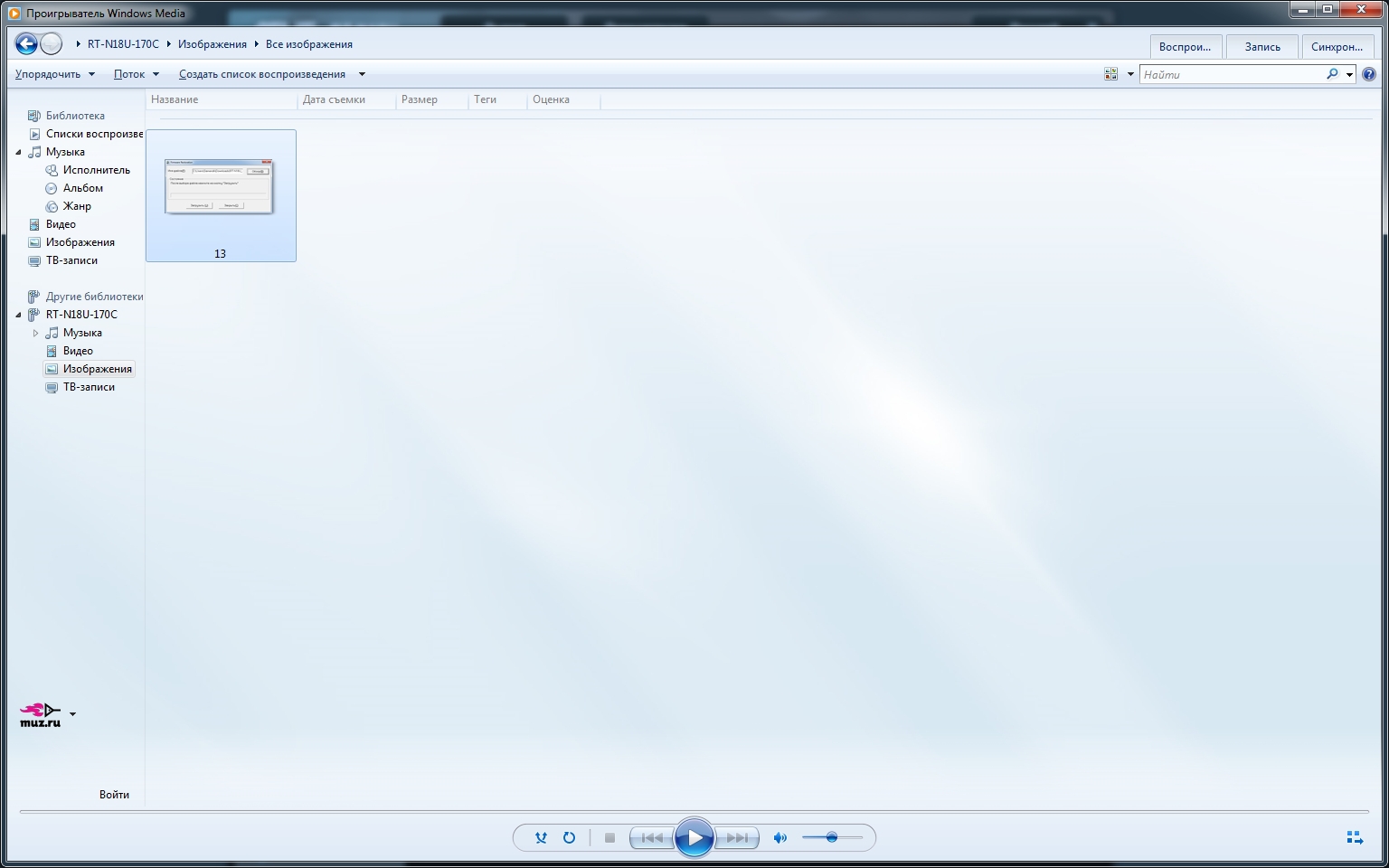
3G / 4G
Here you can configure the use of a USB adapter to access the Internet. It is noteworthy that the user simply select the settings for the corresponding device from the list.
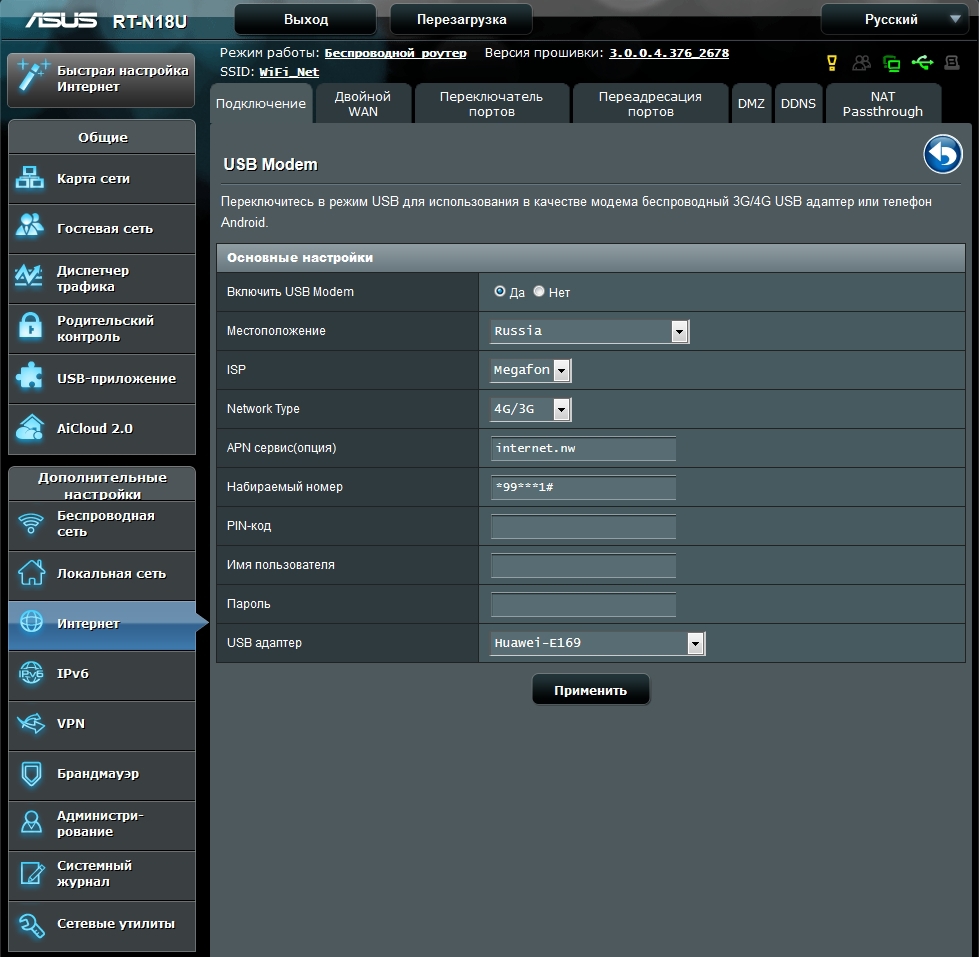
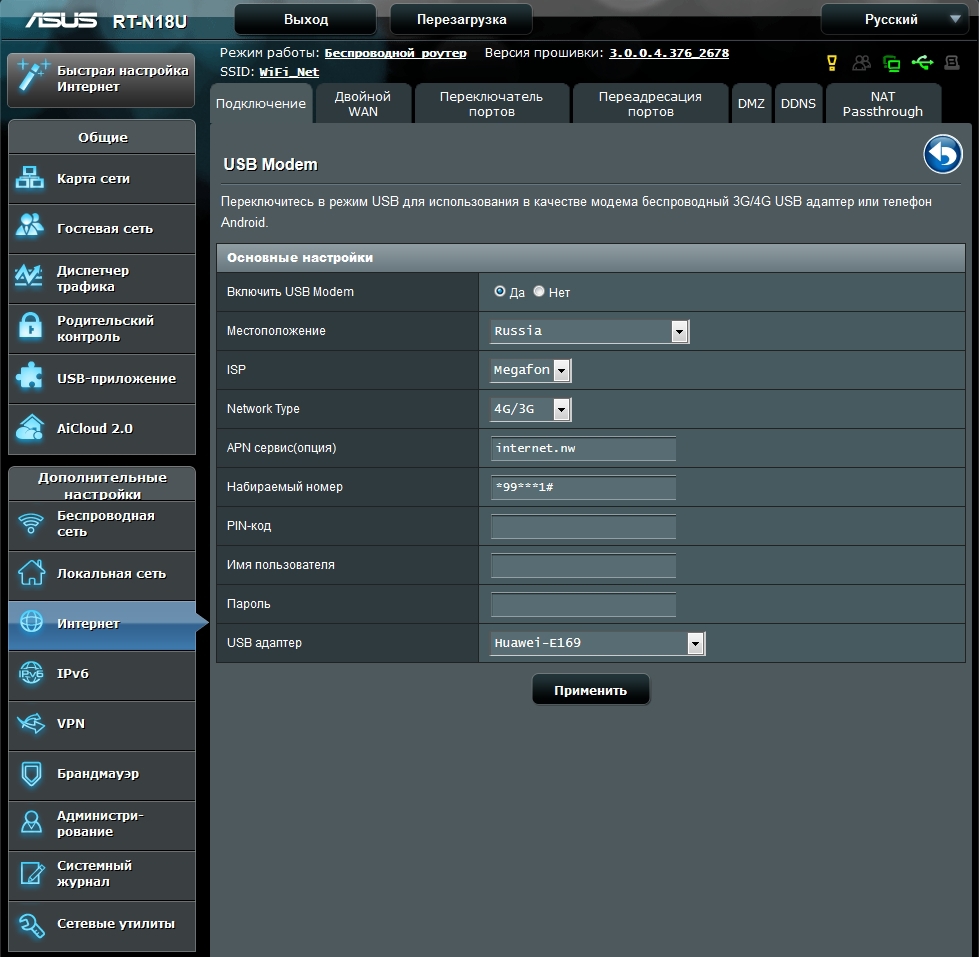
Download Master
The router allows you to organize work with file-sharing networks, excluding from this chain the user's personal computer. The device is able to independently download the media file and then play it using the built-in multimedia server.
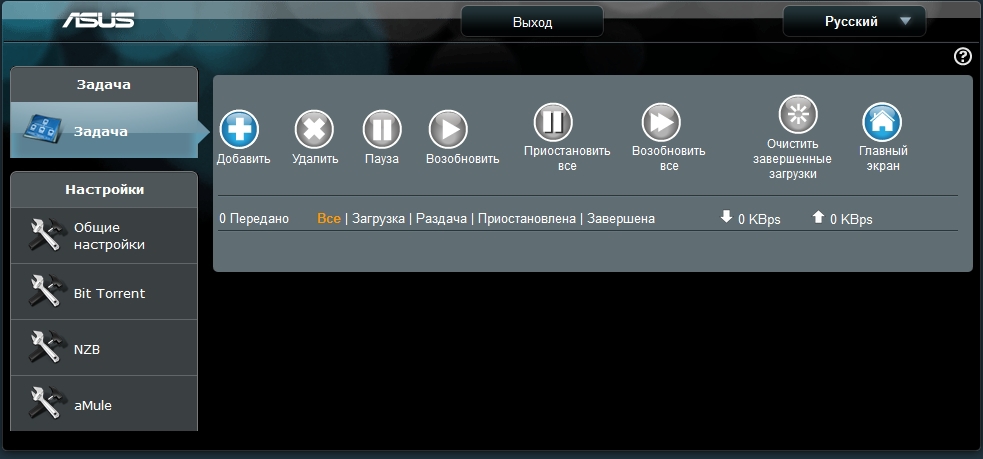
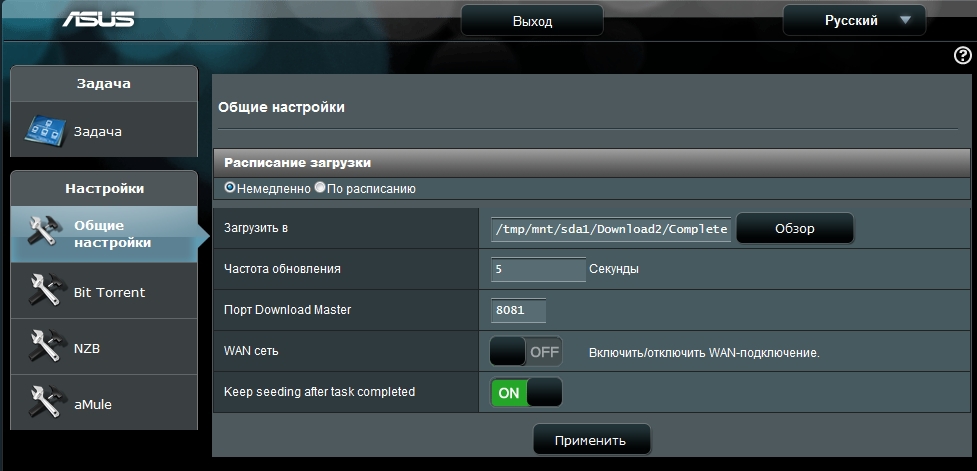
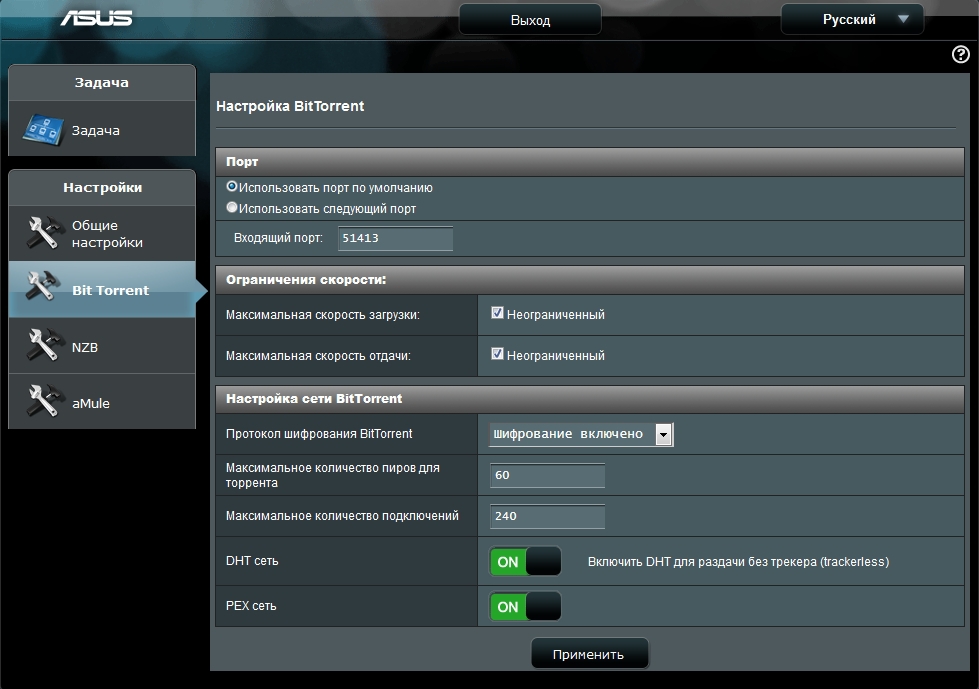
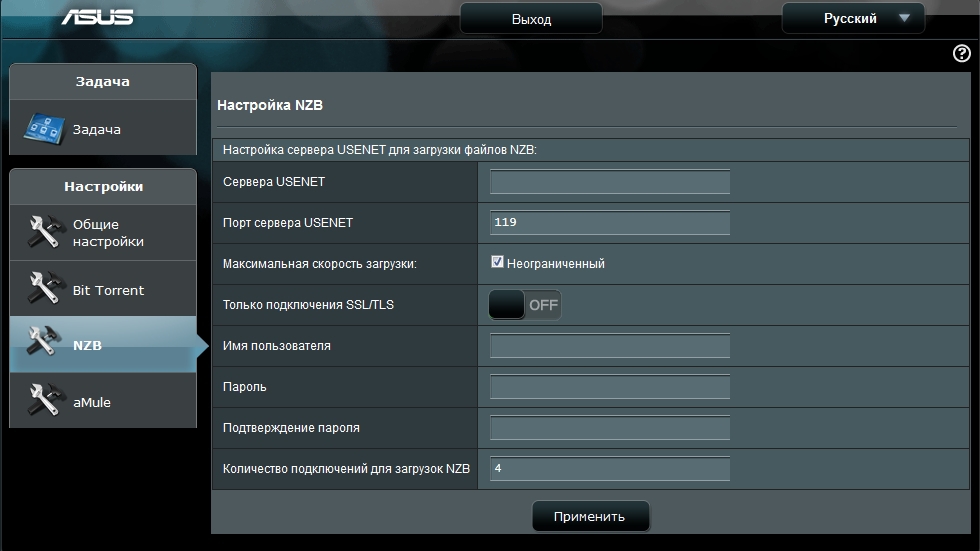
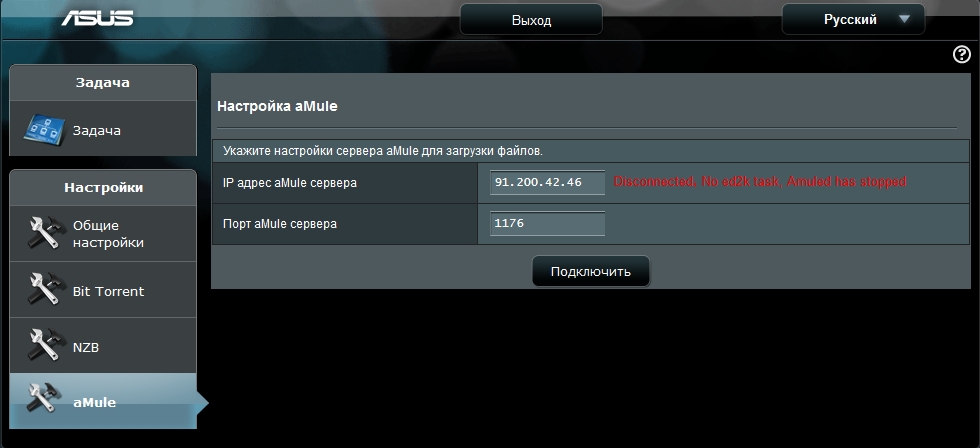
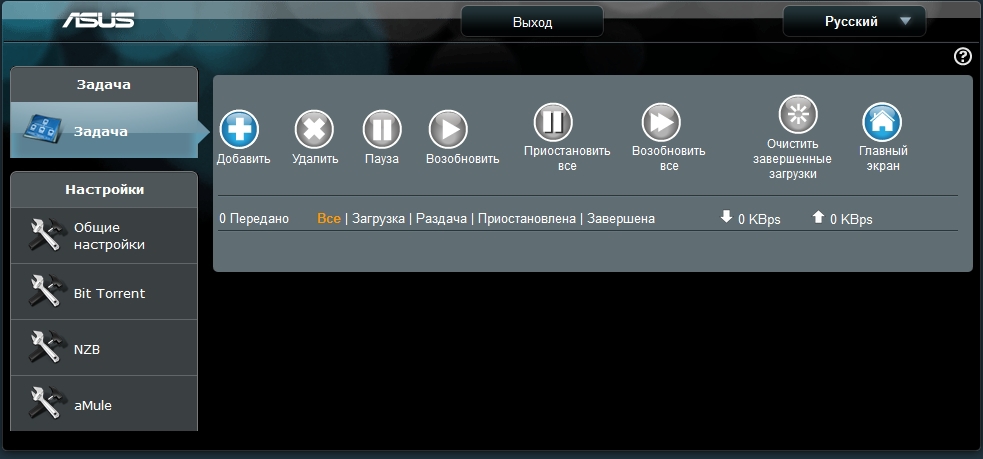
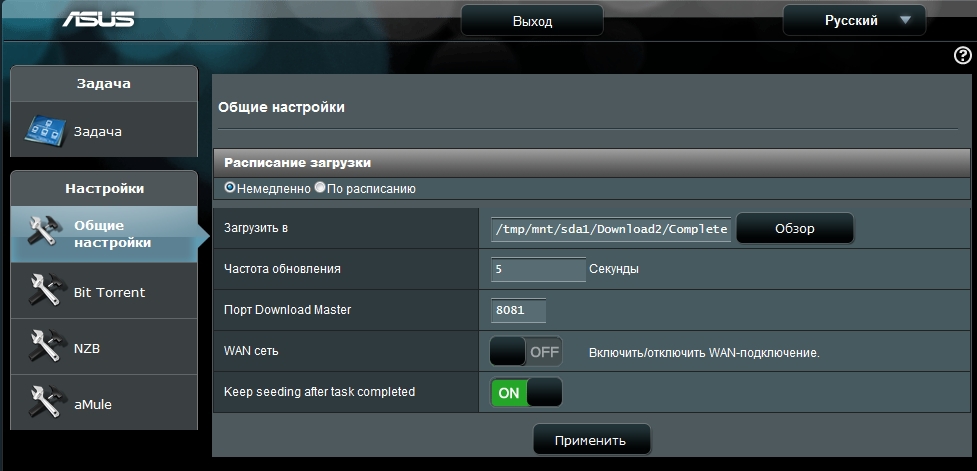
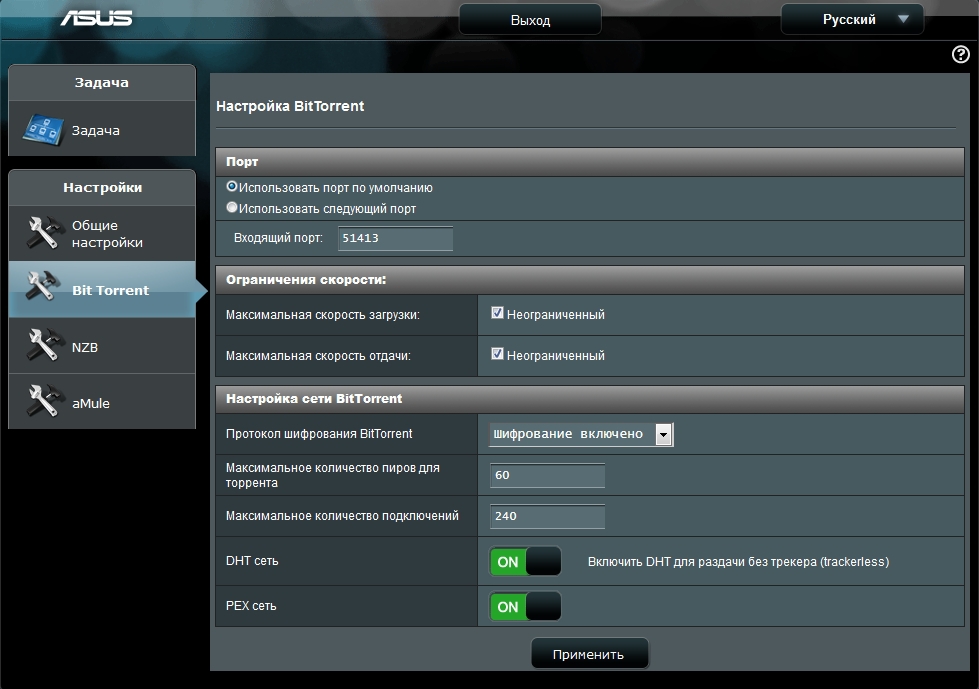
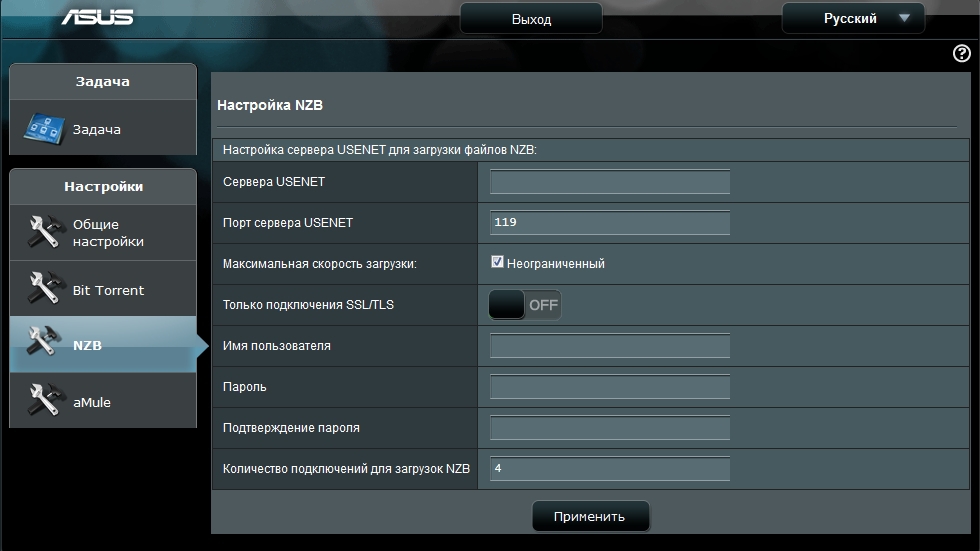
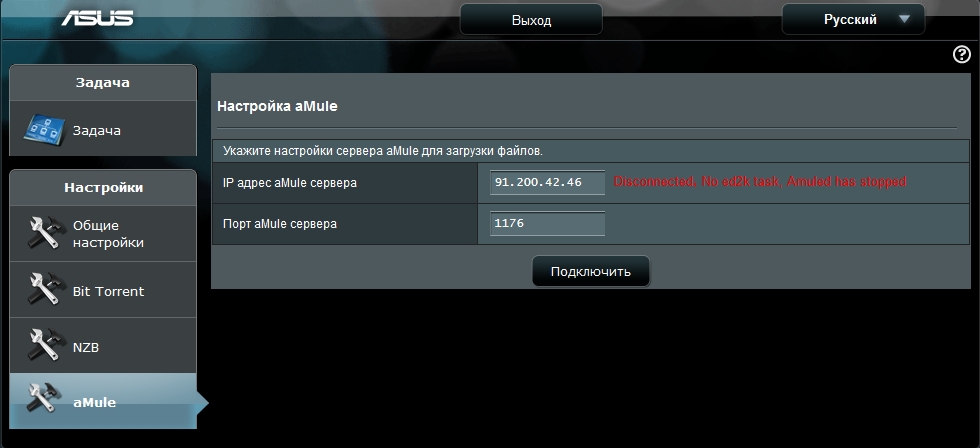
AiCloud 2.0
On the AiCloud 2.0 tab, you can configure access from mobile devices to USB devices, local network or synchronize data from USB devices to ASUS servers.


Testing the speed of access to the USB-drive
To test the speed of network access to USB devices, a SanDisk Extreme 32 GB USB 3.0 drive (SDCZ80-032G-G46) was used. The drive was connected to the USB 3.0 port of the router. The speed measurement was performed for Ext3, Ext4 and NTFS file systems, via FTP and SMB. To do this, the ISO image of Windows 7 Pro was copied in both directions.
The only thing to do when setting up the router is to take into account that at standard settings USB 3.0 port operates in 2.0 mode. For full-fledged work, on the “Wireless Network” - “Professional” tab, change the “Reduce USB 3.0 interference” item to “Disable”.
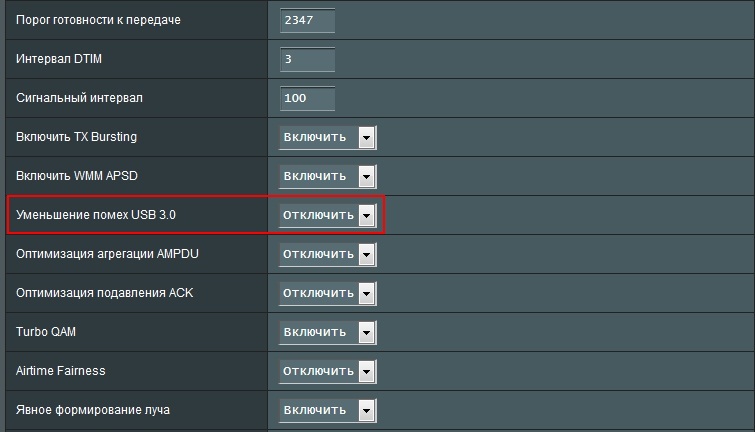
Test results:
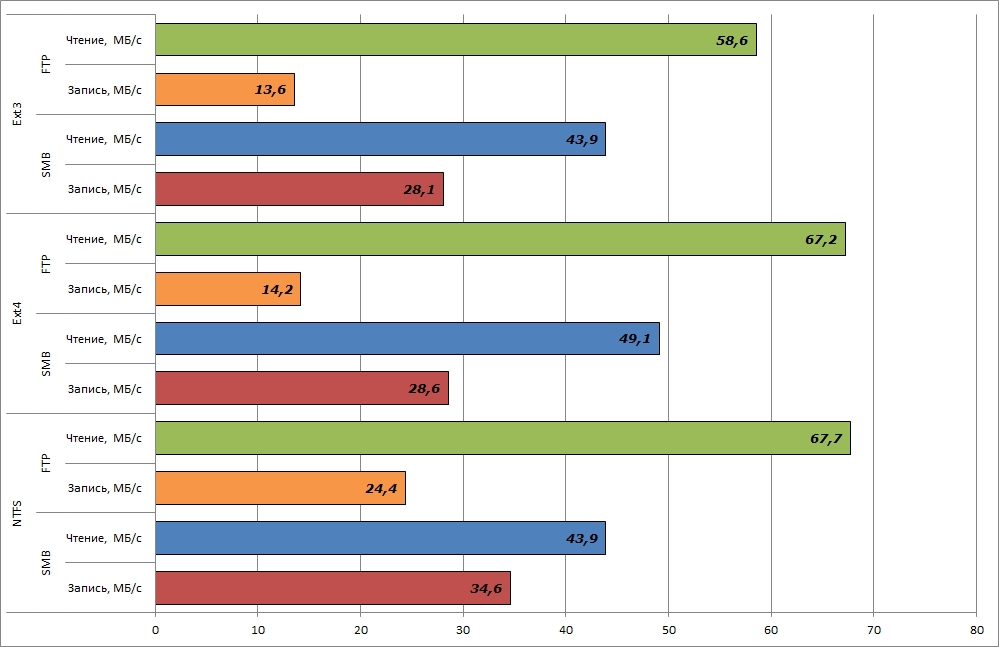
At the same time, the load on the router's processor during copying is kept at 100%, which is via FTP, which is via SMB. The use of RAM was at the level of 60-70% when copying to a USB-drive and 90-95% when copying from the drive.
LAN-LAN
Speed testing for read and write operations over wired Gigabit LAN was performed between Intel NUC and NAS based on NAS4Free. At the same time, the ISO image of Windows 7 Pro was also copied in both directions.
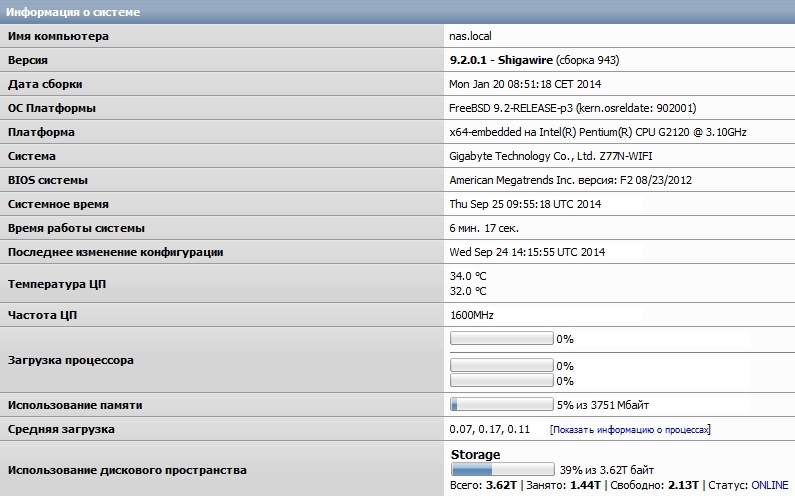
The speed of copying the image in both directions was at the level of 90-95 MB / s.
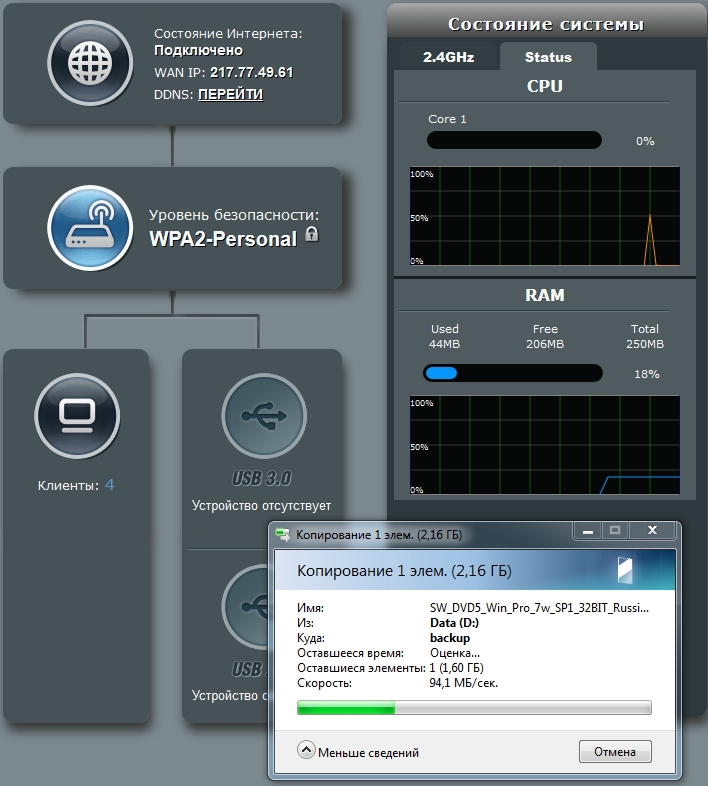
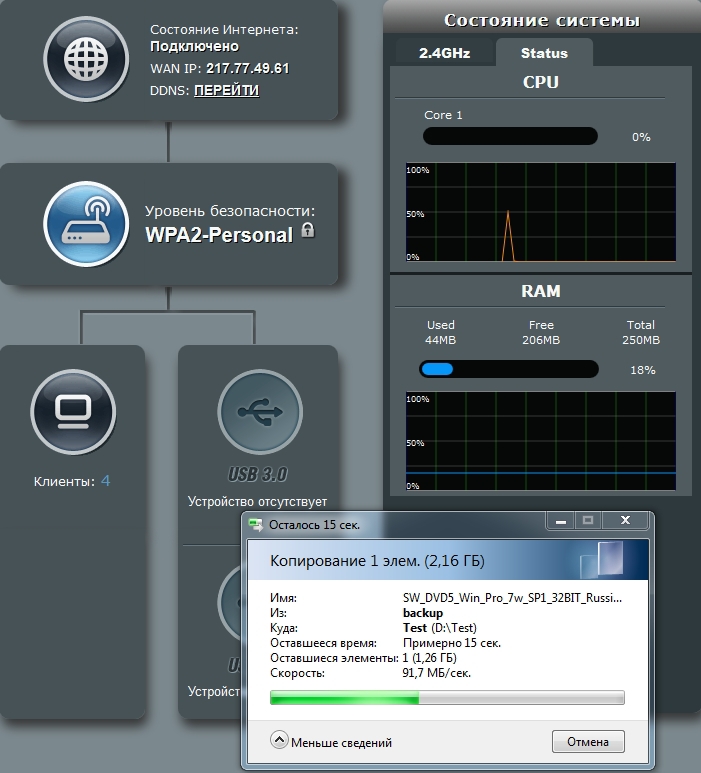
LAN-WiFi
But with the testing of LAN-WiFi a few did not ask. The Intel Centrino Wireless-N 2230 adapter I have, as part of the Intel NUC, was only capable of such a result.
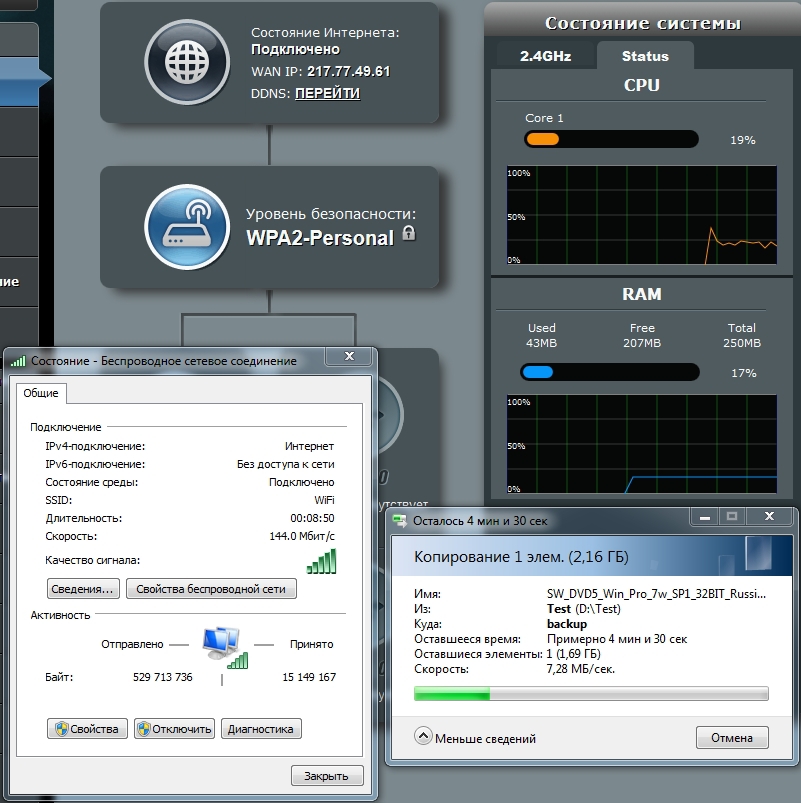
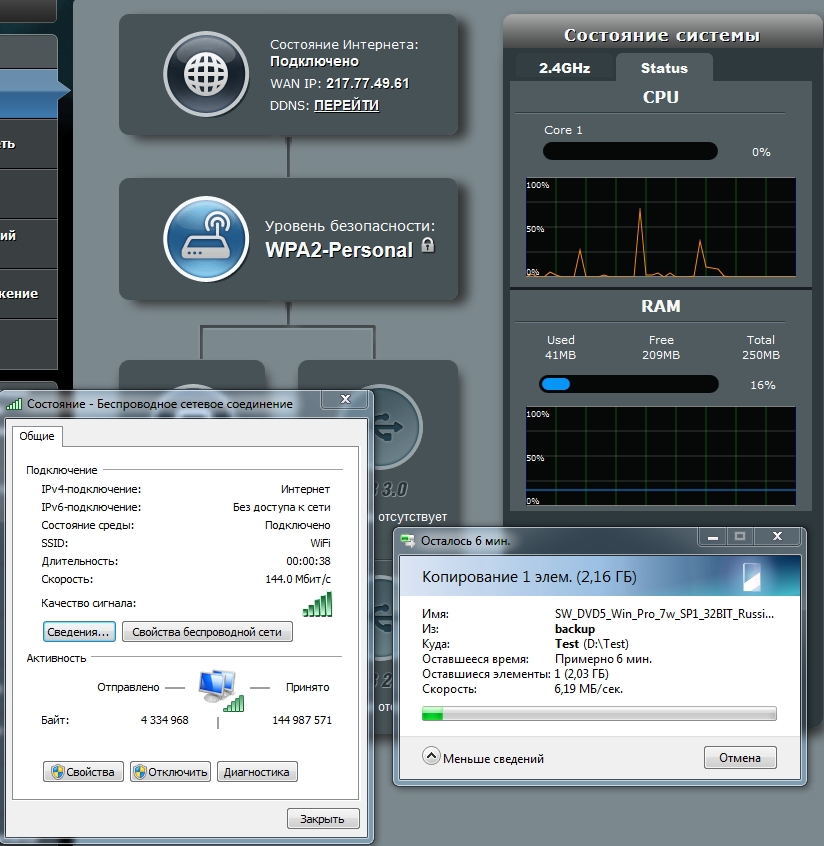
In addition
I have been using routers on Broadcom platforms for quite some time. Historically, they all were reflashed to Shibby's tomato. With the advent of routers on ARM processors, he added new firmware versions . Currently there are firmware for ASUS RT-N18U, ASUS RT-AC56U, ASUS RT-AC68U / R and Netgear R7000 routers. ASUS RT-N18U support is announced with version 121 and later.
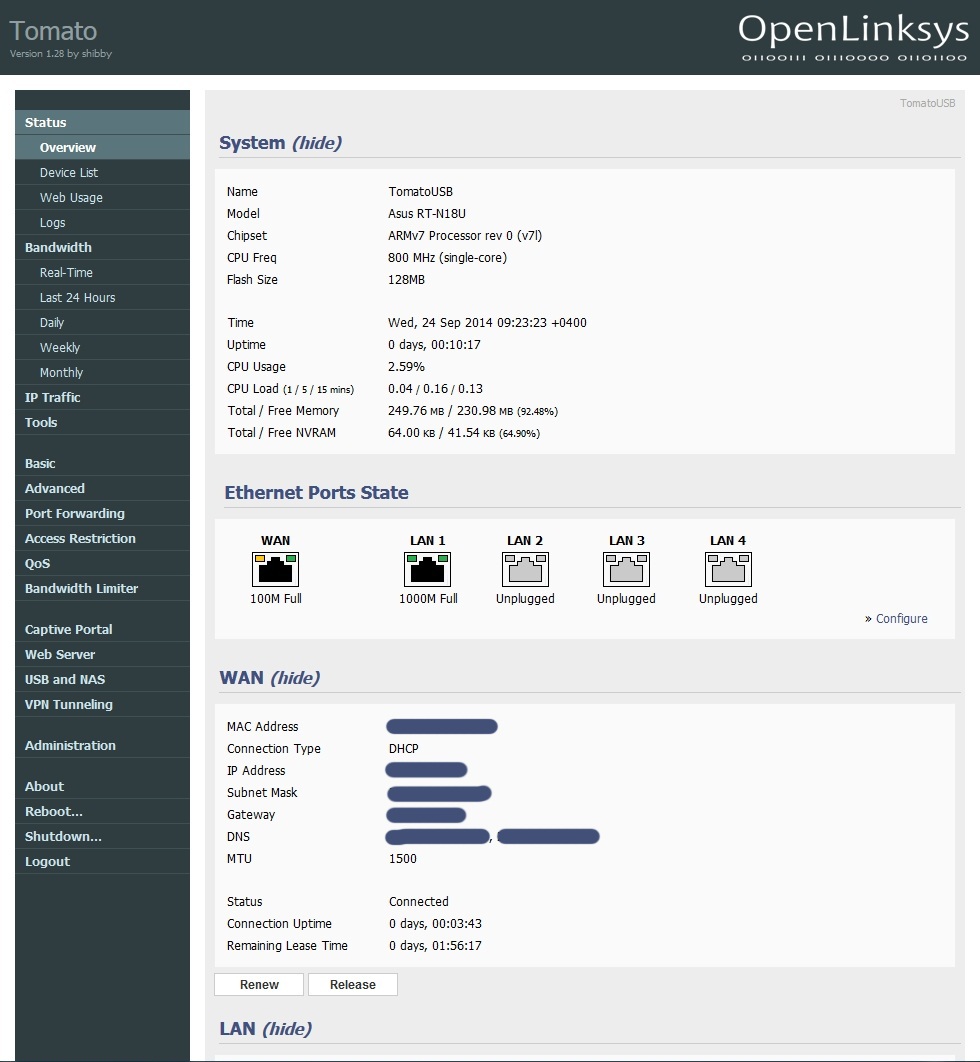
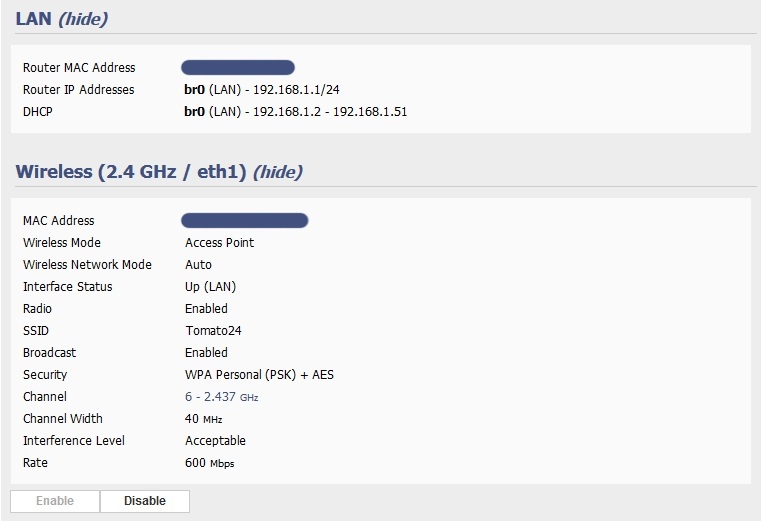
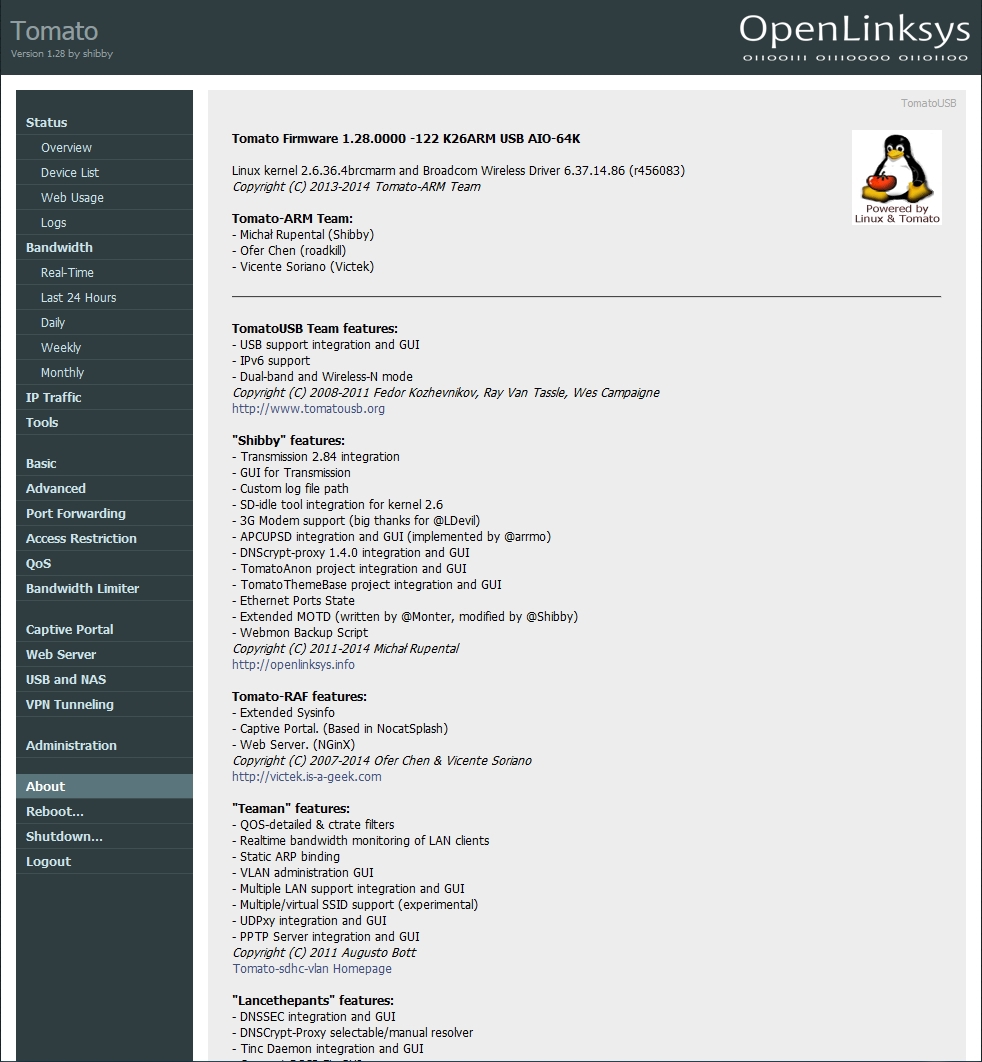
There are 55 RT-N18U routers in TomatoAnon statistics. Of course, this is not comparable with the already popular models of ASUS RT-N16 routers - 3416 devices, RT-N66U - 4010 devices, RT-AC66U - 1300 devices.
Directly this router became the third member of statistics in the territory of the Russian Federation =)
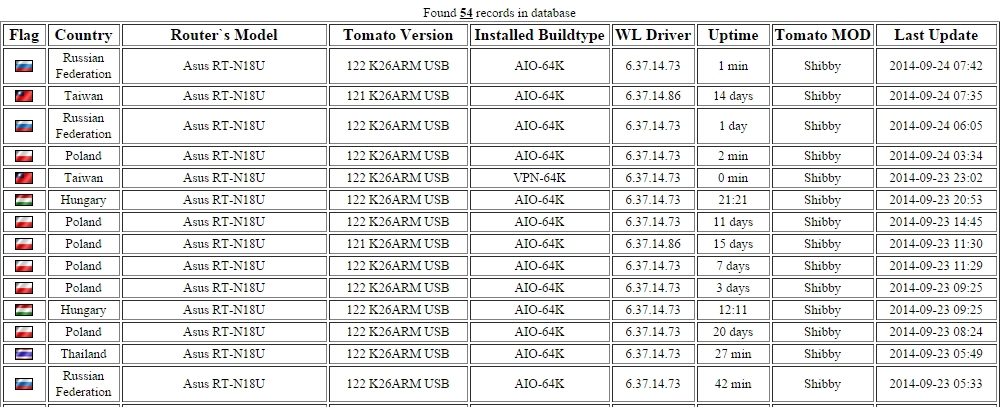
In conclusion, I would like to note that ASUS, having released the RT-N18U model, closed the segment of high-performance routers operating in the 2.4 GHz band. ASUS RT-N18U provides the user with access to all modern technologies available among single-band routers. And according to some characteristics (using an ARM processor and the presence of a USB 3.0 port) surpassing the first generation dual-band routers.
With regards to the cost of the device, then at the moment it is about 3,500 rubles. Taking into account the fact that the RT-N16 model is in the same price on the market, the expediency of buying the RT-N18U is of much greater relevance. Regarding dual-mode routers that can offer approximately equal opportunities for connecting peripheral devices, it will be possible to save more than 30% of the cost of the device.
Undoubtedly, this router can become a very popular model among users who do not need to work in the 5 GHz band.
Source: https://habr.com/ru/post/238223/
All Articles