ThinkPads and Windows 8.x
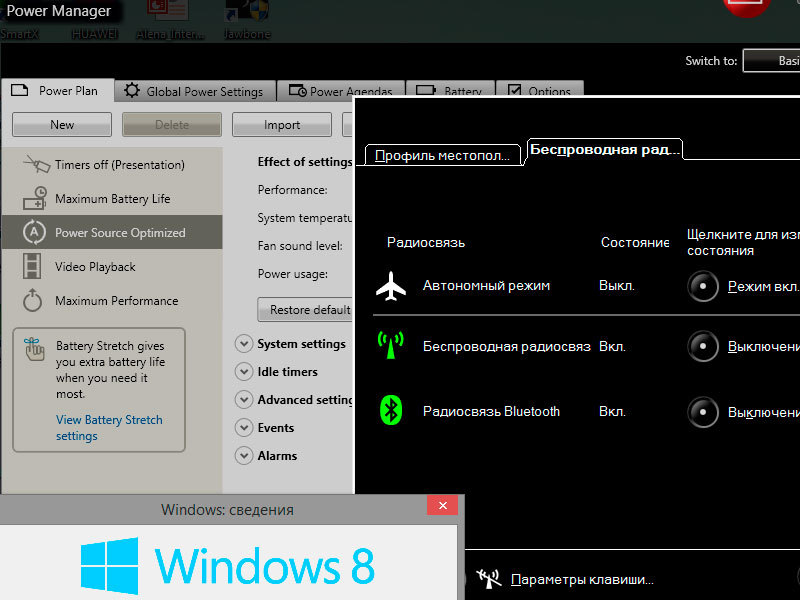
Hooray! There is a solution how to fully fasten the traditional ThinkPad software to Windows 8.x!
Here is an example of how to put Power Manager with full functionality.
First, delete, if you already have, the Lenovo Settings Dependecy Package and Lenovo Settings (Metro).
You must have the Lenovo Power Management Driver (at the time of writing the article v1.67.04.05 gtku09ww.exe ).
Run the installation of Power Manager for Windows 7 (at the time of writing the article v6.66.1 n10u408w.exe ).
The program will unpack the installation itself into the c: \ swtools \ readyapps \ pwrmgrv directory and at the end will offer to launch it - refuse to start.
Now you need Microsoft Application Compatibility Toolkit 5.6 .
Run the 32-bit version.

Create a new "fix", specify the path to the file C: \ swtools \ readyapps \ pwrmgrv \ Setup.exe
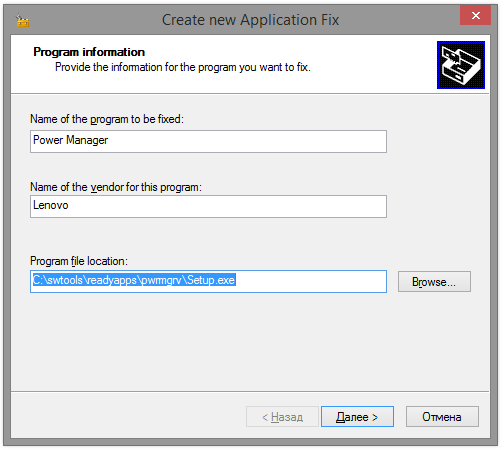
next, select only the Win7RTMVersionLie option

On the remaining screens, select "Next" and "Done."
That's it, “fix” is ready, click Run !
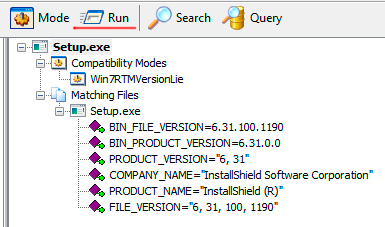
Similarly, Hotkey Features Integration can be fooled to make standard hot keys (Fn + Fx) work.
')
PS: Attention! If instead of Microsoft Application Compatibility Toolkit to use the compatibility mode, the installation will not work correctly and the functionality will not be complete.
PSS: Do not judge strictly - this is my first post on Habré. The problem is really very relevant for owners of ThinkPad'ov. I even thought of returning to Windows 7 due to the lack of a full-fledged Power Manager (there was no battery management and reset). Having found a solution, I share it with everyone. Karma was enough to place only here.
Source: https://habr.com/ru/post/237593/
All Articles