The keyboard of the new generation - "10th"
From the very first acquaintance with the seal (on the fur. Typewriters), I realized: there is something to improve. The decision that occurred to me, urgently demanded implementation. I want to share with you and know your opinion.
Create a device more convenient, ergonomic, reliable and, importantly, allowing you to enter commands with greater speed and comfort.
At first, I worked on options for different devices of hybrids "a la clave + mouse + joystick" and continue to bring to mind, but, so far, I am not ready to present such a demanding public to the court.
Bruce Willis is already using a similar device. (admittedly, according to the film, this is 2044. An excerpt from the movie “Time Loop”), where he dials an ID number to search for a person.
During the time I thought out the mechanical prototypes, the touchscreens developed significantly, and the development of the keyboard was re-emphasized for it. Even more application possibilities emerged thanks to the technology of reading movements (Microsoft Kinect habrahabr.ru/post/151258 , Leap Motion habrahabr.ru/company/rozetked/blog/190404 , Finger Detection Demo wiki.ros.org/mit-ros-pkg/KinectDemos / FingerDetection , MYO bracelet ( www.youtube.com/watch?v=oWu9TFJjHaM and other analogues).
It is safe to say that soon we will get gadgets that read the slightest finger movements.
You won't need a keyboard at all. You can type texts and give other commands just by moving your fingers in the air. A gadget that reads your movements will translate them into text and perform other operations.
Here is another already working gadget for which a new input form is simply being requested.
here is the description of habrahabr.ru/post/232571
')
Isn't it convenient? You can hold your hand as you wish, as long as it is in the work area. Do not press anywhere, and do not miss the key. You can work with the computer, moving and settling where you are comfortable and convenient. At the same time, the buttons do not break, tea is not poured, and even they do not need to be cleaned.
There are also disadvantages: lack of tactile response, parasitic movements (with several fingers at the same time), someone has a physiological inability to perform certain movements. Other. Work on them is underway, and, in fact, in order to determine: what else to improve and how much is it needed? - and this article is written.
First of all, it was necessary to create a keyboard (keyboard layout and other commands).
The proposed development was called "10-U". It is based on the natural movements of the fingers in various directions (from oneself, towards oneself, to the right, left and down).
It is suitable for touch screens (of sufficient size), for gadgets reading movement (with sufficient accuracy), and for special mechanical keyboards.
Of the analogues found by me, two are closest:
1) "Octodon" (discussion of this project on Habré can be found here ).

2) DATAHAND habrahabr.ru/post/36951


True, Oktodon decided to limit it to 4 directions (top, bottom, right, left). Since (at that time) I did not find its layout anywhere, I invented my own, having studied the experience of habrovchan (and not only) on the development of keyboards.
The basic principle is the same as in the other well-considered layouts:
Often letters should be located in the most convenient places.
For convenience and power we go:
1. Flexors (direction "to yourself" or down);
2. The extensors (direction "from yourself" or up);
3. Muscles defining the movement sideways.

It is also necessary to take into account that for the index finger and the little finger the movement to the side is not difficult. And for the average and especially the nameless it is unusual (if you are not yet a musician; for now, because one of the side effects, after mastering this layout, is the ease of mastering some musical instruments).
From here it turned out:

The following layout has been changed to reflect frequently encountered combinations of letters (data from here ). Special thanks to KaHDuDaT , the author of this article .

Also taken into account are some associative ligaments that facilitate the memorization of the location of letters.
The principle of uniform alternation of hands and fingers is somewhat violated. But here, unlike push-button keyboards, it is more convenient to type a combination with one movement of one finger.
For example: the combination "STR" is typed in one circular motion. Which is more convenient and faster than three clicks with different fingers.
In addition, thanks to associations, one of the biggest inconveniences for everything new is eliminated: difficulty in learning. At this stage, it is more important than the optimal arrangement of letters.
The arrangement of letters is now easy to memorize (although a couple of fingers require more work):
________________ Left hand ______________________ Right hand
Forefinger _____ STRE (arrow, eave ...) __________ NOYV. (New, takeaway)
Medium _________ KSHISCH (chic, intestine, cabbage soup, shishchka) ____ Moscow Art Theater (ham, max, matzah)
Unnamed _____ DELYU (divide, business, people, ice) ______ PFZE (Ef, Went Owl Behind the Elf)
Little finger _________ ZHZHCHB (... Waiting for suggestions .....) ____ UGYA (Gui, Ugi, Ug, Ug)
"B" and "b" signs had to be combined to "" fit in the layout.
At the same time, the second row itself offers many more different possibilities.
A more competent calculation than KaHDuDaT did not find. However, perhaps because I really liked his work.
The frequency of punctuation marks and service keys in%:
1. SPACE - 15
2. dot “.”, Comma “,” - 3
3. BACKSPACE - 1
4. dash (hyphen) “-” - 0.6
5. ENTER, brackets “(“, “)” - 0.5
6. Quotes “” - 0.25
7. “?” - 0.15
8. “!”, “:” - 0.07
9. “;” - 0.02
Hence the location under the big fingers. For convenience, the direction of movement is slightly turned.

It is very convenient to put a period (comma), and immediately after them a "space". The command is executed in one circular motion up (down) + to the left;
SPACE - move the text to the left;
ENTER - as it is entered inside the palm.
BACKSPACE - we erase the text on the left as a rubber band;
SHIFT - naturally, with a “upward” movement;
TAB - go further to the right.
123 ..., language change, functions, symbols - as if going to the "basement", to other layers.
DELETE, CAPSLOCK, ALT, CTRL, - So far we have decided not to enter, as often used in print.
Based on the frequency, the use of letters slightly changed, taking into account the digrams and the most common words. The most frequent letter combination is “THE ...”, therefore this variant of the layout received the working name “THESE”.

The numbers are based on the usual layouts. Approximately, but quite convenient. Something like a bill on the fingers.
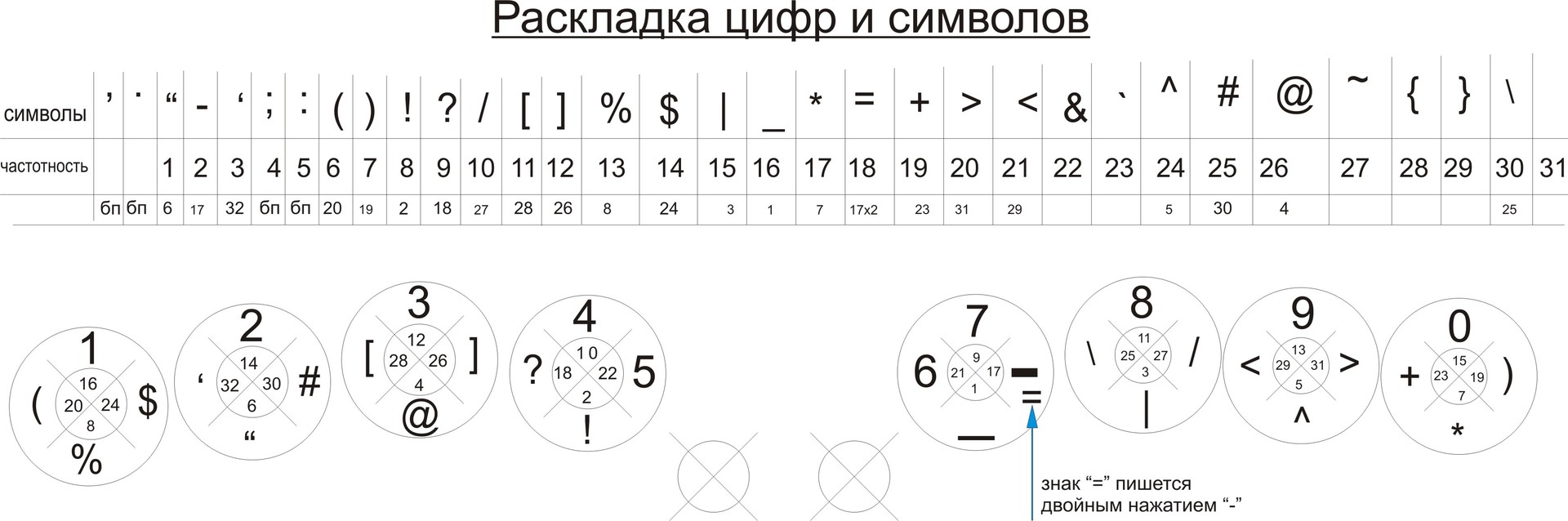
Symbols are not so much in terms of frequency of use, as in logical-associative connectives, convenient for memorization.
The table shows the frequency of use of characters in the texts and the position in the layout. Some characters do not fit in this layer. For them, you will need to add + SHIFT. However, given the fact that they are used quite rarely, this is not a problem.
The symbols =, >>, << are written by double pressing -,>, <respectively. (forgive me, programmers, developed as a regular user)
Now you can return to the main idea: “mouse + keyboard + joystick”
Additional features are very similar to traditional ones.
- Cursor control - movement of the hand (all fingers) in the desired direction (for touch screens).
- LKM (PKM) - touch in the central zone with the index (ring) finger (similar to the touchpad)
- Zoom (± scale, increase, decrease) is similar to traditional.
- Zoom horizontal, vertical (stretching the object along the axes) is similar to the traditional + add. finger
- The rotation of the object along the axes: the rotation of the palm (3-5 fingers) in the right direction.
- Allocation: cursor + SHIFT
- Copying, cutting, moving objects: grasping movement in a pinch and moving to the right place on the screen.
- Scrolling: moving down-up-right-left with the middle finger, as when scrolling with a wheel or when working with a trackball.
- Gyro function, joystick. For gadgets read movement: when you tilt the brush to the left and right, back and forth, the cursor moves accordingly. For touch screens the same movement + SHIFT. Conveniently in games for movement, movement of the center of gravity, tilt of the body, etc.
Work is now underway to track the convenience and efficiency of this keyboard. Hotkey layout, autochange, a number of options for managing objects in text, graphics programs and other improvements.
Comments, suggestions for improvement are welcome.
Considering the transition to touch screens, as well as motion reading systems, there is every reason to believe that the 10-U keyboard will be in demand by users.
PS Thanks to the comments and comments, the article has been corrected and improved, so some comments may not be clear. I express my deep gratitude to everyone who took the time and attention!
main idea
Create a device more convenient, ergonomic, reliable and, importantly, allowing you to enter commands with greater speed and comfort.
At first, I worked on options for different devices of hybrids "a la clave + mouse + joystick" and continue to bring to mind, but, so far, I am not ready to present such a demanding public to the court.
Bruce Willis is already using a similar device. (admittedly, according to the film, this is 2044. An excerpt from the movie “Time Loop”), where he dials an ID number to search for a person.
During the time I thought out the mechanical prototypes, the touchscreens developed significantly, and the development of the keyboard was re-emphasized for it. Even more application possibilities emerged thanks to the technology of reading movements (Microsoft Kinect habrahabr.ru/post/151258 , Leap Motion habrahabr.ru/company/rozetked/blog/190404 , Finger Detection Demo wiki.ros.org/mit-ros-pkg/KinectDemos / FingerDetection , MYO bracelet ( www.youtube.com/watch?v=oWu9TFJjHaM and other analogues).
It is safe to say that soon we will get gadgets that read the slightest finger movements.
You won't need a keyboard at all. You can type texts and give other commands just by moving your fingers in the air. A gadget that reads your movements will translate them into text and perform other operations.
Here is another already working gadget for which a new input form is simply being requested.
here is the description of habrahabr.ru/post/232571
')
Isn't it convenient? You can hold your hand as you wish, as long as it is in the work area. Do not press anywhere, and do not miss the key. You can work with the computer, moving and settling where you are comfortable and convenient. At the same time, the buttons do not break, tea is not poured, and even they do not need to be cleaned.
There are also disadvantages: lack of tactile response, parasitic movements (with several fingers at the same time), someone has a physiological inability to perform certain movements. Other. Work on them is underway, and, in fact, in order to determine: what else to improve and how much is it needed? - and this article is written.
First of all, it was necessary to create a keyboard (keyboard layout and other commands).
The proposed development was called "10-U". It is based on the natural movements of the fingers in various directions (from oneself, towards oneself, to the right, left and down).
It is suitable for touch screens (of sufficient size), for gadgets reading movement (with sufficient accuracy), and for special mechanical keyboards.
Of the analogues found by me, two are closest:
1) "Octodon" (discussion of this project on Habré can be found here ).

2) DATAHAND habrahabr.ru/post/36951


True, Oktodon decided to limit it to 4 directions (top, bottom, right, left). Since (at that time) I did not find its layout anywhere, I invented my own, having studied the experience of habrovchan (and not only) on the development of keyboards.
Layout for convenience set
The basic principle is the same as in the other well-considered layouts:
Often letters should be located in the most convenient places.
For convenience and power we go:
1. Flexors (direction "to yourself" or down);
2. The extensors (direction "from yourself" or up);
3. Muscles defining the movement sideways.
Form layout for convenience set

It is also necessary to take into account that for the index finger and the little finger the movement to the side is not difficult. And for the average and especially the nameless it is unusual (if you are not yet a musician; for now, because one of the side effects, after mastering this layout, is the ease of mastering some musical instruments).
From here it turned out:

The following layout has been changed to reflect frequently encountered combinations of letters (data from here ). Special thanks to KaHDuDaT , the author of this article .

Also taken into account are some associative ligaments that facilitate the memorization of the location of letters.
The principle of uniform alternation of hands and fingers is somewhat violated. But here, unlike push-button keyboards, it is more convenient to type a combination with one movement of one finger.
For example: the combination "STR" is typed in one circular motion. Which is more convenient and faster than three clicks with different fingers.
In addition, thanks to associations, one of the biggest inconveniences for everything new is eliminated: difficulty in learning. At this stage, it is more important than the optimal arrangement of letters.
The arrangement of letters is now easy to memorize (although a couple of fingers require more work):
________________ Left hand ______________________ Right hand
Forefinger _____ STRE (arrow, eave ...) __________ NOYV. (New, takeaway)
Medium _________ KSHISCH (chic, intestine, cabbage soup, shishchka) ____ Moscow Art Theater (ham, max, matzah)
Unnamed _____ DELYU (divide, business, people, ice) ______ PFZE (Ef, Went Owl Behind the Elf)
Little finger _________ ZHZHCHB (... Waiting for suggestions .....) ____ UGYA (Gui, Ugi, Ug, Ug)
"B" and "b" signs had to be combined to "" fit in the layout.
At the same time, the second row itself offers many more different possibilities.
Punctuation marks and service keys
A more competent calculation than KaHDuDaT did not find. However, perhaps because I really liked his work.
The frequency of punctuation marks and service keys in%:
1. SPACE - 15
2. dot “.”, Comma “,” - 3
3. BACKSPACE - 1
4. dash (hyphen) “-” - 0.6
5. ENTER, brackets “(“, “)” - 0.5
6. Quotes “” - 0.25
7. “?” - 0.15
8. “!”, “:” - 0.07
9. “;” - 0.02
Hence the location under the big fingers. For convenience, the direction of movement is slightly turned.

It is very convenient to put a period (comma), and immediately after them a "space". The command is executed in one circular motion up (down) + to the left;
SPACE - move the text to the left;
ENTER - as it is entered inside the palm.
BACKSPACE - we erase the text on the left as a rubber band;
SHIFT - naturally, with a “upward” movement;
TAB - go further to the right.
123 ..., language change, functions, symbols - as if going to the "basement", to other layers.
DELETE, CAPSLOCK, ALT, CTRL, - So far we have decided not to enter, as often used in print.
English layout
Based on the frequency, the use of letters slightly changed, taking into account the digrams and the most common words. The most frequent letter combination is “THE ...”, therefore this variant of the layout received the working name “THESE”.

Numbers and symbols
The numbers are based on the usual layouts. Approximately, but quite convenient. Something like a bill on the fingers.
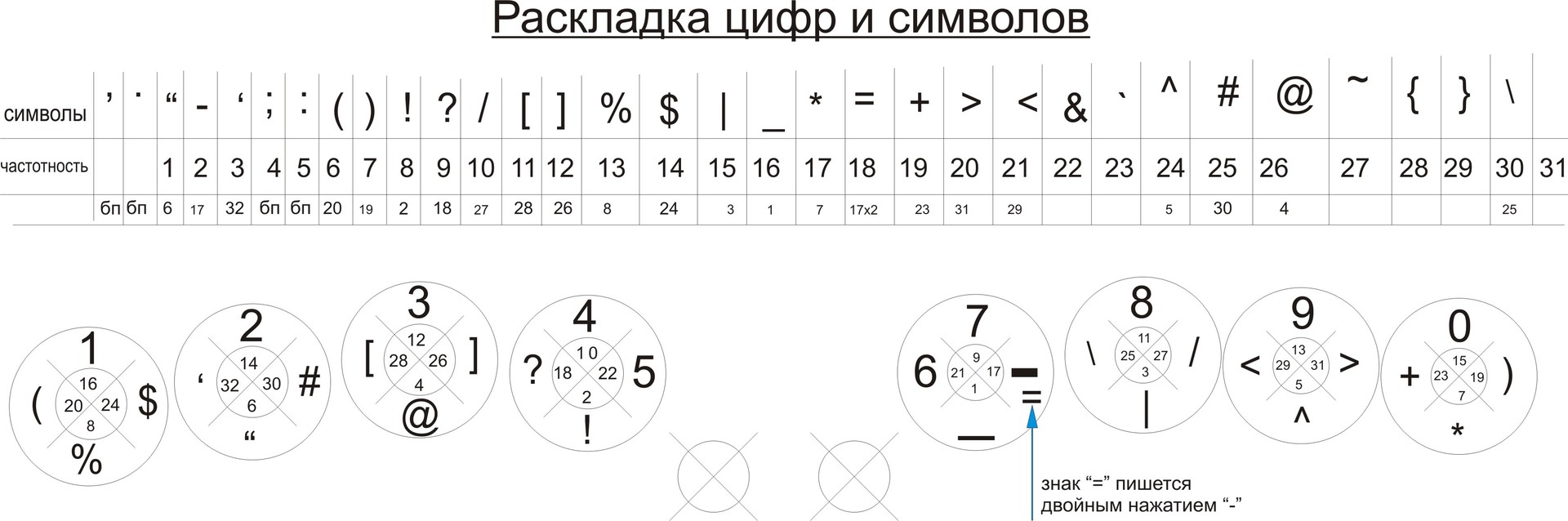
Symbols are not so much in terms of frequency of use, as in logical-associative connectives, convenient for memorization.
The table shows the frequency of use of characters in the texts and the position in the layout. Some characters do not fit in this layer. For them, you will need to add + SHIFT. However, given the fact that they are used quite rarely, this is not a problem.
The symbols =, >>, << are written by double pressing -,>, <respectively. (forgive me, programmers, developed as a regular user)
Now you can return to the main idea: “mouse + keyboard + joystick”
Additional features are very similar to traditional ones.
- Cursor control - movement of the hand (all fingers) in the desired direction (for touch screens).
- LKM (PKM) - touch in the central zone with the index (ring) finger (similar to the touchpad)
- Zoom (± scale, increase, decrease) is similar to traditional.
- Zoom horizontal, vertical (stretching the object along the axes) is similar to the traditional + add. finger
- The rotation of the object along the axes: the rotation of the palm (3-5 fingers) in the right direction.
- Allocation: cursor + SHIFT
- Copying, cutting, moving objects: grasping movement in a pinch and moving to the right place on the screen.
- Scrolling: moving down-up-right-left with the middle finger, as when scrolling with a wheel or when working with a trackball.
- Gyro function, joystick. For gadgets read movement: when you tilt the brush to the left and right, back and forth, the cursor moves accordingly. For touch screens the same movement + SHIFT. Conveniently in games for movement, movement of the center of gravity, tilt of the body, etc.
Work is now underway to track the convenience and efficiency of this keyboard. Hotkey layout, autochange, a number of options for managing objects in text, graphics programs and other improvements.
Comments, suggestions for improvement are welcome.
Summary
Considering the transition to touch screens, as well as motion reading systems, there is every reason to believe that the 10-U keyboard will be in demand by users.
PS Thanks to the comments and comments, the article has been corrected and improved, so some comments may not be clear. I express my deep gratitude to everyone who took the time and attention!
Source: https://habr.com/ru/post/237443/
All Articles