mac: How and why it is worth keeping your home directory on another partition
Why should you keep your home directory on a different partition? Mac users are arguing whether to split the preinstalled Macintoch HD into 2 or more partitions (in terms of Windows disks) or not. For myself, I definitely decided that it was worth it. First, one section can be given to Time Machine. Secondly, it is personally convenient for me, according to the experience of Windows and regardless of Windows and Mac-way, to store data separately from the axis. Thirdly, this information can be useful for lucky owners of Eeepc with Mac OS X installed (because after installing Mac OS, 100 megabytes of space remain on its 4g, via SilverTH )
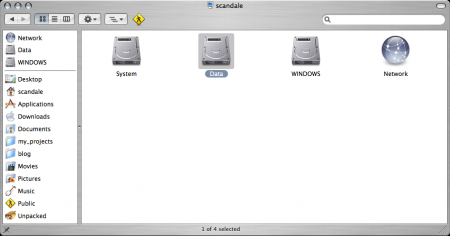
The amount of my HDD is 80GB. Under Mac OS X, 15GB is allocated. After cleaning with a certain tool any debris on a freshly installed axle, about 5 remained free. Now it is free on the 2.5GB system disk - the installed software affects it. Yes, he painlessly put on this section.
')
My home folder, as well as theoretical folders of other users, is stored on the second partition (50GB). In a personal folder, as you know, there is also a Desktop directory and others. The speed of the system does not suffer, and maybe vice versa. no file system errors occur.
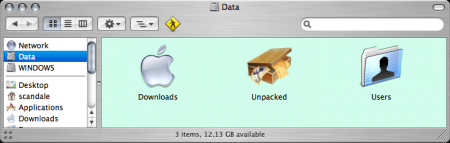
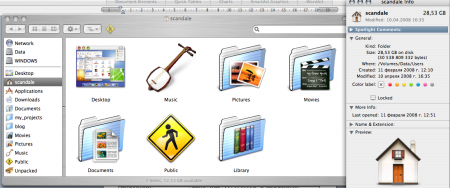
The third section (10GB), as was said, is given to the Time Machine. Hypothetically :), because I live under Tiger, and the disk is busy with software for Windows. original flash drive.
How to do it? We read below:
Excuse: Please read the page to the end before doing anything!
Moving your home directory to a separate partition will be useful if you ever need to reinstall OS X, you can just format the partition with OS X, reinstall OS X, and be ready to work in less than an hour, without having to spend time backing up your personal data and files. The whole task can be performed by several terminal commands and yes, it is easier, I can explain where to poke in Finder and NetInfo Manager ( in which I did climb and do everything with pens ).
In the Terminal, we write, replacing “username” with the name of your profile, and “OtherPartition” with the name of the partition where you need to go:
Do not continue without making sure that the new user directories work fine!
Now you need to make a log out and go back to the system. Then use the rm -dr command to remove the original user directories. Like this:
And, of course, creating symlink to our directory:
we will assume that your data has already been copied to a new location.
As mentioned, you can use NetInfoManager and get the same results.
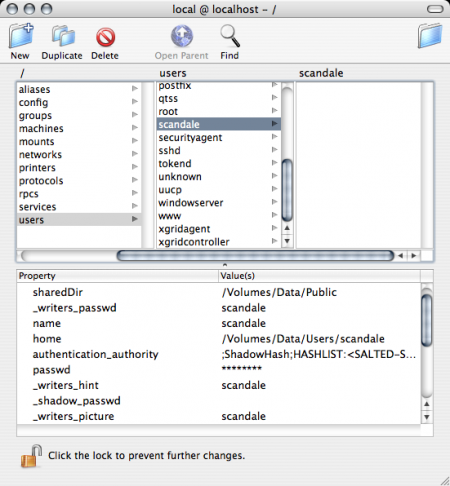
The program is in applications / utilities / and requires an administrator password to work. then simply replace the variable names.
second step - prescribe alias
voila
Source: http://www.bombich.com/mactips/homedir.html [eng]
In general, many useful things can be found at http://www.bombich.com/mactips/ .
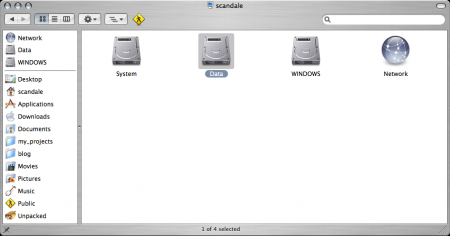
The amount of my HDD is 80GB. Under Mac OS X, 15GB is allocated. After cleaning with a certain tool any debris on a freshly installed axle, about 5 remained free. Now it is free on the 2.5GB system disk - the installed software affects it. Yes, he painlessly put on this section.
')
My home folder, as well as theoretical folders of other users, is stored on the second partition (50GB). In a personal folder, as you know, there is also a Desktop directory and others. The speed of the system does not suffer, and maybe vice versa. no file system errors occur.
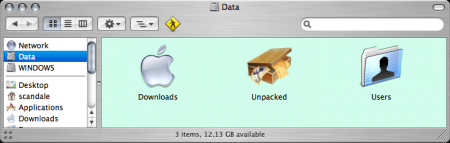
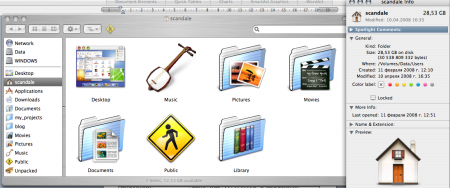
The third section (10GB), as was said, is given to the Time Machine. Hypothetically :), because I live under Tiger, and the disk is busy with software for Windows. original flash drive.
How to do it? We read below:
How to move your home directory to another section
Excuse: Please read the page to the end before doing anything!
Moving your home directory to a separate partition will be useful if you ever need to reinstall OS X, you can just format the partition with OS X, reinstall OS X, and be ready to work in less than an hour, without having to spend time backing up your personal data and files. The whole task can be performed by several terminal commands and yes, it is easier, I can explain where to poke in Finder and NetInfo Manager ( in which I did climb and do everything with pens ).
Automatic mode
In the Terminal, we write, replacing “username” with the name of your profile, and “OtherPartition” with the name of the partition where you need to go:
sudo ditto -rsrcFork /Users /Volumes/OtherPartition/Userssudo niutil -createprop / /users/username home \
/Volumes/OtherPartition/Users/usernameDo not continue without making sure that the new user directories work fine!
Now you need to make a log out and go back to the system. Then use the rm -dr command to remove the original user directories. Like this:
sudo rm -dr /UsersAnd, of course, creating symlink to our directory:
sudo ln -s /Volumes/OtherPartition/Users /Usersmanual mode
we will assume that your data has already been copied to a new location.
As mentioned, you can use NetInfoManager and get the same results.
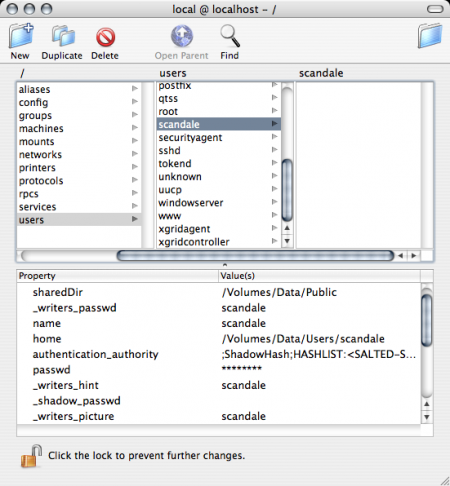
The program is in applications / utilities / and requires an administrator password to work. then simply replace the variable names.
second step - prescribe alias
sudo ln -s /Volumes/OtherPartition/Users /Usersvoila
Source: http://www.bombich.com/mactips/homedir.html [eng]
In general, many useful things can be found at http://www.bombich.com/mactips/ .
Source: https://habr.com/ru/post/23547/
All Articles