Shortcuts for Windows. Continuing ...
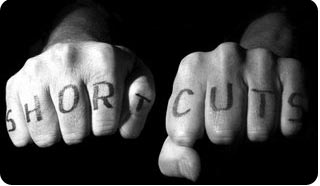
After reading the article Frodo Frodo - Shortcuts in windows , I decided to supplement it with other key combinations and not only hot ones. I give a complete list of what was in the previous topic with their additions.
Some of the keys below can seem too trivial and simple, but believe me, everyone can find something new for themselves. So:
1. F1 - call for help of the current application;
3. F2 - rename the selected object;
4. F3 - call the search dialog in the current folder;
5. F4 - open the drop-down list of the address menu in the Explorer or in Internet Explorer;
6. Alt + F4 - close the current application;
7. Ctrl + F4 - close the document window in the MDI application (that is, the application that opens several documents at once in one window);
8. F5 - update the contents of the window or desktop;
9. F6 or Tab - transition between Explorer panels;
10. Ctrl + F6 - go to the next program window;
11. F10 or Alt - go to the Explorer menu (File, Edit ...);
12. Shift + F10 - call the context menu of the selected object;
13. Ctrl + A - select all objects;
14. Ctrl + B - call the "Organize Favorites" window;
15. Ctrl + C - copy selected objects to the clipboard;
16. Ctrl + G - go to the folder;
17. Ctrl + F - call the search bar;
18. Ctrl + H - open the “Journal” folder;
19. Ctrl + L (Ctrl + O) - open the address input dialog in Internet Explorer;
20. Ctrl + N - open a new application window;
21. Ctrl + P - open the “Print” window;
22. Ctrl + R - refresh the contents of the active window;
23. Ctrl + S - save the document;
24. Ctrl + V - paste objects from the clipboard;
25. Ctrl + W - close the active application window;
26. Ctrl + X - cut selected objects to the clipboard;
27. Ctrl + Z (Ctrl + U) - undo the last operation;
28. Del - delete selected objects in the Recycle Bin;
29. Shift + Del - delete selected objects without using the Recycle Bin;
30. Shift + [drag object] - move the object;
31. Ctrl + [drag and drop object] - to copy an object;
32. Shift + Ctrl + [drag and drop object] - create a shortcut to the object;
33. Backspace - go up one level (to the parent folder) in the folder tree in Explorer (cursor keys - sequential navigation through folders);
34. Tab - in the dialog box switching between control elements;
35. Shift + Tab - in the dialog box, switch between control elements in the opposite direction;
35. Space - click on the highlighted button or set / remove the selected option;
36. Enter - click on the highlighted button;
37. Shift + Enter - call a separate Explorer window for the selected folder;
38. Esc - click on the Cancel button, “Stop” in the browser;
39. Alt + [left arrow] - Navigation "Back" in the browser;
40. Alt + [right arrow] - Navigation "Forward" in the browser;
41. Alt + [down arrow] - open the drop-down list;
42. Alt + Space - call the menu of the current window (Close, Move ...);
43. Alt + [minus] - open the control window of the document window in the MDI application;
44. Alt + Enter (Alt + [double click with the left mouse button] ) - call the Properties dialog box (“Properties”) of the selected object;
45. Alt + Tab - switching between applications with a selection panel;
46. Alt + Esc - switching between applications without displaying the panel;
47. Alt + Shift + Tab - switching between applications in the reverse order;
48. Alt + [underlined letter in the application menu] - execute the corresponding application menu command;
49. Ctrl + Tab - switch document windows in MDI application, open the next tab of the dialog;
50. Ctrl + Shift + Tab - open the previous tab of the dialog;
51. Ctrl + Esc - open the “Start” menu;
52. Ctrl + Alt + Del - call the application manager (when double-click - hot reboot of the PC);
53. PrintScreen - copy the contents of the desktop to the clipboard as graphics;
54. Alt + PrintScreen - copy the contents of the active window to the clipboard as graphics.
On keyboards equipped with a special key "Windows", you can use the following combinations:
')
55. Win - call the Start menu;
56. Win + D - minimize / maximize all open windows, including dialog boxes;
57. Win + R - call the dialog "Run" (Run);
58. Win + M - minimize (Minimize) all windows, except for the dialog
59. Shift + Win + M - maximize all windows;
60. Win + F1 - call Windows Help;
61. Win + E - Explorer call;
62. Win + F - call the file and folder search menu;
63. Ctrl + Win + F - call the computer search menu;
64. Win + Tab - switch between the buttons on the taskbar (after which you can, for example, open the context menu or, by pressing Enter, switch to the application);
Upd: Win + B - switch between the icons in the tray, after which you can switch between them using the arrows.
65. Win + Break (Win + Pause) - calls up the System dialog (System Properties).
When working in Explorer, you can use the keys of the numeric keypad:
66. * (asterisk) - expand all folders nested in the current one;
67. + (plus) - expand the selected folder;
68. - (minus) - collapse the selected folder;
69. right arrow (→) - open the current folder if it is minimized, or go to the next folder of the directory tree;
70. Left arrow (←) - collapse the current folder if it is expanded, or go to the parent folder of the directory tree.
Upd: When working with text, you can use the following combinations:
71. ctrl + insert - copy text to clipboard
72. shift + insert - paste previously copied text from the clipboard
73. shift-del - cut text to clipboard
74. ctrl + arrows - shuffle through the word
75. ctrl + backspace - delete the word on the left
76. alt + backspace - analog ctrl + z (undo previous action)
77. ctrl + end - go to end of text
78. ctrl + home - go to the beginning of the text.
In addition, it is useful to know that the Shift + key combination [right click of the mouse] opens the context menu of the selected object, which may contain additional items hidden during a normal call, and holding the Shift button down while loading Windows allows you to disable loading programs from the “ Autoload. If you keep the Shift key pressed when inserting a CD or flash drive, the autorun feature will be temporarily disabled.
Upd: As new hotkeys appear in the comments, I’ll put them in the topic with the appropriate mark, and add a plus sign to the authors :)
Source: https://habr.com/ru/post/23448/
All Articles