LAN between houses using WiFI bridge
There is a need to make a local network between two nodes, remote from each other at a distance of 1.15 km. Since there is an experience of helping a friend and connecting his private house to the FTTB network of a nearby high-rise building through Mikrotik production routers, it was decided to implement them and connect. The choice fell on RouterBOARD SXT Lite5 (please do not take it for advertising, but this is the best choice for this price).
Characteristics and installation process, incl. Video can be found on the site Mikrotik or dealers in Russia. So far, the test bench has been assembled. Stand parameters are the distance between points 1.15 km on Yandex maps. One point is installed on the balcony of the 8th floor, the second in the apartment, also located on the 8th floor, is mounted on tripods for photo equipment.
Wiring diagram

Explanation:
10.1.1.0/30- addresses for eoip tunnels
192.168.7.0/30- address to manage
192.168.88.0/24- addresses from the side of the Bridge router
192.168.78.0/24- addresses from the Station router
192.168.3.1/32- loopback interface
192.168.4.1/32- loopback interface
Information about the router (I was in the old building):
')
Firmware version:
Information about the distance (Rostov):
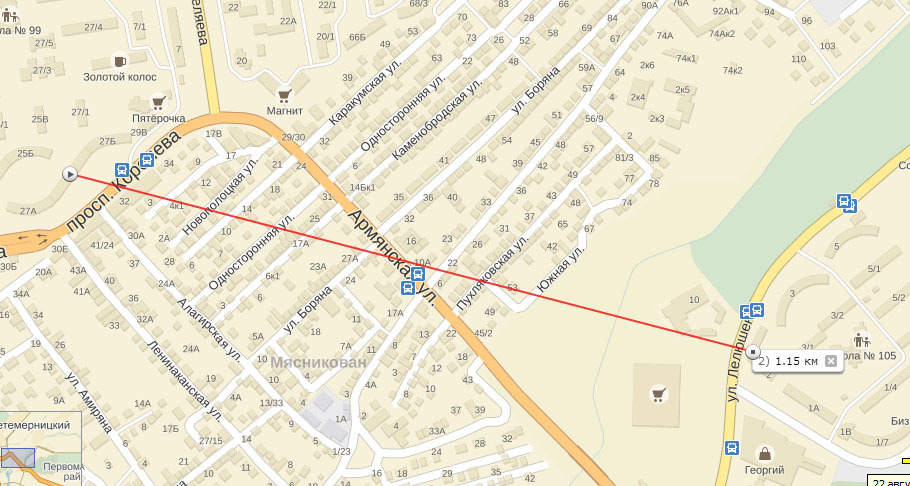
This is how it looks from the camera lens:
Frame 18 mm:

300mm frame:

On this frame you can see the point on the second end:
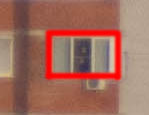
Well, the design of a close-up:

Configuring a router operating in the access point mode.
1. It is necessary to configure the security of the point itself, there are quite a lot of manuals on the Internet. On the bench glands, I missed this step.
2. Creating bridge interfaces (here and in the future I try to give names with the same designation, like vlan30, bridge30 and eoip30):
3. Completed EoIP tunnels. The tunnel ID must match on both routers.
4. Creating a VLAN. You must add a VLAN to the WLAN interface.
5. Combining bridge, eoip and vlan.
Bridge1 combine with ether1, eoip1
Bridge30 combine with vlan30
6. Assigning IP addresses.
7. Adding routes. I did routes through the address, not the interface.
8. Configure the WLAN interface.
9. Security configuration.
That's all. On the second router, everything is configured in the same way, changing only the addresses and the mode of operation of the point. At stage 8, select in Mode - Station:
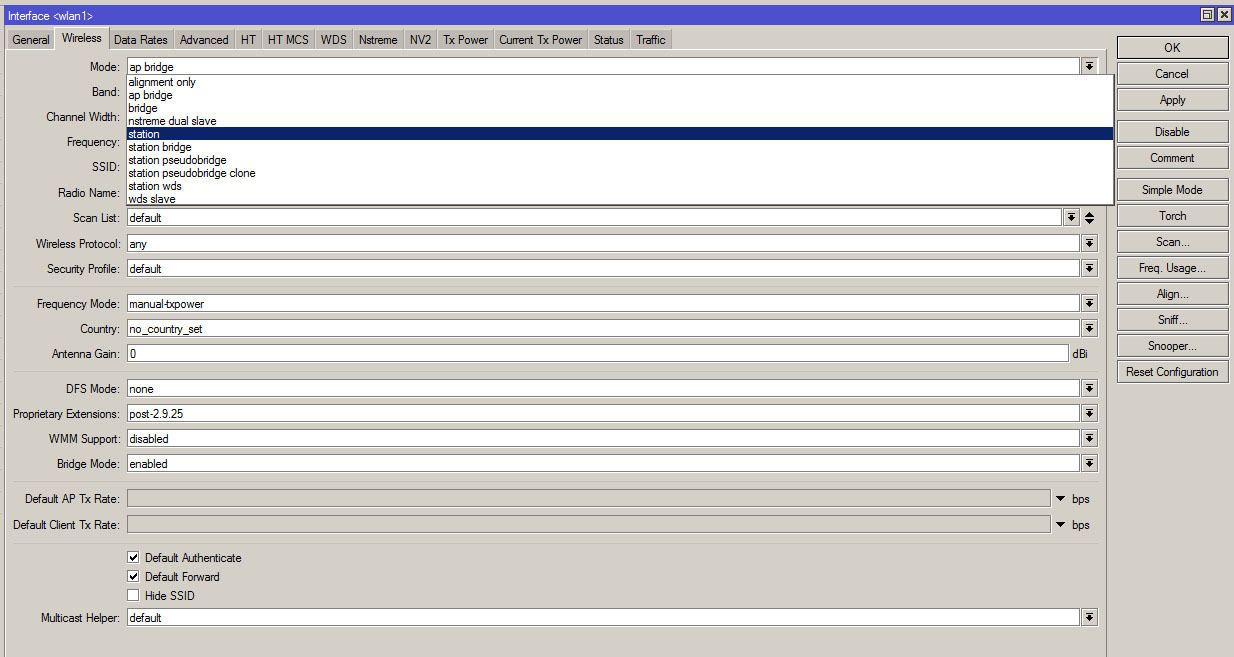
As a result, the second router will appear in the Registration tab of the Wireless menu, it is denoted by Radio Name AP2:

Test file transfer.
Ping went:

To transfer the image of Centos:

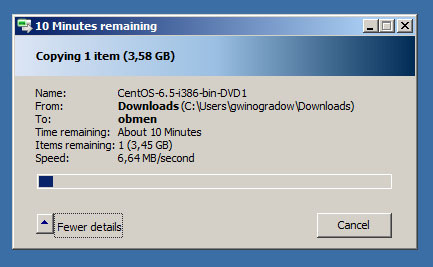
Interface indicators show transfer rates:
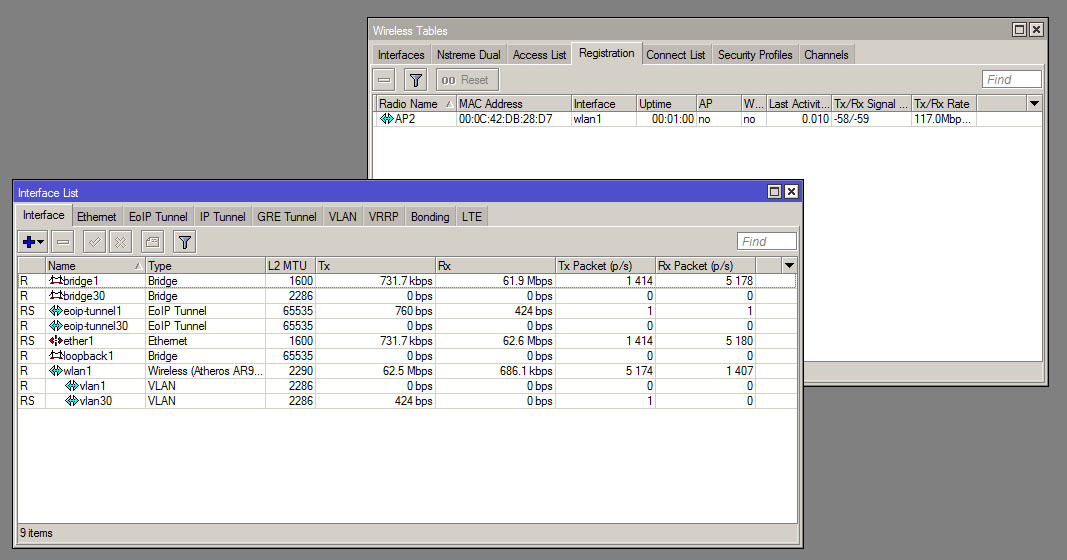
Signal information:
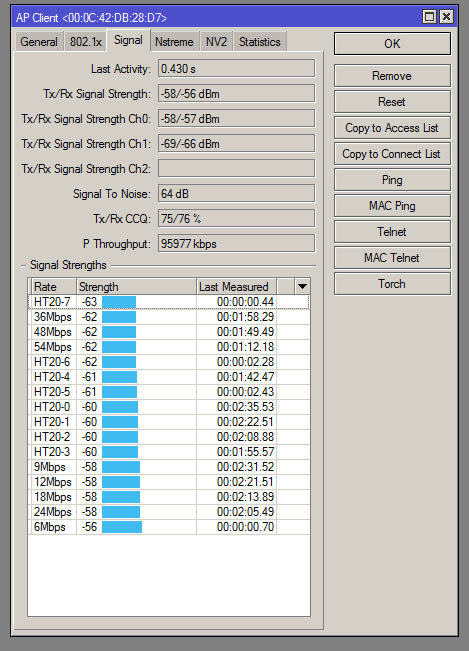
Transmission Time:

Well, the neighbors:
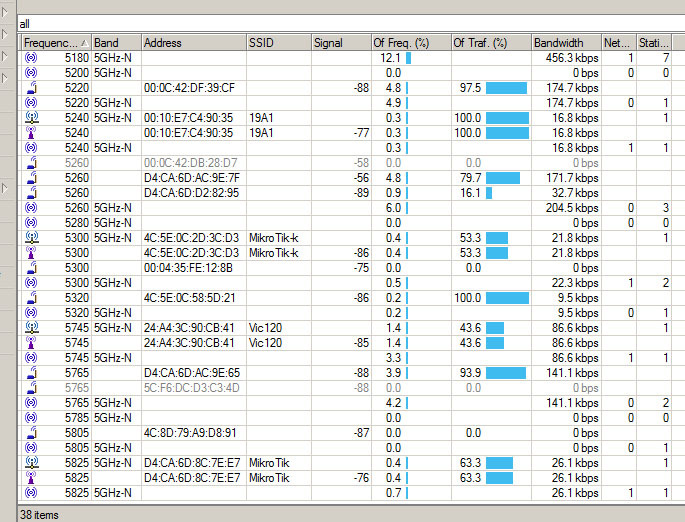
Characteristics and installation process, incl. Video can be found on the site Mikrotik or dealers in Russia. So far, the test bench has been assembled. Stand parameters are the distance between points 1.15 km on Yandex maps. One point is installed on the balcony of the 8th floor, the second in the apartment, also located on the 8th floor, is mounted on tripods for photo equipment.
Wiring diagram

Explanation:
10.1.1.0/30- addresses for eoip tunnels
192.168.7.0/30- address to manage
192.168.88.0/24- addresses from the side of the Bridge router
192.168.78.0/24- addresses from the Station router
192.168.3.1/32- loopback interface
192.168.4.1/32- loopback interface
Information about the router (I was in the old building):
')
[admin@MikroTik] /system> resource print uptime: 56m36s version: 6.18 build-time: Aug/01/2014 10:47:47 free-memory: 44.7MiB total-memory: 64.0MiB cpu: MIPS 24Kc V7.4 cpu-count: 1 cpu-frequency: 400MHz cpu-load: 1% free-hdd-space: 49.0MiB total-hdd-space: 64.0MiB write-sect-since-reboot: 409 write-sect-total: 123255 bad-blocks: 0% architecture-name: mipsbe board-name: RB711GA-5HnD platform: MikroTik Firmware version:
[admin@MikroTik] /system> routerboard print routerboard: yes model: 711GA-5HnD serial-number: 38EB02618CAA current-firmware: 3.07 upgrade-firmware: 3.17 Information about the distance (Rostov):
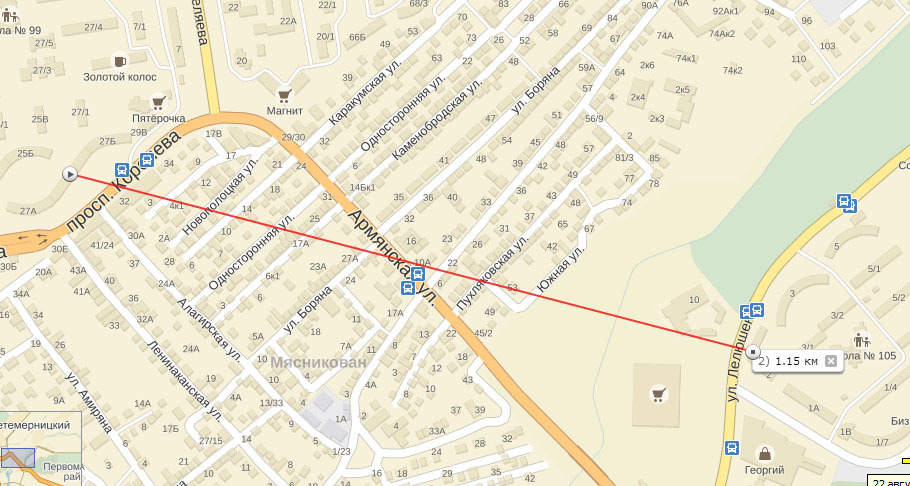
This is how it looks from the camera lens:
Frame 18 mm:

300mm frame:

On this frame you can see the point on the second end:
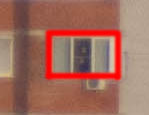
Well, the design of a close-up:

Configuring a router operating in the access point mode.
1. It is necessary to configure the security of the point itself, there are quite a lot of manuals on the Internet. On the bench glands, I missed this step.
2. Creating bridge interfaces (here and in the future I try to give names with the same designation, like vlan30, bridge30 and eoip30):
/interface bridge add name=bridge1 # EoIP add name=bridge30 # add name=loopback1 #Loopback interface Setup for winbox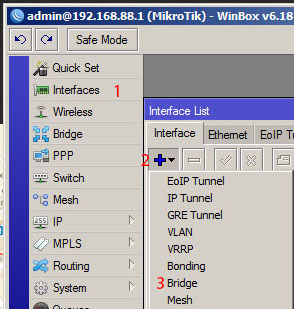
Click the Interface tab (1), then the "+" symbol (2) and Bridge (3).
An example of adding Bridge30 (hereinafter I try to give numbers in an orderly manner Bridge30 corresponds to Vlan 30 and EoIP Tunnel 30):

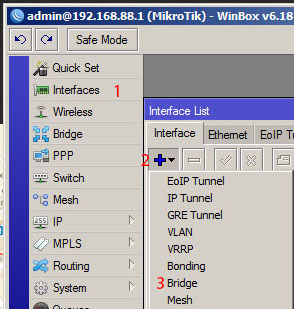
Click the Interface tab (1), then the "+" symbol (2) and Bridge (3).
An example of adding Bridge30 (hereinafter I try to give numbers in an orderly manner Bridge30 corresponds to Vlan 30 and EoIP Tunnel 30):

3. Completed EoIP tunnels. The tunnel ID must match on both routers.
/interface eoip add clamp-tcp-mss=yes local-address=10.1.1.1 mac-address=02:03:58:45:B9:21 mtu=\ 1500 name=eoip-tunnel1 remote-address=10.1.1.2 tunnel-id=1 add clamp-tcp-mss=yes local-address=10.1.1.1 mac-address=02:3B:CD:AA:46:A2 mtu=\ 1500 name=eoip-tunnel30 remote-address=10.1.1.2 tunnel-id=30 Setup for winbox
Creating tunnels is similar to creating bridges:
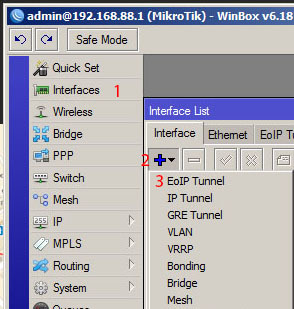
Tuning the eoip tunnel:

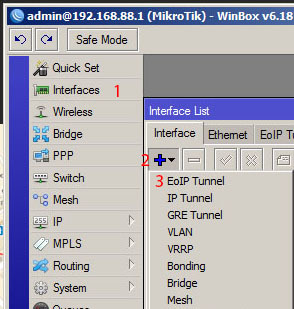
Tuning the eoip tunnel:

4. Creating a VLAN. You must add a VLAN to the WLAN interface.
/interface vlan add interface=wlan1 name=vlan1 vlan-id=1 add interface=wlan1 name=vlan30 vlan-id=30 Setup for winbox
It's simple:
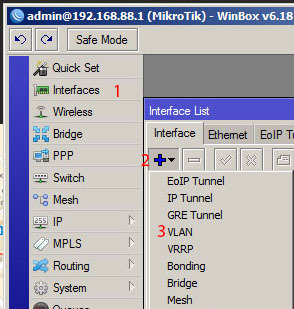
Configuring the VLAN itself:
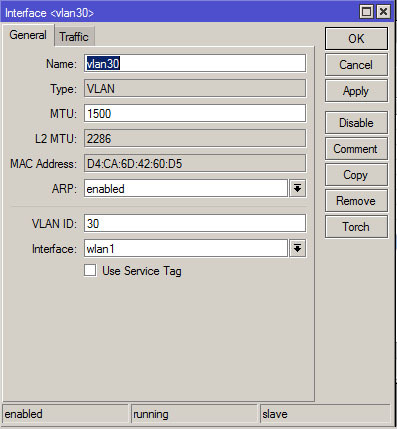
After these operations will be the following result:
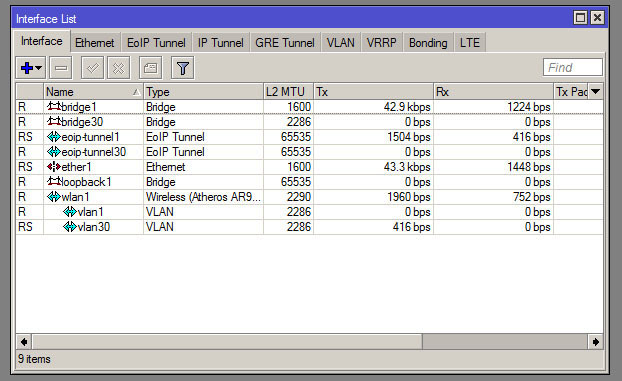
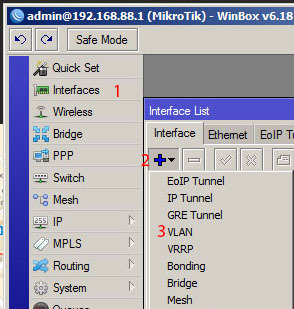
Configuring the VLAN itself:
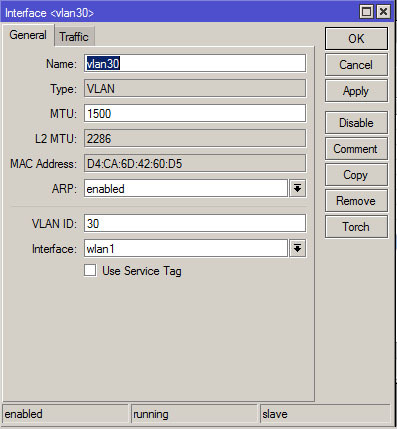
After these operations will be the following result:
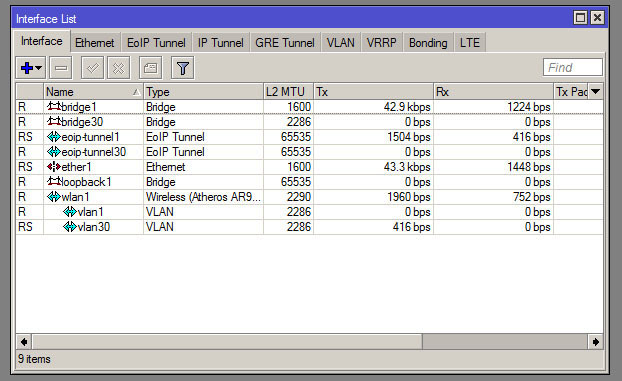
5. Combining bridge, eoip and vlan.
Bridge1 combine with ether1, eoip1
Bridge30 combine with vlan30
/interface bridge port add bridge=bridge1 interface=ether1 add bridge=bridge1 interface=eoip-tunnel1 add bridge=bridge30 interface=vlan30 Setup for winbox
Go to the Bridge menu (left) and then to the Ports tab
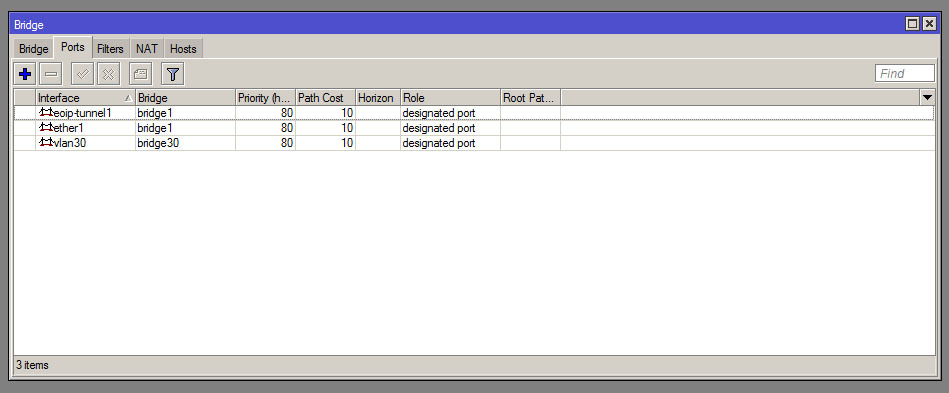
Click "+" and add ports to the appropriate bridge.

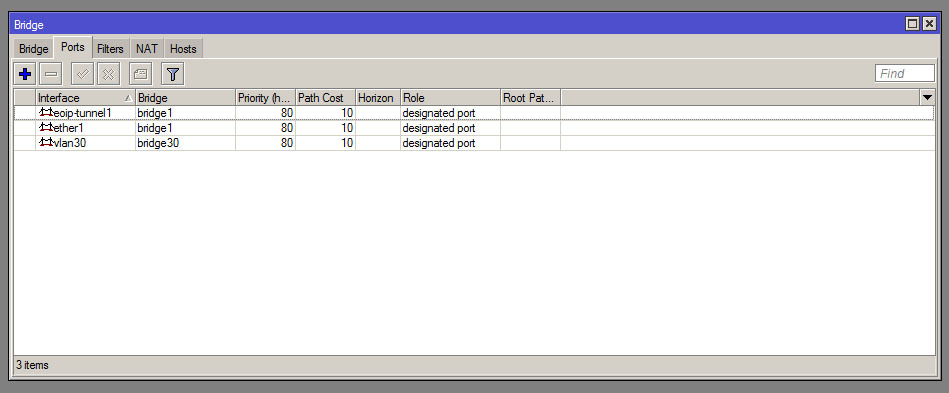
Click "+" and add ports to the appropriate bridge.

6. Assigning IP addresses.
/ip address add address=192.168.88.1/24 comment="default configuration" interface=ether1 \ network=192.168.88.0 add address=10.1.1.1/30 interface=wlan1 network=10.1.1.0 add address=192.168.3.1/32 interface=loopback1 network=192.168.2.1 add address=192.168.7.1/30 interface=vlan30 network=192.168.7.0 Setup for winbox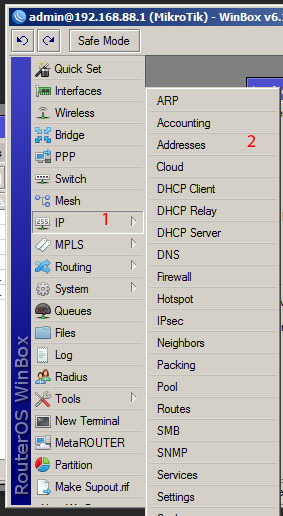
Add the addresses according to the plan:
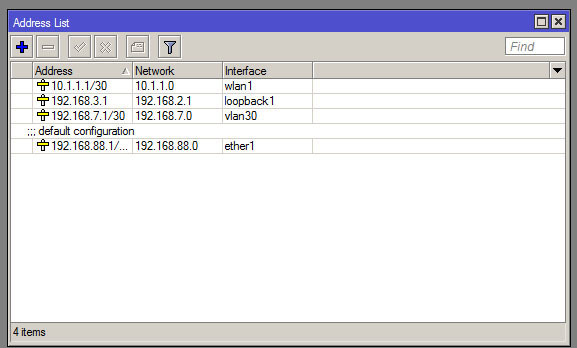
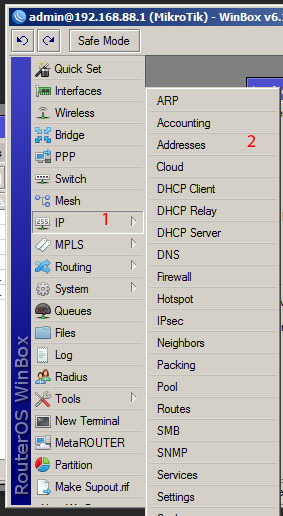
Add the addresses according to the plan:
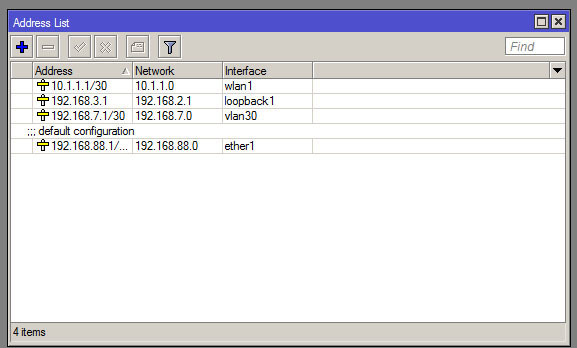
7. Adding routes. I did routes through the address, not the interface.
/ip route add distance=1 dst-address=192.168.4.0/24 gateway=10.1.1.2 add distance=1 dst-address=192.168.78.0/24 gateway=10.1.1.2 Setup for winbox
Adding does not cause difficulties. Menu selection:
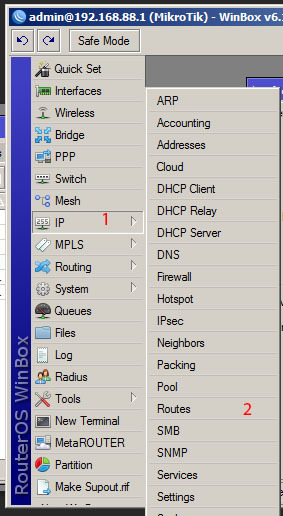
Result:
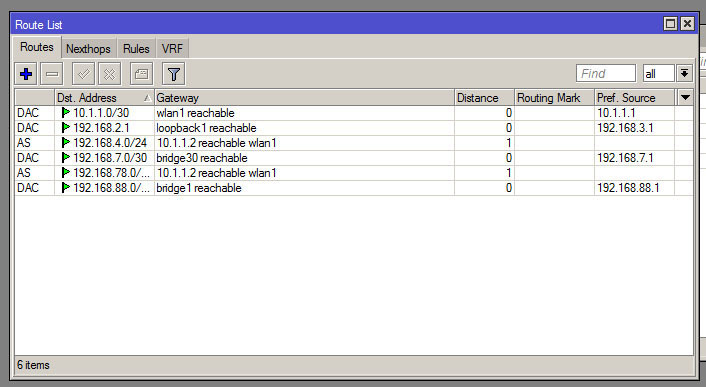
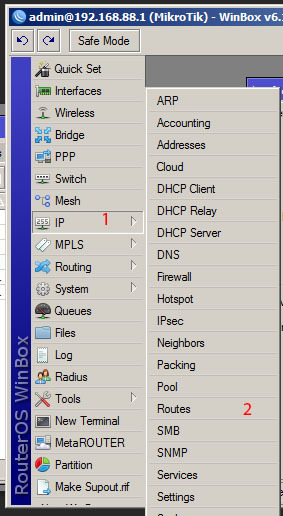
Result:
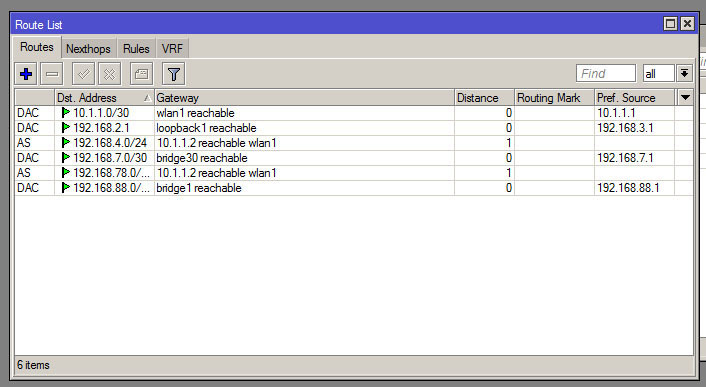
8. Configure the WLAN interface.
/interface wireless set [ find default-name=wlan1 ] band=5ghz-a/n disabled=no frequency=5300 \ ht-rxchains=0,1 ht-txchains=0,1 l2mtu=2290 mode=ap-bridge radio-name=AP1 \ ssid=local # - , ap-bridge, - station Setup for winbox
You must select the Wireless menu, it is on the left and then select the wlan1 interface:
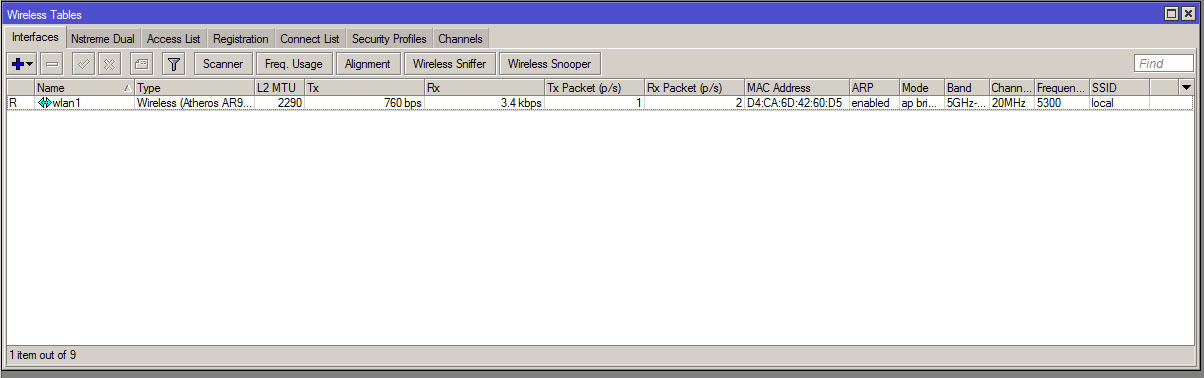
Change Mode to ap-bridge. Press the Advanced Mode button (on the screen it has changed to Simple Mode) and change the Radioname:
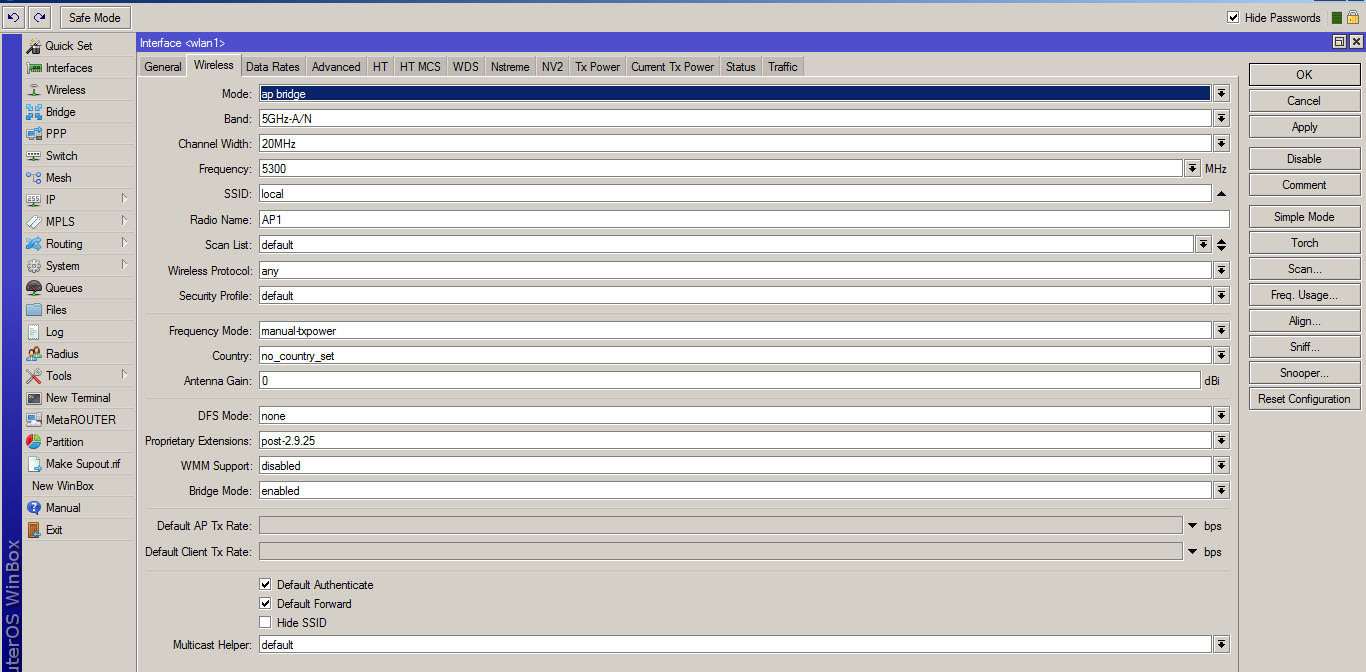
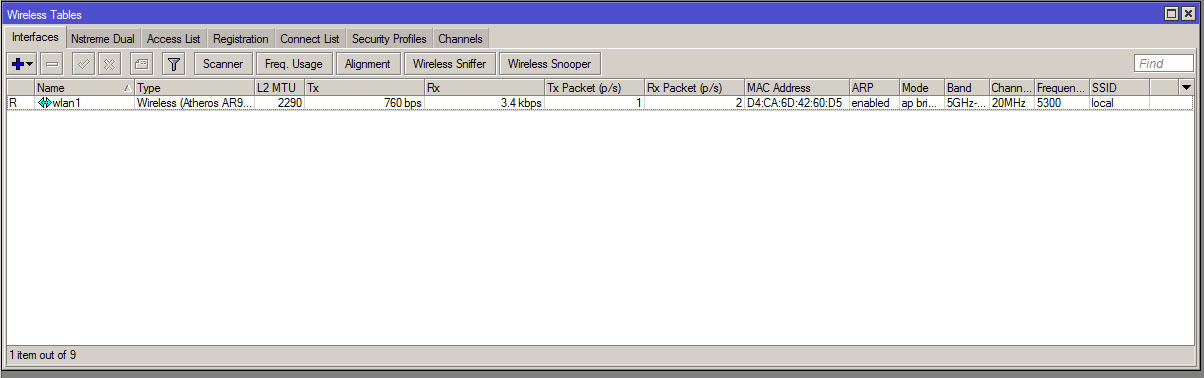
Change Mode to ap-bridge. Press the Advanced Mode button (on the screen it has changed to Simple Mode) and change the Radioname:
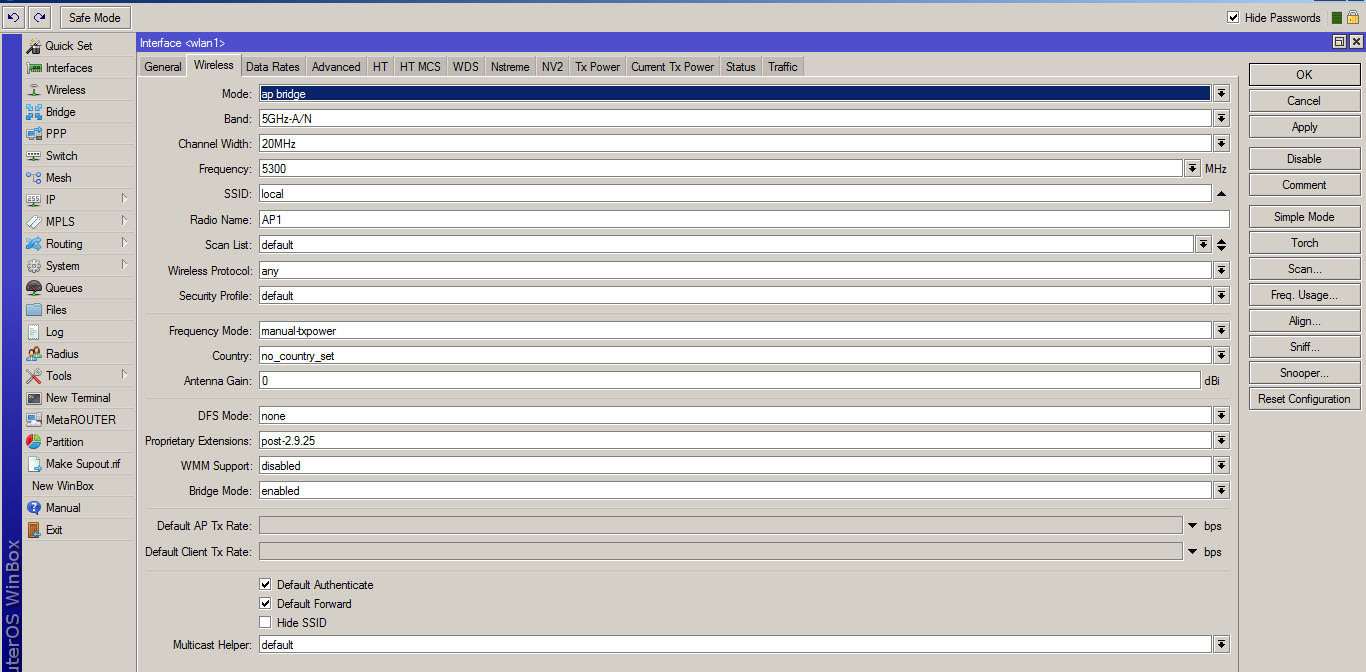
9. Security configuration.
/interface wireless security-profiles set [ find default=yes ] authentication-types=wpa2-psk eap-methods="" mode=\ dynamic-keys wpa2-pre-shared-key=password Setup for winbox
You need to return to the Wireless tab and select the Security Profile tab, I edited the default profile.

Profile Setup Menu:


Profile Setup Menu:

That's all. On the second router, everything is configured in the same way, changing only the addresses and the mode of operation of the point. At stage 8, select in Mode - Station:
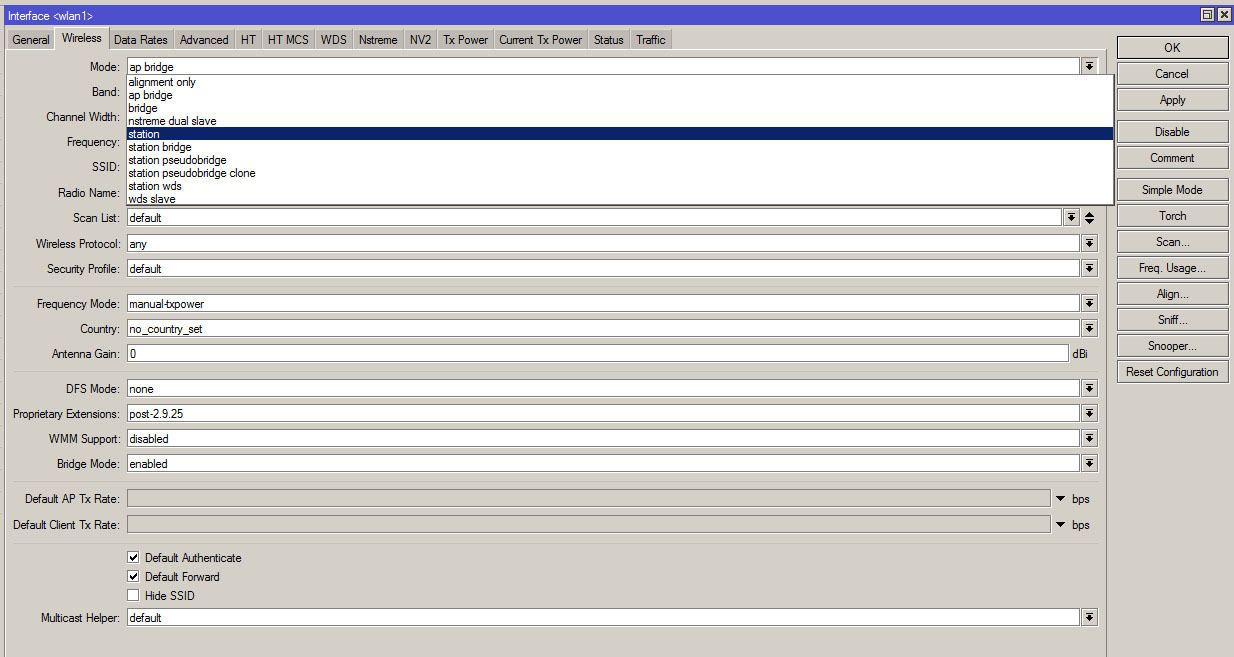
As a result, the second router will appear in the Registration tab of the Wireless menu, it is denoted by Radio Name AP2:

Test file transfer.
Ping went:

To transfer the image of Centos:

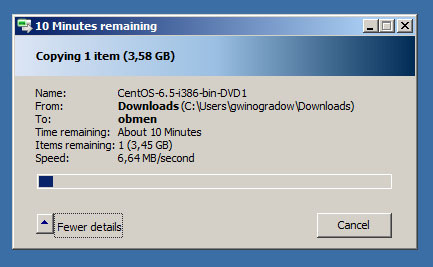
Interface indicators show transfer rates:
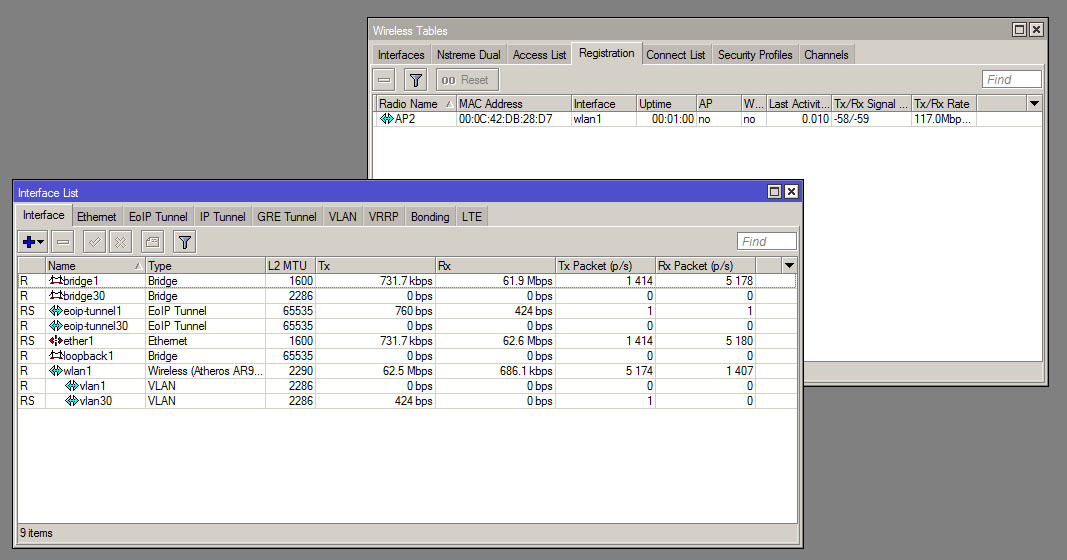
Signal information:
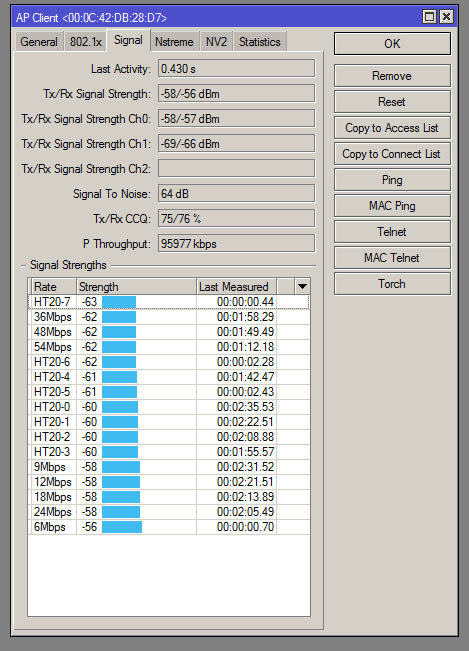
Transmission Time:

Well, the neighbors:
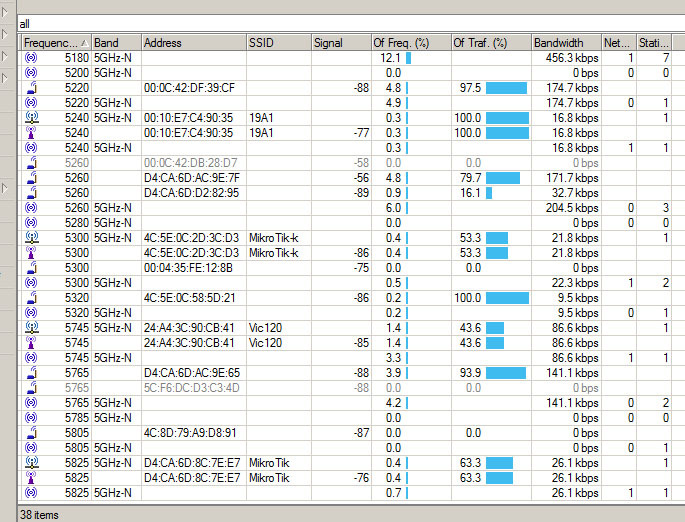
Source: https://habr.com/ru/post/234469/
All Articles