Acronis Snap Deploy 5: Bulk Deployment is Fast, Easy and Reliable
In today's realities, there are many expensive things, such as apartment, information, hobbies, and so on. But still the most expensive is time. Time is running out quickly, and I want to do everything in time. Almost every day, system administrators spend enormous man-hour resources on deploying operating systems for any need in any quantities.
We offer to use a program that allows you not only to deploy at the same time dozens of machines on the network, but also to apply personal parameters to each deployed machine. A simple tool Acronis Snap Deploy can operate with tens and hundreds of machines on the same network, giving all the options for deploying both Windows and Linux operating systems.

Apply personal settings not only to all machines at once, but also to each machine separately. These are network settings, adding new users, installing specific drivers in post deployment operations, including the so-called Bare Metal hardware, and much more.
')
For example, 5 new employees came on the first working day, or it is required to restore machines that have been “battered” by pupils in the computer class, or it is required to “transfer” to the whole office quickly. The end result is to get from one to hundreds of PCs with a customized OS and the necessary tools for work. Many use a rather specific software for everyday duties. Deployment is carried out "one by one" machine. The algorithm is simple, as if you were setting up a new PC at home: you took the “box”; checked performance (configured BIOS / UEFI); rolled OS (it is even more difficult to install OS from scratch); added to the domain; installed the necessary drivers; installed the necessary programs (set them up). Of course, someone automates the process as it can, someone sets up the piece by piece, but someone just gives users a personal opportunity to do an exciting procedure (sometimes it happens).

Below are presented in more detail the main features and features of the product.
The flexibility of the interface allows you to install program components on different PCs on the network. The console connects to the components by authorizing the local user on whose behalf the Agent component was installed.
The main page contains buttons for basic operations to create an image and expand the image. In fact, nothing more is needed, is it not ?!

Tabs are navigated through the left horizontal menu. The context menu allows you to perform the necessary actions to launch additional tools or actions.
A list of machines ready for deployment operations is presented. Here you can create personal settings for a particular machine, group and filter machines for easier management. Also shown in detail information of the machine.

The machines are automatically added to the list if they have been loaded into the Agent with the address of the Depla Server. You can also add clients for work manually, knowing the MAC addresses of the network interfaces.
This page will display the created deployments and the list of machines for which this task will be executed. Monitoring progress and logging is done right there.

Management, loading of components on PXE, control are carried out from this page. Optionally, you can disable PXE Server.
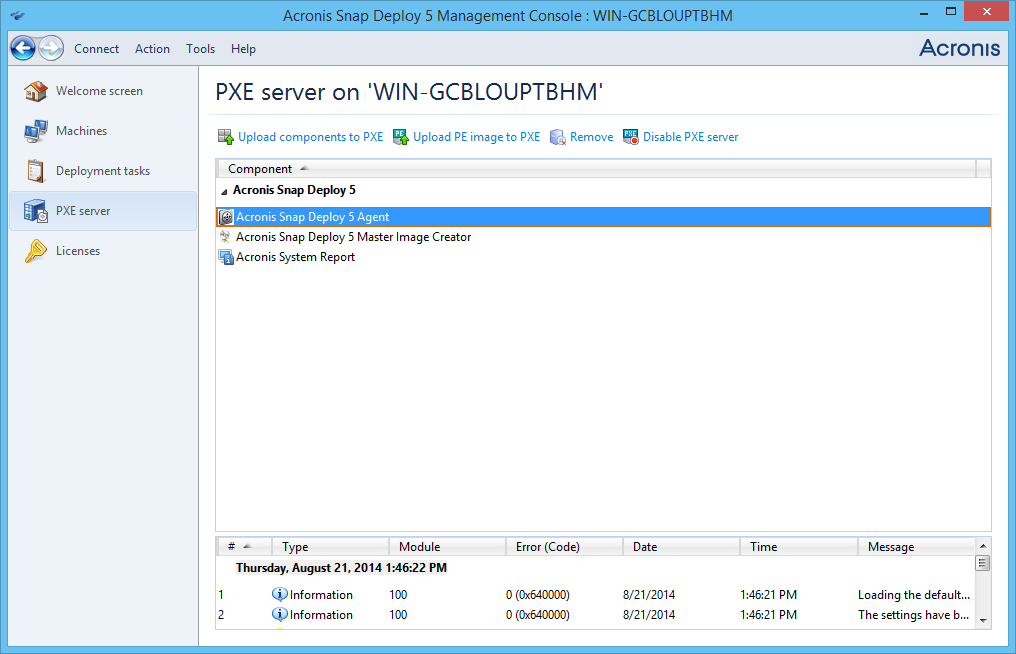
So, first of all, you need to create a Master Image - this is an archive containing a fully configured OS for the needs of everyone. In addition, Windows Sysprep may lie inside the archive. The operation can be done using a wizard to create master images. TIB archives are compatible, i.e. You can use the archive already created by any other Acronis programs as the Master Image, which greatly simplifies the task. In the new version of ASD, Linux can also act as a deployable OS, but with minor limitations.
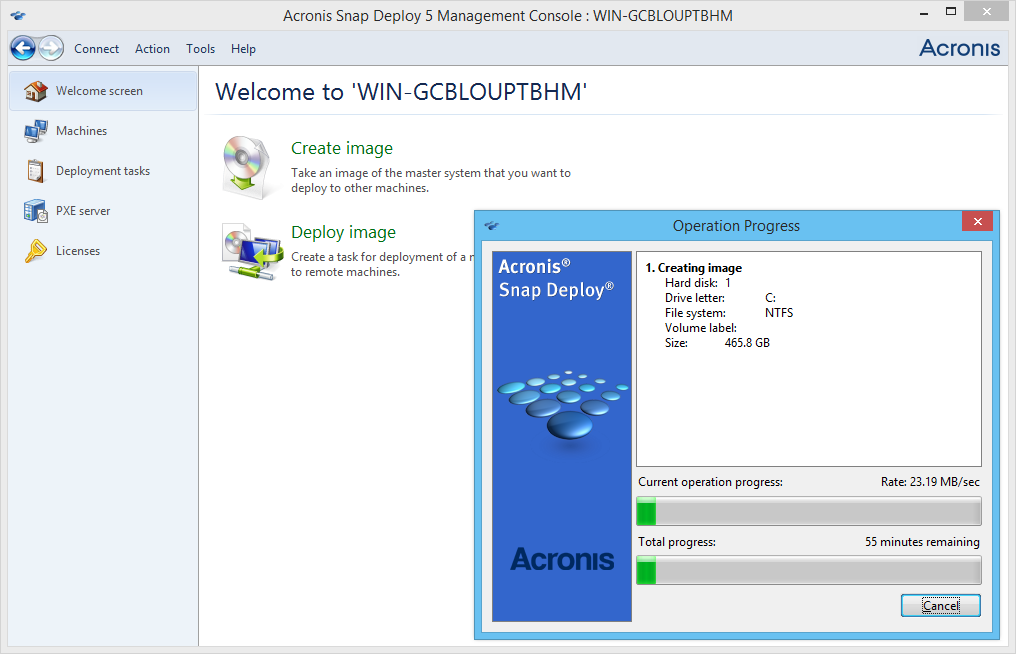
Having a Master Image in your hands, you can begin to deploy the image on hundreds of machines at the same time. Making Task Deployments for specific machines is quite simple. Simply select the ones you need from the Machines list and click Deploy image in the context menu. Next, choose what deploit how deploit, and most importantly, when deploit. For the needs of the networks serving Educational classes, where you need to deploy after each working day, or even after each lesson, you can schedule the deployment at the right time with the right frequency.
If it is necessary to perform installation on a “new hardware” in the shortest possible time, then it is easier to use the Universal Deploy tool. Now this feature is provided absolutely free! It is enough to specify the necessary drivers for each machine when creating a task on the deployment and during the deployment the drivers will be installed automatically without any additional actions.
For example. An employee came to work, the computer does not boot. Admin has not come to work yet to help or is busy with more important things. What to do in this case, so as not to waste precious time? The answer is simple. Acronis Snap Deploy has an operation mode in which users themselves on the network initiate Deployment. Just put your PXE Server in User-initiated mode, set up the required Deployment Templates, and the user will be able to start the deployment of his system without access to the Depla server.
It is not always sufficient to just deploy the OS with the necessary drivers, I want to configure the network on each machine, and add the necessary users, and even start the execution of any other operations. Suppose there are idle power in the form of hundreds of computers in one network. I would like to help science, and the largest computing servers in proving theorems, calculating the constant Pi, or solving other extremely complex equations. Easier to deploy an OS with a configured network. In the settings, we specify which files will be transferred to each machine after deployment, and ask to start the application with the necessary parameters immediately after the deployment. This is important to automatically start a task without third-party help. Help science need!

It is important to understand that any network operates on data transfer protocols. Multicast protocol allows you to quickly and synchronously transmit all the necessary information to all network participants. To do this, just need to allow the protocol for the network segment in which Depla will be implemented (routers and routers, it is a pity that this protocol is disabled by default). The Unicast protocol is used for “point” deployment, without loading the entire network. In order not to interfere with the work of all the other participants in the network, you just need to select the desired data transfer protocol in the deployment task settings, if you wish, select the maximum broadcast speed.

ASD supports almost all Windows and Linux systems as a deployable OS. The new version supports both BIOS and UEFI boot loaders. More information can be found on the Acronis website on the ASD page .
The time spent on deploying 100 cars by one Administrator (a). Assume the deployment time of one machine in the home is 30 minutes (t):
T1 = 100t / a
T1 = (100 * 30) / 1 = 3000 [min] ~ 2, 08 [days] ~ 6, 25 [working days at the rate of the 8-hour working day]
Using ASD,
T2 = 100 / a + t + c
where with is the time spent on installing and configuring ASD, as well as creating Master Image with all the settings. C takes ~ 60 minutes.
We get:
T2 = (100/1) + 30 + 90 = 220 [min] ~ 3, 66 [hours] ~ 0, 45 [working days at the rate of the 8-hour working day]
Total: ASD saves the Administrator 5, 8 business days.
The calculations are approximate, the constants tc and a may be different for each case, but even taking into account the differences, a significant time gain is obvious.
If it is required to deploy an entire training class with a PC, then in the case of a single-piece recovery, the same time is spent each time, that is, multiplied by the number of deployments. With ASD in hand, it’s enough to reboot all the machines in the class to the Agent and re-launch the already created Task deployment. You do not need to create a Master Image each time and configure ASD itself.
Those. if we consider that x is the number of repeated unfoldings, we have:
T1 (x) = (100t / a) x
T2 (x) = (100 / a) + t + c + bx
where b is the time spent rebooting all the network machines in the Acronis Agent. The differences in T1 and T2 progressions are obvious.
Based on the calculations, ASD certainly wins on the speed of deployment in front of similar methods and tools. There is nothing more to say here.
More detailed information about the product can be obtained in the user manual , and in the comments we will be happy to answer any of your questions.
Acronis Safe & Sound Music Group presents a new super hit - Acronis Snap Deploy!
Has your girlfriend ever asked for help to fix her computer? Then you understand what it is about! Watch our new awesome video and good luck with your second half!
QA
Pavel Kovalchuk
We offer to use a program that allows you not only to deploy at the same time dozens of machines on the network, but also to apply personal parameters to each deployed machine. A simple tool Acronis Snap Deploy can operate with tens and hundreds of machines on the same network, giving all the options for deploying both Windows and Linux operating systems.

Apply personal settings not only to all machines at once, but also to each machine separately. These are network settings, adding new users, installing specific drivers in post deployment operations, including the so-called Bare Metal hardware, and much more.
')
For example, 5 new employees came on the first working day, or it is required to restore machines that have been “battered” by pupils in the computer class, or it is required to “transfer” to the whole office quickly. The end result is to get from one to hundreds of PCs with a customized OS and the necessary tools for work. Many use a rather specific software for everyday duties. Deployment is carried out "one by one" machine. The algorithm is simple, as if you were setting up a new PC at home: you took the “box”; checked performance (configured BIOS / UEFI); rolled OS (it is even more difficult to install OS from scratch); added to the domain; installed the necessary drivers; installed the necessary programs (set them up). Of course, someone automates the process as it can, someone sets up the piece by piece, but someone just gives users a personal opportunity to do an exciting procedure (sometimes it happens).

Below are presented in more detail the main features and features of the product.
Glossary
Management Console (MC) is the primary console for managing all Snap Deploy components through a connection to a Deploy Server.
Deploy Server (DS) is a component that provides centralized control and monitoring of operations performed.
PXE Server (PXE) - provides the ability to download Agents directly from the network if there is a DHCP Server within the network.
Acronis Agent (Agent) - provides the ability to remotely control the machine on the network via DS.
Bootable Media builder (BMB) - a tool for creating boot images based on Linux.
PE Builder (PEB) is a tool for creating boot images based on Windows PE.
Wake On LAN Server (WOL) - wakes the machines out of the off state over the network.
License Server (LS) - for managing storage and verification of licenses.
Deploy Server (DS) is a component that provides centralized control and monitoring of operations performed.
PXE Server (PXE) - provides the ability to download Agents directly from the network if there is a DHCP Server within the network.
Acronis Agent (Agent) - provides the ability to remotely control the machine on the network via DS.
Bootable Media builder (BMB) - a tool for creating boot images based on Linux.
PE Builder (PEB) is a tool for creating boot images based on Windows PE.
Wake On LAN Server (WOL) - wakes the machines out of the off state over the network.
License Server (LS) - for managing storage and verification of licenses.
Management console
The flexibility of the interface allows you to install program components on different PCs on the network. The console connects to the components by authorizing the local user on whose behalf the Agent component was installed.
The main page contains buttons for basic operations to create an image and expand the image. In fact, nothing more is needed, is it not ?!

Tabs are navigated through the left horizontal menu. The context menu allows you to perform the necessary actions to launch additional tools or actions.
Cars
A list of machines ready for deployment operations is presented. Here you can create personal settings for a particular machine, group and filter machines for easier management. Also shown in detail information of the machine.

The machines are automatically added to the list if they have been loaded into the Agent with the address of the Depla Server. You can also add clients for work manually, knowing the MAC addresses of the network interfaces.
Deployment Task
This page will display the created deployments and the list of machines for which this task will be executed. Monitoring progress and logging is done right there.

PXE server
Management, loading of components on PXE, control are carried out from this page. Optionally, you can disable PXE Server.
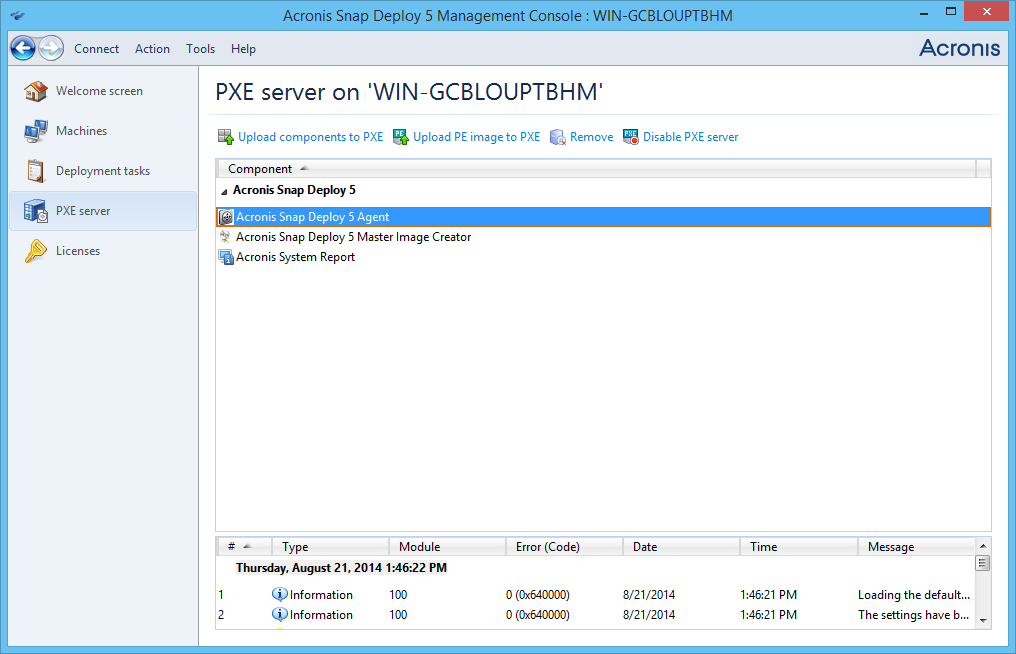
Master image
So, first of all, you need to create a Master Image - this is an archive containing a fully configured OS for the needs of everyone. In addition, Windows Sysprep may lie inside the archive. The operation can be done using a wizard to create master images. TIB archives are compatible, i.e. You can use the archive already created by any other Acronis programs as the Master Image, which greatly simplifies the task. In the new version of ASD, Linux can also act as a deployable OS, but with minor limitations.
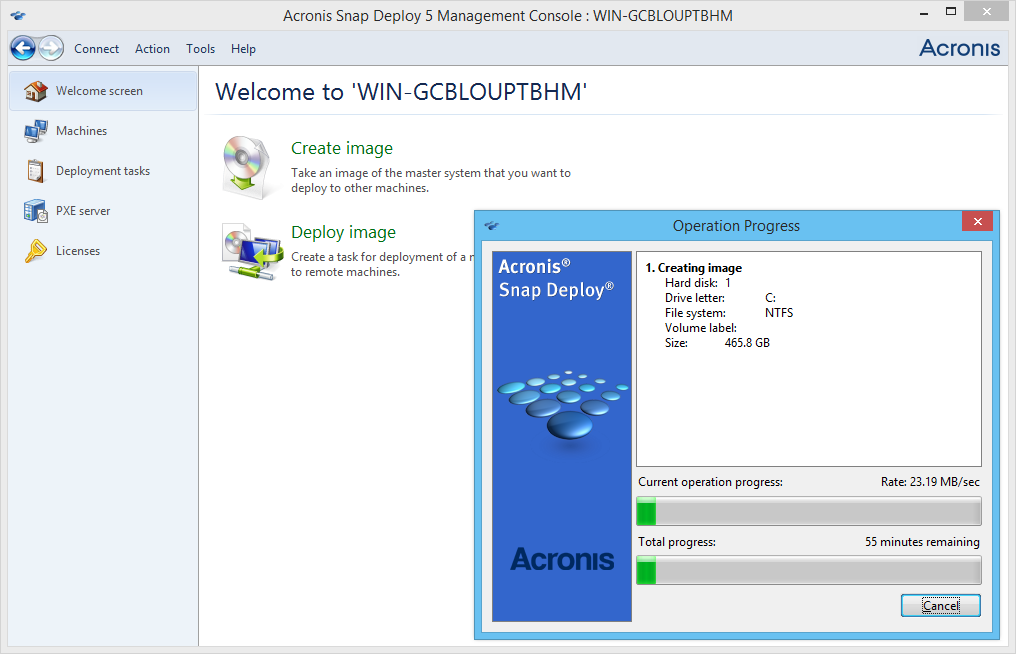
Educational class
Having a Master Image in your hands, you can begin to deploy the image on hundreds of machines at the same time. Making Task Deployments for specific machines is quite simple. Simply select the ones you need from the Machines list and click Deploy image in the context menu. Next, choose what deploit how deploit, and most importantly, when deploit. For the needs of the networks serving Educational classes, where you need to deploy after each working day, or even after each lesson, you can schedule the deployment at the right time with the right frequency.
"New iron" (Bare Metal)
If it is necessary to perform installation on a “new hardware” in the shortest possible time, then it is easier to use the Universal Deploy tool. Now this feature is provided absolutely free! It is enough to specify the necessary drivers for each machine when creating a task on the deployment and during the deployment the drivers will be installed automatically without any additional actions.
Deploying the system locally by a simple user
For example. An employee came to work, the computer does not boot. Admin has not come to work yet to help or is busy with more important things. What to do in this case, so as not to waste precious time? The answer is simple. Acronis Snap Deploy has an operation mode in which users themselves on the network initiate Deployment. Just put your PXE Server in User-initiated mode, set up the required Deployment Templates, and the user will be able to start the deployment of his system without access to the Depla server.
Expansion options
It is not always sufficient to just deploy the OS with the necessary drivers, I want to configure the network on each machine, and add the necessary users, and even start the execution of any other operations. Suppose there are idle power in the form of hundreds of computers in one network. I would like to help science, and the largest computing servers in proving theorems, calculating the constant Pi, or solving other extremely complex equations. Easier to deploy an OS with a configured network. In the settings, we specify which files will be transferred to each machine after deployment, and ask to start the application with the necessary parameters immediately after the deployment. This is important to automatically start a task without third-party help. Help science need!

How it works
It is important to understand that any network operates on data transfer protocols. Multicast protocol allows you to quickly and synchronously transmit all the necessary information to all network participants. To do this, just need to allow the protocol for the network segment in which Depla will be implemented (routers and routers, it is a pity that this protocol is disabled by default). The Unicast protocol is used for “point” deployment, without loading the entire network. In order not to interfere with the work of all the other participants in the network, you just need to select the desired data transfer protocol in the deployment task settings, if you wish, select the maximum broadcast speed.

Compatibility
ASD supports almost all Windows and Linux systems as a deployable OS. The new version supports both BIOS and UEFI boot loaders. More information can be found on the Acronis website on the ASD page .
Cold calculation
The time spent on deploying 100 cars by one Administrator (a). Assume the deployment time of one machine in the home is 30 minutes (t):
T1 = 100t / a
T1 = (100 * 30) / 1 = 3000 [min] ~ 2, 08 [days] ~ 6, 25 [working days at the rate of the 8-hour working day]
Using ASD,
T2 = 100 / a + t + c
where with is the time spent on installing and configuring ASD, as well as creating Master Image with all the settings. C takes ~ 60 minutes.
We get:
T2 = (100/1) + 30 + 90 = 220 [min] ~ 3, 66 [hours] ~ 0, 45 [working days at the rate of the 8-hour working day]
Total: ASD saves the Administrator 5, 8 business days.
The calculations are approximate, the constants tc and a may be different for each case, but even taking into account the differences, a significant time gain is obvious.
If it is required to deploy an entire training class with a PC, then in the case of a single-piece recovery, the same time is spent each time, that is, multiplied by the number of deployments. With ASD in hand, it’s enough to reboot all the machines in the class to the Agent and re-launch the already created Task deployment. You do not need to create a Master Image each time and configure ASD itself.
Those. if we consider that x is the number of repeated unfoldings, we have:
T1 (x) = (100t / a) x
T2 (x) = (100 / a) + t + c + bx
where b is the time spent rebooting all the network machines in the Acronis Agent. The differences in T1 and T2 progressions are obvious.
Based on the calculations, ASD certainly wins on the speed of deployment in front of similar methods and tools. There is nothing more to say here.
More detailed information about the product can be obtained in the user manual , and in the comments we will be happy to answer any of your questions.
Acronis Safe & Sound Music Group presents a new super hit - Acronis Snap Deploy!
Has your girlfriend ever asked for help to fix her computer? Then you understand what it is about! Watch our new awesome video and good luck with your second half!
QA
Pavel Kovalchuk
Source: https://habr.com/ru/post/234287/
All Articles