Developer Updates for Windows
On the morning of August 4th, the Windows development team released three updates:
In this post, I would like to quickly go over these updates and immerse you in the context of what these new tools add to your developer toolbox.
')
Starting from the 4th of August, the Visual Studio update contains a whole bunch of buns for developers who are focused on Microsoft products will be won (read more in the Soma post ). I would like to talk about three new available features that enhance the experience of creating Windows applications:
To obtain this update, visit the Visual Studio download page .
Also, an update of Windows Phone 8.1 GDR1 has become available for use by developers, both through an emulator and using a physical device. This update continues the tradition of Windows Phone to provide updates before it becomes available for general use and gives you the opportunity to test your applications and games on the update before your users get the opportunity.
As JoeB showed last week, there's a whole ton of end user buns (check out Joe 's post for an update for details). However, you are a developer and you are probably interested that there is such a thing in this update for you personally. In general, it does not contain changes to the API, but there are several improvements in the OS, which will undoubtedly increase the overall satisfaction of the end users of your product. Here are three improvements that came with Update 1, which I think are worth mentioning:
To see how your application works on updating:
PS from the translator: from myself I’ll add that I was put into a stupor by the Apps Corner mode (I don’t know how it is located in Russia). So this mode allows you to select a set of applications that run in a sandbox. The main case, as I understand it, is to allow users to use only a limited number of applications to third parties (children, for example). All would be nothing, but turning it on, I tried to turn it off with a panic in my eyes, because the sandbox mode does not give access to anything except what is permitted. I barely found how to get everything back in order - to hold down the shutdown button (as usual, a reboot is done or, in fact, a shutdown) and snap to the right, as in the picture:

- Visual Studio 2013 Update 3 became available, providing a range of performance improvements for Windows developers;
- an updated emulator for Windows Phone 8.1 was also available, which allows you to test applications on the latest version of the mobile OS image ( approx. lt .: actually it was the latest phone image , but as I understand it meant the OS image );
- and finally, the update of Windows Phone 8.1 GDR1. This item is available for users who have installed the Windows Phone Preview Program for Developers , allowing you to run applications on real devices, with the latest update on board.
In this post, I would like to quickly go over these updates and immerse you in the context of what these new tools add to your developer toolbox.
')
Visual Studio 2013 Update 3
Starting from the 4th of August, the Visual Studio update contains a whole bunch of buns for developers who are focused on Microsoft products will be won (read more in the Soma post ). I would like to talk about three new available features that enhance the experience of creating Windows applications:
- Now you can use the Push Notification setup wizard to connect your Windows application (client or phone) to the .NET Azure Mobile Service;
- Sockets are now available for use in your Windows applications by adding a new communication option to the WinRT application;
- Improved DirectX graphics debugging tools to help DX developers improve their productivity. Including several bug fixes and adding command line tools to the DX remote MSI package ( note: I don’t know what it is, therefore I left the original ), which allows you to grab a graphical trace on a fixed system without installing a full Windows SDK or Visual Studio.
To obtain this update, visit the Visual Studio download page .
Windows Phone 8.1 Updates
Also, an update of Windows Phone 8.1 GDR1 has become available for use by developers, both through an emulator and using a physical device. This update continues the tradition of Windows Phone to provide updates before it becomes available for general use and gives you the opportunity to test your applications and games on the update before your users get the opportunity.
As JoeB showed last week, there's a whole ton of end user buns (check out Joe 's post for an update for details). However, you are a developer and you are probably interested that there is such a thing in this update for you personally. In general, it does not contain changes to the API, but there are several improvements in the OS, which will undoubtedly increase the overall satisfaction of the end users of your product. Here are three improvements that came with Update 1, which I think are worth mentioning:
- VPN support is improved ( note: in the original, this item is not informative, and I took information from other sources ). L2TP second level tunneling protocol was supported. Also, now VPN can be used over Wi-Fi in public places;
- several improvements for connecting via Bluetooth, in particular integration with cars and headsets, and we added a new Bluetooth profile Personal Area Network (PAN). It is also worth noting that the development team has added several APIs for device manufacturers to facilitate the development of their own applications for their own devices and to inform the headsets by phone through notifications;
- on the start screen, the Store app button (launching the app store) now fully supports Live Tile, which will allow developers to receive more frequent visits and installs and support for new Live Folders should make it easier to find and launch for you.

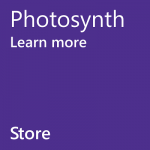
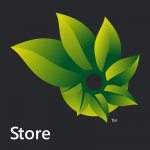
To see how your application works on updating:
- You can download the updated Windows Phone 8.1 emulator from the Windows Dev Center download page ;
- In order to upgrade your phone to Windows Phone 8.1 Update, you need to use Windows Phone Preview for Developers . Once you have enabled the Preview option, go to Settings | "Phone updates" and check for updates. if you have not seen it, you need to make sure that the 'Preview for Developers' application is installed and the 'Enable Preview for Developers' checkbox is selected
PS from the translator: from myself I’ll add that I was put into a stupor by the Apps Corner mode (I don’t know how it is located in Russia). So this mode allows you to select a set of applications that run in a sandbox. The main case, as I understand it, is to allow users to use only a limited number of applications to third parties (children, for example). All would be nothing, but turning it on, I tried to turn it off with a panic in my eyes, because the sandbox mode does not give access to anything except what is permitted. I barely found how to get everything back in order - to hold down the shutdown button (as usual, a reboot is done or, in fact, a shutdown) and snap to the right, as in the picture:

Source: https://habr.com/ru/post/232451/
All Articles