Juniper SRX: Upgrading JunOS Version
Today I would like to tell you how you can upgrade the version of JunOS on your Juniper SRX. I will experiment with the SRX240B.
The post will be useful to novice administrators, experienced gurus will not find anything interesting here.
Interested? I ask under the cat.
')
First you need to download the latest version of JunOS. You can do this on the official website or ...
I recommend to look at the SHA1 hash of the file to ensure its integrity:
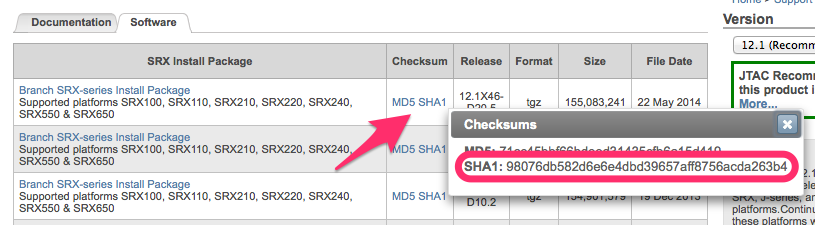
We take a regular USB flash drive, format it into FAT32 (JunOS understands only FAT16 / FAT32 on USB drives) and copy the image downloaded from the site there. Just in case, check its SHA1 hash:
Connect to the device via the console or SSH as root (suppose we connect via SSH not as root):
Let's see what devices have already been created:
Now we connect our USB flash drive to any free port and look at the list of devices again:
Comparing the output of two commands, we find that the flash drive was defined as / dev / da1 , and the only partition on it was / dev / da1s1 .
Now we will create a directory and mount our flash drive there (the mount command will not work under the root account):
The case is left for small, go to the Operational Mode and install the firmware:
After entering this command into the console, the OS installation log will start to fall out, after which the SRX will reboot.
Check that JunOS is updated:
If you like haiku, then you can entertain yourself a little:
The post will be useful to novice administrators, experienced gurus will not find anything interesting here.
Interested? I ask under the cat.
')
First you need to download the latest version of JunOS. You can do this on the official website or ...
I recommend to look at the SHA1 hash of the file to ensure its integrity:
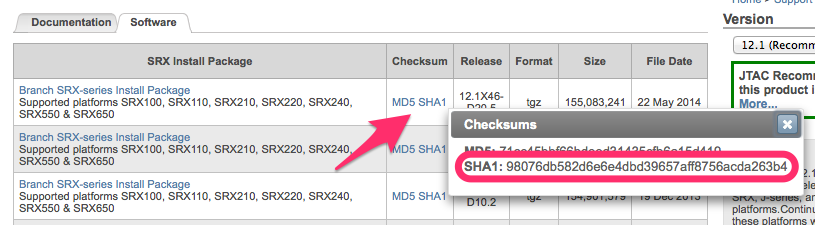
We take a regular USB flash drive, format it into FAT32 (JunOS understands only FAT16 / FAT32 on USB drives) and copy the image downloaded from the site there. Just in case, check its SHA1 hash:
iMac:~ Cartman$ diskutil list /dev/disk1 /dev/disk1 #: TYPE NAME SIZE IDENTIFIER 0: FDisk_partition_scheme *1.0 GB disk1 1: DOS_FAT_32 PQI 1.0 GB disk1s1 iMac:~ Cartman$ ls -la /Volumes/PQI/ total 302912 drwxrwxrwx@ 1 Cartman staff 4096 Jul 22 22:02 . drwxrwxrwt@ 6 root admin 204 Jul 22 22:01 .. -rwxrwxrwx 1 Cartman staff 155083241 Jun 5 02:09 junos-srxsme-12.1X46-D20.5-domestic.tgz iMac:~ Cartman$ openssl sha1 /Volumes/PQI/junos-srxsme-12.1X46-D20.5-domestic.tgz SHA1(/Volumes/PQI/junos-srxsme-12.1X46-D20.5-domestic.tgz)= 98076db582d6e6e4dbd39657aff8756acda263b4 Connect to the device via the console or SSH as root (suppose we connect via SSH not as root):
cartman@gw-jsrx240> start shell % su - Password: YOUR_ROOT_PASSWORD root@gw-jsrx240% whoami root root@gw-jsrx240% id uid=0(root) gid=0(wheel) groups=0(wheel), 5(operator), 10(field), 31(guest), 73(config) root@gw-jsrx240% Let's see what devices have already been created:
root@gw-jsrx240% ls /dev/da* /dev/da0 /dev/da0s1a /dev/da0s2 /dev/da0s2c /dev/da0s3c /dev/da0s3f /dev/da0s4a /dev/da0s4e /dev/da0s1 /dev/da0s1c /dev/da0s2a /dev/da0s3 /dev/da0s3e /dev/da0s4 /dev/da0s4c Now we connect our USB flash drive to any free port and look at the list of devices again:
root@gw-jsrx240% ls /dev/da* /dev/da0 /dev/da0s1c /dev/da0s2c /dev/da0s3e /dev/da0s4a /dev/da1 /dev/da0s1 /dev/da0s2 /dev/da0s3 /dev/da0s3f /dev/da0s4c /dev/da1s1 /dev/da0s1a /dev/da0s2a /dev/da0s3c /dev/da0s4 /dev/da0s4e Comparing the output of two commands, we find that the flash drive was defined as / dev / da1 , and the only partition on it was / dev / da1s1 .
Now we will create a directory and mount our flash drive there (the mount command will not work under the root account):
root@gw-jsrx240% mkdir /var/tmp/usbflash root@gw-jsrx240% mount -t msdos /dev/da1s1 /var/tmp/usbflash root@gw-jsrx240% cd /var/tmp/usbflash/ root@gw-jsrx240% ls -l total 302912 -rwxr-xr-x 1 root wheel 155083241 Jun 5 06:09 junos-srxsme-12.1X46-D20.5-domestic.tgz The case is left for small, go to the Operational Mode and install the firmware:
root@gw-jsrx240% cli cartman@gw-jsrx240> request system software add junos-srxsme-12.1X46-D20.5-domestic.tgz After entering this command into the console, the OS installation log will start to fall out, after which the SRX will reboot.
Check that JunOS is updated:
cartman@gw-jsrx240> show version Hostname: gw-jsrx240 Model: srx240b JUNOS Software Release [12.1X46-D20.5] If you like haiku, then you can entertain yourself a little:
cartman@gw-jsrx240> show version and haiku Hostname: gw-jsrx240 Model: srx240b JUNOS Software Release [12.1X46-D20.5] IS-IS sleeps. BGP peers are quiet. Something must be wrong. Source: https://habr.com/ru/post/230755/
All Articles