Evernote Web Clipper 6.2 Update for Chrome
Today we have updated our extension to quickly copy information from the browser to Evernote, making this process easier and more convenient.
Download Web Clipper »
')
Thoughtful arrangement of elements
We have freed up a significant portion of the screen space occupied by the Web Clipper, leaving only those functions that are really needed in each case. The new compact design also fits any screen size better.
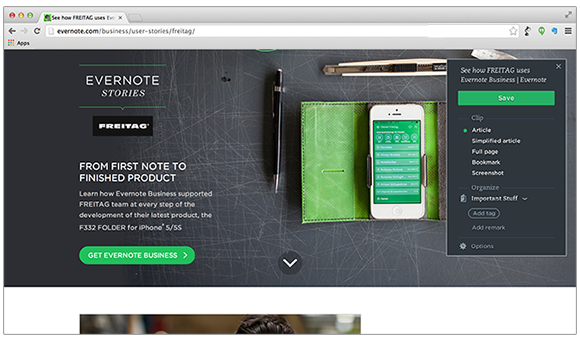
Copy without interference
The save button has become more noticeable and is now triggered by pressing the Enter / Return key, so that you can send a note without an extra click. Convenient grouping of functions allows you to quickly copy the necessary information and get back to business.
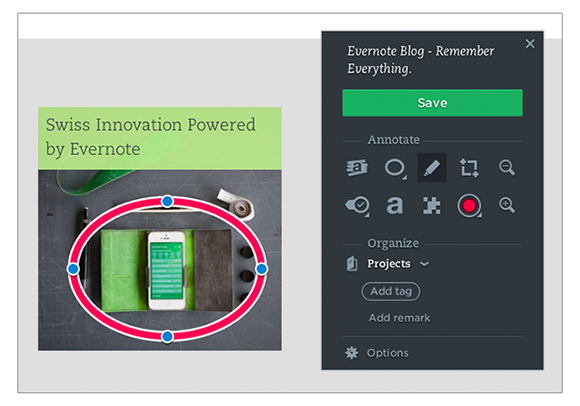
Quick edit
Marker tools are now hidden when you take a screenshot. When you select an area for editing, they will appear.
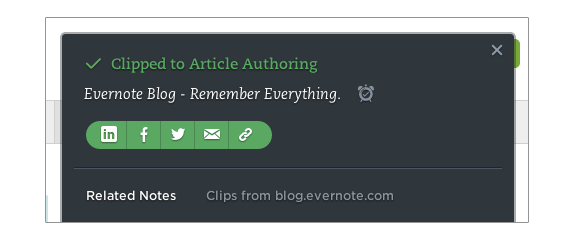
More options for copied web fragment
After copying the information, you will see a toolbar that allows you to set a reminder if you need a note with these data by a certain time, and there you can share the note with friends or colleagues.
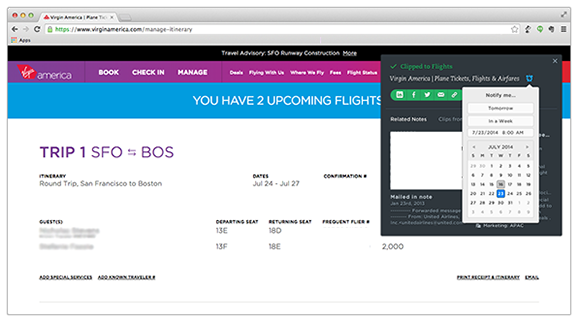
Functions for advanced users
It is not necessary to professionally understand the capabilities of the Web Clipper to work comfortably with it, but nevertheless, in 6.2 we added a number of frequently requested functions that should be enjoyed by experienced expansion fans.
Improved notebook selection
Finding notebooks and tags is now faster with a new drop-down menu, items are filtered as you enter the desired name.
Marker
When copying an article, an entire page or text in a simplified form, the marker will be selected automatically in order to quickly highlight the main point without losing any time.
Default settings
Regardless of individual preferences in working with the extension, the new Web Clipper has a number of settings that allow you to customize the process of copying web pages for you. You can hide or show similar notes related to the copied information, or you can hide the panel with actions after copying by selecting the option to automatically close the extension in the settings.
Download Web Clipper »
Source: https://habr.com/ru/post/230317/
All Articles