Three months of use of the Samsung ativ smart pc xe700t1c tablet
For five years now, I have wanted to carry a tablet with me that would allow me to get the best possible replacement for my home computer at any time. But no matter how I turned the price range below 50tr. I couldn’t go down anyway - two years ago, a year ago, now ... a year ahead :) Over time, the friends around me got, sometimes powerful enough, tablets / readers on Android, but I stubbornly twisted my Android phone, periodically licking myself tablets with pen input. And then fate treated me favorably and, accidentally going to the commission shop, I accidentally (I deduce a rule for random logic algebra: two accidents do not coincidence) I saw the tablet Samsung ativ smart pc xe700t1c-A02RU . Naturally strongly zayuzany. Without GSM. Without GPS. Without NFC. Without docking station. Just a tablet on Windows 8 with Wi-Fi, a pair of video cameras and a position sensor. Nothing remarkable seems to be. But with quad-core Core i5-3317U, 4Gb RAM, 128Gb SSD and support for WACOM technology (of course the pen is available). I could not stand it and bought it.
After buying on the road, I poked into the screen - I joined the new Windows 8. Up to this point, I saw this OS only in some bete, I remember I could not find how to turn off the computer (or rather shut down the system in the virtual machine), turned off the system via the command line and in horror deleted this virtualka from the computer. With live communication, Windows 8 turned out to be quite sweet and pleasant. I generally liked to write with a pen - when the pen is brought to the screen, it stops responding to fingers and you can put your hand on the screen and write or draw as on a regular sheet of paper. I realized that the purchase is very successful - now you can draw charts and diagrams without problems (for the strongest justification - you need to work!). And it will also be convenient to make comments to other schemes - just took a picture, put the picture in the editor, and draw anything on the charts with a pen, and then send it by mail right away. The next day, I got a wave of time trouble and the trial was postponed for as much as 3 weeks.

Samsung ativ smart pc xe700t1c
Below I describe some of my actions, sometimes claiming for a manual. I spent a lot of time and decided to collect basic information in one place. I hope the information will be useful to someone, although it seems that Samsung is somehow not very configured to develop a line of ativ. The product was very successful. For the price for which I came across this tablet (2 times lower than the one declared for the new one), it justifies itself by all 101%, although with the price, this is just my case. Article writing, editing and uploading images are carried out on this tablet.
When reading, please note that I do not belong to the category of people who bought something and quietly use it and are quite happy and satisfied with the available functionality that the manufacturer of the product laid. But instead of living in peace, I constantly rake away from a rake (sometimes with a sweep) due to periodic disregard of the rule “the best is the enemy of the good”).
')
In general, a review of the tablet puppy positive. When I lay flat, for me personally, the behavior of the pen near the edges of the screen is that the cursor tries to deviate behind the screen, which makes it difficult for me to go wherever you want. Calibration corrects the situation a little, but you will need to keep the pen clearly perpendicular to the screen surface to minimize the “deviation” at the edges. When working with Metro applications (Modern UI), this is not the most critical of all, but when working with desktop applications in Windows, this causes difficulties. I somehow reconciled with this state of affairs, the more I just don’t see any alternative to this tablet on the market.
1) Windows.
A month later, I matured to the point that "to put the computer under me".
For a start, I tried to upgrade Windows to 8.1 through the market. Everything went well. Nothing has ever failed (because of the drivers), as some have reported on the forums. After I had played enough, climbed up on the settings of the operating system and poked into the Metro applications, it was time ... to demolish everything. For after the upgrade, there was already very little space left. The recovery partition took its place on the, and so not so large, SSD.
Before starting my actions, I backed up the entire SSD using Acronis True Image. The process looked like this. A four-port USB hub is inserted into a single USB 3.0 port and a keyboard, mouse, USB flash drive and external HDD are connected to it. Before booting from a flash drive, you need to configure the BIOS.
BIOS setup. Turn on the tablet while simultaneously holding down the power button and the volume up button. We fall into BootMenu. Here we can boot from the hard disk or enter the BIOS, as well as at the bottom of the screen is a workable touch keyboard. Select the item "Enter BIOS" and press Enter. We fall into the BIOS. The BIOS compared to the heaped up desktop boards (I have an ASUS Z68 Delux) is poor :) But nevertheless UEFI. In BIOS, we disable the option “Secure” -> “Off” and set the mode “OS Mode Selection” -> “CMS and UEFI OS” in the paragraph below. We do everything with our fingers - the touchscreen is fully supported. Upon completion, exit the BIOS via the “Save” button and confirm the changes made.
When the keyboard is connected to enter the BIOS, just press F2. In the BIOS it is quite possible to select / switch items with the mouse.
Now boot from flash drive. Then came a non-lethal, but unpleasant moment. When everything is connected, there is no flash drive when entering BootMenu! Although the hard drive connected through the same hub is possible to choose! Select the BIOS input, enter, without changing anything, exit the BIOS through the “Save” button, and when restarting, we reluctantly press the volume up button. BootMenu appears again, in which you can already choose to boot from a connected flash drive. I have two flash drives with grub4dos - one is designed for installation of systems, the second - service. After booting from the flash drive, the grub4dos menu appears, touch input is not available - use the keyboard and mouse.
I decided to immediately install a clean Windows 8.1. A small (or rather, a very large one, since I spent a lot of time on the proceedings with grub), the hitch came out only with the SSD, since It was formatted in GPT and I could not boot from the system flash drive. Anyway, Acronis Rescue Disk did not even succeed in deleting partitions, not to reinitialize the entire disk. Therefore, who will do this - I managed to initialize and repartition SSD with the same Acronis Disk Director, but running from live-cd (WinPE) or boot from some live-cd from linux. In the beginning, I reinitialized the SSD to the MBR, created a partition in 100MB (partition for the bootloader), followed by 70GB and took all the remaining space (less than 50GB) for the data. Everything that happens next is no different from working on the desktop: the usual installation and configuration of Windows.
Drivers are installed using a special utility for finding and installing drivers from Samsung, Samsung SWUpdate. To start it, I had to enter the serial number that was inscribed on the back of the tablet (I barely read the serial number, so I wrote it down and saved it separately, next to the Windows license key pulled from the BIOS using the wpkey utility). You can download the utility in the support section of the tablet on the official Samsung website. Further, through this utility, the drivers are downloaded and installed, and everything happens correctly. However, here I caught a notable cant, with whom I had to deal with half a week (in the evenings I did everything - exercise before going to sleep, so to speak). Everything was fine until I decided to try the pen in Photoshop (CS6). The power of pressing the pen felt - what we need! I even remembered my childhood and painted blue sky, green lawn and big trees ... But I just can’t understand if I touch a sheet to draw a line, it is held 3.5 cm above and to the left (about 45 degrees diagonally). Those. everything is drawn, but with a shift left-up by 35mm. A shift only in the work area happened for some reason. After reading a lot of forums, I realized that such a happy one seems. Some argued that this was a feature from Photoshop so that the hand would not close the drawing, but I could not find the brush settings to disable it. Then I found some options, but the pen stopped responding to pressing - again, not that. In the finals, it turned out that the driver from wacom mowed :) And it was in Photoshop! The latest driver from wacom ISD_DualTouch_712-9 eliminated this annoying misunderstanding. By the way, this driver is not available through SWUpdater until now, therefore I give a direct link to the driver, since On the wacom site, finding it is not a very trivial task.
After all these manipulations, we install our favorite software and use it and enjoy it.
Windows itself has a nice and comfortable touch keyboard. It can work in two modes. Either float / float at the bottom of the screen, overlapping even the taskbar, being in the foreground of any application, closing the half-screen. Or you can press the "full screen" button and then the screen space is transformed - the bottom of the screen is just the keyboard, and at the top the output of the application window, in this case, for example, in Word, the text no longer “leaves” under the keyboard, but The working space, of course, is greatly reduced, it is often necessary to poke into the scroll bar slider. However, this keyboard has few buttons - it turns out such buttons as Insert, Home, End would be very nice to have on hand. Therefore, I also pulled out the on-screen keyboard and attached it to the quick launch toolbar (there is no such panel, but you can create it: right-click on the taskbar - Panels - Create toolbar - specify% userprofile% \ as the folder path. AppData \ Roaming \ Microsoft \ Internet Explorer \ Quick Launch ") - such buttons as Insert, Home, End, etc. are useful Generally speaking, I wanted to install a full keyboard at all, since the screen area allows. But having tried a dozen keyboards, I didn’t stop at one - it is inconvenient, then there is little functionality, it is buggy and sticky. Generally speaking, a strange situation - there seems to be a demand. Of all the variety, I’ll highlight the Hot Virtual Keyboard , but, unfortunately, it often hung up and the Ctrl + Shift buttons stuck if they were pressed in a chaotic combination, and there was something wrong with the Fn buttons (I don’t remember anymore).
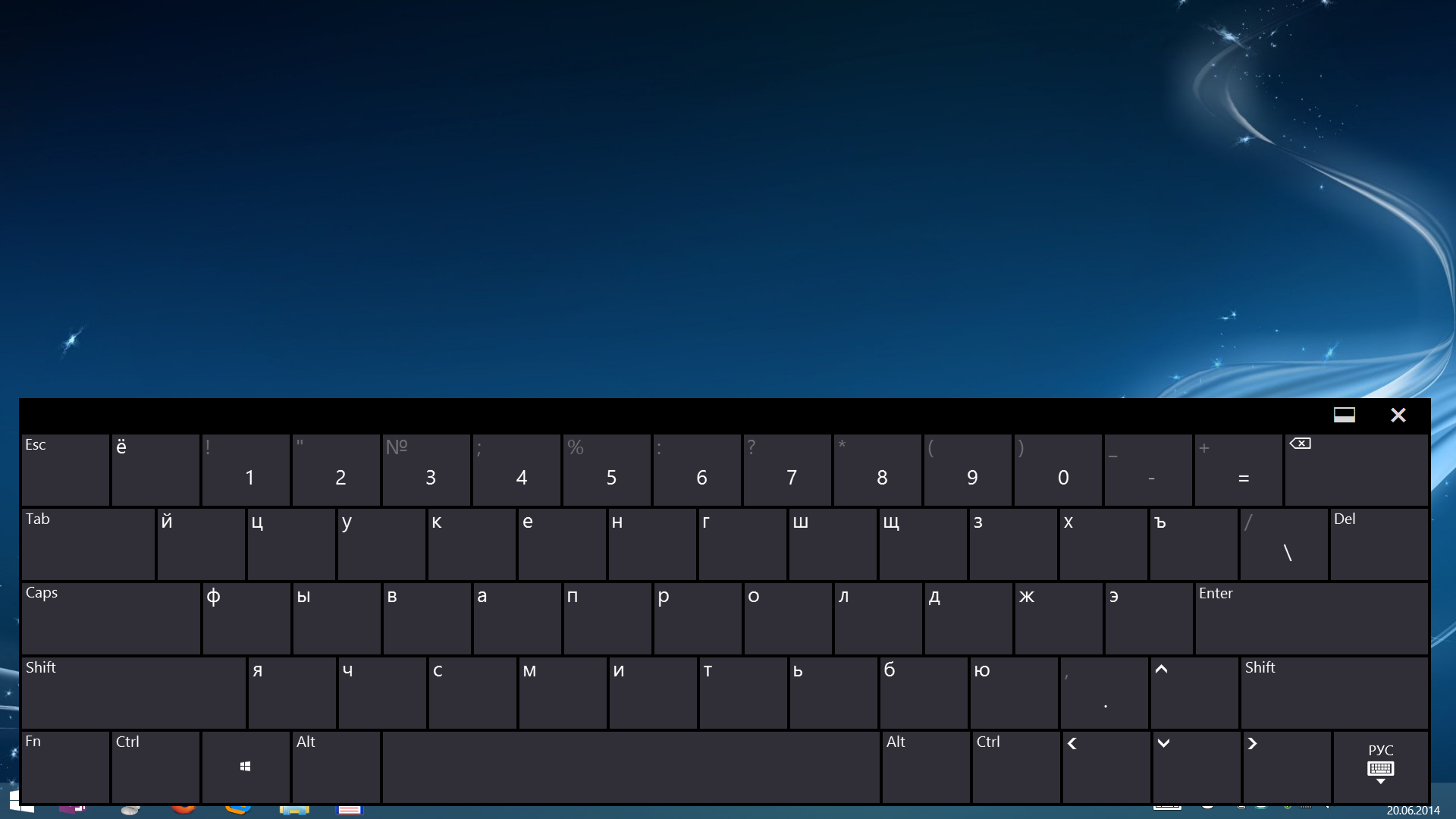
Touch keyboard.

Screen keyboard.
It is also worth noting applications for the organization of the touchpad: TouchMousePointer . After its launch, the mouse icon appears in the tray, when clicked, the touchpad appears on the right of the screen, and the screen “moves” slightly to the left. Convenient to work with old desktop applications.
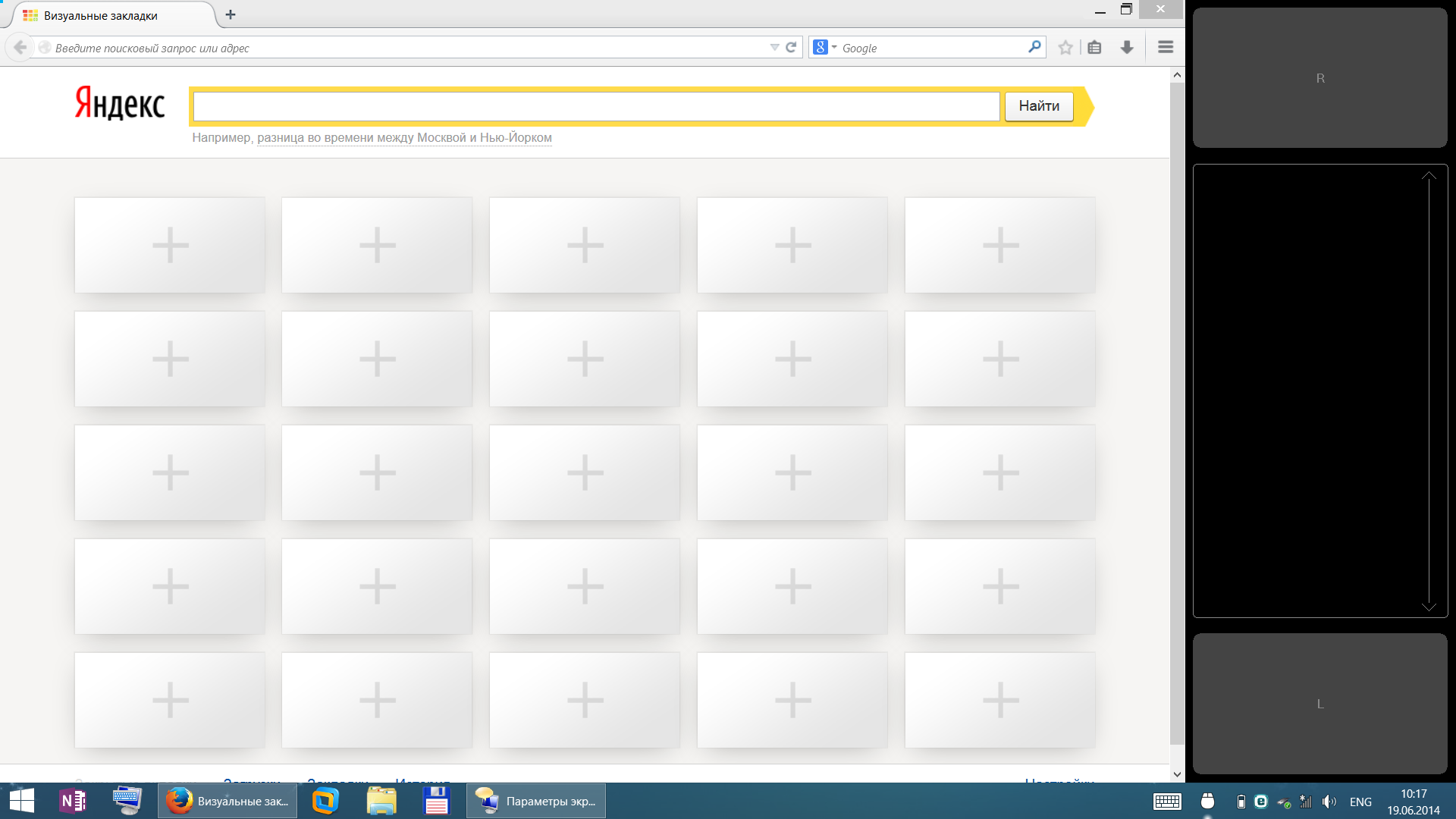
Screen touch touchpad.
To return to the classic start menu, as well as to tune the explorer (in particular, to return the “one level up” button) I used the Classic Shell program.
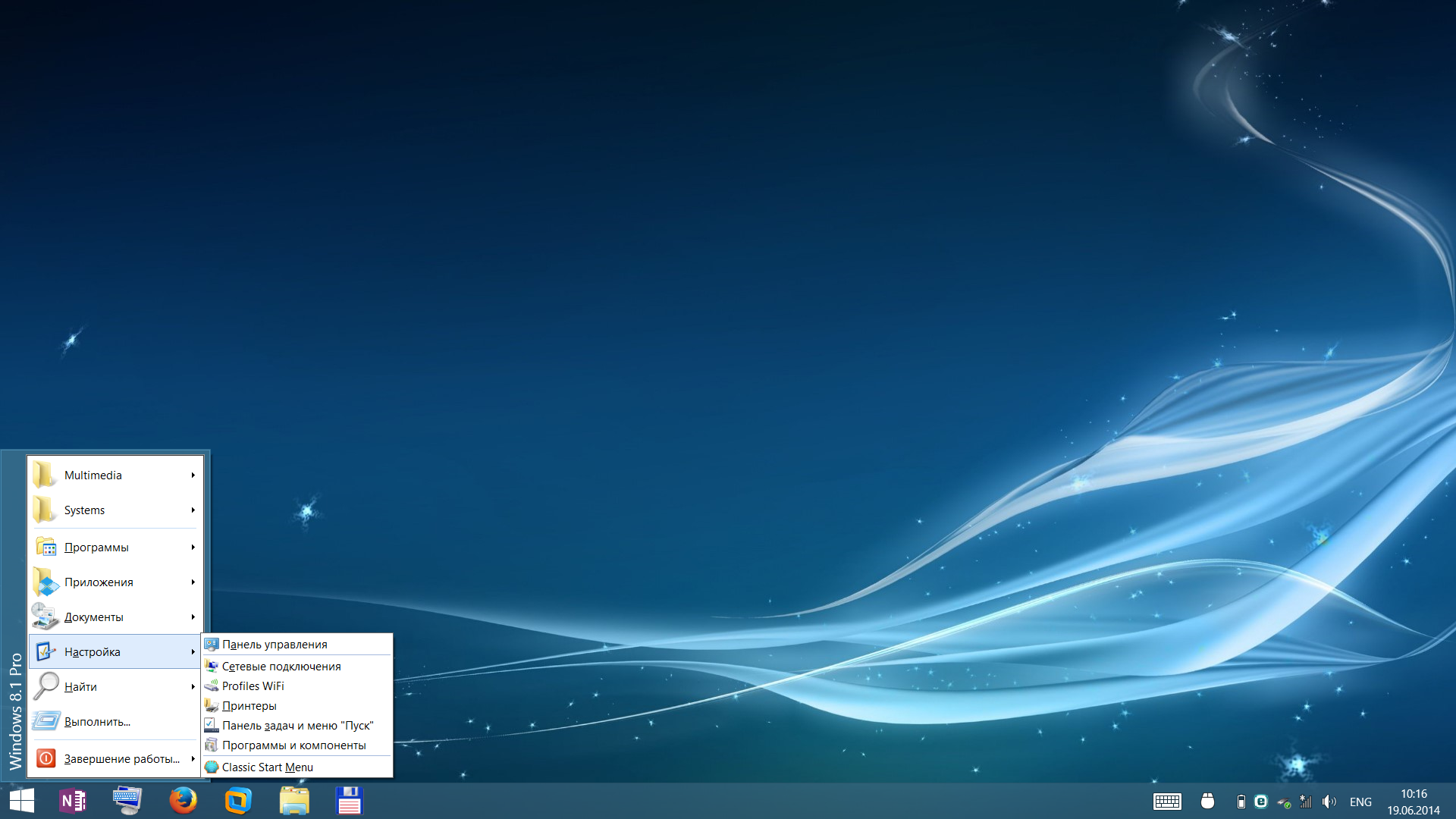
Classic Start menu.
An interesting thing turned out with Total Commander, which I have in the list of software installation on the computer is neatly after installing Windows :) The fact is that the old versions (I had 7.56) refused to work stably. I had to get acquainted with the new Total Commander 8.50. However, here and there periodically pestered me with oddities. For example, the inability to move a folder to the root of drive C. It is impossible to do something in seemingly non-system folders. It was decided by the “ax”: in the properties of the program launch, I installed “Run as administrator” and all the “problems” disappeared at once.
What to say about Windows? As I wrote above from the first acquaintance she was very nice in communication, so we immediately became friends with her. The tablet immediately responded to my touch. Pen drew without noticeable lag. Well, loading Windows with the installed software in 6-8 seconds after pressing the power button - well, what else to dream?))) In general, I easily get into the window and program controls. However, if I had bigger fingers, it would probably have been harder. For notes, I use MSNote 2013 with a pen - take a quick note, draw a layout, diagram, export everything to PDF and send by mail - everything is convenient. Yes, I agree that the desktop software is still not sharpened under the touch screen and sometimes you have to turn on the mouse or somehow cheat, but I somehow get along with such moments.
With Metro applications, I have not wondered yet. And then there is a whole area for research. The fact is that I did not understand whether it is possible to somehow get the distribution kits for Metro applications. For Android, there is a magic w3bsit3-dns.com site, and you can download programs from the market via APK Downloader without registering on the Google market. Here you need to install an account in the Microsoft market. So far I have not worked in this direction and, frankly, do not even feel any discomfort :)
2) Upgrade.
The only thing I can upgrade is an SSD drive. For these purposes, was purchased SSD 256Gb A-Data SX300. And this is a necessity, because 128Gb is very small. The upgrade gave me the opportunity to increase the system partition to 100Gb and install all the software I wanted (including CAD for work), a section for personal data up to 70Gb and there was still a place from which I created a 15Gb partition, and everything else was left for "Everything else."

Tablet with the back cover removed.
The tablet is disassembled carefully and if not in a hurry, the fact of parsing will not be noticeable. Take out the microSD stub. Carefully, from above, we begin to bend the plastic of the case from the screen (just do not need to rest against the glass with a screwdriver, but slightly below it). And leisurely "take out" the tablet in a circle. Certainly welcome some experience in the analysis of such devices.
3) Linux.
At the end of the disk, a piece of 15Gb was cut off and set aside under Linux. Full Linux on the tablet? Why not!
The installation went smoothly. When installing, there was a scolding about the absence of a driver for the iwlwifi-6000g2b-6.ucode network card. Found. Downloaded . Slipped on a flash drive. Further to the end of the installation, nothing unusual.
Since I am not an avid Linux user, I usually choose a stable Debian. I have very little experience with the OS, I do not encounter it on a daily basis, but I try not to run from the command line, although I clearly do not abuse it. However, this imposes some restrictions. After installing Debian 7.5.0, 2 more packages were installed: my favorite blue mc and exfat-fuse (for some reason, there is still no exfat support out of the box).
Most of all, I was afraid for the Grub2 loader - it’s unlikely there is a touch input working. And how to select menu items - from an external physical keyboard? But everything turned out to be elegant and simple - using the bootloader menu, we climb through the volume rocker, and the choice is made by the auto-rotate button!
The first disorder - the OS realized that I had a wacom tablet, reflected it in the system settings, but he did not react to the touch with his fingers. Calibration was also impossible to perform - the button is shaded. However, the pen served as a mouse.
I studied the question on touchscreen + Linux and tried other distributions. Fedora, Mint, Ubuntu, Knoppix, and even the test unstable release of Debian understood the touch right out of the box. Fedora is particularly notable for the fact that its interface is more focused on touch input. I understand Gnome3 is on the same road. So in this respect, as far as I understand, nothing stands still and develops. What really pleases.
But here came the second frustration - the on-screen keyboard. Trouble I tried with a half dozen keyboards, but none of them made me work at all properly. Now she sticks at the bottom, climbs over the upper left corner, she has a tiny size and does not change at all, then the keyboard appears only in the middle of the screen hiding the text. It was simply impossible to work without an external keyboard - let's start with the fact that the password for entering the system needs to be entered from something. So in this respect, Android is out of competition for now. Moreover, it can be installed . Apart from this regrettable fact with a virtual keyboard that makes the work impossible, then everything is fine with Linux on the tablet.
I finished the Grub menu. After installing Debian (I still stopped while on release 7.5.0) in the menu there are two items available for downloading Debian and one item - Windows8.
By default, I set Windows boot and a 3 second timeout to choose from. We rule / etc / default / grub:
GRUB DEFAULT = 2
GRUB TIMEOUT = 3
It would be nice to boot from this menu from a flash drive! Add to /etc/grub.d/40_custom:
menuentry "Boot from USB" {
set root = '(hd1)'
chainloader +1
boot
}
If at boot we have one drive (flash drive) inserted, then this item will always be working, since he will always probably be assigned hd1.
However, later it turned out that you can boot from a flash drive only after restarting the tablet. If you turn on the tablet "on the cold", then still the flash drive is not visible. Maybe in the BIOS, some initialization jumps, maybe the flash drive controller agrees for a long time. Therefore, it would be nice to reboot from our menu. In / etc / grub.d/40_custom add more:
menuentry "Reboot" {
reboot
}
Save all changes and execute: update-grub
After reboot, we see:
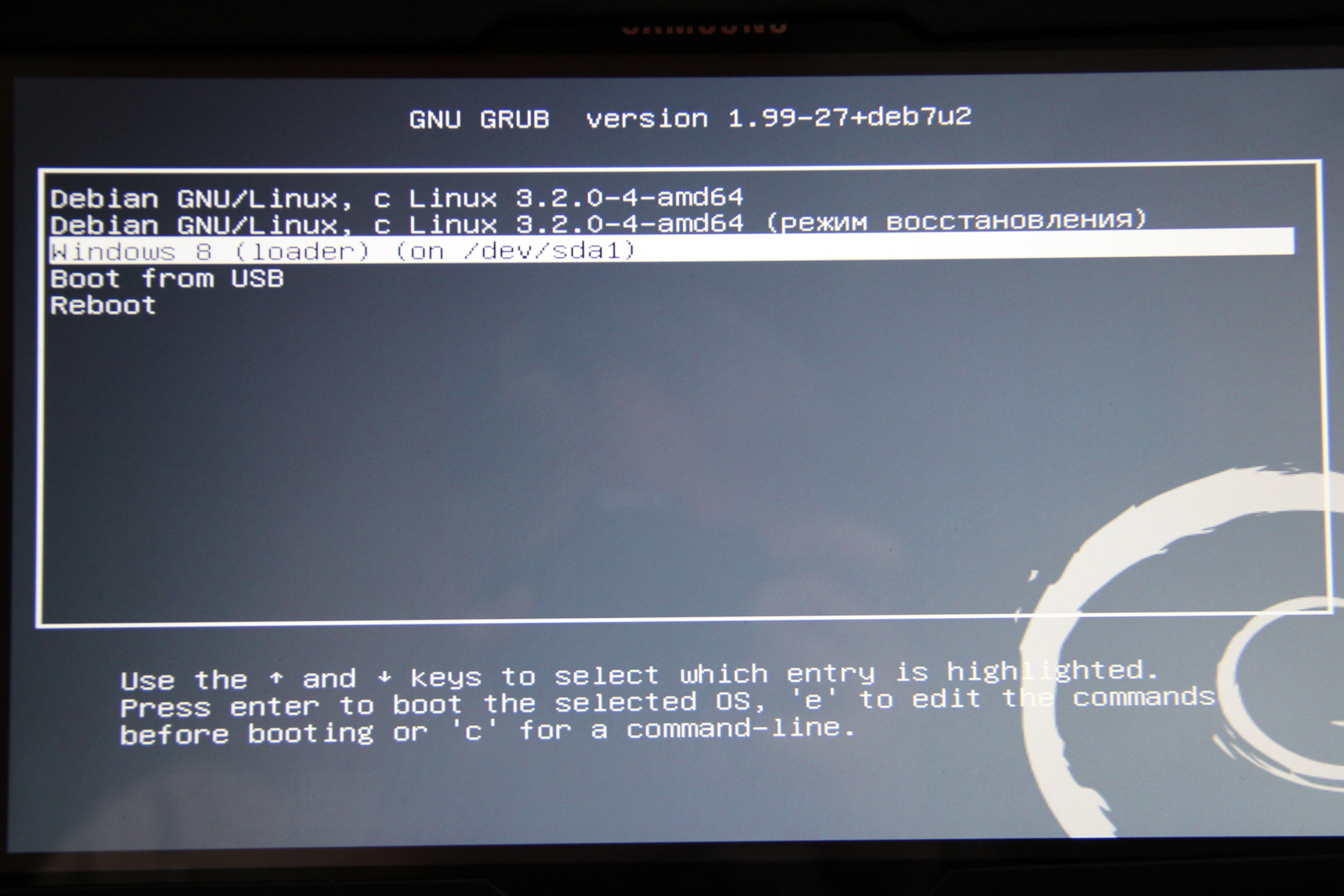
Menu loader Grub2.
The forums sometimes slipped - but what about Linux with our tablet? As you can see, everything is real, absolutely no restrictions, which is logical on the basis of the filling of our tablet. If I were still well versed with this OS, I would probably be able to finish it up to more than a workable form. I just stupidly do not have enough time for this trial physically.
4) Gadgets
I decided to share what I carry with me constantly for the tablet.

Phone? Standalone modem! In an advanced access point turned using the program WiFi Tether. Autonomy increased by installing a reinforced battery (the capacity is almost 2 times higher than the regular one).

Device to connect to the network. Obsolete after buying a pocket router.

Network cable 2.5 m. In reality, it turned out to be large in size.Yes, it fits in the palm of your hand, but it turned out that, in terms of the space occupied, it is easier to carry a compressed patch cord.

Cheap "flat" wireless mouse.

Power supply with USB output 5V / 1A.

Charging for the tablet in the car. Lives naturally in the car.

Case for tablet. Although with a case the tablet becomes thicker, heavier and clumsy, but the screen is protected in a bag and the tablet is conveniently placed vertically on the table.

Charging for a tablet from ~ 220V.

Little router for travelers. Power 5V miniUSB.

USB SD card reader.

Content worn with the tablet: box with small things, power supply for ~ 220V, USB-miniUSB, USB-microUSB, HDMI-micriHDMI cables.

The contents of the box. Something from what I quoted above. Plus to this: backup batteries; several useful adapters, but not at all mandatory for the tablet; SD-microSD adapter inserted into the card reader; the receiver for the mouse is inserted into the body of the mouse in the battery compartment.
5) Work time.
Over time, the work is not such a disaster, as you might initially think. In my case, the work time is divided into two parts - the autonomous time of the phone modem and the tablet itself.
A phone with an enhanced battery, with a constantly on GPRS / 3G and Wi-Fi pulls 6-12 hours. The truth is very well heated. And sometimes it reboots, although Wi-Fi is not even turned on. I contrived different firmware: MIUI, CyanogenMod 7/9/10/11:
- stock firmware: the access point works fine, when connected as a modem, the connection periodically flies out of the network, tethering mode - the computer for some reason does not want to receive IP -> there is no Internet. Plus, the phone sometimes reboots for no reason, for no reason - depresses;
- the last unofficial MIUI - hotspot is stable, tethering - connects and works, but after a while it stops routing, only distortion of the cable helps, followed by switching on the mode;
- cyan 7 - hotspot works, but with pings for 1-2 seconds, tethering connects, but as lucky - it can work normally for hours, and maybe not;
- Cyan 10 - hotspot works the same as at 7, tethering does not work at all;
- Cyan 11 - hotspot works the same way at 10, but if the connection is lost or reception is weak, then it is no longer restored - trouble is treated only by rebooting the phone, tethering works fine - the Internet immediately appears and lasts for hours.
Returned to stock firmware. It is not clear why, but on the stock ping 100-200ms, on any other - much higher.
With a tablet worse. First, I turned off the automatic brightness adjustment (a gesture that brings up the menu on the right of the screen - Options - Change computer settings - Computer and devices - Shut down and sleep - Brightness: Automatically adjust screen brightness -> Off). I did this then that the brightness is normally not regulated anyway (I haven’t seen any device where it worked without complaints), and the brightness itself is very convenient to adjust on the same quick panel that appears after swiping from the right edge of the screen . As a result, I set the screen brightness myself. If it is dark - darker, and if from the window the sun shines directly on the screen, then the brightness increases up to 80% (and you can see everything!). An hour away by car to work the battery is discharged by about 15-35%. During this time, checked mailsurfing the Internet, working with documents, sometimes active connection / disconnection of flash drives and / or external hard disk (all - USB 3.0 standard). Sowe can say that the tablet lasts for 3-5 hours with similar work. But keep in mind that the system I plow for everything, without any energy saving modes, with the antivirus turned on, with a comfortable level of brightness, etc. etc.That is, in fact, there is room for optimizing everything soon. Somehow I still haven’t gotten to music and cinema - I can’t write anything in terms of autonomy. It is also planned to perform the synthesis of the scheme in XILINX ISE CAD, and the CAD itself will run in a virtual machine, for which a dual-core processor will be emulated and 2Gb RAM will be available - then I think it will be even worse with time, but in my case it will be quite enough .
Naturally wondered about autonomous charging. But there is one dirty trick - the tablet needs 12V. At the same time, the discharged phone I sometimes “lit” from the tablet itself via a USB-microUSB cable :) By trial and error, it turned out that this or thatpower bank on elements 18650. I began to actively migrate to lithium this year, so these options are interesting to me, because I have batteries and charge them with something too.

Power Bank capable of issuing 12V. In addition to the dual USB output, there is a special output with voltage adjustment: 5, 5.5, 6, 6.5, 7, 7.5, 8, 8.5, 9, 9.5,10, 10.5, 11, 11.5, 12, 12.5, 13. Excellent memory, high-quality installation And soldering, but not for our tablet, when connected, the memory goes into protection (obviously by current).
In terms of the speed of the charge, my question is not acute, since everything charges overnight. But according to indirect data, we can conclude that in 3-4 hours both devices charge from 0 to 100% if they are not used. The power supply unit for the phone (those in the pictures above) is capable of producing 1A at 5V, the power supply unit for the tablet gives out 3.33A at 12V.
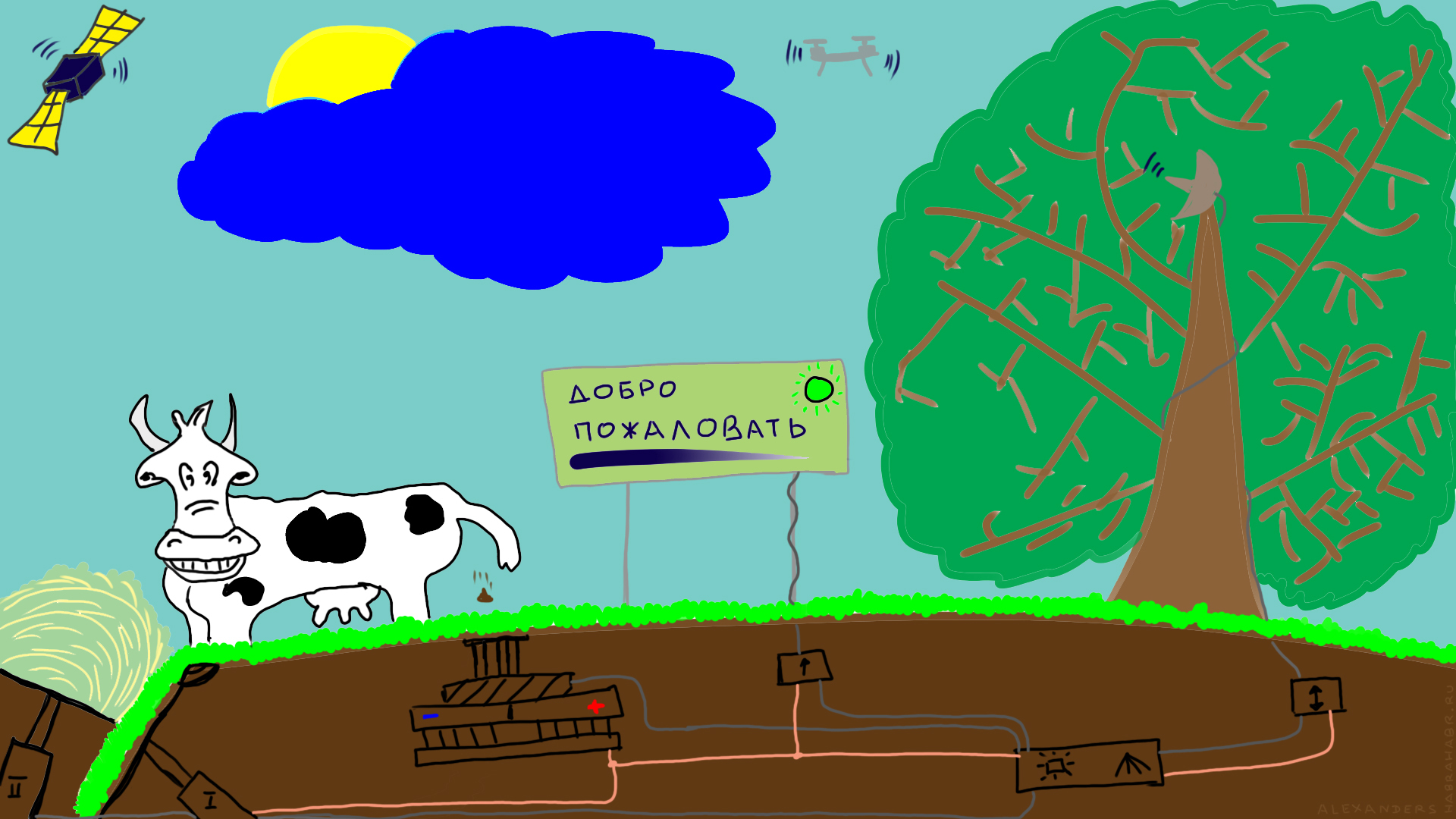
After buying on the road, I poked into the screen - I joined the new Windows 8. Up to this point, I saw this OS only in some bete, I remember I could not find how to turn off the computer (or rather shut down the system in the virtual machine), turned off the system via the command line and in horror deleted this virtualka from the computer. With live communication, Windows 8 turned out to be quite sweet and pleasant. I generally liked to write with a pen - when the pen is brought to the screen, it stops responding to fingers and you can put your hand on the screen and write or draw as on a regular sheet of paper. I realized that the purchase is very successful - now you can draw charts and diagrams without problems (for the strongest justification - you need to work!). And it will also be convenient to make comments to other schemes - just took a picture, put the picture in the editor, and draw anything on the charts with a pen, and then send it by mail right away. The next day, I got a wave of time trouble and the trial was postponed for as much as 3 weeks.

Samsung ativ smart pc xe700t1c
Below I describe some of my actions, sometimes claiming for a manual. I spent a lot of time and decided to collect basic information in one place. I hope the information will be useful to someone, although it seems that Samsung is somehow not very configured to develop a line of ativ. The product was very successful. For the price for which I came across this tablet (2 times lower than the one declared for the new one), it justifies itself by all 101%, although with the price, this is just my case. Article writing, editing and uploading images are carried out on this tablet.
When reading, please note that I do not belong to the category of people who bought something and quietly use it and are quite happy and satisfied with the available functionality that the manufacturer of the product laid. But instead of living in peace, I constantly rake away from a rake (sometimes with a sweep) due to periodic disregard of the rule “the best is the enemy of the good”).
')
In general, a review of the tablet puppy positive. When I lay flat, for me personally, the behavior of the pen near the edges of the screen is that the cursor tries to deviate behind the screen, which makes it difficult for me to go wherever you want. Calibration corrects the situation a little, but you will need to keep the pen clearly perpendicular to the screen surface to minimize the “deviation” at the edges. When working with Metro applications (Modern UI), this is not the most critical of all, but when working with desktop applications in Windows, this causes difficulties. I somehow reconciled with this state of affairs, the more I just don’t see any alternative to this tablet on the market.
1) Windows.
A month later, I matured to the point that "to put the computer under me".
For a start, I tried to upgrade Windows to 8.1 through the market. Everything went well. Nothing has ever failed (because of the drivers), as some have reported on the forums. After I had played enough, climbed up on the settings of the operating system and poked into the Metro applications, it was time ... to demolish everything. For after the upgrade, there was already very little space left. The recovery partition took its place on the, and so not so large, SSD.
Before starting my actions, I backed up the entire SSD using Acronis True Image. The process looked like this. A four-port USB hub is inserted into a single USB 3.0 port and a keyboard, mouse, USB flash drive and external HDD are connected to it. Before booting from a flash drive, you need to configure the BIOS.
BIOS setup. Turn on the tablet while simultaneously holding down the power button and the volume up button. We fall into BootMenu. Here we can boot from the hard disk or enter the BIOS, as well as at the bottom of the screen is a workable touch keyboard. Select the item "Enter BIOS" and press Enter. We fall into the BIOS. The BIOS compared to the heaped up desktop boards (I have an ASUS Z68 Delux) is poor :) But nevertheless UEFI. In BIOS, we disable the option “Secure” -> “Off” and set the mode “OS Mode Selection” -> “CMS and UEFI OS” in the paragraph below. We do everything with our fingers - the touchscreen is fully supported. Upon completion, exit the BIOS via the “Save” button and confirm the changes made.
When the keyboard is connected to enter the BIOS, just press F2. In the BIOS it is quite possible to select / switch items with the mouse.
Now boot from flash drive. Then came a non-lethal, but unpleasant moment. When everything is connected, there is no flash drive when entering BootMenu! Although the hard drive connected through the same hub is possible to choose! Select the BIOS input, enter, without changing anything, exit the BIOS through the “Save” button, and when restarting, we reluctantly press the volume up button. BootMenu appears again, in which you can already choose to boot from a connected flash drive. I have two flash drives with grub4dos - one is designed for installation of systems, the second - service. After booting from the flash drive, the grub4dos menu appears, touch input is not available - use the keyboard and mouse.
I decided to immediately install a clean Windows 8.1. A small (or rather, a very large one, since I spent a lot of time on the proceedings with grub), the hitch came out only with the SSD, since It was formatted in GPT and I could not boot from the system flash drive. Anyway, Acronis Rescue Disk did not even succeed in deleting partitions, not to reinitialize the entire disk. Therefore, who will do this - I managed to initialize and repartition SSD with the same Acronis Disk Director, but running from live-cd (WinPE) or boot from some live-cd from linux. In the beginning, I reinitialized the SSD to the MBR, created a partition in 100MB (partition for the bootloader), followed by 70GB and took all the remaining space (less than 50GB) for the data. Everything that happens next is no different from working on the desktop: the usual installation and configuration of Windows.
Drivers are installed using a special utility for finding and installing drivers from Samsung, Samsung SWUpdate. To start it, I had to enter the serial number that was inscribed on the back of the tablet (I barely read the serial number, so I wrote it down and saved it separately, next to the Windows license key pulled from the BIOS using the wpkey utility). You can download the utility in the support section of the tablet on the official Samsung website. Further, through this utility, the drivers are downloaded and installed, and everything happens correctly. However, here I caught a notable cant, with whom I had to deal with half a week (in the evenings I did everything - exercise before going to sleep, so to speak). Everything was fine until I decided to try the pen in Photoshop (CS6). The power of pressing the pen felt - what we need! I even remembered my childhood and painted blue sky, green lawn and big trees ... But I just can’t understand if I touch a sheet to draw a line, it is held 3.5 cm above and to the left (about 45 degrees diagonally). Those. everything is drawn, but with a shift left-up by 35mm. A shift only in the work area happened for some reason. After reading a lot of forums, I realized that such a happy one seems. Some argued that this was a feature from Photoshop so that the hand would not close the drawing, but I could not find the brush settings to disable it. Then I found some options, but the pen stopped responding to pressing - again, not that. In the finals, it turned out that the driver from wacom mowed :) And it was in Photoshop! The latest driver from wacom ISD_DualTouch_712-9 eliminated this annoying misunderstanding. By the way, this driver is not available through SWUpdater until now, therefore I give a direct link to the driver, since On the wacom site, finding it is not a very trivial task.
After all these manipulations, we install our favorite software and use it and enjoy it.
Windows itself has a nice and comfortable touch keyboard. It can work in two modes. Either float / float at the bottom of the screen, overlapping even the taskbar, being in the foreground of any application, closing the half-screen. Or you can press the "full screen" button and then the screen space is transformed - the bottom of the screen is just the keyboard, and at the top the output of the application window, in this case, for example, in Word, the text no longer “leaves” under the keyboard, but The working space, of course, is greatly reduced, it is often necessary to poke into the scroll bar slider. However, this keyboard has few buttons - it turns out such buttons as Insert, Home, End would be very nice to have on hand. Therefore, I also pulled out the on-screen keyboard and attached it to the quick launch toolbar (there is no such panel, but you can create it: right-click on the taskbar - Panels - Create toolbar - specify% userprofile% \ as the folder path. AppData \ Roaming \ Microsoft \ Internet Explorer \ Quick Launch ") - such buttons as Insert, Home, End, etc. are useful Generally speaking, I wanted to install a full keyboard at all, since the screen area allows. But having tried a dozen keyboards, I didn’t stop at one - it is inconvenient, then there is little functionality, it is buggy and sticky. Generally speaking, a strange situation - there seems to be a demand. Of all the variety, I’ll highlight the Hot Virtual Keyboard , but, unfortunately, it often hung up and the Ctrl + Shift buttons stuck if they were pressed in a chaotic combination, and there was something wrong with the Fn buttons (I don’t remember anymore).
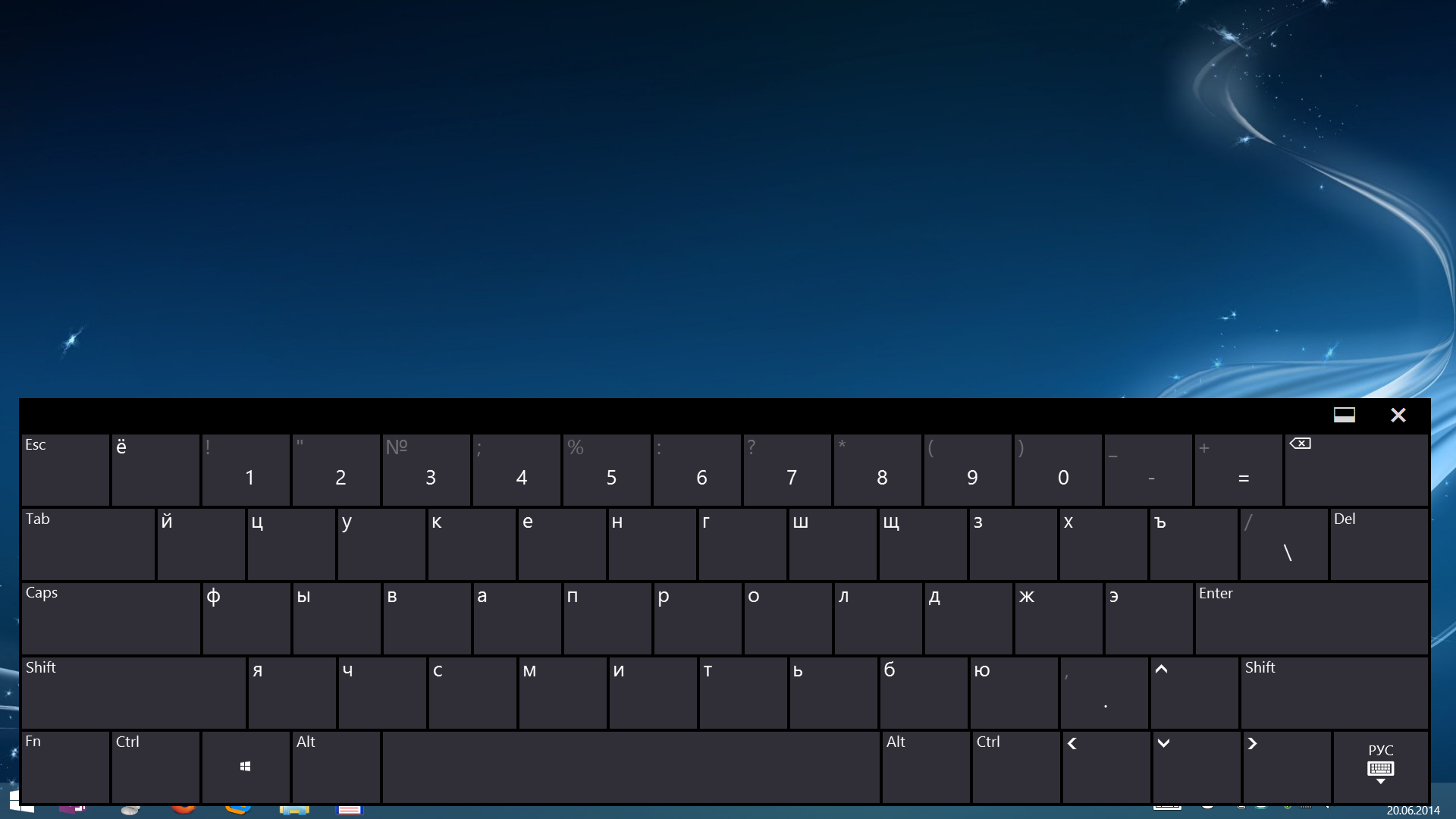
Touch keyboard.

Screen keyboard.
It is also worth noting applications for the organization of the touchpad: TouchMousePointer . After its launch, the mouse icon appears in the tray, when clicked, the touchpad appears on the right of the screen, and the screen “moves” slightly to the left. Convenient to work with old desktop applications.
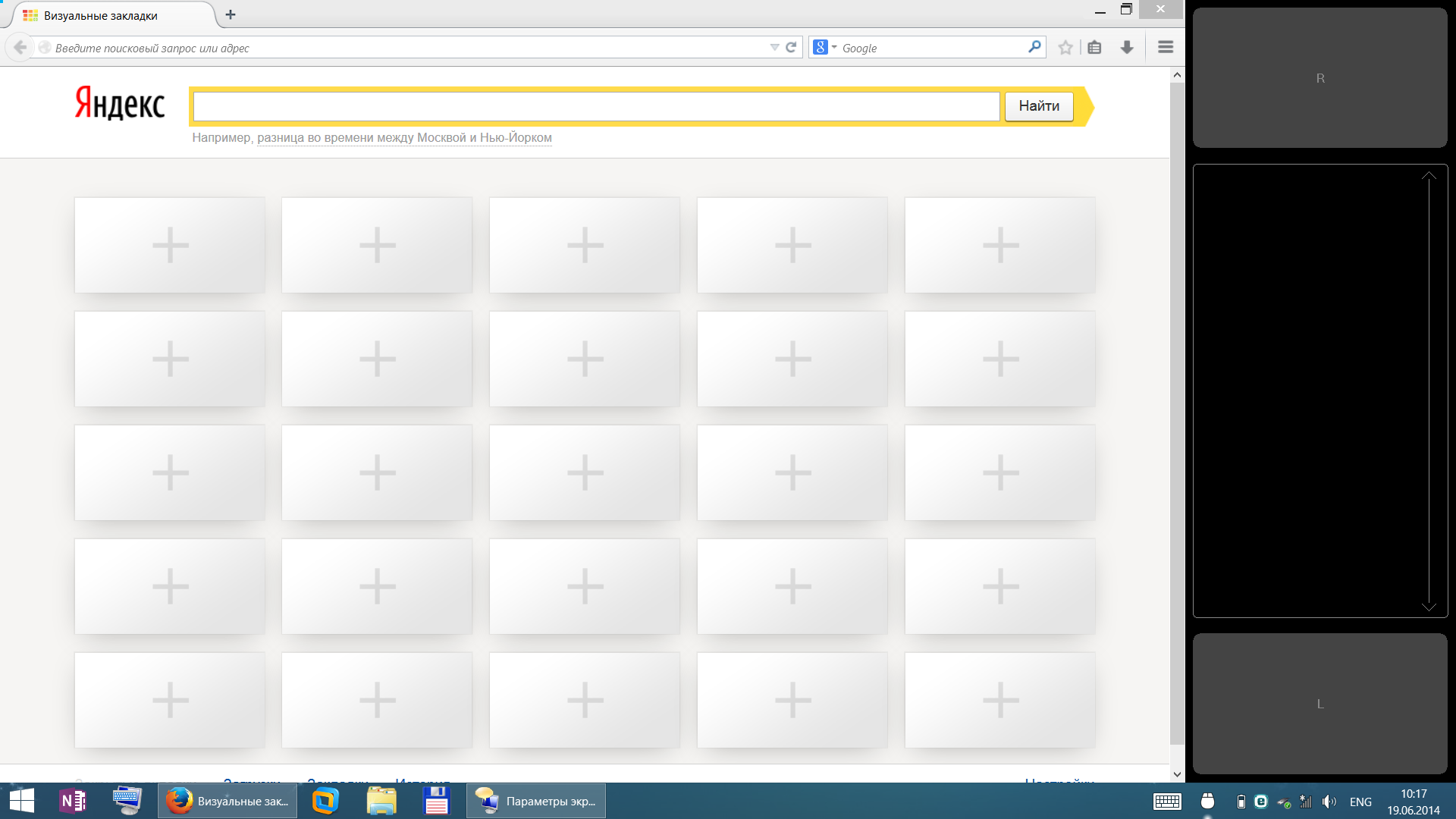
Screen touch touchpad.
To return to the classic start menu, as well as to tune the explorer (in particular, to return the “one level up” button) I used the Classic Shell program.
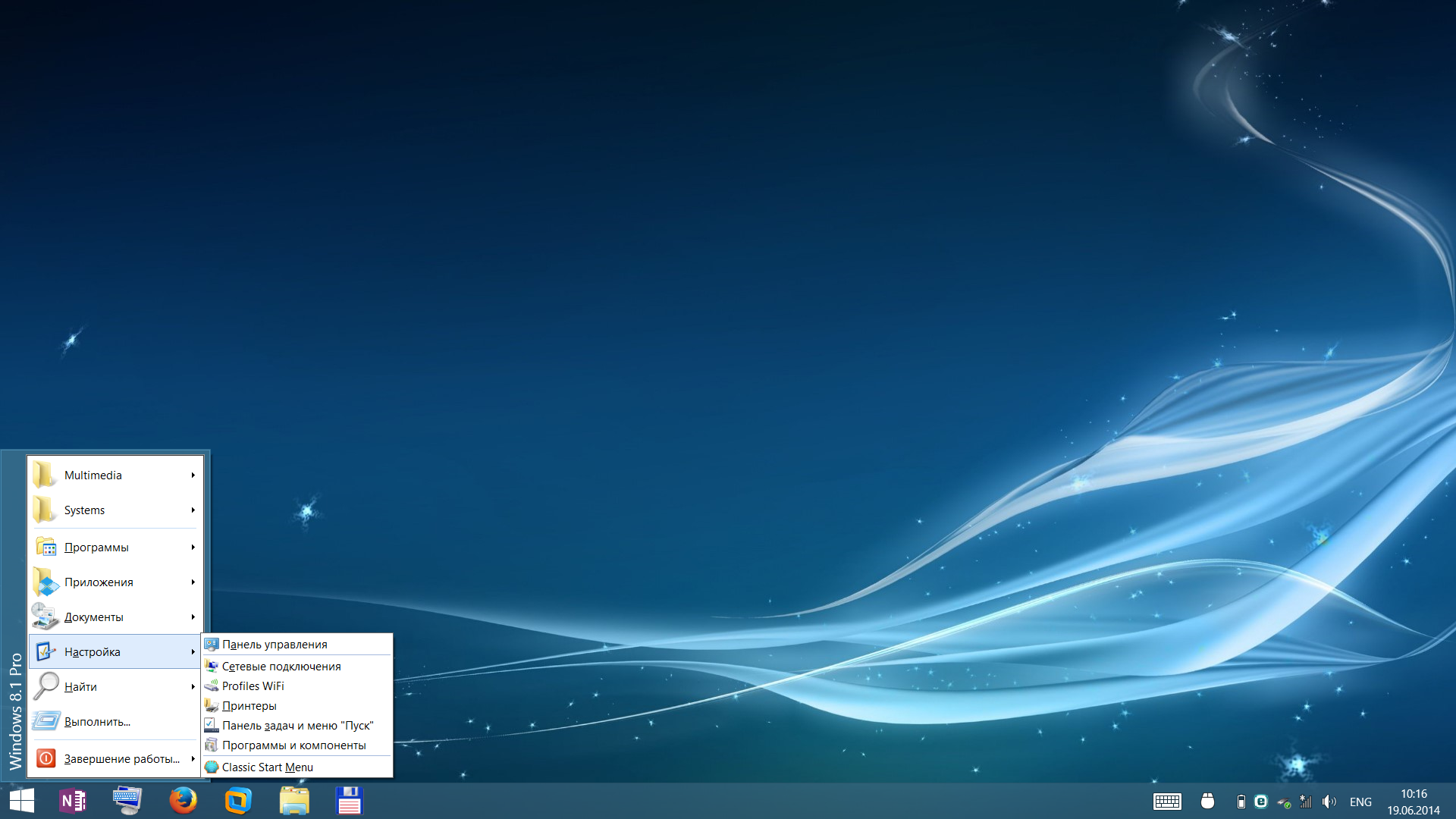
Classic Start menu.
An interesting thing turned out with Total Commander, which I have in the list of software installation on the computer is neatly after installing Windows :) The fact is that the old versions (I had 7.56) refused to work stably. I had to get acquainted with the new Total Commander 8.50. However, here and there periodically pestered me with oddities. For example, the inability to move a folder to the root of drive C. It is impossible to do something in seemingly non-system folders. It was decided by the “ax”: in the properties of the program launch, I installed “Run as administrator” and all the “problems” disappeared at once.
What to say about Windows? As I wrote above from the first acquaintance she was very nice in communication, so we immediately became friends with her. The tablet immediately responded to my touch. Pen drew without noticeable lag. Well, loading Windows with the installed software in 6-8 seconds after pressing the power button - well, what else to dream?))) In general, I easily get into the window and program controls. However, if I had bigger fingers, it would probably have been harder. For notes, I use MSNote 2013 with a pen - take a quick note, draw a layout, diagram, export everything to PDF and send by mail - everything is convenient. Yes, I agree that the desktop software is still not sharpened under the touch screen and sometimes you have to turn on the mouse or somehow cheat, but I somehow get along with such moments.
With Metro applications, I have not wondered yet. And then there is a whole area for research. The fact is that I did not understand whether it is possible to somehow get the distribution kits for Metro applications. For Android, there is a magic w3bsit3-dns.com site, and you can download programs from the market via APK Downloader without registering on the Google market. Here you need to install an account in the Microsoft market. So far I have not worked in this direction and, frankly, do not even feel any discomfort :)
2) Upgrade.
The only thing I can upgrade is an SSD drive. For these purposes, was purchased SSD 256Gb A-Data SX300. And this is a necessity, because 128Gb is very small. The upgrade gave me the opportunity to increase the system partition to 100Gb and install all the software I wanted (including CAD for work), a section for personal data up to 70Gb and there was still a place from which I created a 15Gb partition, and everything else was left for "Everything else."

Tablet with the back cover removed.
The tablet is disassembled carefully and if not in a hurry, the fact of parsing will not be noticeable. Take out the microSD stub. Carefully, from above, we begin to bend the plastic of the case from the screen (just do not need to rest against the glass with a screwdriver, but slightly below it). And leisurely "take out" the tablet in a circle. Certainly welcome some experience in the analysis of such devices.
3) Linux.
At the end of the disk, a piece of 15Gb was cut off and set aside under Linux. Full Linux on the tablet? Why not!
The installation went smoothly. When installing, there was a scolding about the absence of a driver for the iwlwifi-6000g2b-6.ucode network card. Found. Downloaded . Slipped on a flash drive. Further to the end of the installation, nothing unusual.
Since I am not an avid Linux user, I usually choose a stable Debian. I have very little experience with the OS, I do not encounter it on a daily basis, but I try not to run from the command line, although I clearly do not abuse it. However, this imposes some restrictions. After installing Debian 7.5.0, 2 more packages were installed: my favorite blue mc and exfat-fuse (for some reason, there is still no exfat support out of the box).
Most of all, I was afraid for the Grub2 loader - it’s unlikely there is a touch input working. And how to select menu items - from an external physical keyboard? But everything turned out to be elegant and simple - using the bootloader menu, we climb through the volume rocker, and the choice is made by the auto-rotate button!
The first disorder - the OS realized that I had a wacom tablet, reflected it in the system settings, but he did not react to the touch with his fingers. Calibration was also impossible to perform - the button is shaded. However, the pen served as a mouse.
I studied the question on touchscreen + Linux and tried other distributions. Fedora, Mint, Ubuntu, Knoppix, and even the test unstable release of Debian understood the touch right out of the box. Fedora is particularly notable for the fact that its interface is more focused on touch input. I understand Gnome3 is on the same road. So in this respect, as far as I understand, nothing stands still and develops. What really pleases.
But here came the second frustration - the on-screen keyboard. Trouble I tried with a half dozen keyboards, but none of them made me work at all properly. Now she sticks at the bottom, climbs over the upper left corner, she has a tiny size and does not change at all, then the keyboard appears only in the middle of the screen hiding the text. It was simply impossible to work without an external keyboard - let's start with the fact that the password for entering the system needs to be entered from something. So in this respect, Android is out of competition for now. Moreover, it can be installed . Apart from this regrettable fact with a virtual keyboard that makes the work impossible, then everything is fine with Linux on the tablet.
I finished the Grub menu. After installing Debian (I still stopped while on release 7.5.0) in the menu there are two items available for downloading Debian and one item - Windows8.
By default, I set Windows boot and a 3 second timeout to choose from. We rule / etc / default / grub:
GRUB DEFAULT = 2
GRUB TIMEOUT = 3
It would be nice to boot from this menu from a flash drive! Add to /etc/grub.d/40_custom:
menuentry "Boot from USB" {
set root = '(hd1)'
chainloader +1
boot
}
If at boot we have one drive (flash drive) inserted, then this item will always be working, since he will always probably be assigned hd1.
However, later it turned out that you can boot from a flash drive only after restarting the tablet. If you turn on the tablet "on the cold", then still the flash drive is not visible. Maybe in the BIOS, some initialization jumps, maybe the flash drive controller agrees for a long time. Therefore, it would be nice to reboot from our menu. In / etc / grub.d/40_custom add more:
menuentry "Reboot" {
reboot
}
Save all changes and execute: update-grub
After reboot, we see:
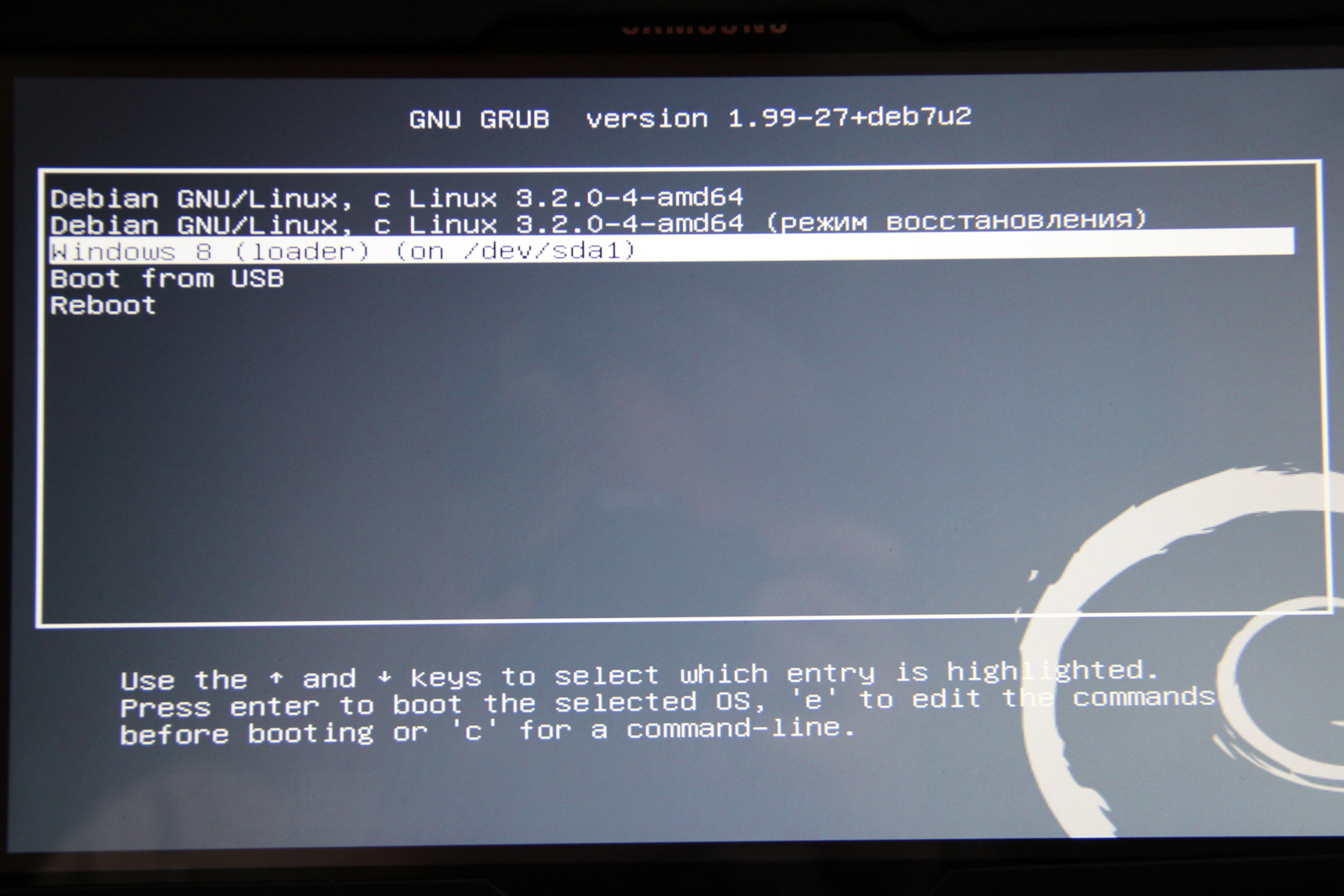
Menu loader Grub2.
The forums sometimes slipped - but what about Linux with our tablet? As you can see, everything is real, absolutely no restrictions, which is logical on the basis of the filling of our tablet. If I were still well versed with this OS, I would probably be able to finish it up to more than a workable form. I just stupidly do not have enough time for this trial physically.
4) Gadgets
I decided to share what I carry with me constantly for the tablet.

Phone? Standalone modem! In an advanced access point turned using the program WiFi Tether. Autonomy increased by installing a reinforced battery (the capacity is almost 2 times higher than the regular one).

Device to connect to the network. Obsolete after buying a pocket router.

Network cable 2.5 m. In reality, it turned out to be large in size.Yes, it fits in the palm of your hand, but it turned out that, in terms of the space occupied, it is easier to carry a compressed patch cord.

Cheap "flat" wireless mouse.

Power supply with USB output 5V / 1A.

Charging for the tablet in the car. Lives naturally in the car.

Case for tablet. Although with a case the tablet becomes thicker, heavier and clumsy, but the screen is protected in a bag and the tablet is conveniently placed vertically on the table.

Charging for a tablet from ~ 220V.

Little router for travelers. Power 5V miniUSB.

USB SD card reader.

Content worn with the tablet: box with small things, power supply for ~ 220V, USB-miniUSB, USB-microUSB, HDMI-micriHDMI cables.

The contents of the box. Something from what I quoted above. Plus to this: backup batteries; several useful adapters, but not at all mandatory for the tablet; SD-microSD adapter inserted into the card reader; the receiver for the mouse is inserted into the body of the mouse in the battery compartment.
5) Work time.
Over time, the work is not such a disaster, as you might initially think. In my case, the work time is divided into two parts - the autonomous time of the phone modem and the tablet itself.
A phone with an enhanced battery, with a constantly on GPRS / 3G and Wi-Fi pulls 6-12 hours. The truth is very well heated. And sometimes it reboots, although Wi-Fi is not even turned on. I contrived different firmware: MIUI, CyanogenMod 7/9/10/11:
- stock firmware: the access point works fine, when connected as a modem, the connection periodically flies out of the network, tethering mode - the computer for some reason does not want to receive IP -> there is no Internet. Plus, the phone sometimes reboots for no reason, for no reason - depresses;
- the last unofficial MIUI - hotspot is stable, tethering - connects and works, but after a while it stops routing, only distortion of the cable helps, followed by switching on the mode;
- cyan 7 - hotspot works, but with pings for 1-2 seconds, tethering connects, but as lucky - it can work normally for hours, and maybe not;
- Cyan 10 - hotspot works the same as at 7, tethering does not work at all;
- Cyan 11 - hotspot works the same way at 10, but if the connection is lost or reception is weak, then it is no longer restored - trouble is treated only by rebooting the phone, tethering works fine - the Internet immediately appears and lasts for hours.
Returned to stock firmware. It is not clear why, but on the stock ping 100-200ms, on any other - much higher.
With a tablet worse. First, I turned off the automatic brightness adjustment (a gesture that brings up the menu on the right of the screen - Options - Change computer settings - Computer and devices - Shut down and sleep - Brightness: Automatically adjust screen brightness -> Off). I did this then that the brightness is normally not regulated anyway (I haven’t seen any device where it worked without complaints), and the brightness itself is very convenient to adjust on the same quick panel that appears after swiping from the right edge of the screen . As a result, I set the screen brightness myself. If it is dark - darker, and if from the window the sun shines directly on the screen, then the brightness increases up to 80% (and you can see everything!). An hour away by car to work the battery is discharged by about 15-35%. During this time, checked mailsurfing the Internet, working with documents, sometimes active connection / disconnection of flash drives and / or external hard disk (all - USB 3.0 standard). Sowe can say that the tablet lasts for 3-5 hours with similar work. But keep in mind that the system I plow for everything, without any energy saving modes, with the antivirus turned on, with a comfortable level of brightness, etc. etc.That is, in fact, there is room for optimizing everything soon. Somehow I still haven’t gotten to music and cinema - I can’t write anything in terms of autonomy. It is also planned to perform the synthesis of the scheme in XILINX ISE CAD, and the CAD itself will run in a virtual machine, for which a dual-core processor will be emulated and 2Gb RAM will be available - then I think it will be even worse with time, but in my case it will be quite enough .
Naturally wondered about autonomous charging. But there is one dirty trick - the tablet needs 12V. At the same time, the discharged phone I sometimes “lit” from the tablet itself via a USB-microUSB cable :) By trial and error, it turned out that this or thatpower bank on elements 18650. I began to actively migrate to lithium this year, so these options are interesting to me, because I have batteries and charge them with something too.

Power Bank capable of issuing 12V. In addition to the dual USB output, there is a special output with voltage adjustment: 5, 5.5, 6, 6.5, 7, 7.5, 8, 8.5, 9, 9.5,10, 10.5, 11, 11.5, 12, 12.5, 13. Excellent memory, high-quality installation And soldering, but not for our tablet, when connected, the memory goes into protection (obviously by current).
In terms of the speed of the charge, my question is not acute, since everything charges overnight. But according to indirect data, we can conclude that in 3-4 hours both devices charge from 0 to 100% if they are not used. The power supply unit for the phone (those in the pictures above) is capable of producing 1A at 5V, the power supply unit for the tablet gives out 3.33A at 12V.
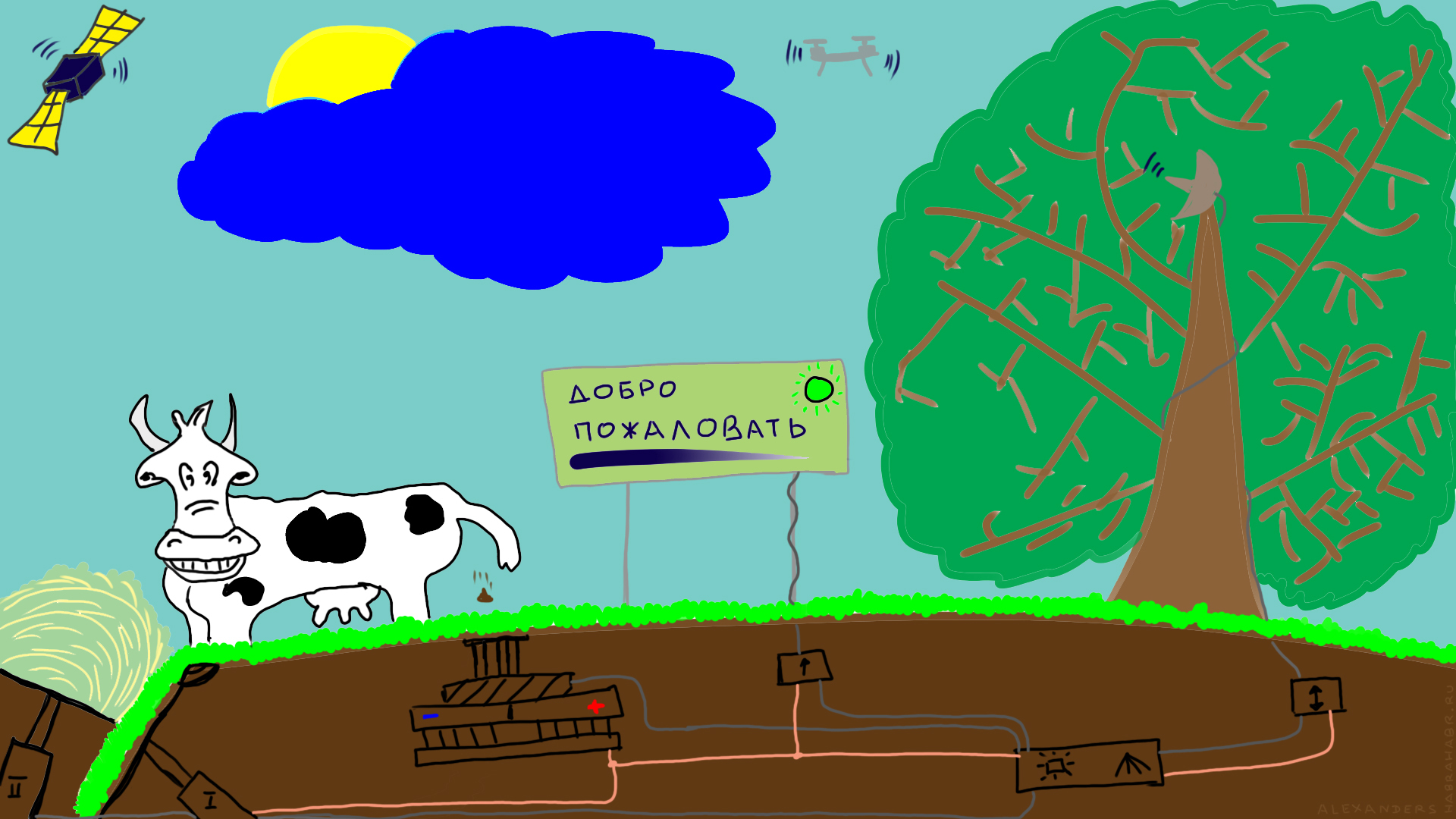
Source: https://habr.com/ru/post/226145/
All Articles