Record video from Google Street View
Some time ago, the topic of the Hyperlapse / time-lapse video became popular. First of all, thanks to the well-known resource http://hyperlapse.tllabs.io/
The opportunity itself is certainly wonderful, but the site does not allow saving the results of experiments in the form of videos. It was decided to fix this annoying nuisance, and not just fix it, but implement it in the form of a program for iOS, thereby helping to turn the iPhone or iPad into a device for creating, rather than consuming, content.
How things are arranged
So, today we have several resources to shoot Street Videos. First of all, it is hyperlapse.tllabs.io , which allows you to mark 2 points, pave a route between them and enjoy looped animation.

The second site that allows you to watch a street video is http://track-kit.net
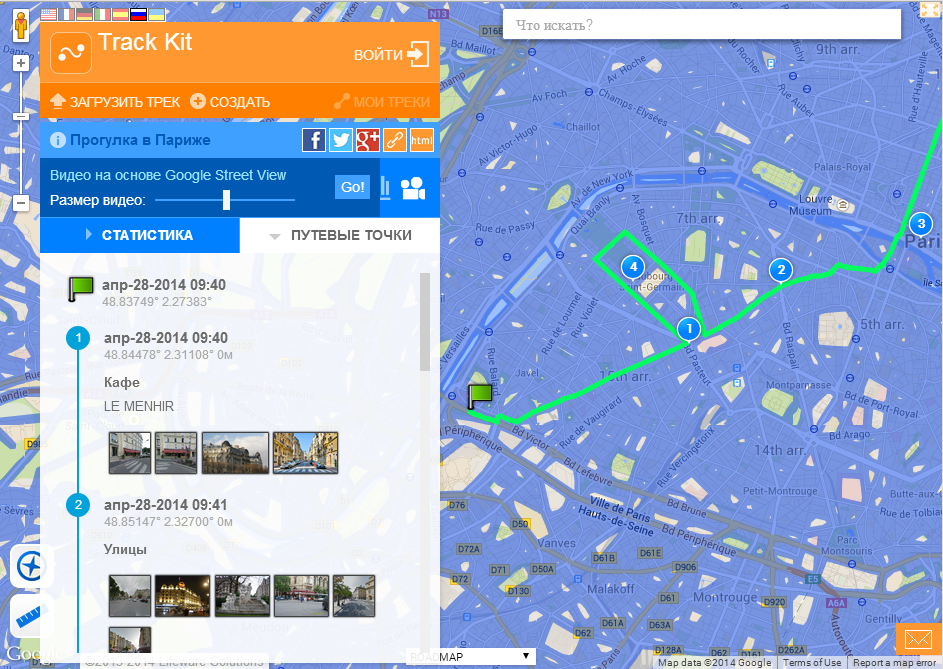
This site allows you to view videos for created or imported tracks. Despite the fact that Street Video is not the main function here, you can generate a direct link to the video for the tech. For example, such:
http://track-kit.net/maps_s3/index.php?track=8821.gpx&svv=134
True, on my Mac, it works more or less only in Chrome.
However, none of these resources allows you to save videos. We are going to solve this problem now.
To prepare the video, we need to solve several problems.
For this we use the Google Maps SDK for iOS and the Google direction API
Using the Google direction API, we ask Google for a set of points between the initial and, of course, waypoints in encoded form.
The Google Maps SDK for iOS (class GMSPath) will be needed to translate a coded list of points that we received from Google in latitude and longitude.
AFNetworking is used to communicate with Google.
If the download was successful in the coordinatesArr list, we store a set of coordinates of points on our path.
PS The Google direction API has 1 nuance - if you need to route a route not through 2, but say, through 20 points, you will have to make several requests for the waypoint intervals, as if you send a large number of intermediate points through the “& waypoints”, Google can return error.
')
To download a panorama, you can use a query like cbk0.google.com/cbk?output=json&ll=latitude , longitude
It will return information about the closest panorama with latitude, longitude coordinates.
The most important thing is that we can get this “panoId” - the id of the panorama we need (in addition to panoID, we can also get information about the pan offset angles, which can be useful if you need to rotate the panorama in a certain direction):
Further, using the obtained panorama ID, we can, via the request:
cbk0.google.com/cbk?output=tile&panoid=panoid&zoom=zoom&x=x&y=y
get the panorama tiles we need, where panoId is the panorama identifier obtained earlier, zoom is the panorama scale (its size), x and y are the vertical and horizontal panorama tile numbers, and the number of panorama tiles depends on the zoom we entered. For example, if we choose zoom = 3, then the panorama will consist of 7 tiles in width and 3 in height.
That is, to get the whole panorama we need to load all the tiles:
Thus, walking through all points of the route received from Google, we can upload panoramas for them and then display them to the user in the form of a video.
For this we need the AVFoundation library:
From there we take only 3 classes:
AVAssetWriter - write media data to file
AVAssetWriterInput - Adds a media packet to the AVAssetWriter to write to the file.
AVAssetWriterInputPixelBufferAdaptor - provides a video data pack (CVPixelBuffer) for AVAssetWriterInput
Accordingly, we need to define them somewhere:
Next, initialization:
After that, everything is ready to record video.
AVAssetWriterInput has a function:
(void) requestMediaDataWhenReadyOnQueue: (dispatch_queue_t) queue usingBlock: (void (^) (void)) block
Which, causes Block every time a new piece of data is needed.
Video playback speed is controlled by the presentationTime variable, which indicates the frame time in the output file.
UIImage * image is the current frame
When all frames are recorded in a video, we inform videoWriter and writerInput about the need to stop recording video:
The function to get CVPixelBufferRef from the image:
For the video to continue to be generated when our application is in the background, you can use the long-running background task for this I advise you to use a good class
https://github.com/vaskravchuk/VideoMaker/
Adding a few options, we get such a software product.
itunes.apple.com/us/app/street-video-maker-free-create/id788610126?mt=8
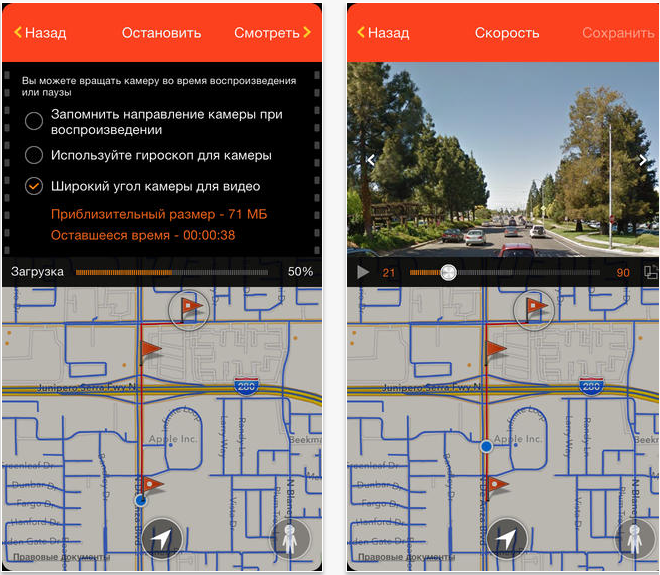
Here is an example of a video created with this program:
One of the interesting uses of street video was the late 360 ° Langstrasse site. From which the rest is only video:
With this technology, you can create interesting augmented reality projects, conduct geographical surveys and, of course. Have fun. Lastly, a little bit of a professional Time-lapse from Gunther Wegner
The opportunity itself is certainly wonderful, but the site does not allow saving the results of experiments in the form of videos. It was decided to fix this annoying nuisance, and not just fix it, but implement it in the form of a program for iOS, thereby helping to turn the iPhone or iPad into a device for creating, rather than consuming, content.
How things are arranged
So, today we have several resources to shoot Street Videos. First of all, it is hyperlapse.tllabs.io , which allows you to mark 2 points, pave a route between them and enjoy looped animation.

The second site that allows you to watch a street video is http://track-kit.net
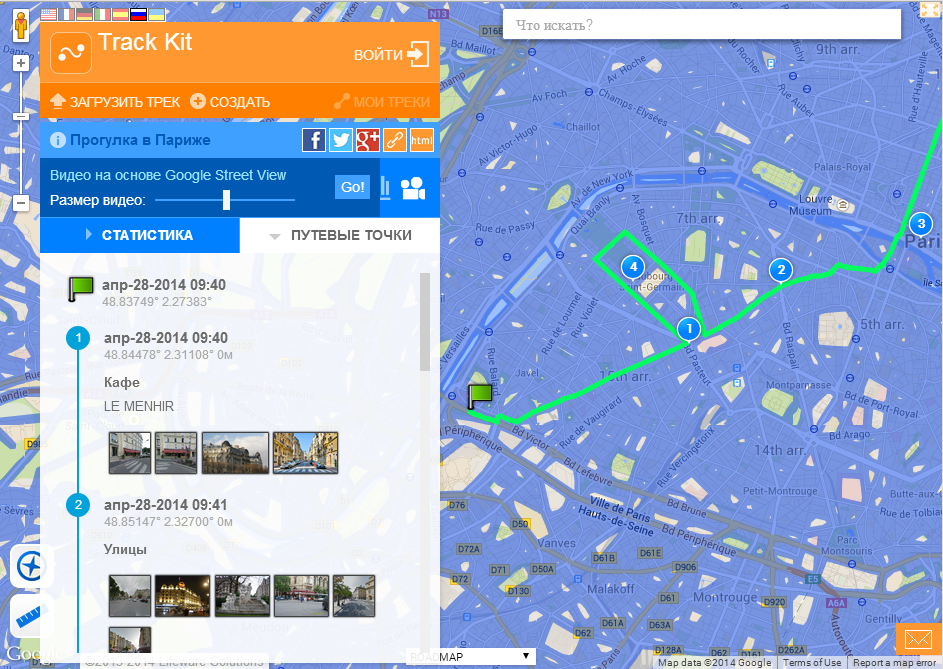
This site allows you to view videos for created or imported tracks. Despite the fact that Street Video is not the main function here, you can generate a direct link to the video for the tech. For example, such:
http://track-kit.net/maps_s3/index.php?track=8821.gpx&svv=134
True, on my Mac, it works more or less only in Chrome.
However, none of these resources allows you to save videos. We are going to solve this problem now.
To prepare the video, we need to solve several problems.
- Get a route from point A to point B. It is advisable to display the accessibility of the Google Street View.
- Upload panorama shots
- To enable the user to edit the panoramas, for example, by pointing the camera at any object.
- Generate video from a set of frames
- Solve a number of typical iOS problems.
Plot a route
For this we use the Google Maps SDK for iOS and the Google direction API
Using the Google direction API, we ask Google for a set of points between the initial and, of course, waypoints in encoded form.
The Google Maps SDK for iOS (class GMSPath) will be needed to translate a coded list of points that we received from Google in latitude and longitude.
AFNetworking is used to communicate with Google.
static NSString *kLWSDirectionsURL = @"http://maps.googleapis.com/maps/api/directions/json?"; - (void)loadDirectionsForWaypoints:(NSArray *)waypoints{ NSString *origin = [waypoints objectAtIndex:0]; int waypointCount = [waypoints count]; int destinationPos = waypointCount -1; NSString *destination = [waypoints objectAtIndex:destinationPos]; NSString *sensor = @"false"; NSMutableString *url = [NSMutableString stringWithFormat:@"%@&origin=%@&destination=%@&sensor=%@", kLWSDirectionsURL,origin,destination, sensor]; if(waypointCount>2) { [url appendString:@"&waypoints=optimize:true"]; int wpCount = waypointCount-2; for(int i=1;i<wpCount;i++){ [url appendString: @"|"]; [url appendString:[waypoints objectAtIndex:i]]; } } url = [NSMutableString stringWithString:[url stringByAddingPercentEscapesUsingEncoding: NSASCIIStringEncoding]]; _directionsURL = [NSURL URLWithString:url]; [self startDownloadDataForURL:_directionsURL]; } AFHTTPRequestOperation *requestOperation; NSMutableArray* coordinatesArr; -(void)startDownloadDataForURL:(NSURL*)url{ [self stopLoadingForUserInfo:userInfo]; requestOperation = [manager GET:[url absoluteString] parameters:nil success:^(AFHTTPRequestOperation *operation, id responseObject) { NSString* status = [responseObject objectForKey:@"status"]; NSArray* routesArr = [responseObject objectForKey:@"routes"]; if ([status isEqualToString:@"OK"] && [routesArr count] > 0) { NSDictionary *routes = [responseObject objectForKey:@"routes"][0]; NSDictionary *route = [routes objectForKey:@"overview_polyline"]; NSString *overview_route = [route objectForKey:@"points"]; GMSPath *path = [GMSPath pathFromEncodedPath:overview_route]; coordinatesArr = [NSMutableArray array]; for (int i = 0; i < [path count]; ++i) { CLLocationCoordinate2D coord = [path coordinateAtIndex:i]; [coordinatesArr addObject:[NSValue valueWithMKCoordinate:coord]]; } } } failure:^(AFHTTPRequestOperation *operation, NSError *error) { }]; } If the download was successful in the coordinatesArr list, we store a set of coordinates of points on our path.
PS The Google direction API has 1 nuance - if you need to route a route not through 2, but say, through 20 points, you will have to make several requests for the waypoint intervals, as if you send a large number of intermediate points through the “& waypoints”, Google can return error.
')
We load panoramas
To download a panorama, you can use a query like cbk0.google.com/cbk?output=json&ll=latitude , longitude
It will return information about the closest panorama with latitude, longitude coordinates.
The most important thing is that we can get this “panoId” - the id of the panorama we need (in addition to panoID, we can also get information about the pan offset angles, which can be useful if you need to rotate the panorama in a certain direction):
NSString* panoID; -(void)loadMyWebViewForCoord:(CLLocationCoordinate2D)arg{ @try { if (!manager) { manager = [AFHTTPRequestOperationManager manager]; } NSString* urlStr = [NSString stringWithFormat:@"http://cbk0.google.com/cbk?output=json&ll=%f,%f",arg.latitude,arg.longitude]; request = [manager GET:urlStr parameters:nil success:^(AFHTTPRequestOperation *operation, id responseObject) { id location = [responseObject objectForKey:@"Location"]; id projection = [responseObject objectForKey:@"Projection"]; if (location && projection) { panoID = [location objectForKey:@«panoId»]; } } failure:^(AFHTTPRequestOperation *operation, NSError *error) { }]; } Further, using the obtained panorama ID, we can, via the request:
cbk0.google.com/cbk?output=tile&panoid=panoid&zoom=zoom&x=x&y=y
get the panorama tiles we need, where panoId is the panorama identifier obtained earlier, zoom is the panorama scale (its size), x and y are the vertical and horizontal panorama tile numbers, and the number of panorama tiles depends on the zoom we entered. For example, if we choose zoom = 3, then the panorama will consist of 7 tiles in width and 3 in height.
That is, to get the whole panorama we need to load all the tiles:
-(void)loadImagesForPanoPoint:(PanoPoint*)currentPanoPointArg { @try { int zoom; int maxX; int maxY; if ([StreetViewSettings instance].hiQualityPano) { zoom = 3; maxX = 7; maxY = 3; } else { zoom = 2; maxX = 4; maxY = 2; } __block int allImages = maxX; for (int x = 0; x < maxX; ++x) { dispatch_async(dispatch_get_global_queue(DISPATCH_QUEUE_PRIORITY_HIGH, 0), ^{ NSMutableArray* imForCurrentCoodY = [NSMutableArray array]; for (int y = 0; y < maxY; ++y) { @autoreleasepool { NSString* pathStr = [NSString stringWithFormat:@"http://cbk0.google.com/cbk?output=tile&panoid=%@&zoom=%d&x=%d&y=%d",currentPanoPointArg.panoID,zoom,x,y]; NSString* tempDirectory = NSTemporaryDirectory(); NSString* imPath = [NSString stringWithFormat:@"%@/panoLoadCash/%@zoom=%dx=%dy=%d_%d",tempDirectory,currentPanoPointArg.panoID,zoom,x,y,currentCoordArrIndex]; NSData* im = nil; NSFileManager* fM = [NSFileManager defaultManager]; BOOL isD; if (![fM fileExistsAtPath:imPath isDirectory:&isD]) { im = [self imgByPath:pathStr]; } else { [imForCurrentCoodY addObject:imPath]; } if (im) { pakSize += im.length; if (![fM fileExistsAtPath:[NSTemporaryDirectory() stringByAppendingString:@"panoLoadCash"] isDirectory:&isD]) { NSError* err; [fM createDirectoryAtPath:[NSTemporaryDirectory() stringByAppendingString:@"panoLoadCash"] withIntermediateDirectories:YES attributes:[NSDictionary dictionary] error:&err]; } [im writeToFile:imPath atomically:YES]; [imForCurrentCoodY addObject:imPath]; } } } [imForCurrentCoordV addObject:@(x)]; [imForCurrentCoordTemp addObject:imForCurrentCoodY]; --allImages; }); } } Thus, walking through all points of the route received from Google, we can upload panoramas for them and then display them to the user in the form of a video.
We generate video
For this we need the AVFoundation library:
#import <AVFoundation/AVFoundation.h> From there we take only 3 classes:
AVAssetWriter - write media data to file
AVAssetWriterInput - Adds a media packet to the AVAssetWriter to write to the file.
AVAssetWriterInputPixelBufferAdaptor - provides a video data pack (CVPixelBuffer) for AVAssetWriterInput
Accordingly, we need to define them somewhere:
AVAssetWriter* videoWriter; AVAssetWriterInput* writerInput; AVAssetWriterInputPixelBufferAdaptor* adaptor; Next, initialization:
NSError *error = nil; videoWriter = [[AVAssetWriter alloc] initWithURL:[NSURL fileURLWithPath:videoPath] fileType:AVFileTypeQuickTimeMovie error:&error]; NSDictionary *videoSettings = [[NSDictionary alloc] initWithObjectsAndKeys: AVVideoCodecH264, AVVideoCodecKey, [NSNumber numberWithInt:videoSize.width], AVVideoWidthKey, [NSNumber numberWithInt:videoSize.height], AVVideoHeightKey, nil]; writerInput = [AVAssetWriterInput assetWriterInputWithMediaType:AVMediaTypeVideo outputSettings:videoSettings]; adaptor = [AVAssetWriterInputPixelBufferAdaptor assetWriterInputPixelBufferAdaptorWithAssetWriterInput:writerInput sourcePixelBufferAttributes:nil]; [videoWriter addInput:writerInput]; [videoWriter startWriting]; [videoWriter startSessionAtSourceTime:kCMTimeZero] After that, everything is ready to record video.
AVAssetWriterInput has a function:
(void) requestMediaDataWhenReadyOnQueue: (dispatch_queue_t) queue usingBlock: (void (^) (void)) block
Which, causes Block every time a new piece of data is needed.
[writerInput requestMediaDataWhenReadyOnQueue:assetWriterQueue usingBlock:^ if (buffer == NULL) { CVPixelBufferPoolCreatePixelBuffer (NULL, adaptor.pixelBufferPool, &buffer); } UIImage *image = [self imageForIndex:currentIndexForBuff]; if (image) { buffer = [self pixelBufferFromCGImage:image.CGImage]; CMTime presentationTime= CMTimeMakeWithSeconds(speed*currentIndexForBuff, 33); if (![adaptor appendPixelBuffer:buffer withPresentationTime:presentationTime]) { [self finishVideo]; return; } CVPixelBufferRelease(buffer); if (currentIndexForBuff < imagesPathsForVideo.count) { } else { [self finishVideo]; } } else { if (currentIndexForBuff < imagesPathsForVideo.count) { } else { [self finishVideo]; } return; } ++currentIndexForBuff; }]; Video playback speed is controlled by the presentationTime variable, which indicates the frame time in the output file.
UIImage * image is the current frame
When all frames are recorded in a video, we inform videoWriter and writerInput about the need to stop recording video:
-(void)finishVideo { [writerInput markAsFinished]; [videoWriter finishWritingWithCompletionHandler:^(){}]; } The function to get CVPixelBufferRef from the image:
- (CVPixelBufferRef) pixelBufferFromCGImage: (CGImageRef) image { if (image) { NSDictionary *options = [[NSDictionary alloc] initWithObjectsAndKeys: [NSNumber numberWithBool:YES], kCVPixelBufferCGImageCompatibilityKey, [NSNumber numberWithBool:YES], kCVPixelBufferCGBitmapContextCompatibilityKey, nil]; CVPixelBufferRef pxbuffer = NULL; CVPixelBufferCreate(kCFAllocatorDefault, CGImageGetWidth(image), CGImageGetHeight(image), kCVPixelFormatType_32ARGB, (__bridge CFDictionaryRef) options, &pxbuffer); CVPixelBufferLockBaseAddress(pxbuffer, 0); void *pxdata = CVPixelBufferGetBaseAddress(pxbuffer); CGColorSpaceRef rgbColorSpace = CGColorSpaceCreateDeviceRGB(); CGContextRef context = CGBitmapContextCreate(pxdata, CGImageGetWidth(image), CGImageGetHeight(image), 8, 4*CGImageGetWidth(image), rgbColorSpace, kCGImageAlphaNoneSkipFirst); CGContextDrawImage(context, CGRectMake(0, 0, CGImageGetWidth(image), CGImageGetHeight(image)), image); CGColorSpaceRelease(rgbColorSpace); CGContextRelease(context); CVPixelBufferUnlockBaseAddress(pxbuffer, 0); return pxbuffer; } else { return nil; } } Work in the background
For the video to continue to be generated when our application is in the background, you can use the long-running background task for this I advise you to use a good class
https://github.com/vaskravchuk/VideoMaker/
Adding a few options, we get such a software product.
itunes.apple.com/us/app/street-video-maker-free-create/id788610126?mt=8
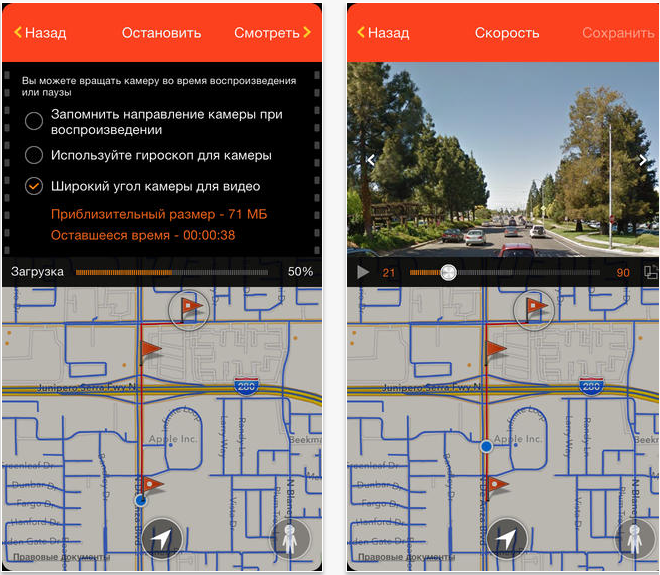
Here is an example of a video created with this program:
One of the interesting uses of street video was the late 360 ° Langstrasse site. From which the rest is only video:
With this technology, you can create interesting augmented reality projects, conduct geographical surveys and, of course. Have fun. Lastly, a little bit of a professional Time-lapse from Gunther Wegner
Source: https://habr.com/ru/post/225547/
All Articles