Installing Alfresco Community 4.2.f on a dedicated virtual server
Everything comes to an end, ended one, then the second trial period on Jelastic.com. And I didn’t want to pay for a virtual server that doesn’t have complete management of directories and files. At a lower stage, there is clearly not enough resources, and where there is plenty of them and the price already bites.
A few comments on the article about hosting and virtual servers made me “tear my ass off the chair” and search for a suitable candidate. I was lucky and for a little money I purchased a pair of virtual dedicated servers (cloudatcost.com) of different capacities for a sum of slightly more than $ 100, for both, for life-long use. Hooray, I get rid of hourly pay load! In my heart, I understand that this will be as long as the provider company is alive, may God grant her a long life. Payment via PayPal, a couple of minutes of waiting for the newsletter and the initial installation of the image of Ubuntu Linux 13.10 64-bit did not take 10 minutes. And here in my order a pair of servers 20GB & 40GB with external IP.
Alfresco there and soon!
Instead of introducing
When you start setting up a new Linux server, there are a few, almost mandatory, configuration steps that need to be done before the main installation begins. This will increase the security and usability of your server and give you a solid foundation for all the following actions. (You can skip the preliminary part if you made the installation yourself from the Ubuntu installation disk)
First login
For the initial registration (login) on your server, you need to know the external IP address of the server and the password of the super-user “root”. Using the information in the email with the necessary login / password, we enter the server admin page and in the INFO tab we look at the password of the user “root” and the server’s IP address.
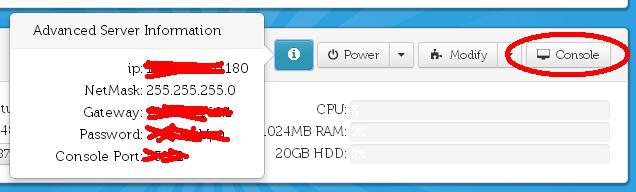
The root user is an administrative user in the Linux environment that has very broad permissions. It is because of these privileges that it is strongly not recommended to use a root account for everyday use. The reason is that it can cause irreparable damage to the operating system and applications, even by accident.
Next, a few simple steps that will allow you to set up an alternative user account with a reduced amount of authority and intended for daily work. As well as a few tips on how to get increased powers in cases where you really need them.
In the administrative panel there is a button allowing you to call the console of your server in a browser. This console! By sending the command CTRL-ALT-DEL from this console (there is a button on the right), we can observe the reboot as on a normal server. Let's use the console to log in as root (if you have a black screen and no invitation, press Enter):
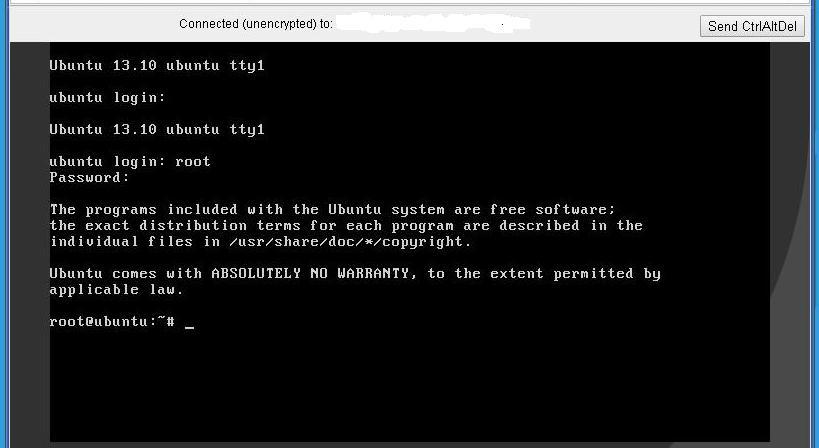
Entering a password on the screen will not be displayed, even by moving the cursor.
')
Change superuser password
You will hardly need to remember the password that is currently set for the superuser. However, you can change the password to some other one with the command:
A few comments on the article about hosting and virtual servers made me “tear my ass off the chair” and search for a suitable candidate. I was lucky and for a little money I purchased a pair of virtual dedicated servers (cloudatcost.com) of different capacities for a sum of slightly more than $ 100, for both, for life-long use. Hooray, I get rid of hourly pay load! In my heart, I understand that this will be as long as the provider company is alive, may God grant her a long life. Payment via PayPal, a couple of minutes of waiting for the newsletter and the initial installation of the image of Ubuntu Linux 13.10 64-bit did not take 10 minutes. And here in my order a pair of servers 20GB & 40GB with external IP.
Alfresco there and soon!
Instead of introducing
When you start setting up a new Linux server, there are a few, almost mandatory, configuration steps that need to be done before the main installation begins. This will increase the security and usability of your server and give you a solid foundation for all the following actions. (You can skip the preliminary part if you made the installation yourself from the Ubuntu installation disk)
First login
For the initial registration (login) on your server, you need to know the external IP address of the server and the password of the super-user “root”. Using the information in the email with the necessary login / password, we enter the server admin page and in the INFO tab we look at the password of the user “root” and the server’s IP address.
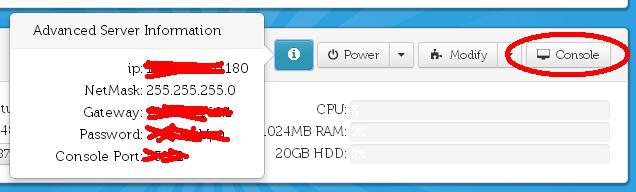
The root user is an administrative user in the Linux environment that has very broad permissions. It is because of these privileges that it is strongly not recommended to use a root account for everyday use. The reason is that it can cause irreparable damage to the operating system and applications, even by accident.
Next, a few simple steps that will allow you to set up an alternative user account with a reduced amount of authority and intended for daily work. As well as a few tips on how to get increased powers in cases where you really need them.
In the administrative panel there is a button allowing you to call the console of your server in a browser. This console! By sending the command CTRL-ALT-DEL from this console (there is a button on the right), we can observe the reboot as on a normal server. Let's use the console to log in as root (if you have a black screen and no invitation, press Enter):
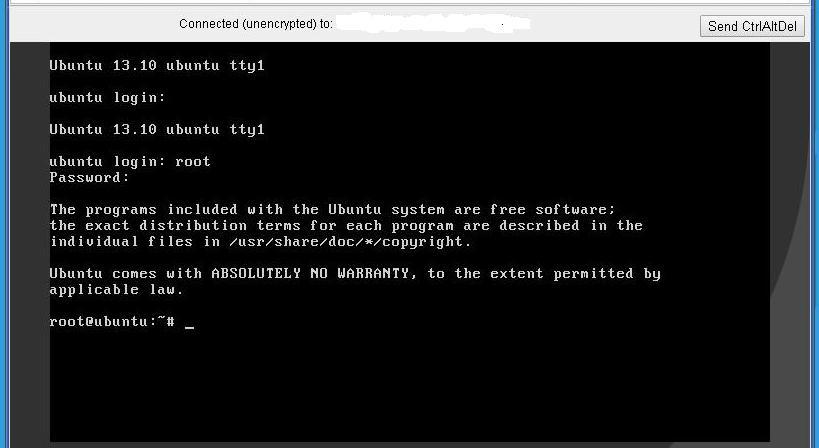
Entering a password on the screen will not be displayed, even by moving the cursor.
')
Change superuser password
You will hardly need to remember the password that is currently set for the superuser. However, you can change the password to some other one with the command:
# passwd
“root” . .
, :
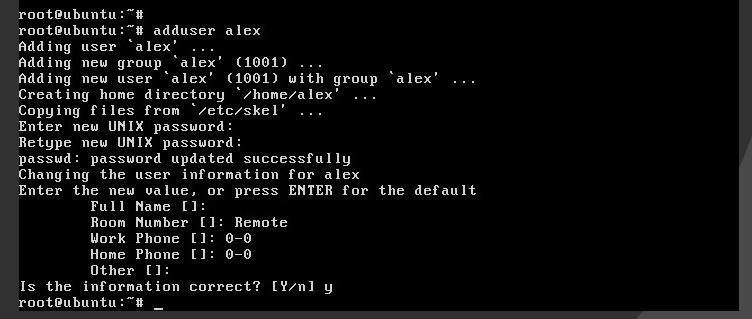
, Enter.
«root»
. .
# adduser alex sudo
. (#exit ) . (# sudo bash) :

, .
SSH . 22 . .
.
PuTTY
PuTTY. . PuTTY. . , , .
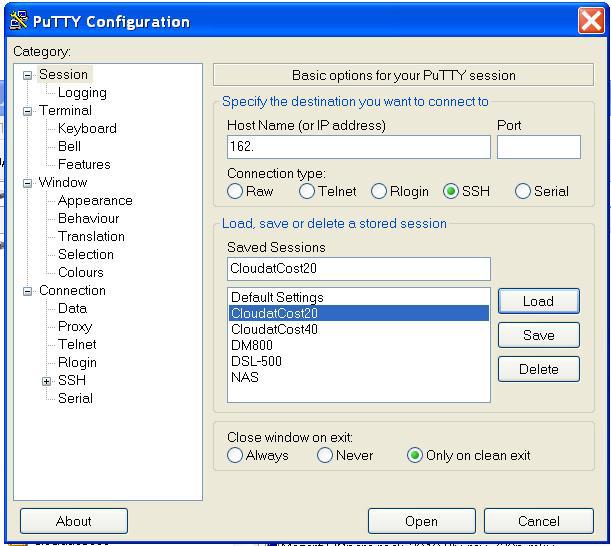
Oracle Java 7
Oracle JDK7 Ubuntu, :
$ sudo add-apt-repository ppa:webupd8team/java
$ sudo apt-get update
$ sudo apt-get install oracle-java7-installer
( )
Alfresco 4.2.f
x64 linux . . :
$ pwd
> /home/alex
:
$ cd ~
:
$ wget dl.alfresco.com/release/community/4.2.f-build-00012/alfresco-community-4.2.f-installer-linux-x64.bin
:
$ chmod 755 alfresco-community-4.2.f-installer-linux-x64.bin
:
$ sudo ./ alfresco-community-4.2.f-installer-linux-x64.bin --mode text
. , . :
Language Selection
Please select the installation language
[1] English – English
[2] French – Français
[3] Spanish – Español
[4] Italian – Italiano
[5] German – Deutsch
[6] Japanese – 日本語
[7] Dutch – Nederlands
Please choose an option [1] : 1
—————————————————————————-
Welcome to the Alfresco Community Setup Wizard.
—————————————————————————-
Installation Type
[1] Easy – Installs servers with the default configuration
[2] Advanced – Configures server ports and service properties.: Also choose optional components to install.
Please choose an option [1] : 1
—————————————————————————-
Installation folder
Please choose a folder to install Alfresco Community
Select a folder [/opt/alfresco-4.0.d]:
:
—————————————————————————-
Admin Password
Please give a password to use for the Alfresco administrator account.
Admin Password:
, ?, “Y“
Install as a service
You can optionally register Alfresco Community as a service. This way it will automatically be started every time the machine is started.
Install Alfresco Community as a service? [Y/n]: Y
. :
Setup is now ready to begin installing Alfresco Community on your computer.
Do you want to continue? [Y/n]: Y
:
Please wait while Setup installs Alfresco Community on your computer.
Installing
0% ______________ 50% ______________ 100%
?
Setup has finished installing Alfresco Community on your computer.
View Readme File [Y/n]: N
web .
Launch Alfresco Community Share [Y/n]: Y
:
Using CATALINA_BASE: /opt/alfresco-4.2.f/tomcat
Using CATALINA_HOME: /opt/alfresco-4.2.f/tomcat
*****
…… tomcat started
, , _ip:8080/share/ ...
, .
. (https://issues.alfresco.com/jira/browse/ALF-19949):
, :
issues.alfresco.com/jira/secure/attachment/48408/spring-surf-1.2.0-SNAPSHOT.jar
-/opt/alfresco-4.2.d/tomcat/webapps/share/WEB-INF/lib
-/opt/alfresco-4.2.d/alf_data/solr/lib
:
$ sudo /opt/alfresco-4.2.f/alfresco.sh restart
.Source: https://habr.com/ru/post/225519/
All Articles