Acronis Disk Director: split disks without problems
Surely, you are familiar with the situation when you need to repartition partitions on a disk, but you really don't want to do this. Many are afraid to get involved in such operations in the middle of the work week and postpone it for the weekend, subconsciously knowing that in 15 minutes you will not meet here. There is no need to list all the associated risks that must be insured in such a case.
Meanwhile, there is an excellent program that allows you to quickly change the disk or system partition without spending time on backup and recovery. Speech is about Acronis Disk Director - a program that gives you full control, necessary for effective use of disks, allows you to combine, split, scale, copy, move individual sections and much more.

Under the cat, we consider the most popular features of the product and its interesting features.
The main application window contains all the necessary information for managing. In the center is a partition table and free space on disks, a graphical panel that allows you to find out the status of a disk, as well as the type, size, assigned letter, partition scheme and other information about all disks and volumes. Status helps to generally assess their condition.
')
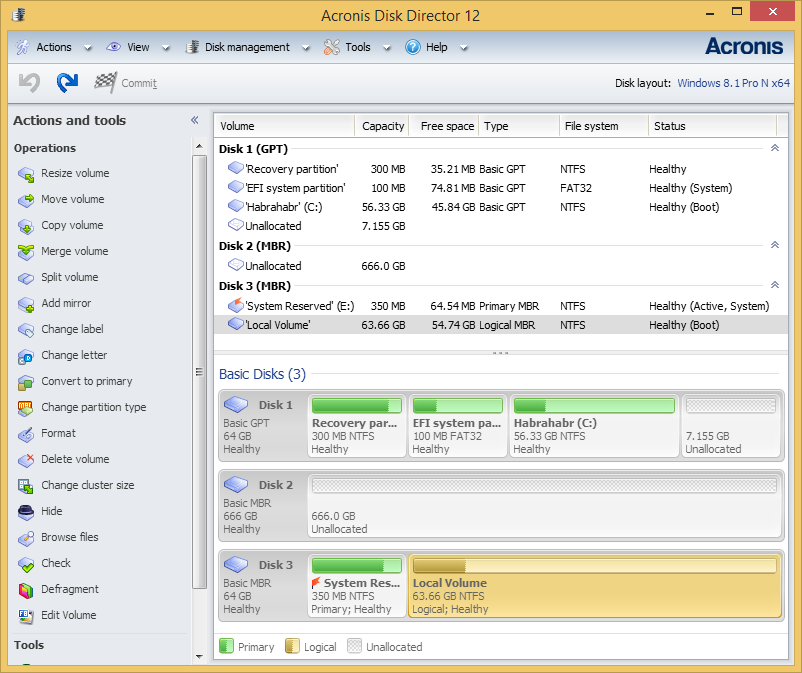
The panel on the left shows the operations that are possible for a particular object (in addition to the panel, they are also available in the context menu). In this case, one of the system volumes is selected in the screenshot.
The most popular feature of Disk Director is the ability to change the size of the volume and its position on the disk. Make it very easy. Just drag it to the desired position in the resize window:
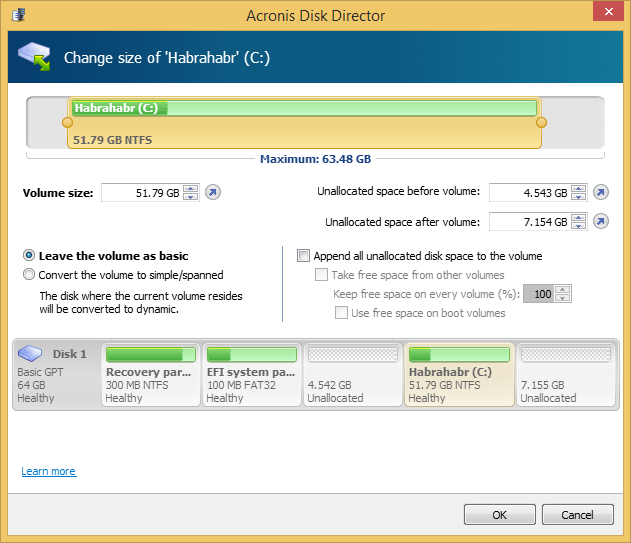
Or set the exact position and size in the input fields just below. If you change the size of the volume on a dynamic disk, you will be prompted to use all possible space in the group. Disk Director will independently calculate how to most effectively use the free space depending on the type of volume (mirrored or alternating).
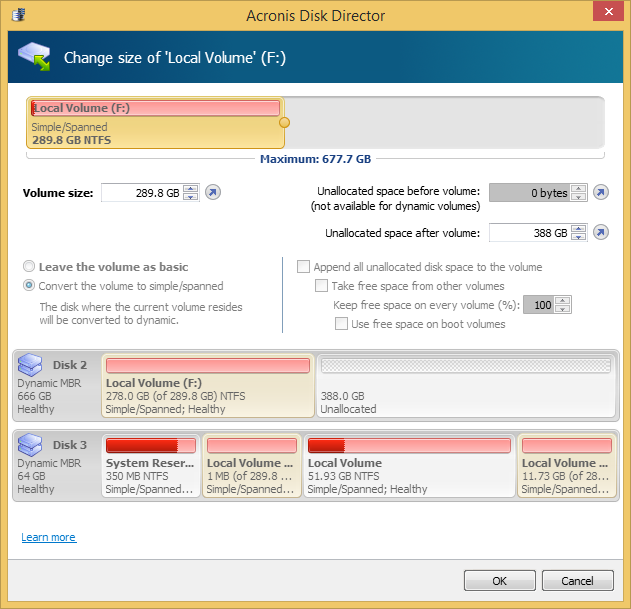
An equally popular option is to split one volume in two using the available free space. When splitting, you can also transfer part of files and folders from one volume to another.
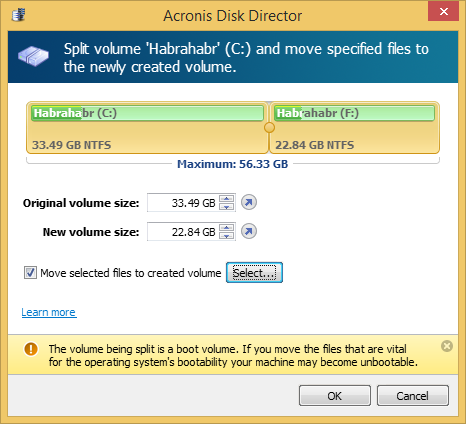
The boundary between the volumes can be defined in two ways: by defining it in the input fields or dragging a circular separator with the mouse. Files are selected in a separate window after clicking the 'Select' button. This operation takes some time to calculate the size of the selected files to correctly display the possible volume boundaries.
With Disk Director, you can merge two contiguous basic volumes, even if their file systems are different. All data is stored in the final volume, and the resulting volume to which the data will be added will have the same label, letter and file system as the original one.
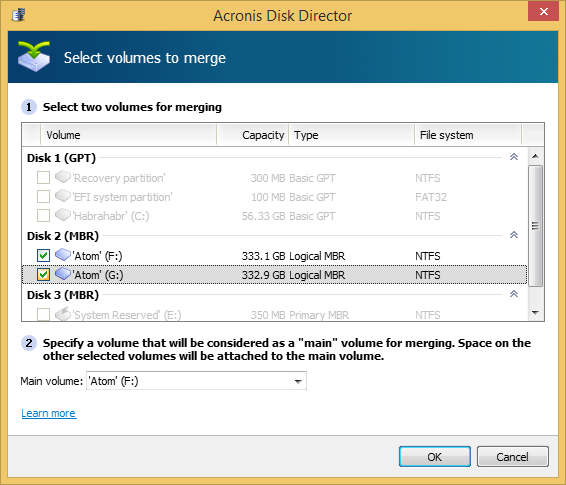
Convenient Disk Director property: all operations on disks or partitions are not applied immediately. The program first offers you to evaluate the result and only after that make a decision. Undo / Redo is at your disposal, so that the operation can be rolled back at any time.
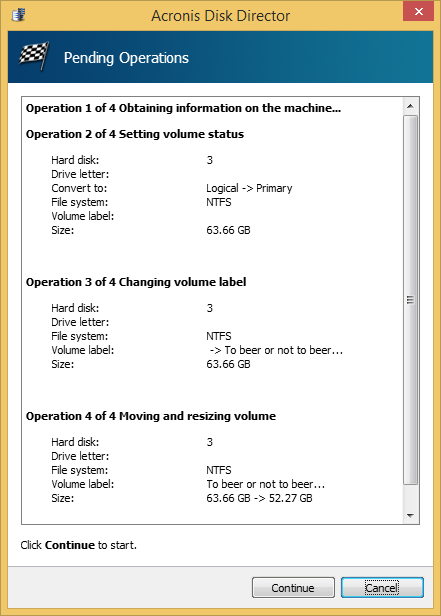
If your machine has several operating systems, there is no need to reboot and install Disk Director into each OS separately. This is especially true when changing the letter of a volume or when using dynamic disks. The name of the current OS is displayed on the toolbar; Click on it to select another OS.
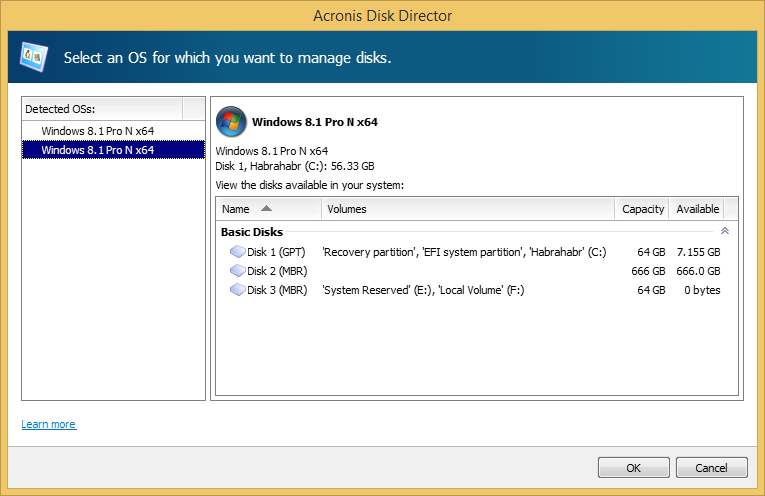
After you make a selection, the information on the disks and volumes will be displayed in such a way as if you rebooted into the selected OS. You will see which letters have volumes exactly in this system and you can change them or assign new ones. If you had an attached group of dynamic disks, you will be able to work with it without importing.
On bootable media, this window appears immediately after Disk Director starts. The disk structure will be displayed according to the selected OS.
Disk Director runs on all versions of Microsoft Windows, starting with Windows XP, and ending with Windows 8, supports partition structures such as MBR, GPT and LDM (dynamic disks) as well as FAT16, FAT32, NTFS, Ext2, Ext3, ReiserFS3 and Linux SWAP.
More information about the product can be obtained in the user manual , and in the comments we are ready to answer any of your questions.
Project Manager Acronis Disk Director
Grigory Zubankov
Meanwhile, there is an excellent program that allows you to quickly change the disk or system partition without spending time on backup and recovery. Speech is about Acronis Disk Director - a program that gives you full control, necessary for effective use of disks, allows you to combine, split, scale, copy, move individual sections and much more.

Under the cat, we consider the most popular features of the product and its interesting features.
Interface
The main application window contains all the necessary information for managing. In the center is a partition table and free space on disks, a graphical panel that allows you to find out the status of a disk, as well as the type, size, assigned letter, partition scheme and other information about all disks and volumes. Status helps to generally assess their condition.
')
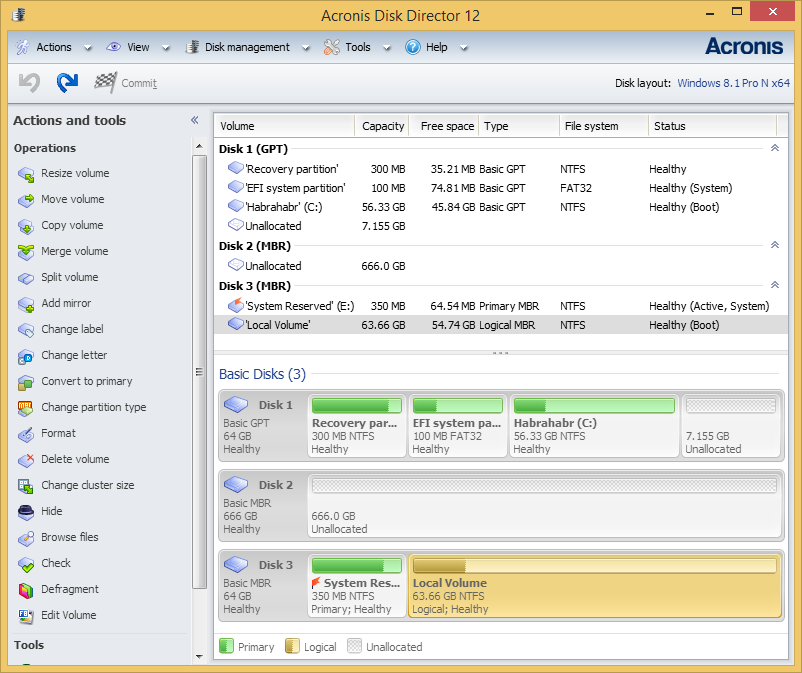
The panel on the left shows the operations that are possible for a particular object (in addition to the panel, they are also available in the context menu). In this case, one of the system volumes is selected in the screenshot.
Resizing a volume and its position on a disk
The most popular feature of Disk Director is the ability to change the size of the volume and its position on the disk. Make it very easy. Just drag it to the desired position in the resize window:
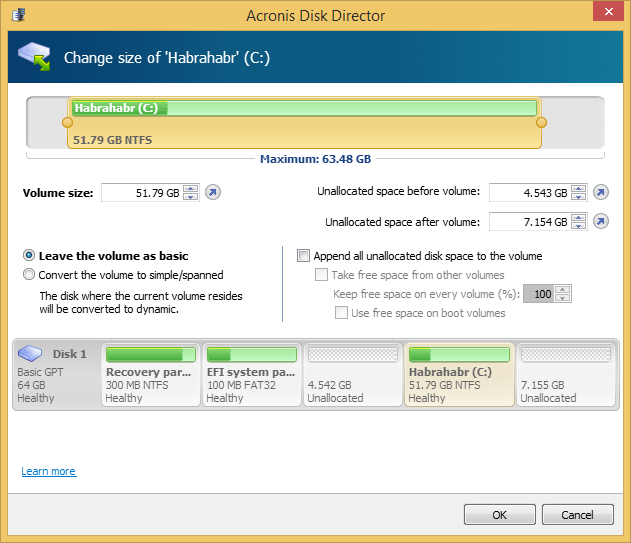
Or set the exact position and size in the input fields just below. If you change the size of the volume on a dynamic disk, you will be prompted to use all possible space in the group. Disk Director will independently calculate how to most effectively use the free space depending on the type of volume (mirrored or alternating).
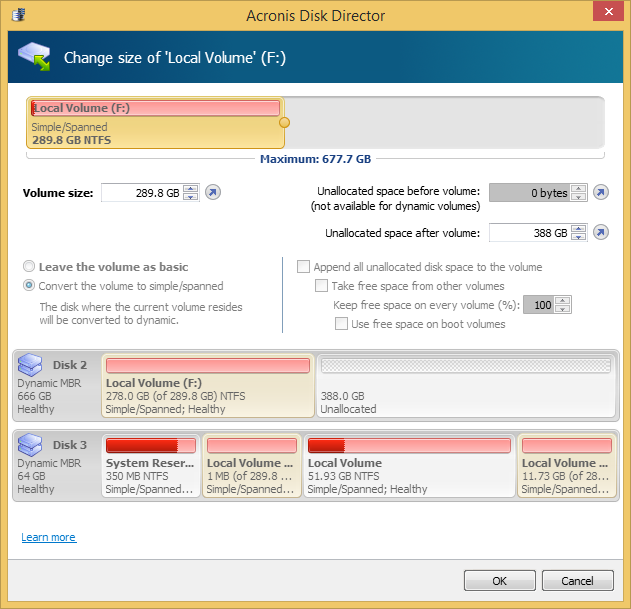
Volume Splitting
An equally popular option is to split one volume in two using the available free space. When splitting, you can also transfer part of files and folders from one volume to another.
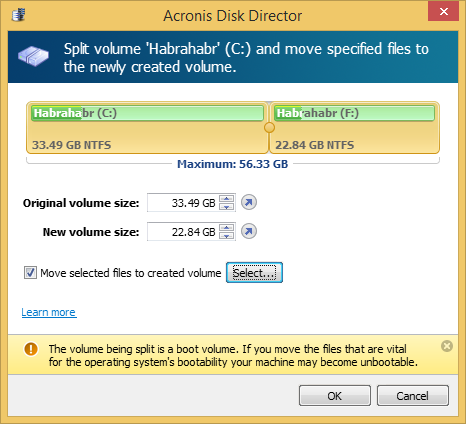
The boundary between the volumes can be defined in two ways: by defining it in the input fields or dragging a circular separator with the mouse. Files are selected in a separate window after clicking the 'Select' button. This operation takes some time to calculate the size of the selected files to correctly display the possible volume boundaries.
Volume Consolidation
With Disk Director, you can merge two contiguous basic volumes, even if their file systems are different. All data is stored in the final volume, and the resulting volume to which the data will be added will have the same label, letter and file system as the original one.
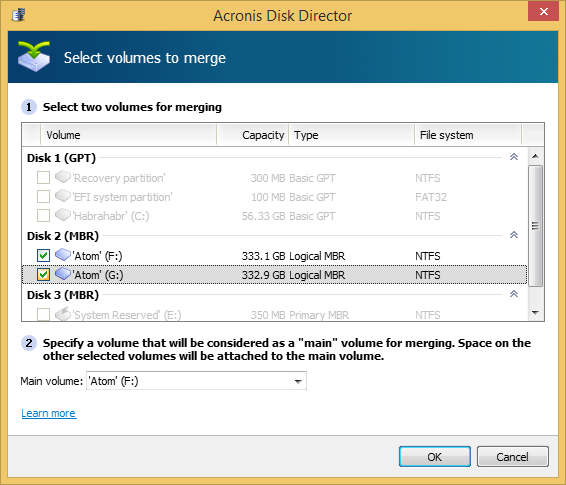
Virtual operations
Convenient Disk Director property: all operations on disks or partitions are not applied immediately. The program first offers you to evaluate the result and only after that make a decision. Undo / Redo is at your disposal, so that the operation can be rolled back at any time.
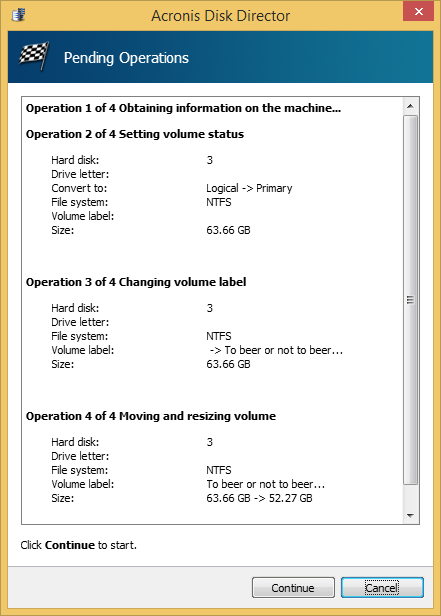
OS selection
If your machine has several operating systems, there is no need to reboot and install Disk Director into each OS separately. This is especially true when changing the letter of a volume or when using dynamic disks. The name of the current OS is displayed on the toolbar; Click on it to select another OS.
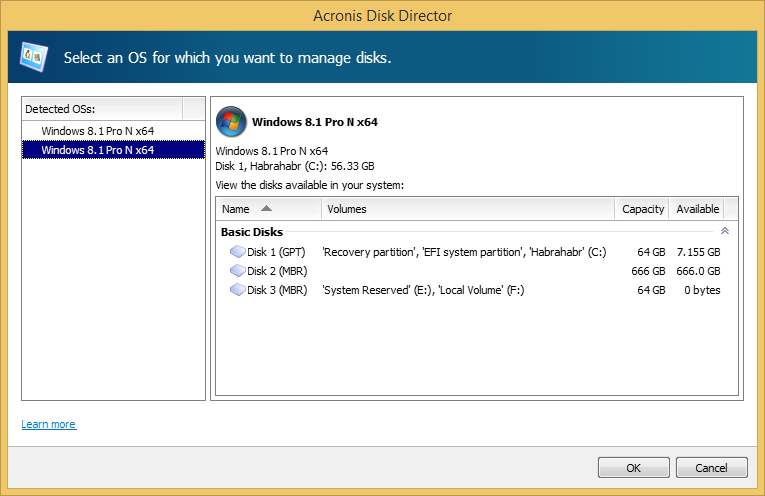
After you make a selection, the information on the disks and volumes will be displayed in such a way as if you rebooted into the selected OS. You will see which letters have volumes exactly in this system and you can change them or assign new ones. If you had an attached group of dynamic disks, you will be able to work with it without importing.
On bootable media, this window appears immediately after Disk Director starts. The disk structure will be displayed according to the selected OS.
Disk Director runs on all versions of Microsoft Windows, starting with Windows XP, and ending with Windows 8, supports partition structures such as MBR, GPT and LDM (dynamic disks) as well as FAT16, FAT32, NTFS, Ext2, Ext3, ReiserFS3 and Linux SWAP.
More information about the product can be obtained in the user manual , and in the comments we are ready to answer any of your questions.
Project Manager Acronis Disk Director
Grigory Zubankov
Source: https://habr.com/ru/post/224569/
All Articles