Add SHA-1 and MD5 hashes calculation to the context menu of files
Good day!
How often do you check downloaded files for hash sum equality? I never. But today, for some reason, I decided to break with this evil practice and make my life more secure.
Agree, the main reason for not comparing the hash sum of a file is laziness. You need to look for some program, run it, set it on a file, and this is just a lot of action. How can I simplify this procedure? I did not think of anything better than adding the option "Calculate hash" in the context menu of the file. Interested offer a brief instruction.
From here, we take File Checksum Integrity Verifier utility, a console utility for calculating and comparing Microsoft MD5 and SHA-1 hashes. There you can read what kind of animal and what it eats. The downloaded Windows-KB841290-x86-ENU.exe file can be opened as a zip archive and you can see that it contains two files: fciv.exe itself and ReadMe.txt, which contains help for the utility. The ReadMe file does not interest us, and fciv.exe needs to be placed in one of the directories specified in the PATH variable in order to call it from the command line without specifying the full path. I placed in system32. You can check that the utility is working by setting it from the command line to any file:
To expand the context menu of files you will need a little podshamanit in the registry.
Run regedit.exe, go to HKEY_CLASSES_ROOT \ * - this is the section responsible for the context menu of all file types. In the shell section we create a subsection with any name (I have this fciv_md5). In the default setting, write the desired name of the menu item (for example, Compute MD5). At the created subsection (fciv_md5) we create another subsection with the name command, and in its parameter we write the magic line in the default parameter:
')
The line instructs to run cmd.exe with the
To add an item for calculating SHA-1, we perform the same sequence of actions, changing only the names. The command in this case looks like this:
It should get something like this:
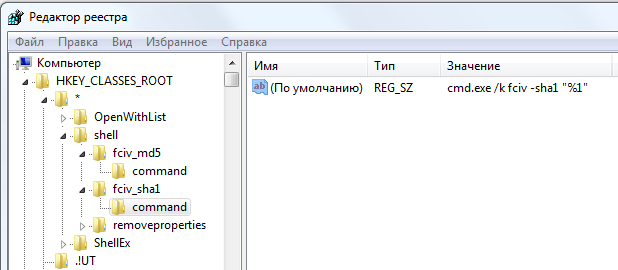
All of the above in one file:
Time:
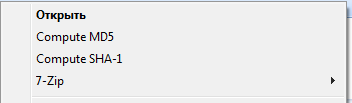
Two:
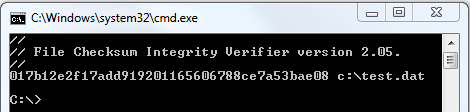
All good and matching hashes!
UPD. As navion suggests in the first comment, you can do without installing FCIV and use the built-in utility CertUtil. In this case, item 1 becomes irrelevant, and the command in regedit changes to:
for MD5:
for SHA1:
and, in addition, it is possible to calculate the SHA256 hash:
How often do you check downloaded files for hash sum equality? I never. But today, for some reason, I decided to break with this evil practice and make my life more secure.
Agree, the main reason for not comparing the hash sum of a file is laziness. You need to look for some program, run it, set it on a file, and this is just a lot of action. How can I simplify this procedure? I did not think of anything better than adding the option "Calculate hash" in the context menu of the file. Interested offer a brief instruction.
1. Installing the program
From here, we take File Checksum Integrity Verifier utility, a console utility for calculating and comparing Microsoft MD5 and SHA-1 hashes. There you can read what kind of animal and what it eats. The downloaded Windows-KB841290-x86-ENU.exe file can be opened as a zip archive and you can see that it contains two files: fciv.exe itself and ReadMe.txt, which contains help for the utility. The ReadMe file does not interest us, and fciv.exe needs to be placed in one of the directories specified in the PATH variable in order to call it from the command line without specifying the full path. I placed in system32. You can check that the utility is working by setting it from the command line to any file:
fciv -md5 C:\test.dat - for calculating MD5fciv -sha1 C:\test.dat - to calculate SHA-12. Creating a context menu item
To expand the context menu of files you will need a little podshamanit in the registry.
Run regedit.exe, go to HKEY_CLASSES_ROOT \ * - this is the section responsible for the context menu of all file types. In the shell section we create a subsection with any name (I have this fciv_md5). In the default setting, write the desired name of the menu item (for example, Compute MD5). At the created subsection (fciv_md5) we create another subsection with the name command, and in its parameter we write the magic line in the default parameter:
')
cmd.exe /k fciv -md5 "%1"The line instructs to run cmd.exe with the
fciv -md5 "%1" command and display the result.To add an item for calculating SHA-1, we perform the same sequence of actions, changing only the names. The command in this case looks like this:
cmd.exe /k fciv -sha1 "%1"It should get something like this:
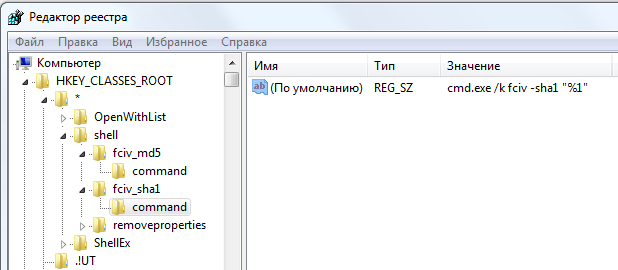
All of the above in one file:
Windows Registry Editor Version 5.00 [HKEY_CLASSES_ROOT\*\shell\fciv_md5] @="Compute MD5" [HKEY_CLASSES_ROOT\*\shell\fciv_md5\command] @="cmd.exe /k fciv -md5 \"%1\"" [HKEY_CLASSES_ROOT\*\shell\fciv_sha] @="Compute SHA" [HKEY_CLASSES_ROOT\*\shell\fciv_sha\command] @="cmd.exe /k fciv -sha1 \"%1\"" 3. Calculate the SHA-1 hash with two mouse clicks:
Time:
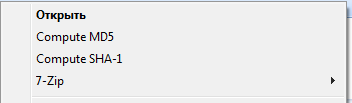
Two:
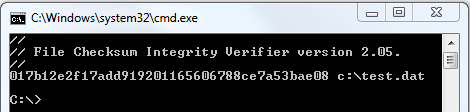
All good and matching hashes!
UPD. As navion suggests in the first comment, you can do without installing FCIV and use the built-in utility CertUtil. In this case, item 1 becomes irrelevant, and the command in regedit changes to:
for MD5:
cmd.exe /k CertUtil -hashfile "%1" MD5for SHA1:
cmd.exe /k CertUtil -hashfile "%1" SHA1,and, in addition, it is possible to calculate the SHA256 hash:
cmd.exe /k CertUtil -hashfile "%1" SHA256Source: https://habr.com/ru/post/224303/
All Articles