Comparison of the usability of modern browsers with the old Opera
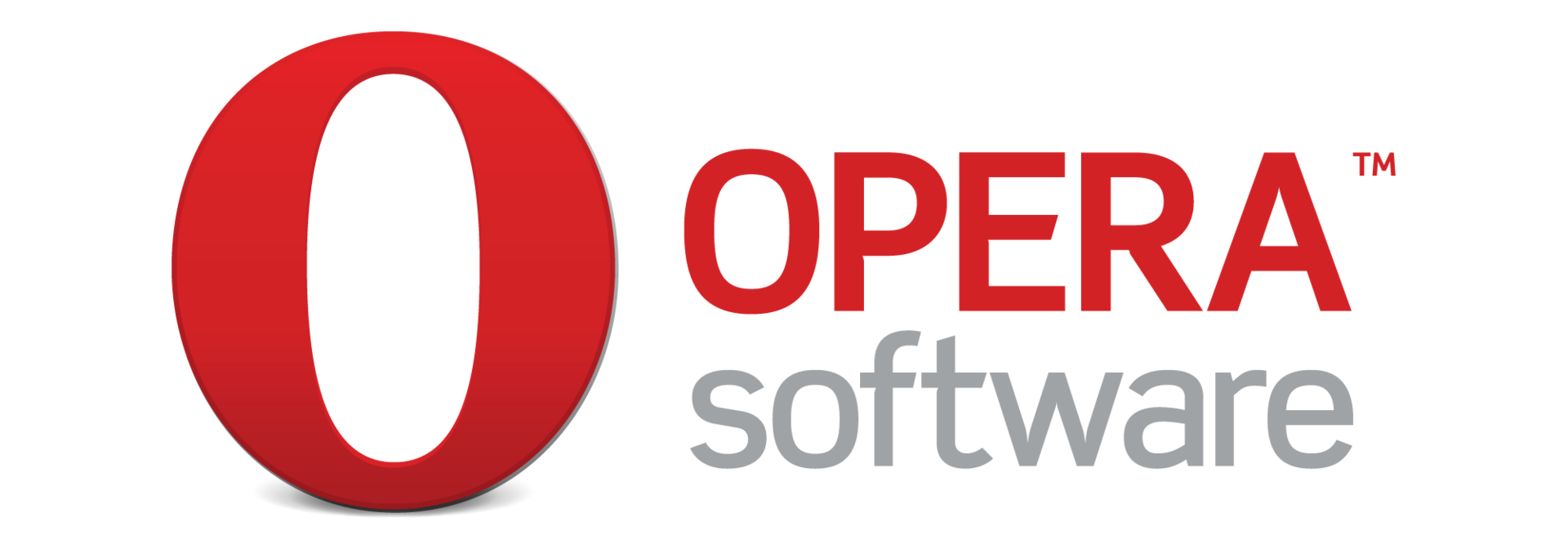
This article - a few memories of the rich functionality of the old Opera. But I want to collect things in it that were unique to the old Opera. I still have Opera 12 installed, which my hand does not lift to remove, although I don’t use it already.
The old Opera was for me almost the standard of the browser. It was implemented so many wonderful things, which for some reason do not exist in modern browsers, that sometimes you wonder why nobody realizes such bright ideas anymore.
Just over a year ago, Opera announced that they were making a new browser based on Google’s Chromium fork (Blink).
')
A year has passed, but from that User Experience, which was before, Opera oh how far, miserable younger brother Chrome. Even the relatively young Yandex. Browser develops much faster and has its own face. I will compare the old Opera with Chrome, as a representative of browsers on WebKit and Blink, and Firefox. And please note that this is, after all, my personal opinion.
Caution, a lot of pictures
So, what was so beautiful about the Opera? I will not go into the details of how their Presto engine works, I will describe from the point of view of a user who has used Opera for either 11 or 12 years.
1. Normal selection of text on the page
The text in the browser should stand out normally. Without aiming, without tantrums like WebKit / Blink, without grabbing neighboring elements. Just stand out.
How does the text select the old Opera?

Modern WebKit browsers (Chrome, Opera Blink, Safari) and Firefox do not know how to do this. Selecting a paragraph in them normally is a whole problem, for some reason they are pulling a bunch of other content on the page and you need to take aim as a sniper each time to highlight something. I need only a paragraph, not half a page. I do not know why in 2014 this selection still works so clumsily. But, in my opinion, this is terrible.
How to highlight text chrome

How the text highlights Firefox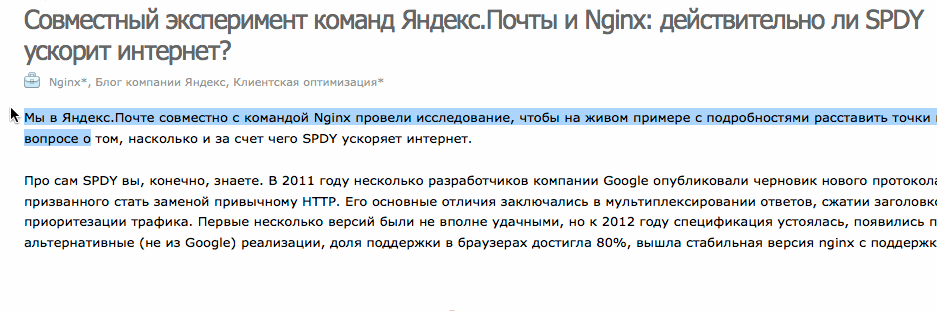
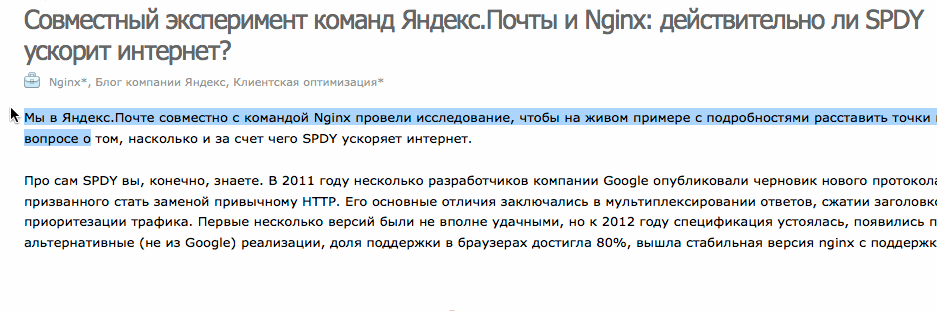
Dear browsers. Every day you use the browser not only for work, but also as a user. Have you ever noticed?
2. Highlighting text in a link
Modern browsers for some reason drag the link, but do not select the text in it. Personally, I never in my life needed to drag a link somewhere. If I need the URL of the link, I just copy it via the context menu. 2 ways to get the URL, and none to highlight the text in the link.
Highlighting link text in old Opera

And now take a look at the rest:
Highlight link text in Chrome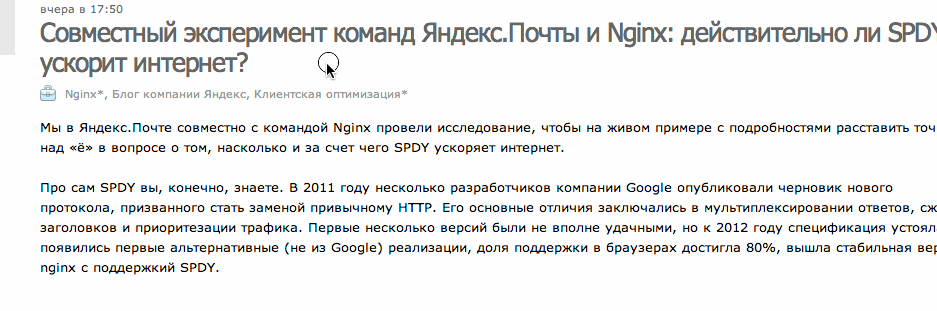
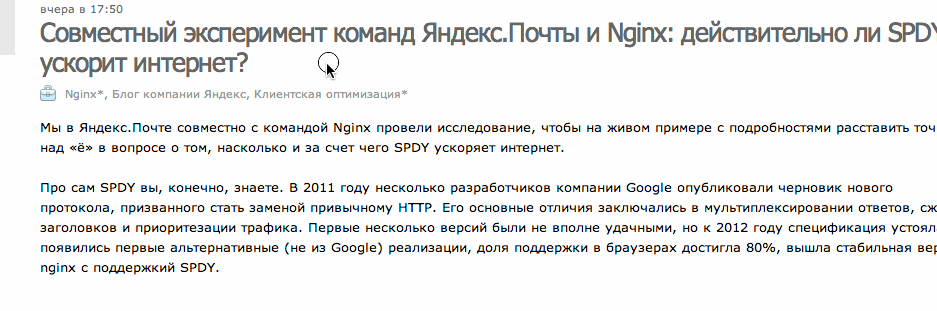
Highlight text links in Firefox

And what if in the headline link I encountered some unknown word / name that I wanted to google? How can I just rip it out of the link? Copy all text links and rip out? Or through the page code inspector? Why not just make a selection?
3. Downloading files and opening them
In the old Opera, when downloading a file, you immediately see the choice - download the file, open the file (which is important - with the choice of the application in which to open it). This is logical. When downloading a file, most often I just want to open it or just save it. If this is an installer of the program, then I don’t want to store the distribution file in Downloads, I just want to start it, install the program and everything, let the distribution lie in the browser cache and is erased when the time comes for automatic cleaning of the cache.

If I press Save, then they offer me where to save. This moment, of course, controversial. It is faster and more convenient for someone to save files in the same place configured by default (Downloads, for example), for someone it’s more convenient to choose a save location. Personally, the last is closer to me.
What do modern browsers do?
Firefox is close to Opera - offers to open a file with a choice of application or save it without choosing a place. Bravo, Firefox.
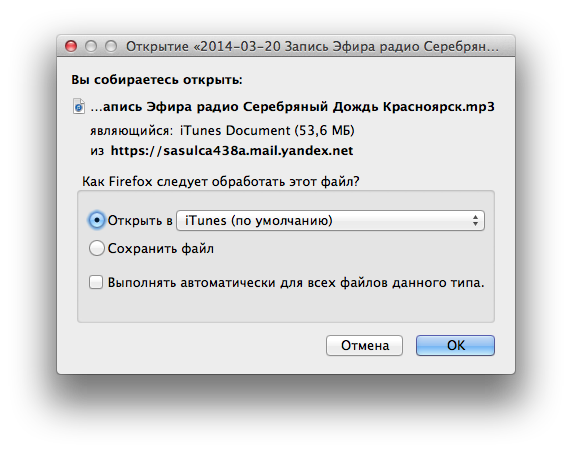
Chrome and WebKit / Blink browsers simply save the file. There, where it is configured to save, in Downloads by default. When the file is downloaded, you can poke it and it will open in some way.
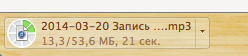
You can not choose what to open it. It will simply open in an application corresponding to this type. This, of course, is convenient in many cases. But what, I want to open mp3 not in a standard player, but in another? I have to poke "show this file", poke on it with the right button and choose what to open it with. In this case, a lot of unnecessary actions are committed.
Option Opera and Firefox seem to me much more convenient. Somewhere more clicks, somewhere less, depending on the script. But both of them allow you to make all the options about equally fast. And WebKit / Blink browsers - or as many actions, or a lot of actions.
4. Image properties
I do not know how useful this function is to the others, but I liked that you could poke the image with the right button, select “Image Properties” and see the detailed information about it. This is especially useful when viewing photos:
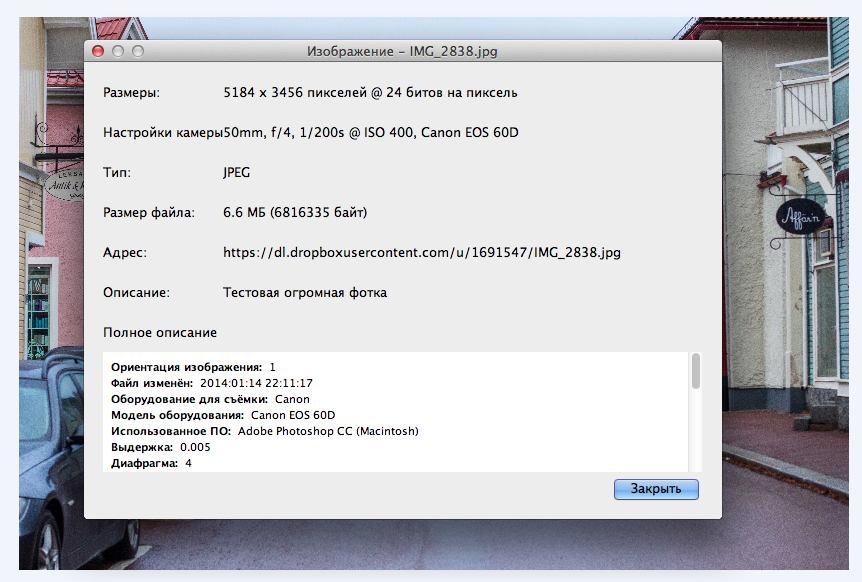
First of all,
Secondly, the EXIF information of the snapshot is visible. I wanted to find out how the photo was taken and with what settings - everything is there.
Thirdly, immediately there is the URL of the image and Description (the alt = "" attribute in the img tag). Trifle, but nice.
5. Load Indicators
Just compare the information content.
Opera:
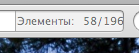
Firefox:
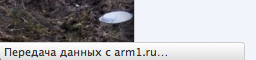
Chrome is pretty much the same as Firefox.
It would seem a trifle, but somehow you understand better what happens when the page loads.
6. Disable pictures
The times of the slow home Internet have passed, and the times of the slow mobile internet have arrived. If you need to find something on the Internet from a computer, and you only have a mobile phone that, for example, catches badly, then Firefox simply will not allow you to turn off the pictures without special extensions. Sit wait while the page loads and your traffic is burning.
In Chrome, you can turn off pictures, again, different methods of compressing traffic in the same Opera / Yandex Browser and others have appeared. But sometimes you just need to turn off the pictures because of the need for speed.
Chrome: you need to go to the settings and search there
Firefox: need browser extension
Opera: context menu (View-> Images)
And now - what to do if you need to show some specific image on the page? Copying its URL and opening it in a new tab is inconvenient.
In Opera - you can show a specific picture:
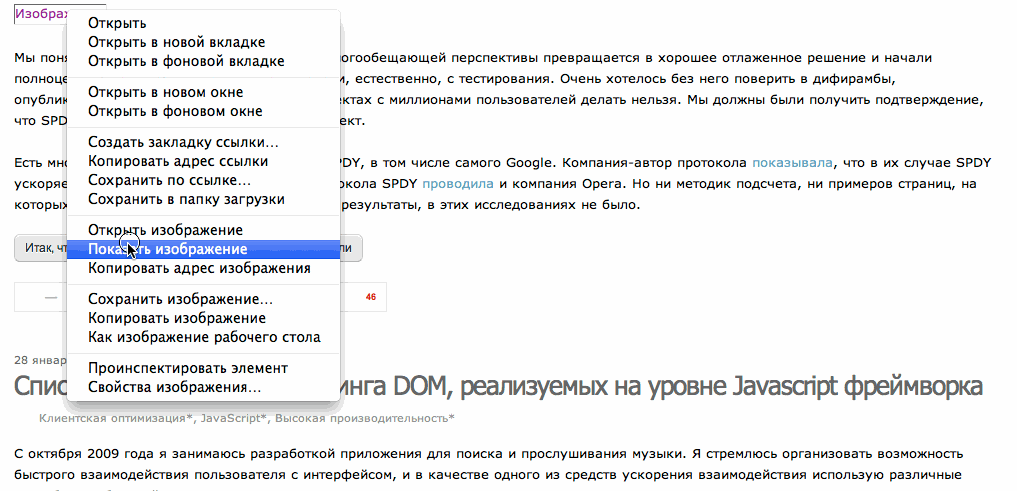
Moreover, after this, Opera switched to the "Show cached images" mode. There is simply no such thing in other browsers - either all or nothing. And here you can show what is already in the cache and not to fill the channel with new images. Damn convenient for limited traffic and / or slow connection.
7. Convenient display of RSS feeds.
Just compare:
Chrome (and Opera Blink) show XML

Firefox - draw tape writing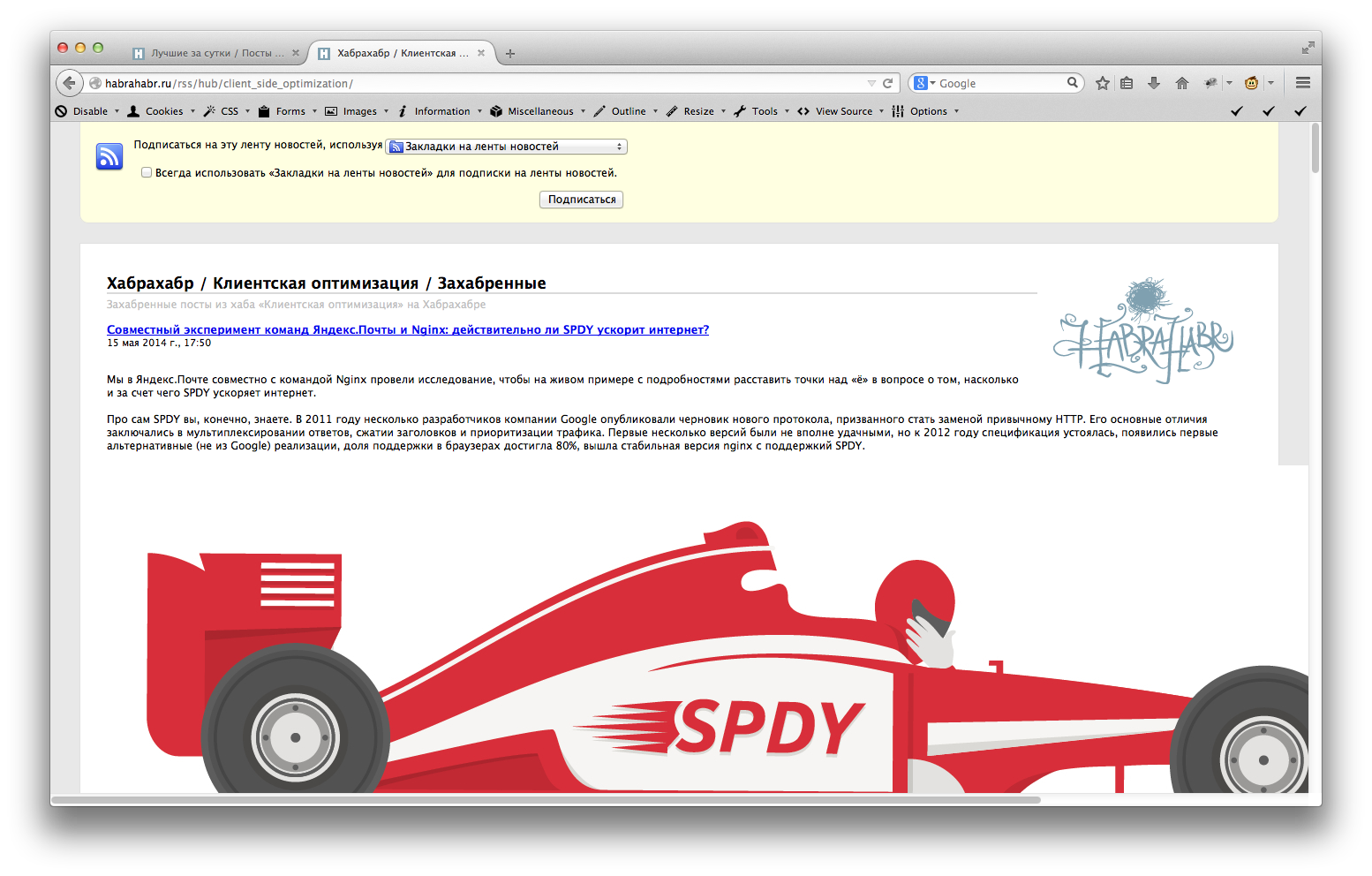
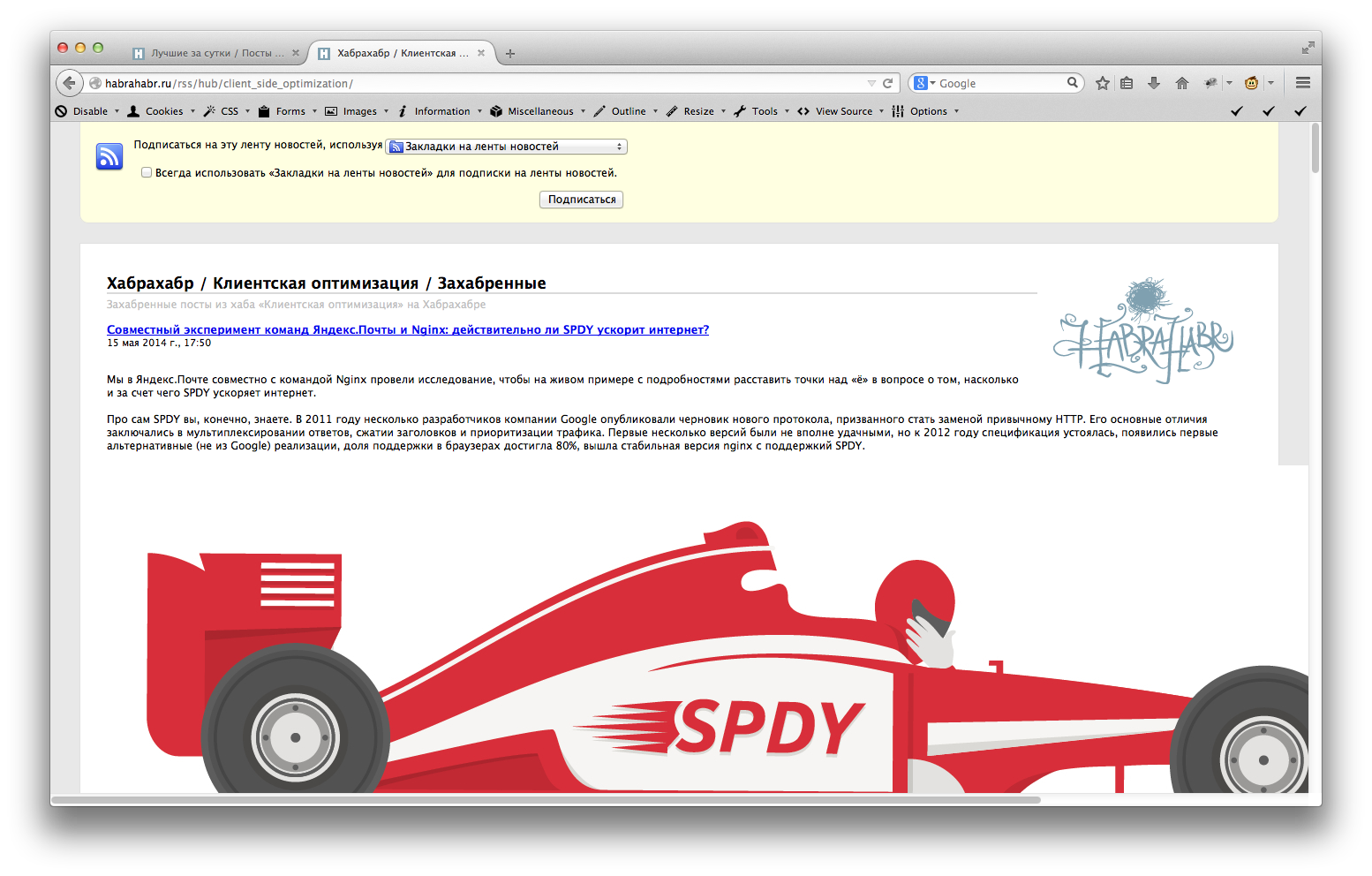
Old Opera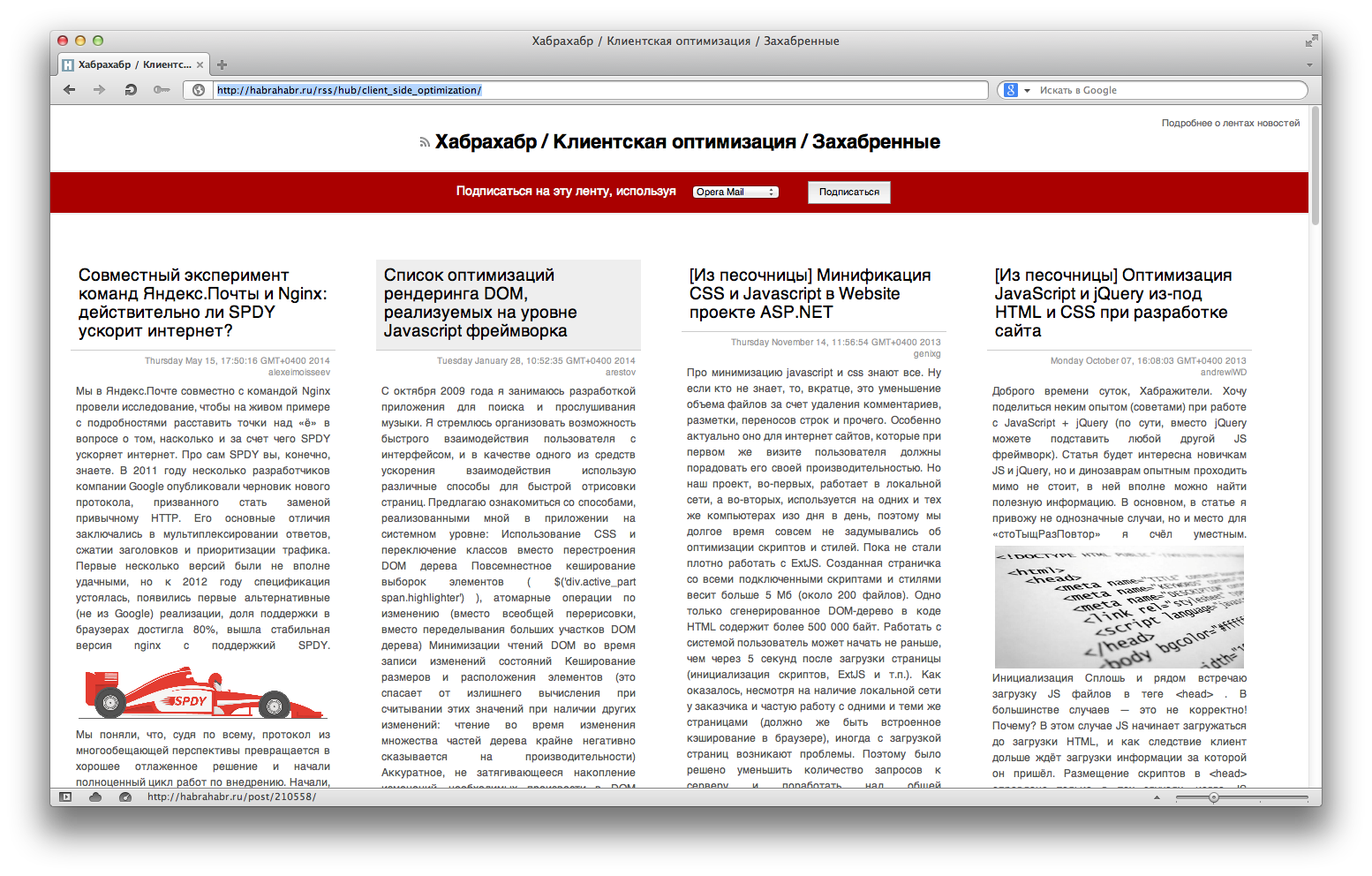
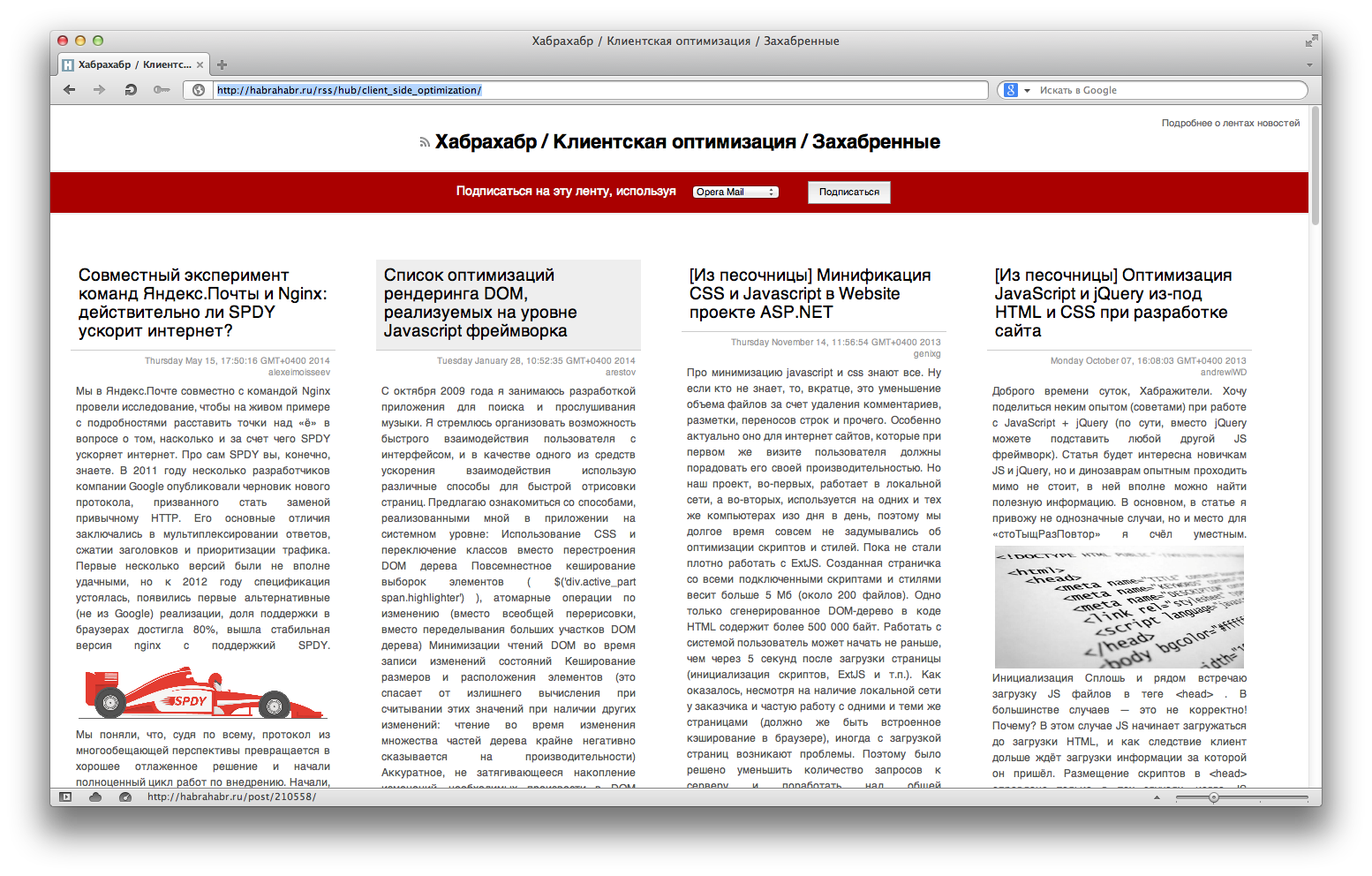
Damn, Opera, you did everything for people before! Why did you stop doing this?
8. Tab switching
Someone thinks that the CTRL + number shortcut (CMD + number on a Mac) should switch already opened tabs on the account in the browser. In the old Opera (and now also in Safari) these shortcut keys opened bookmarks from the express panel (in Safari, the bookmarks). Personally, it seemed damn convenient to me. I went to the computer and opened 4-5 tabs at once with just a keyboard - CTRL + T -> CTRL + 1, CTRL + T -> CTRL + 2 with sites that I most often visit and which I set myself rather than some algorithm in the browser.
But, of course, this is a very controversial issue and a matter of taste, it is useless to argue here. But! In switching between tabs, Opera was another great thing - this is CTRL + Tab - this is switching between open tabs. It would seem a simple task, except that in the old Opera it worked about the same way as switching between applications in the OS, that is, the tabs switch not stupidly in order, but taking into account the ones that were opened last.
Switch between windows in Mac OS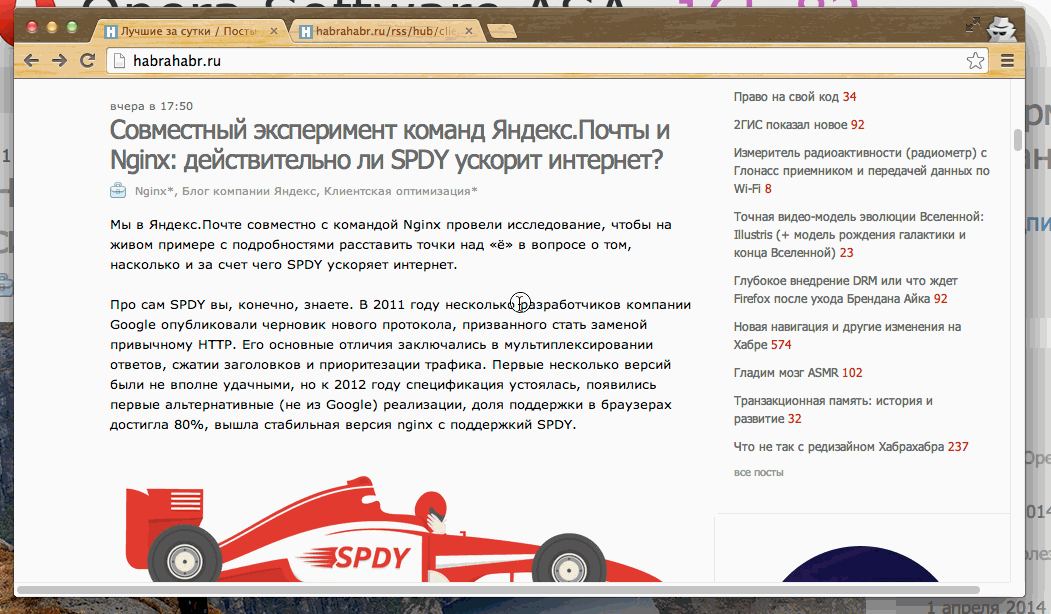
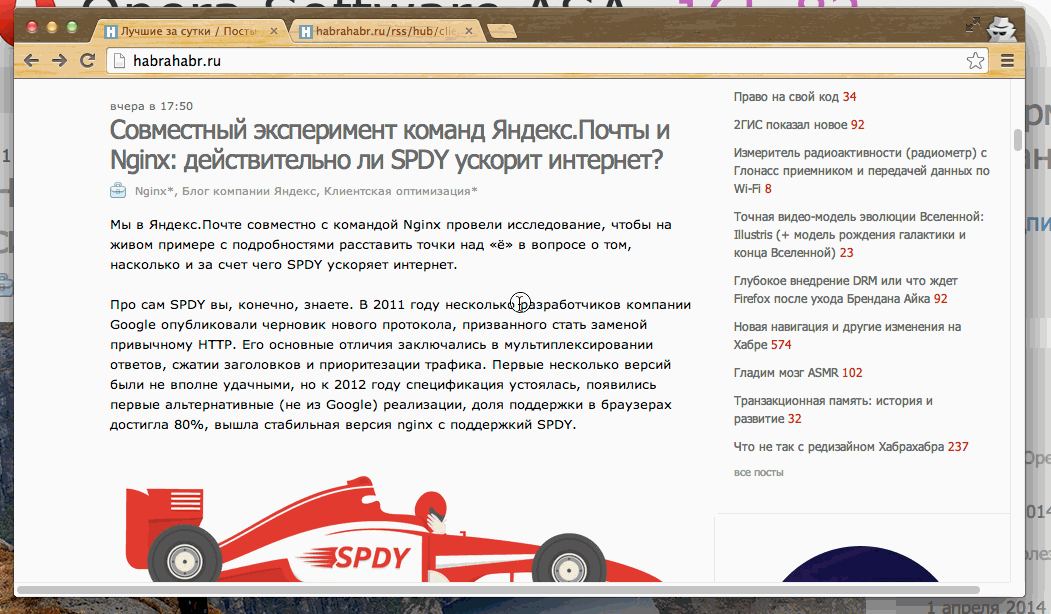
Switch between tabs in the old Opera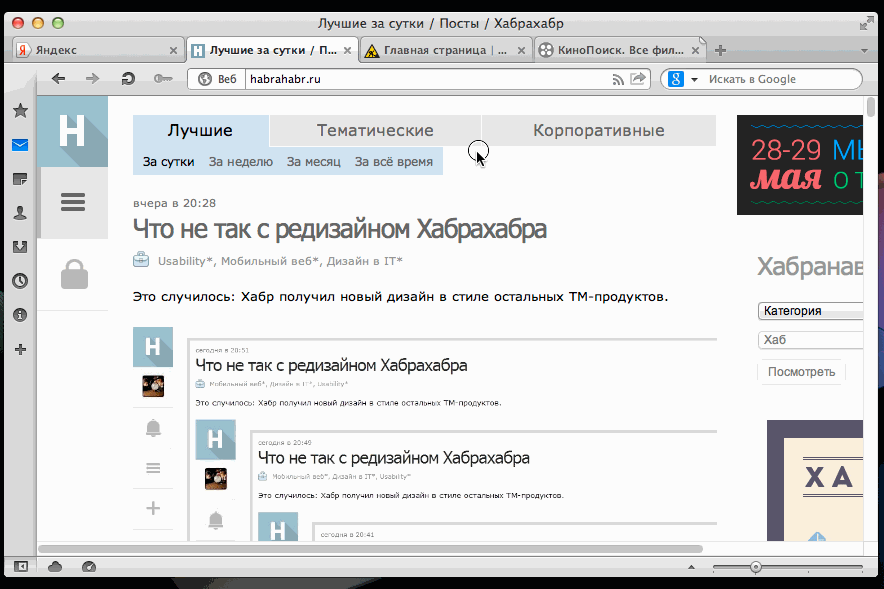
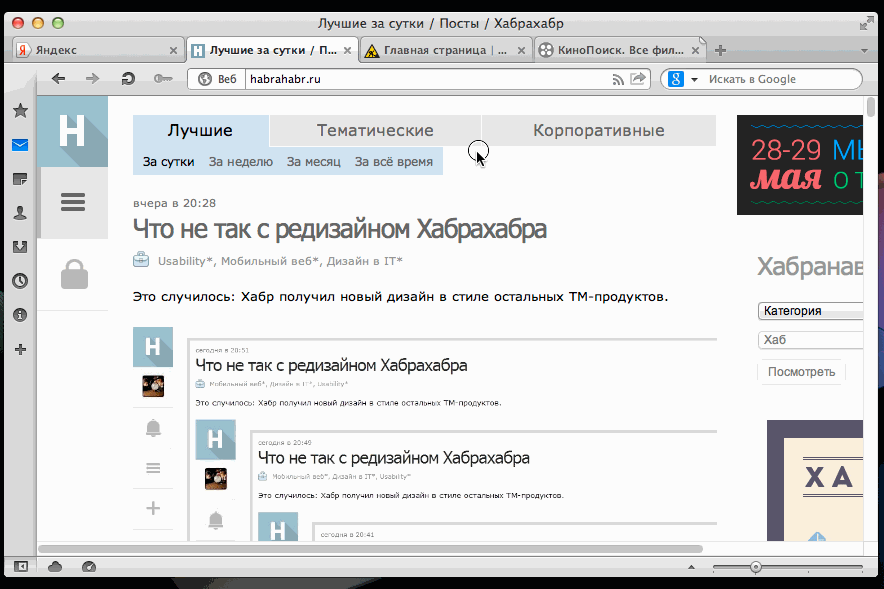
This is incredibly convenient! But Chrome and Firefox believe that you need to switch tabs in order. If you have 20 tabs open, and you need to go back to the previous one - shuffle through the entire list by searching, and using the CTRL + key combination you will not get to it, if it is, for example, the 15th in a row.
Total
Something that Opera introduced first or one of the first, migrated over time into modern browsers. Tabs, synchronization of everything and everything.
I listed in the post only those little things that I lack in modern browsers. But of such little things and develops ease of use. And how much is left comfortable behind.
The built-in ad blocker / content blocker, the built-in torrent client, the built-in mail client (which seems to be highlighted in a separate product), the built-in RSS reader, my own scripts and styles for websites. Once I even sat on the IRC channels via the built-in to the Opera client.
Of course, now such combines, perhaps, are not needed, because there are a lot of extensions for browsers. But some little things related to the simple use of the browser for its intended purpose - they have sunk into oblivion.
I watched for a year how the new Opera is developing, I honestly used it, but a year has passed - and in many ways things are still there. It’s sad that having such an experience behind you, successful (and most importantly, realized) ideas, Opera took many steps backwards and did not move forward.
Modern browsers have stepped far forward in technology, but they still do not reach the old Opera, which unfortunately began to fall so often several years ago, that I had to look for a replacement for it. After a few years, the hope for a good browser faded away: (
Surely, you yourself in the comments will be able to add a list of important pleasant things that you do not have enough.
Source: https://habr.com/ru/post/223065/
All Articles