Store passwords with vim
Old
I don't believe in myself, and I forget passwords completely.
I don’t trust online password storage services.
There are open source programs for storing passwords for them, but I am not too lazy to install them, keep them, and most of the functions are not needed.
Vim as password manager
- Vim works: in * nix, in Mac OS and Windows
- No need to put additional programs to store passwords.
- Encrypts with: blowfish by default
- Quickly search, delete, add and edit, using all the power of the editor
')
To get started, we take VIM version 7.3 and higher (Early versions did not know how to encrypt using blowfish).
And run vim with -x
vim -x password.txt VIM will ask for the encryption password:
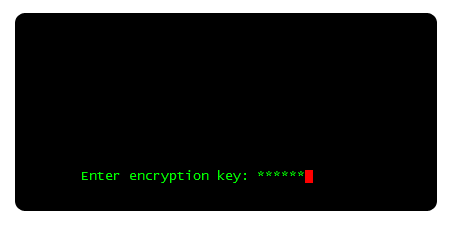
You can start editing the file and add new accounts, logins and passwords:

If there is a desire to decorate and bring in a beautiful view, take the plugin " vim-table-mode "
The plugin will allow the list to the table style.
Demonstration of the plug-in:
When saving a file, vim shows an encryption algorithm. Make sure it is blowfish.
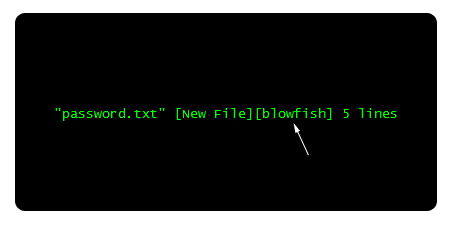
If you look inside the file, you will see the following picture:

If after such a “peeping” the console got lost, then type reset.
The last left. How to clear the screen after working with an encrypted file?
In Windows - closed the program and that's it. And in the Centos console, I did this:
alias vimx='vim -u ~/.vimencrypt -x' And in the file .vimencrypt inserted:
au VimLeave * :!clear au VimLeave * :!clear au VimLeave * :!clear au VimLeave * :!clear au VimLeave * :!clear au VimLeave * :!clear au VimLeave * :!clear au VimLeave * :!clear au VimLeave * :!clear au VimLeave * :!clear au VimLeave * :!clear au VimLeave * :!clear au VimLeave * :!clear Accordingly, to work with an encrypted file, I run
vimx password.txt You can sync the password.txt file using Dropbox, for example. And it becomes available on all your operating systems.
That's all, do not forget the encryption password!
Source: https://habr.com/ru/post/222805/
All Articles