Pure Android: frequent porting errors with iOS
 Many developers want to release their applications under several platforms. If you plan to adapt a program for Android, you need to consider that different platforms follow different rules of design and behavior. Visual solutions that fit perfectly into the environment of one OS may look alien to another. Undoubtedly, the “one design - many platforms” approach can save a considerable amount of time, but you also need to understand that the application will surely be alien, which can alienate users. The following tricks will help you avoid the most frequent traps and pitfalls.
Many developers want to release their applications under several platforms. If you plan to adapt a program for Android, you need to consider that different platforms follow different rules of design and behavior. Visual solutions that fit perfectly into the environment of one OS may look alien to another. Undoubtedly, the “one design - many platforms” approach can save a considerable amount of time, but you also need to understand that the application will surely be alien, which can alienate users. The following tricks will help you avoid the most frequent traps and pitfalls.Do not imitate interface elements of other platforms.
 Typically, the OS provides a well-designed set of standard elements, designed in a very distinctive style. For example, on some platforms buttons with rounded corners are used, on others - gradients in the headers. In some cases, the elements may have a similar purpose, but work a bit differently.
Typically, the OS provides a well-designed set of standard elements, designed in a very distinctive style. For example, on some platforms buttons with rounded corners are used, on others - gradients in the headers. In some cases, the elements may have a similar purpose, but work a bit differently.When you create an application for Android, do not transfer the stylized interface elements from other platforms, the same applies to behavior. We recommend reading the Building Blocks section to learn about the most important elements of the Android interface, and how they look in standard system themes. It is also advisable to review standard system applications to understand how elements are applied in a particular context. If you want to change the appearance of UI elements, you should do it with caution, within your style - and certainly not according to the canons of another platform.
Do not carry icons specific to another platform.
 Usually, the OS offers a standard set of general-purpose icons, such as creating a new document, deleting, or the share button.
Usually, the OS offers a standard set of general-purpose icons, such as creating a new document, deleting, or the share button.Since you are transferring your program to Android, please use the corresponding icons from the set of this OS. A variety of icons for use in your application can be found on the download page.
')
Do not put the tab bar at the bottom
To navigate between application screens on other platforms, use the bottom tab bar. Instead, tabs in Android should be located on the ActionBar , which is on top of the screen. In addition, Android applications can use the bottom pane to display actions (in split ActionBar ).
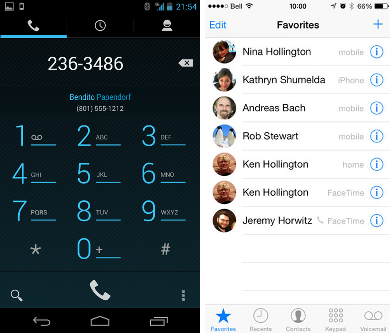
You must follow this guide to ensure that the experience is consistent with other Android applications and to avoid confusion between actions and screen navigation. You can get more information about using the action bar for navigation by reading the corresponding article .
Do not specify links to other applications explicitly.
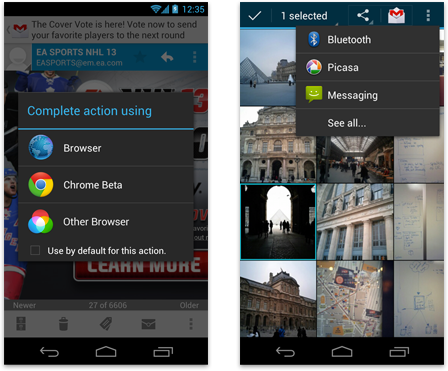 In some cases, you may need the function of a third-party application: for example, in order to share information from your application on social networks or show a page by reference in a browser. Do not set the application to perform such actions explicitly, use the intended for this Android API, which provides a list of all the programs that can perform the desired operation. This approach allows the user to complete a task using their favorite application. In particular, for the “share with friends” function, you can use the Share Action Provider in the action pane to provide easy access to the most recently used social elements.
In some cases, you may need the function of a third-party application: for example, in order to share information from your application on social networks or show a page by reference in a browser. Do not set the application to perform such actions explicitly, use the intended for this Android API, which provides a list of all the programs that can perform the desired operation. This approach allows the user to complete a task using their favorite application. In particular, for the “share with friends” function, you can use the Share Action Provider in the action pane to provide easy access to the most recently used social elements.Do not use separate return buttons on the action bar.
Other platforms use a dedicated “back” button, which allows the user to navigate up the hierarchy of application screens. This function in Android is performed by the application icon in the action bar (for hierarchical navigation) and the special back button in the navigation bar. For details, see the article Navigation .

Do not use the right arrow in the list items
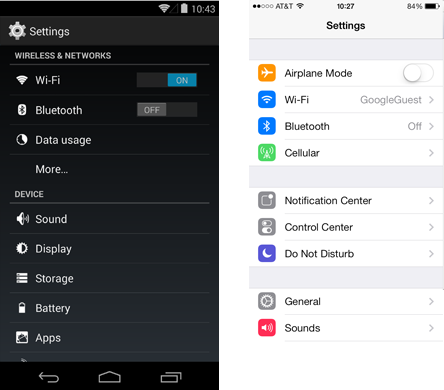 A common practice on other platforms is to display in each item a list of arrows to the right, which allow you to go to the detailed display of the corresponding item. Android does not use such notation for list items, so you should refrain from placing such components. This will help ensure a familiar user experience, and will not force the user to guess what such arrows can mean.
A common practice on other platforms is to display in each item a list of arrows to the right, which allow you to go to the detailed display of the corresponding item. Android does not use such notation for list items, so you should refrain from placing such components. This will help ensure a familiar user experience, and will not force the user to guess what such arrows can mean.Device independence
Remember that your application will run on a wide range of screens of different sizes. Create component sets for different screen sizes and resolutions, use a multi-pane layouts approach for proper scaling on screens with different aspect ratios.
More information on this topic in the articles Devices and Displays and Multi-pane Layouts
Source: https://habr.com/ru/post/221335/
All Articles