How to submit a tax return for 2013 electronically in a few days (RF)
This post will be devoted to how easy, simple and fast (losing a maximum of thirty minutes in tax) to fill out and send a tax return for 2013 (that is, the one that must be sent before April 30, 2014) . Along the way, access to the personal account of the taxpayer will be disassembled and what opportunities it gives. In fact, this is a step-by-step instruction on how to do all this in a couple of days.
All of the above applies to the Tax Service of the Russian Federation.
2014, the year of universalelectrification and industrialization , has begun - a year in the city you can conduct all your communication with the tax inspectorate of the Russian Federation fully via the Internet:
But most importantly, you can submit an electronic declaration via the Internet! Below, for example, is a screenshot of the taxpayer's personal account.
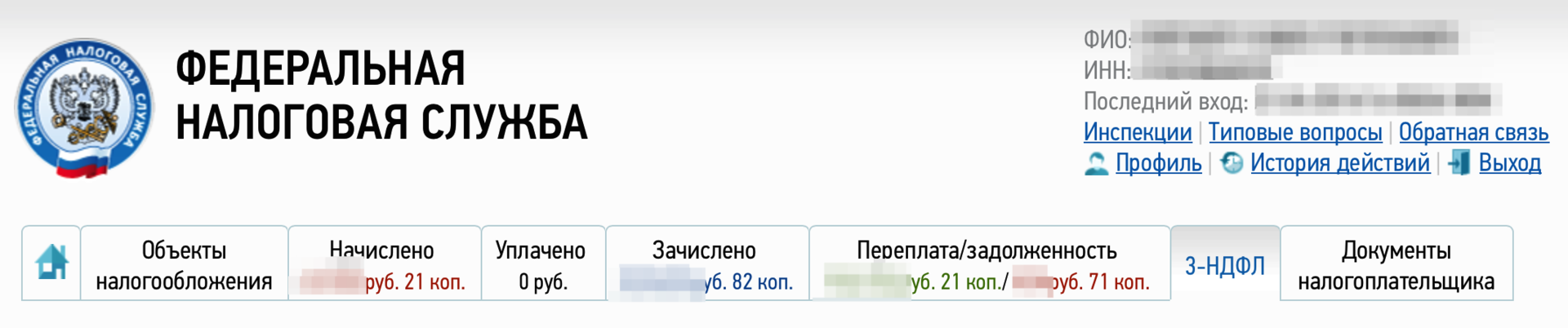
So: today began April 28th. If you have not submitted a declaration for 2013 yet, but you need to do this, then you have very little time left (until April 30). And in my opinion, now in the tax a lot of the same “ last-minute intuit ”. Let's take a look at what you need to turn from a “last minute ” into a fashionable internet geek.
I clarify in advance, I live in Moscow. Therefore, if you are from another city - make corrections for the wind .
')
Get / find out your Taxpayer Identification Number aka TIN.
If you already know your inn, then just make a copy machine with a certificate of its receipt. If not, then you need to proceed to the service "Know your TIN . " And find out there TIN. The page with the TIN is best printed in two copies. - why see later.

You have two options for accessing the taxpayer's personal account — either by obtaining an access password (in my opinion, it will not hurt anyway), or by using a qualified electronic signature (CECP) (A universal electronic card is not so easy and fast not to get got it).
Theoretically, you should have enough CECP for all needs, but after the abnormal amount of sex I had to do with cryptography - in my opinion, ordinary access would also be very useful. If you want to go quite a short way - you are to point 3.
to the personal account of the taxpayer (login is the TIN). If you have not yet accessed, then a little lower I will tell you step by step and with pictures how to do it.
In principle, in detail what are the options for access is described in the appropriate section on the website of the Federal Tax Service of the Russian Federation, but we are interested in a simple way.

Personally, I went without a record.
I have the whole procedure together with clarifications where to stand and so on - it took 26 minutes from the moment of entering the building to leaving it.
In "any" FTS you officially-theoretically require a certificate of TIN. In practice, when submitting an application in the online form, it is either not asked at all, or they are satisfied with the listing from the website made in step 1.
Much to your regret, your key to Gos Services is not suitable. According to the accreditation data , here is a list of accredited organizations . Through intense telephone torture, I found one that I thought could work with. (No, we are not affiliated).
So, for EDS you have three options:
I chose the third one (although with hindsight the toad had long convinced me about the usefulness of the second), and as a result I was contacted during the day and asked to print and sign documents for the arrival of the specialist. The next day, a young man arrived at dinner, who brought some of the documents, as well as the seal of the organization. We all signed and said goodbye for ~ 15-25 minutes.
At the exit, I have a lot of documents and RuToken S 64k .
Next you will need ... Windows and Internet Explorer. No, on Mac / Linux does not work at all, in my opinion, due to the incompatibility of crypto standards. Guest certificates are not even imported into keychain mac os. If my tests and errors under mac os are interesting, welcome to the comments. But I started a virtual machine under parallels and did everything through it. You need to clearly realize that under the virtual machine it works very well for stability. (for my taste).
Best of all is the last 7-ku. On the 8th, the cryptographic provider (and we will need it) judging by the crypto-pro forum has a lot of problems.
Just in case, then do not spend half a day on floating glitches that no one will help you solve.
Everything is very simple - without registration they don’t even give a trial.
Download trial on CryptoPro CSP 3.6 on cryptopro.ru.
Go to the special link for testing https://lk2.service.nalog.ru/static/gost-test.html?svc=lk and make sure that everything except the key works.
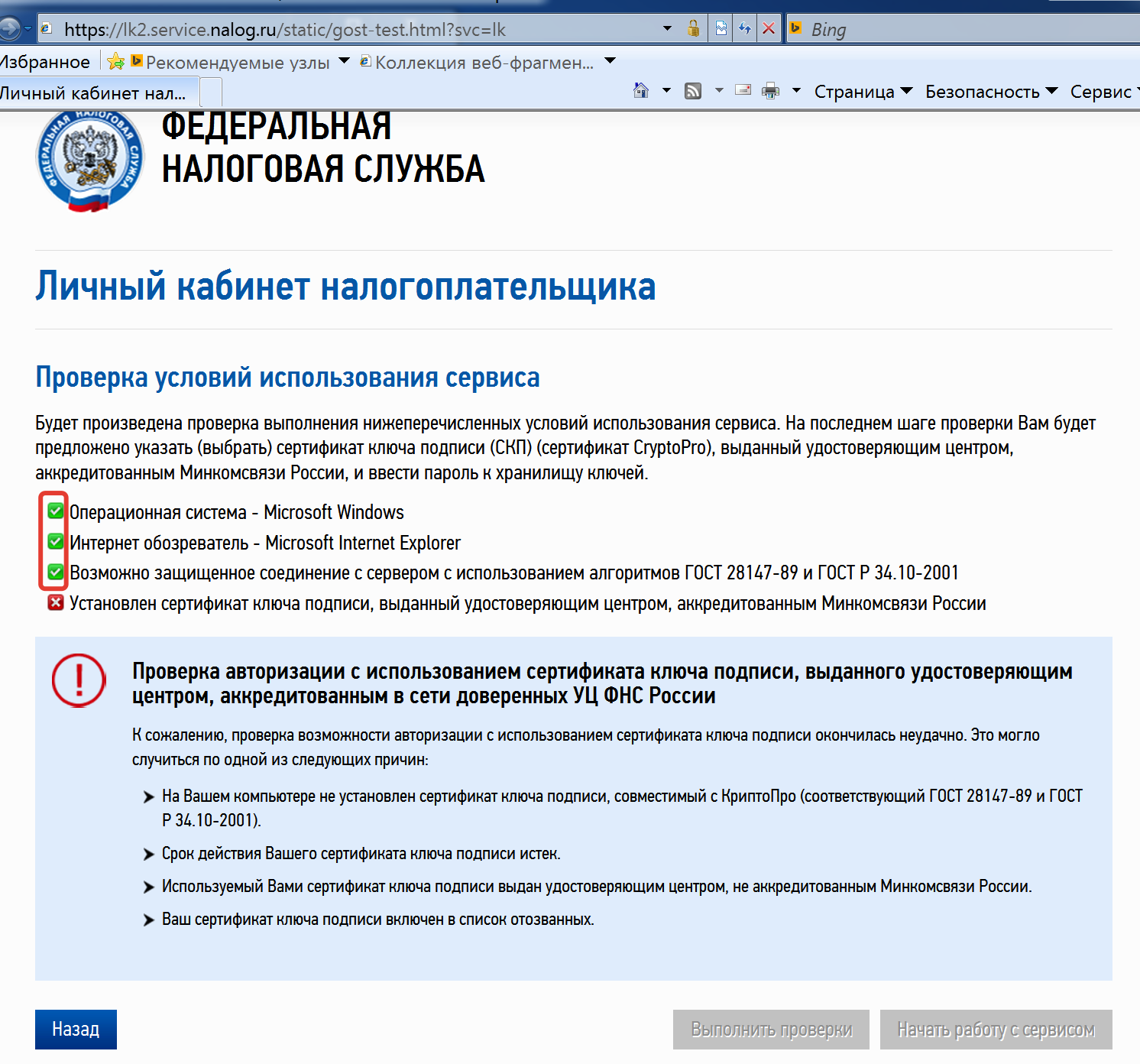
Download and install drivers for RuToken Windows.
Configuring certificates consists of three points (judging by experience, all three must be completed).
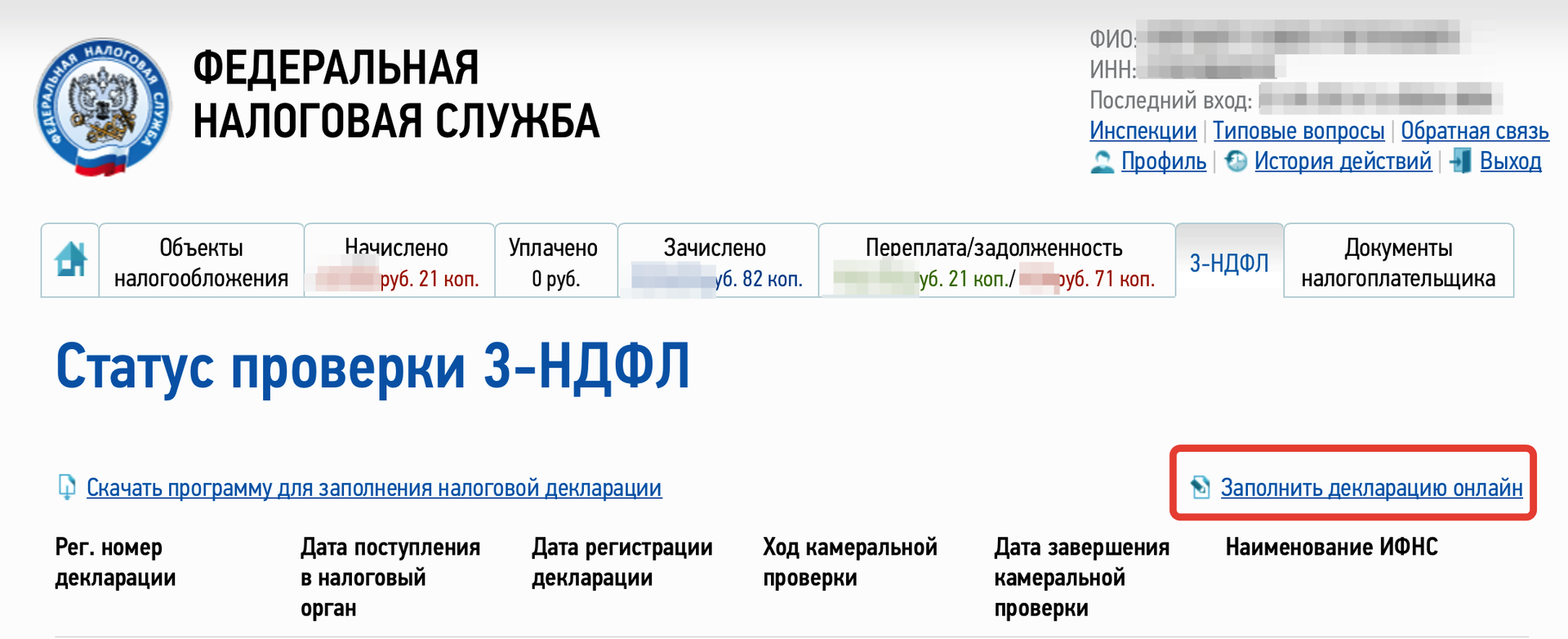
Go to section 3-NDFL personal account, click on the " fill in the declaration online ."
I will not describe in detail the filling out of the declaration - this is beyond the scope of the current article, and the Internet is full of manuals on this topic, but in brief:
Attention ! When sending 3-NDFL - attach scans of necessary documents to it!
And after sending, when you go to section 3-NDFL - you should see something similar to the following picture.
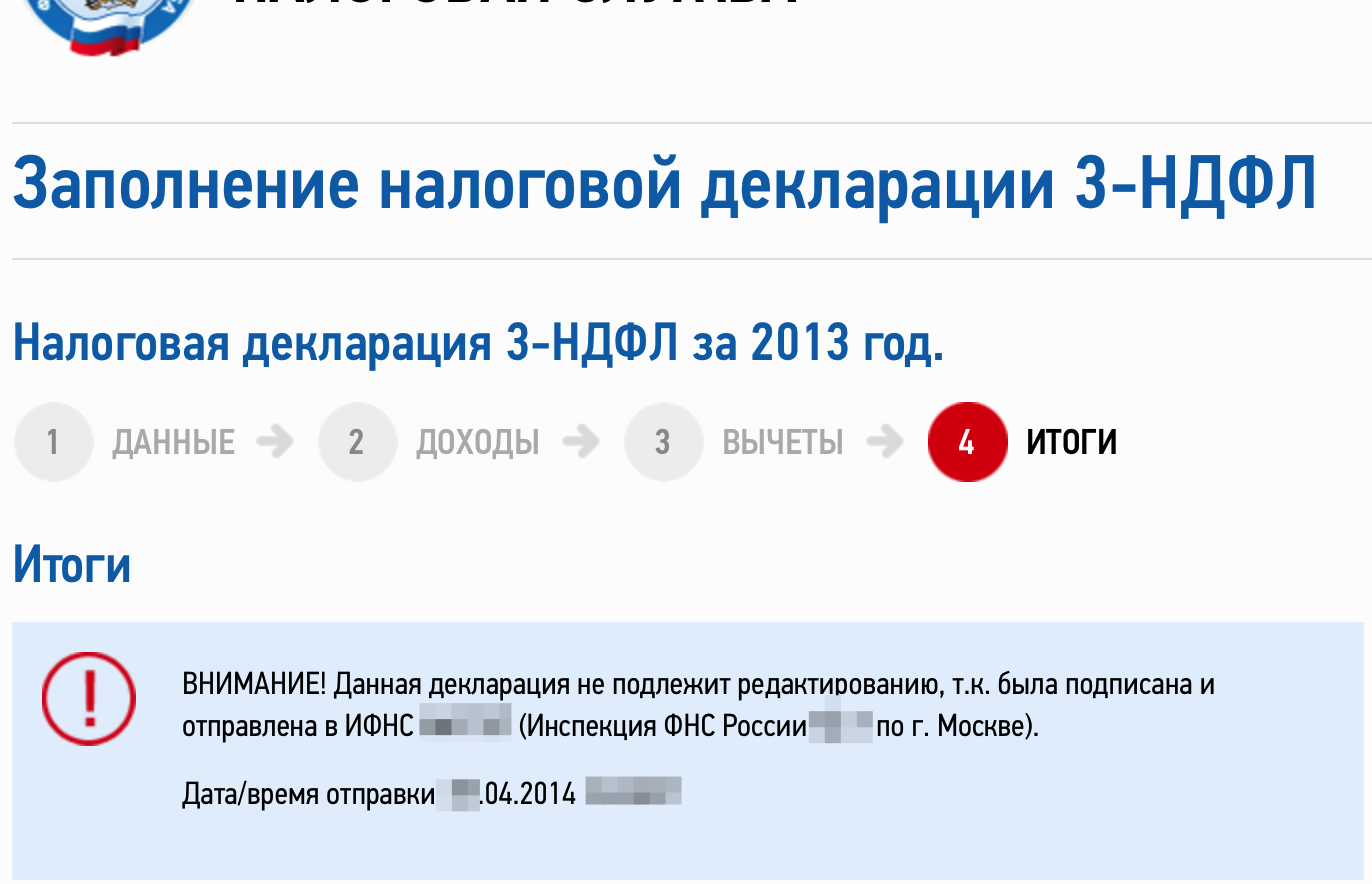
PS In addition to personal income tax and personal income tax declaration, you must pay taxes on real estate and transport. It is highly recommended to check the list of objects of taxation which, in the opinion of tax, apply to you. The fact is that in 2014 the tax seems to have gotten off the database (the roofing felts got off, the toli base, the toli cadastre - the story is dark) - and many were not recorded for their real estate objects. Before paying, check whether the tax is charged correctly! If wrong - feel free to submit an application !
For example, a whole multi-access apartment building located nearby was recorded on me. But after filing the " Application for clarification of information about objects " - removed.
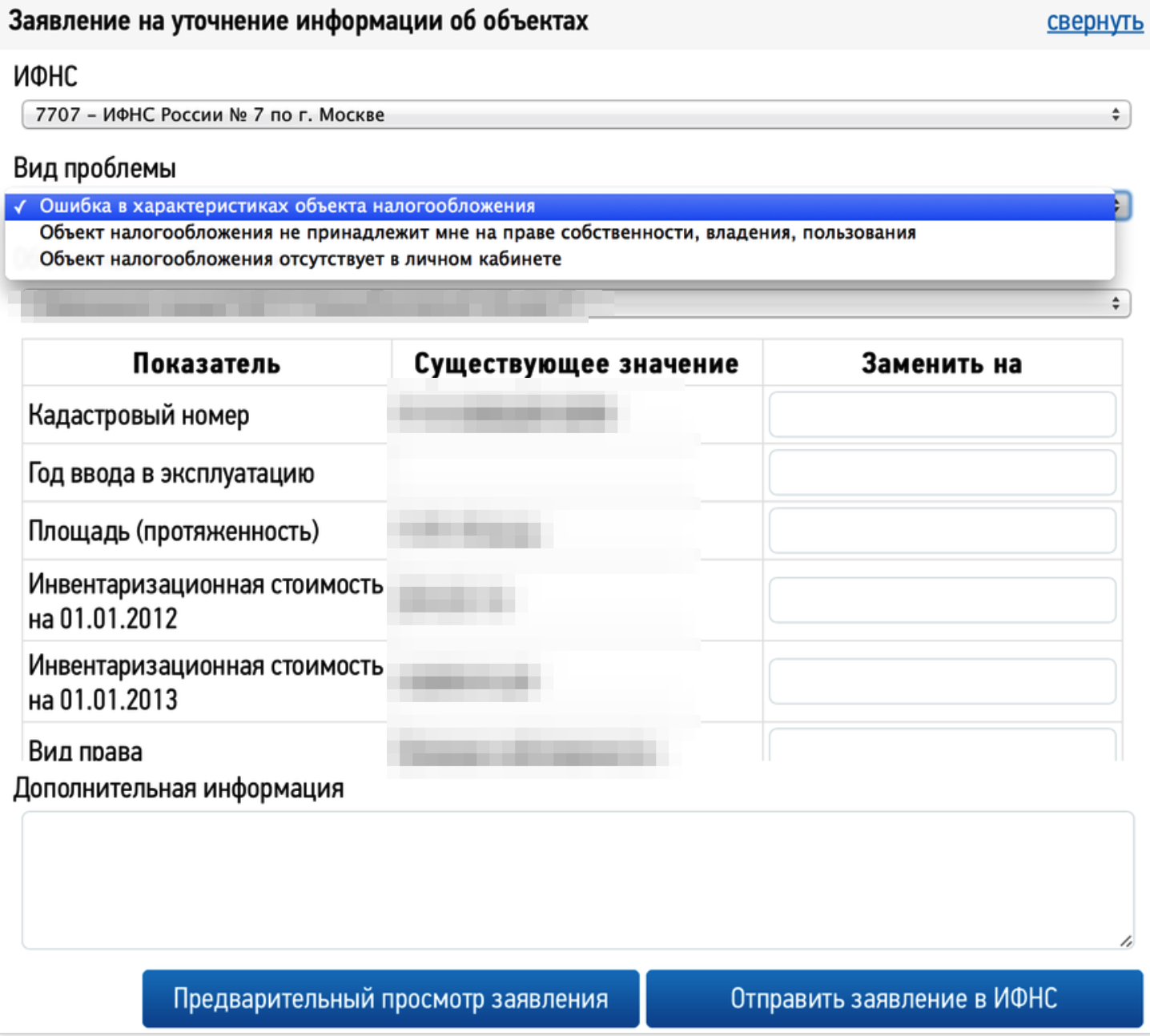
UPDATE: Added to the e-government hub.
PPPS Please note that this is my first post on Habré.
All of the above applies to the Tax Service of the Russian Federation.
Prologue
2014, the year of universal
- receive up-to-date information on property objects and vehicles, on the amounts of accrued and paid tax payments, on the presence of overpayments, on taxes payable to the budget;
- View all tax notices that were issued to you (it seems that only from the moment of opening access to the taxpayer's office);
- View your payments received by the tax authorities;
- apply to the tax authorities without a personal visit to the tax office;
- View the history of your correspondence with the tax authorities of the Russian Federation over the past three years
- Do not agree with accrued taxes, object to real estate / transport objects that you do not own (more / already / in general?)
- receive and print out tax notices and receipts for tax payments;
- receive up-to-date information on objects of property and vehicles, on the amounts of accrued and paid tax payments, on the presence of overpayments, on taxes payable to the budget
- track the status of a desk audit of tax returns on form No. 3-NDFL;
But most importantly, you can submit an electronic declaration via the Internet! Below, for example, is a screenshot of the taxpayer's personal account.
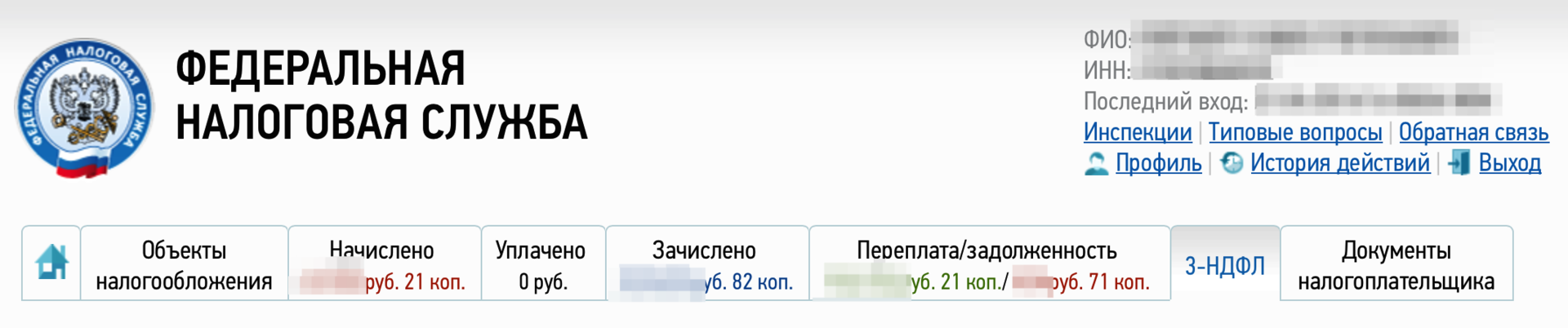
So: today began April 28th. If you have not submitted a declaration for 2013 yet, but you need to do this, then you have very little time left (until April 30). And in my opinion, now in the tax a lot of the same “ last-minute intuit ”. Let's take a look at what you need to turn from a “last minute ” into a fashionable internet geek.
I clarify in advance, I live in Moscow. Therefore, if you are from another city - make corrections for the wind .
')
What needs to be done in stages
1. Getting TIN
Get / find out your Taxpayer Identification Number aka TIN.
If you already know your inn, then just make a copy machine with a certificate of its receipt. If not, then you need to proceed to the service "Know your TIN . " And find out there TIN. The page with the TIN is best printed in two copies. - why see later.

2. Getting access to the personal account of the taxpayer through a password
You have two options for accessing the taxpayer's personal account — either by obtaining an access password (in my opinion, it will not hurt anyway), or by using a qualified electronic signature (CECP) (A universal electronic card is not so easy and fast not to get got it).
Theoretically, you should have enough CECP for all needs, but after the abnormal amount of sex I had to do with cryptography - in my opinion, ordinary access would also be very useful. If you want to go quite a short way - you are to point 3.
to the personal account of the taxpayer (login is the TIN). If you have not yet accessed, then a little lower I will tell you step by step and with pictures how to do it.
In principle, in detail what are the options for access is described in the appropriate section on the website of the Federal Tax Service of the Russian Federation, but we are interested in a simple way.
2.1. Apply online

2.2. Optional appointment at the tax
Personally, I went without a record.
2.3. Visit your territorial FTS or any FTS
I have the whole procedure together with clarifications where to stand and so on - it took 26 minutes from the moment of entering the building to leaving it.
In "any" FTS you officially-theoretically require a certificate of TIN. In practice, when submitting an application in the online form, it is either not asked at all, or they are satisfied with the listing from the website made in step 1.
3. Getting access to the personal account of the taxpayer through a qualified electronic digital signature (CECP)
Access to the “Personal account of the taxpayer for individuals” service is possible with the help of the EA / UEC without visiting the inspection.
A taxpayer can obtain a qualified certificate of an electronic signature verification key at the Certification Authority accredited by the Ministry of Communications and Mass Media of Russia. For correct authorization in the service, it is recommended to use a qualified certificate of the ES verification key, which meets the requirements of the order of the Federal Tax Service of Russia of 08.04.2013 No. MMB-7-4 / 142.
Much to your regret, your key to Gos Services is not suitable. According to the accreditation data , here is a list of accredited organizations . Through intense telephone torture, I found one that I thought could work with. (No, we are not affiliated).
So, for EDS you have three options:
- “Fill out a form, wait for a few days, pay by bank transfer, wait for the arrival on the account, then call” (c) most of the organizations from the list;
- Come with documents and plastic card, pay on the spot, get an EDS within an hour.

The easiest way to call and go with a passport, SNILS and plastic. Theoretically, in an hour (count on half the day with the road) you can get the key. The release service for nucrf costs 1,200 rubles and another 850 rubles for rutoken s 64k.
This is an option that I should have chosen, but in connection with parking at work, I chose the third one; - Fill out the documents, pay via the Internet, send a payment. + Urgent payment. I did all this during the day. This option costs 5000r (for a specialist visit) + 2300r (for urgency) is more expensive than the second.
I chose the third one (although with hindsight the toad had long convinced me about the usefulness of the second), and as a result I was contacted during the day and asked to print and sign documents for the arrival of the specialist. The next day, a young man arrived at dinner, who brought some of the documents, as well as the seal of the organization. We all signed and said goodbye for ~ 15-25 minutes.
At the exit, I have a lot of documents and RuToken S 64k .
4. Install and configure software
Next you will need ... Windows and Internet Explorer. No, on Mac / Linux does not work at all, in my opinion, due to the incompatibility of crypto standards. Guest certificates are not even imported into keychain mac os. If my tests and errors under mac os are interesting, welcome to the comments. But I started a virtual machine under parallels and did everything through it. You need to clearly realize that under the virtual machine it works very well for stability. (for my taste).
4.1. We put windows 7
Best of all is the last 7-ku. On the 8th, the cryptographic provider (and we will need it) judging by the crypto-pro forum has a lot of problems.
4.2. We put all updates for 7-ki and IE
Just in case, then do not spend half a day on floating glitches that no one will help you solve.
4.3. Register on cryptopro.ru
Everything is very simple - without registration they don’t even give a trial.
4.4. Download and install cryptographic provider
Download trial on CryptoPro CSP 3.6 on cryptopro.ru.
4.5. We check the intermediate result
Go to the special link for testing https://lk2.service.nalog.ru/static/gost-test.html?svc=lk and make sure that everything except the key works.
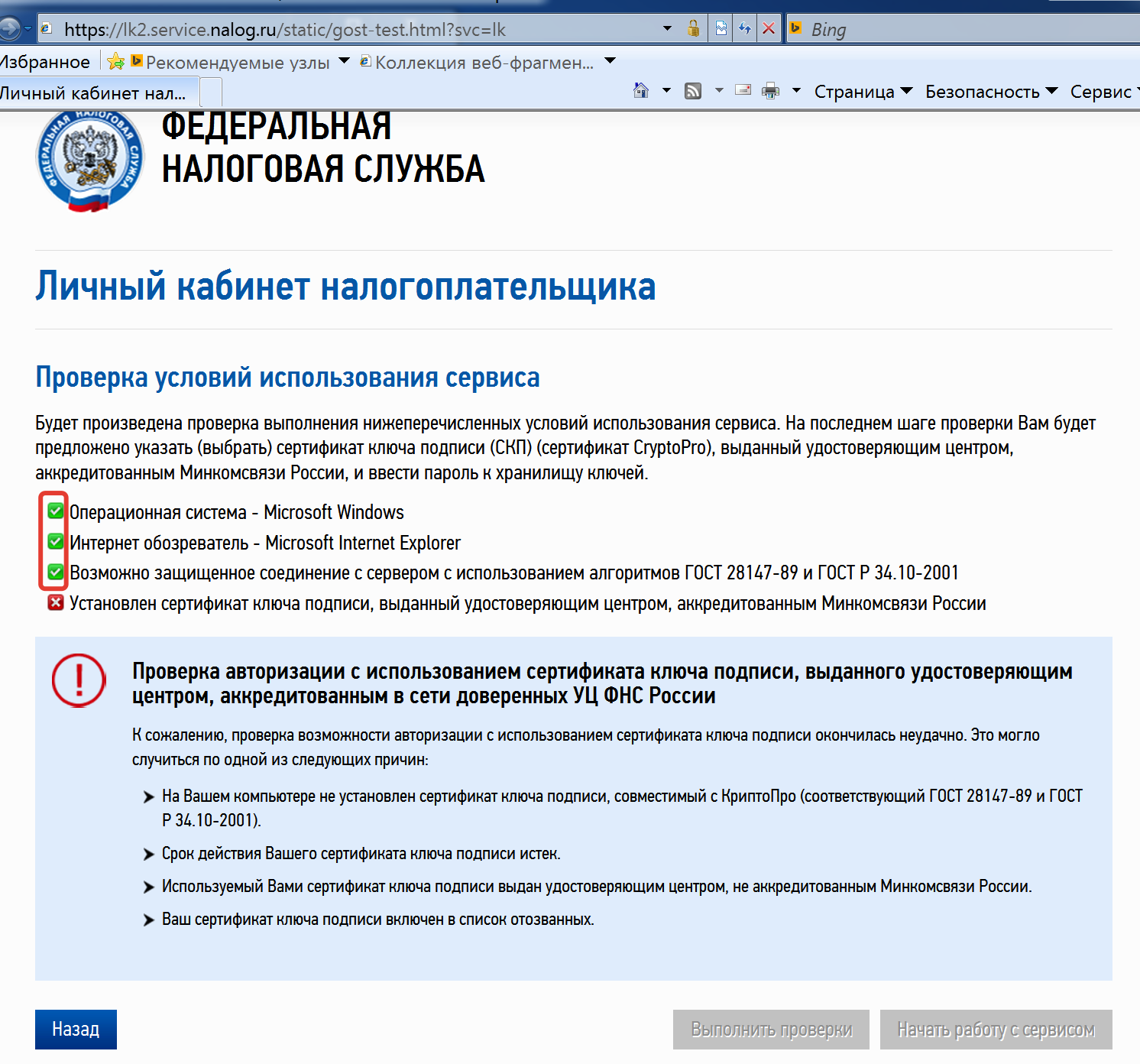
4.6. We configure token
Download and install drivers for RuToken Windows.
4.7. Configure certificates according to the instructions
Configuring certificates consists of three points (judging by experience, all three must be completed).
- Installation of root certificates of the National Certifying Center;
- Installation of certificate revocation list (CRL);
- Installation of personal certificates;
5. Now you need to fill in the declaration - it is the form 3-NDFL
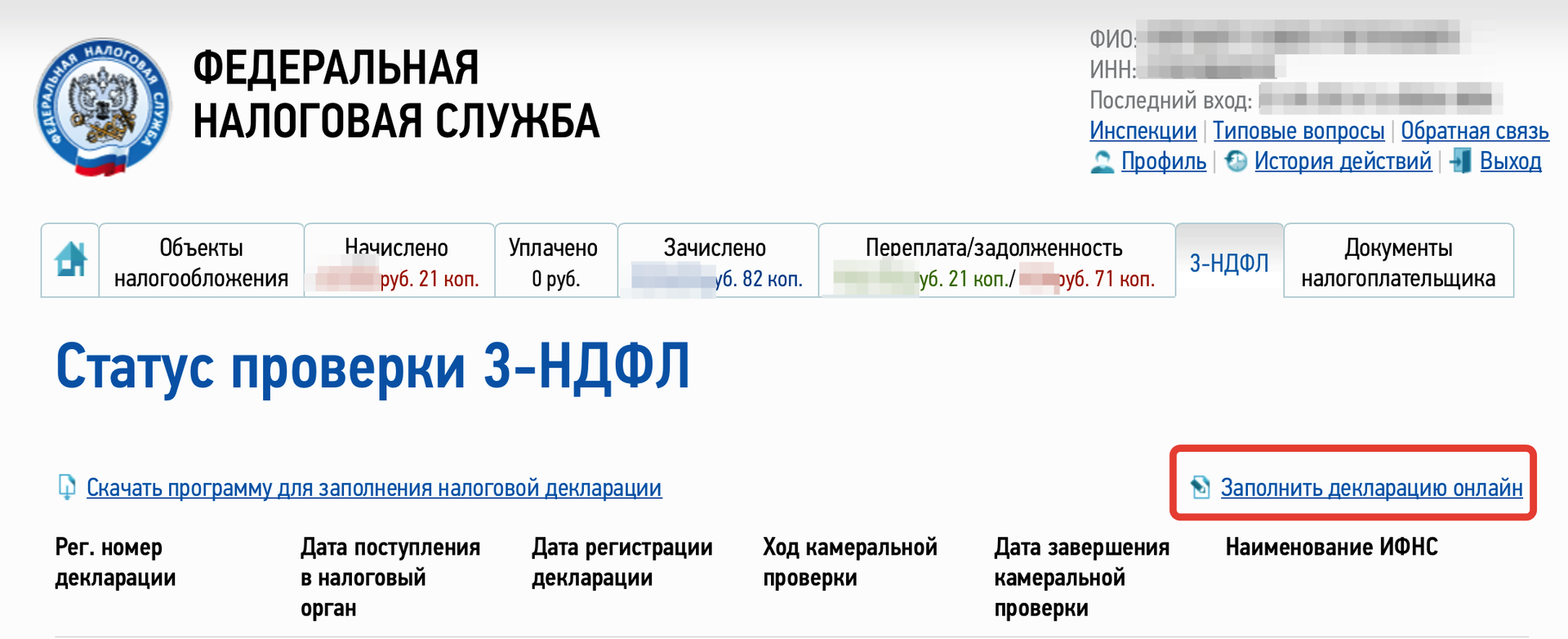
Go to section 3-NDFL personal account, click on the " fill in the declaration online ."
I will not describe in detail the filling out of the declaration - this is beyond the scope of the current article, and the Internet is full of manuals on this topic, but in brief:
- You will need to ask for help 2-NDFL from the workplace (if any), and transfer the data to the online form;
- Fill all incomes;
- It is advisable (for you) to specify all tax deductions;
- Pay taxes;
- If necessary, add the date of tax payment to the declaration;
- Send a tax return - this is the point for which we received the signature;
Attention ! When sending 3-NDFL - attach scans of necessary documents to it!
And after sending, when you go to section 3-NDFL - you should see something similar to the following picture.
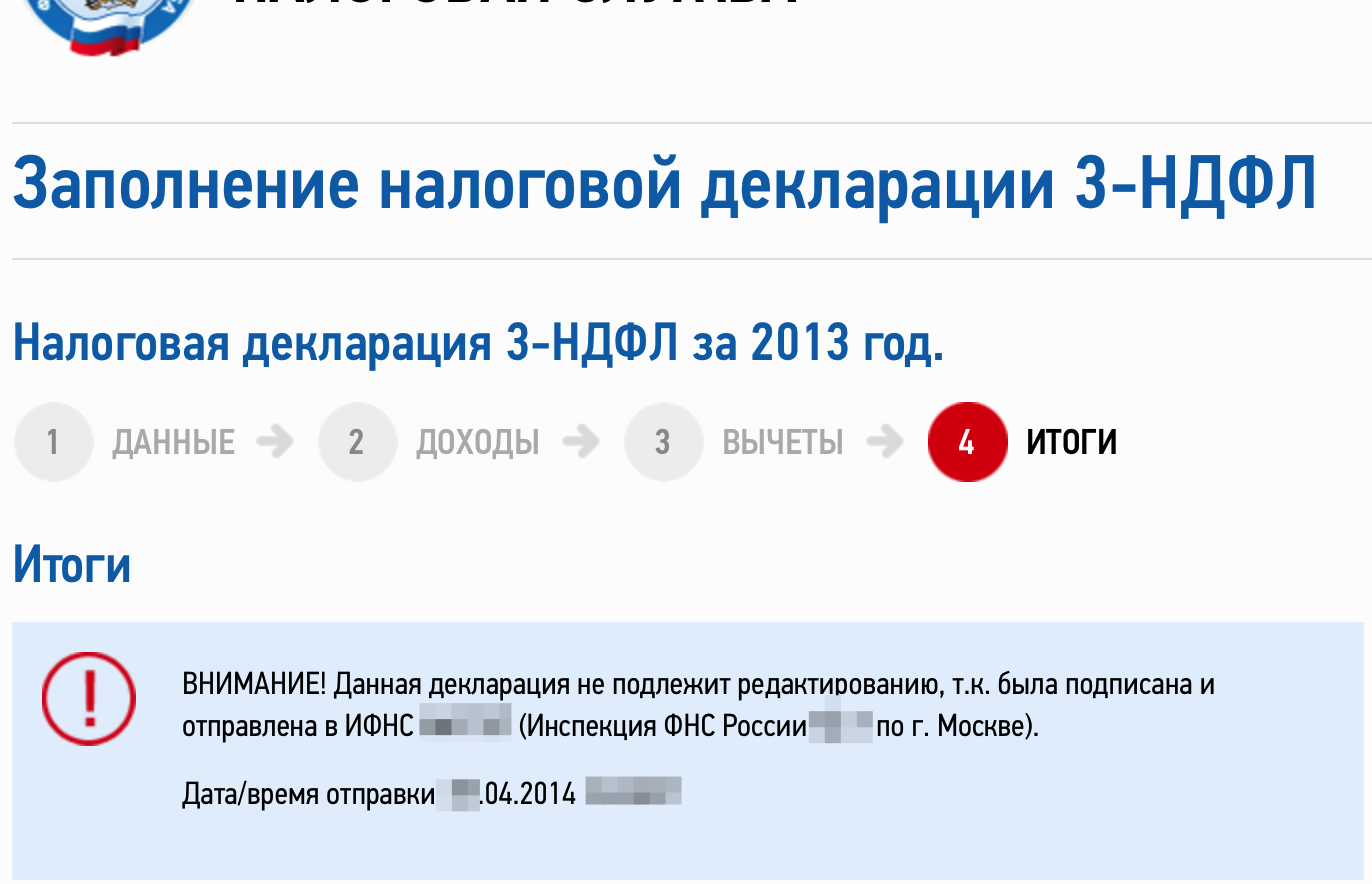
PS In addition to personal income tax and personal income tax declaration, you must pay taxes on real estate and transport. It is highly recommended to check the list of objects of taxation which, in the opinion of tax, apply to you. The fact is that in 2014 the tax seems to have gotten off the database (the roofing felts got off, the toli base, the toli cadastre - the story is dark) - and many were not recorded for their real estate objects. Before paying, check whether the tax is charged correctly! If wrong - feel free to submit an application !
For example, a whole multi-access apartment building located nearby was recorded on me. But after filing the " Application for clarification of information about objects " - removed.
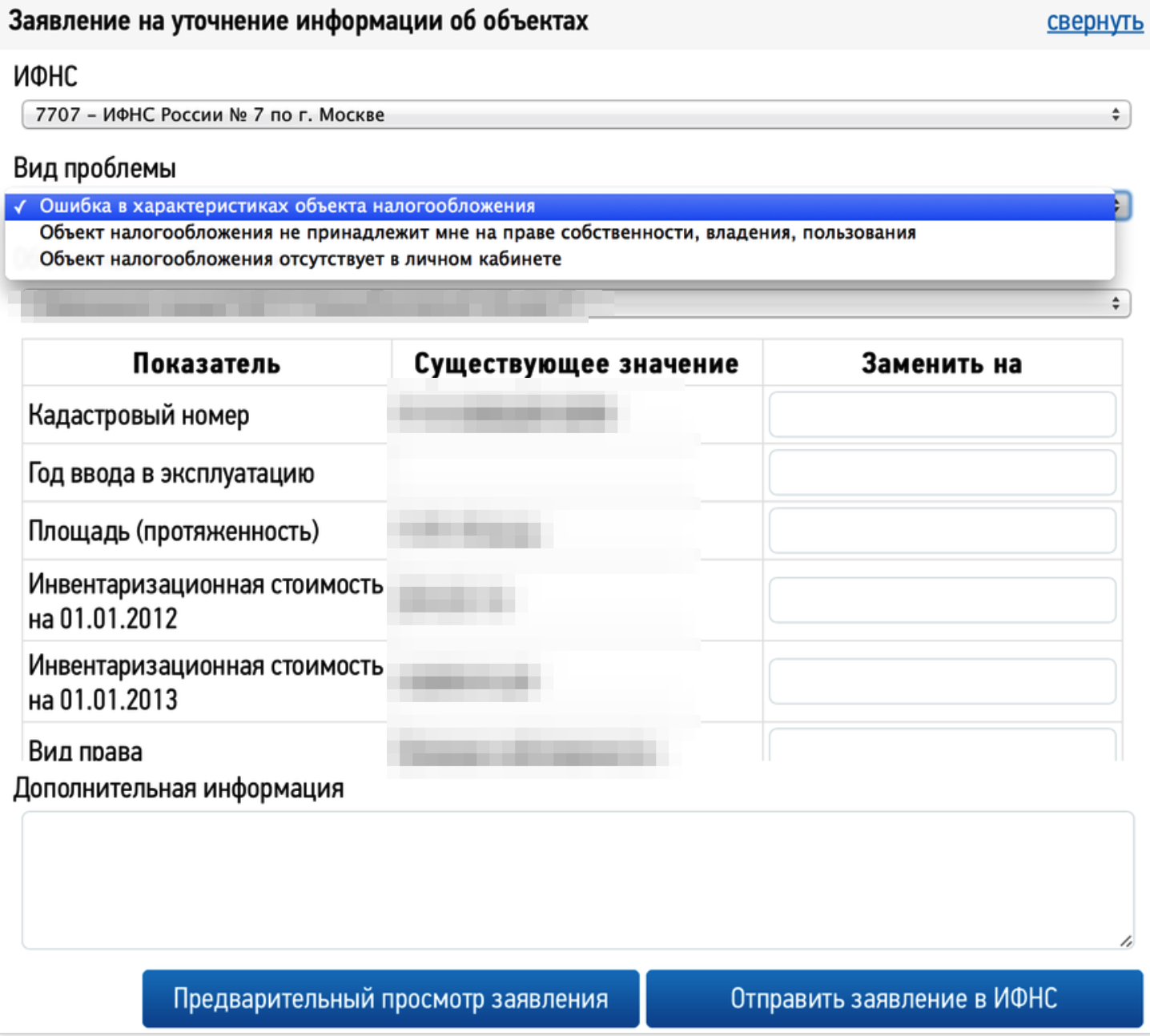
UPDATE: Added to the e-government hub.
PPPS Please note that this is my first post on Habré.
Source: https://habr.com/ru/post/221079/
All Articles