Free plugin for IT service providers - Veeam Backup & Replication Add-on for Kaseya
Today I want to talk about the new backup plugin for Kaseya VSA - Veeam Backup & Replication Add-on for Kaseya , which is intended for providers of IT services and IT departments of large companies that provide cloud services, such as Backup-as-a-Service and Disaster -Recovery-as-a-Service, and at the same time using Veeam Backup & Replication to protect data from failures processed in a virtual environment based on VMware vSphere hypervisor and Microsoft Hyper-V.
Under the cut it will be possible to learn about what Kaseya is and about the basic functionality of the new plug-in.
What is Kaseya?
The Kaseya Virtual System Administrator ( VSA ) is a web-based solution that helps IT service providers remotely and centrally manage, monitor and control customer-managed virtual environments.
Kaseya also helps provide remote customer support without the need for active intervention. For example, a service provider may connect remotely to a client in order to help solve a problem in shadow mode. This system can also send notifications when something went wrong with the plan or even BEFORE something went wrong with the plan.
')
Kaseya incorporates several modules, such as Remote Control, Monitoring (notifications, event-log monitoring and others), Patch Management (update management), Audit (log audit), Inventory (software inventory), Reporting (building reports ) other. There are also additional modules, for example, a module for antivirus.
What is the Veeam Backup & Replication Add-on for Kaseya?
Veeam Backup & Replication Add-on for Kaseya (Veeam Backup Add-on for Kaseya) is an add -on for Kaseya VSA that helps IT service providers to remotely monitor the data protection process of managed virtual machines (VM) based on VMware vSphere and Microsoft Hyper- V.
The plugin is free and complements Veeam Backup & Replication, so it may be useful in the first place to existing Veeam customers, as well as to partner companies participating in the Veeam Cloud Provider (VCP) program. By the way, apply for participation in this program and get bonuses here .
After successful installation of the plug-in (fairly quick process) in the main menu of Kaseya you will find a new tab “Veeam Backup & Replication”. Use this section to switch between different views and dashboards.

Fig. 1 New section, Veeam Backup & Replication, in the main menu of Kaseya
Assigning Veeam Backup & Replication Add-on for Kaseya
This plugin has an intuitive user interface and easy navigation. With full integration with Kaseya VSA, the Veeam Backup Add-on uses Kaseya ’s built -in modules for generating reports, creating notifications and other important actions.
Filtering in the Veeam Backup Add-on works on the basis of the original filtering from Kaseya ( Kaseya Machine Group Filter ) , which makes life easier for administrators. Since the original filtering from Kaseya is available on all pages by default, this means that the administrator only needs to determine the necessary parameters for filtering once, and the new filter can be used to filter the displayed physical and virtual machines on all Kaseya pages.
For example, you can configure the filtering options of managed machines by clients, and then in a separate Machine Group will display the machines that relate only to the selected client.
Using the Veeam Backup Add-on, IT service providers can do the following from Kaseya's web interface:
- Check the status and performance of the Veeam backup infrastructure component.
- Analyze VM data protection for managed virtual client environments based on VMware vSphere and Microsoft Hyper-V. This will help ensure that all VMs have a reliable backup and replica that meet the established RPO requirements.
- Have an overview of all the backup tasks Veeam and check their status at the end of the work.
- Receive informative notifications about critical situations around the backup infrastructure components and operations related to data protection.
- Create reports based on data collected from Veeam backup servers and protected VMs.
How does Veeam Backup & Replication Add-on for Kaseya work?
Veeam Backup Add-on is fully integrated with Kaseya VSA and uses the Kaseya engine for its work. Relatively speaking, the process can be divided into two parts:
- A small component of Kaseya, installed on Veeam backup servers and managed by VM, collects the necessary data.
- The Veeam plugin uses this data to build its dashboards and reports, creates notifications for administrators, etc.

Fig. 2 Use the Backup Repository report to prevent backup job disruption due to insufficient free space on the storage system.
How to monitor managed virtual environment? Dashboards and monitoring reports
The Veeam Backup Add-on for Kaseya provides several features for monitoring the Veeam component and the protected vSphere and Hyper-V VMs.
1. Dashboard
The main dashboard in the Backup Monitoring section shows new notifications, information about the components of Veeam Backup and VM, the status of Veeam jobs and storage.
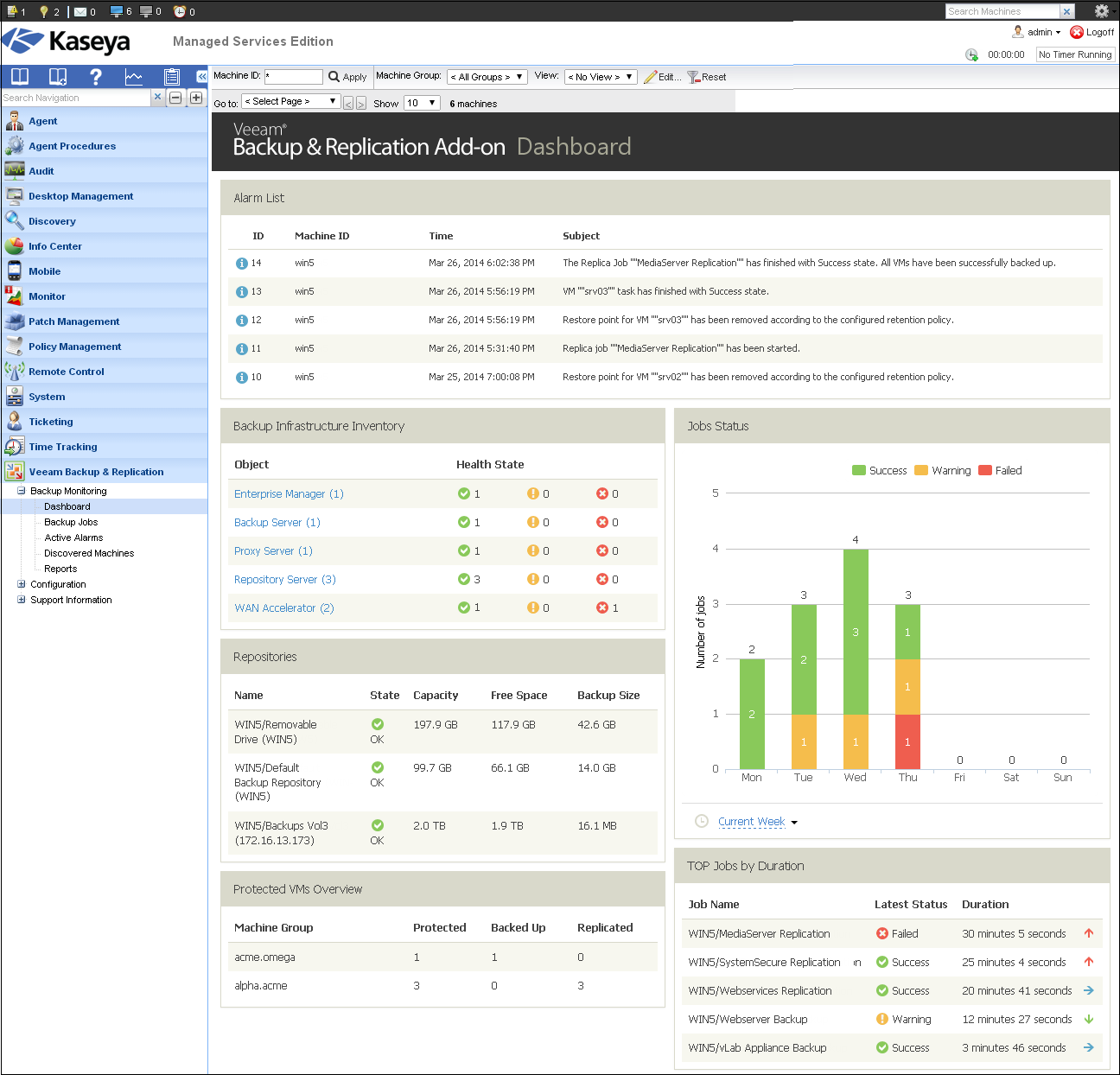
Fig. 3 Use Backup Monitoring Dashboard to monitor key data protection indicators.
2. Backup Jobs view
Backup Jobs view shows statistical information about all Veeam jobs for protected vSphere and Hyper-V VMs, including the next and previous job start, uptime, amount of data transferred, and others. You can click on job status for more error details, etc.

Fig. 4 Follow Veeam job statistics with Backup Jobs view.
3. Active Alarms view
Active Alarms view displays notifications related to events in the Veeam Backup & Replication solution. They inform the service provider of unusual situations that could potentially result in data loss. Thus, the administrator can take the necessary measures to prevent data loss in advance.
This section in the plugin is somewhat similar to the similar Kaseya alerts view section (included in Kaseya by default), however, the section from Veeam includes only notifications filtered for Veeam backup servers.

Fig. 5 Use Active Alarms view to track all non-standard situations within your virtual infrastructure.
4. Discovered Machines view
Discovered Machines view displays the components of a managed backup infrastructure and protected VMs. Here you can simply check the protection status of each VM within the selected Machine Group. Moreover, Kaseya Live Connect allows you to connect to these machines to monitor, support and solve problems.

Fig. 6 Use Discovered Machines view to monitor the protection status of managed VMs.
Supported Virtual Platforms
Virtual Infrastructure:
- VMware vSphere 4.x, 5.0, 5.1, 5.5 (English version only).
- Windows Server 2008 R2 SP1, 2012, 2012 R2.
You should also use Veeam Backup & Replication 7.0 or later (with all patches and updates installed).
A complete list of system requirements can be found here - Deployment & User Guide (in English).
Useful resources
- Kaseya's Veeam Backup & Replication Add-on page (in English)
- Review of Veeam Backup & Replication Add-on for Kaseya (in English)
- Deployment & User Guide (in English)
Source: https://habr.com/ru/post/220149/
All Articles